|
TOP FLAVIA


Thanks Lica Cida for your invitation to translate your tutorial

This tutorial was created with PSPX9 and translated with PSPX9 and PSP2020, but it can also be made using other versions of PSP.
Since version PSP X4, Image>Mirror was replaced with Image>Flip Horizontal,
and Image>Flip with Image>Flip Vertical, there are some variables.
In versions X5 and X6, the functions have been improved by making available the Objects menu.
In the latest version X7 command Image>Mirror and Image>Flip returned, but with new differences.
See my schedule here
 French translation here French translation here
 your versions here your versions here

For this tutorial, you will need:

For the tubes thanks Suizabella and Callitubes.
(you find here the links to the material authors' sites)

consult, if necessary, my filter section here
Filters Unlimited 2.0 here
Mura's Meister - Perspective Tiling here

You can change Blend Modes according to your colors.

Copy the preset Emboss 3 in the Presets Folder.
1. Open backflavia_lc 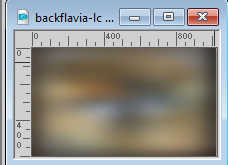
This image will be the basis of your work.
(if necessary, colorize to your liking).
Layers>Duplicate.
Close your background layer and work on the copy.
3. Selections>Select All.
Open Callitubes-110paisagens 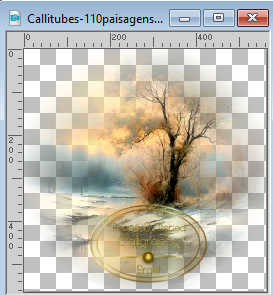
Edit>Copy.
Go back to your work and go to Edit>Paste into Selection.
Selections>Select None.
4. Adjust>Blur>Gaussian Blur - radius 32.
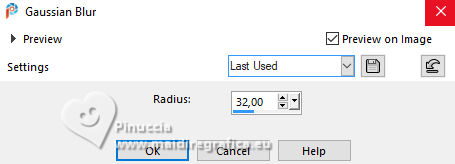
5. Effects>Plugins>Filters Unlimited 2.0 - Buttons & Frames.
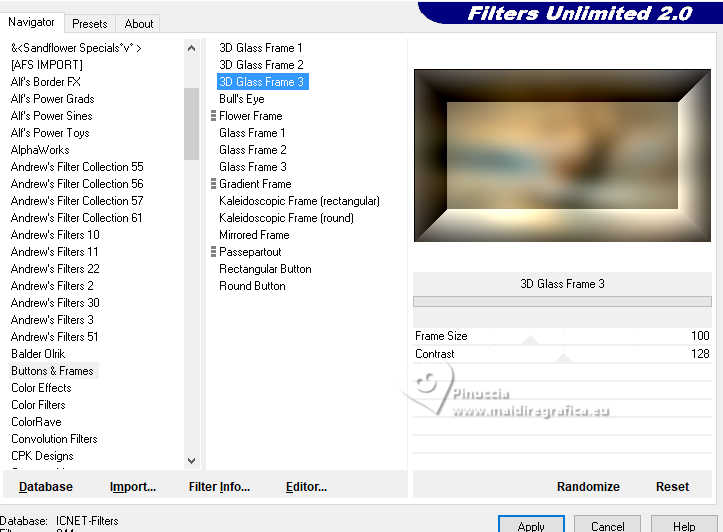
Effects>User Defined Filter - select the preset Emboss 3 and ok.

6. Effects>Geometric Effects>Perspective Horizontal.
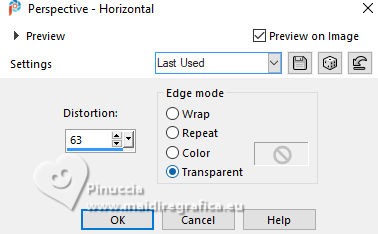
7. Layers>Duplicate.
Image>Mirror>Mirror Horizontal.
Change the Blend Mode of this layer to Multiply.
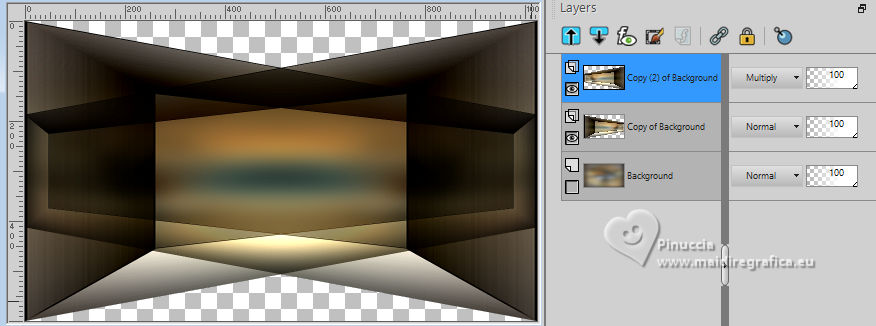
Layers>Merge>Merge Down.
Effects>3D Effects>Drop Shadow, color #000000.

Open your background layers and stay on the top layer.
8. Selection Tool 
(no matter the type of selection, because with the custom selection your always get a rectangle)
clic on the Custom Selection 
and set the following settings.
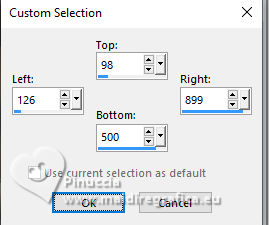
Press CANC on the keyboard 
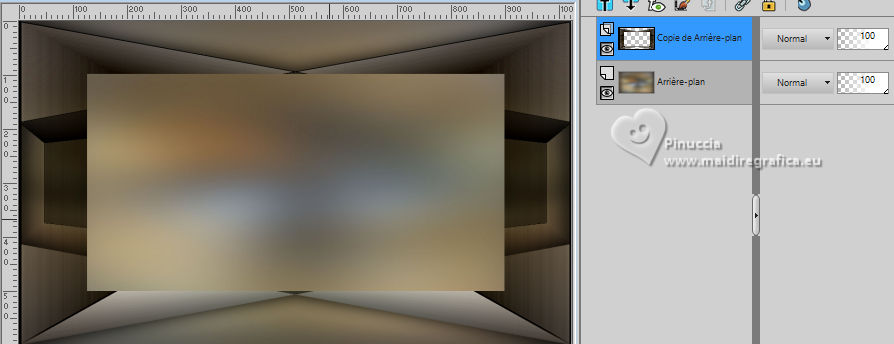
9. Layers>New Raster Layer.
Edit>Paste into Selection - the tube Callitubes-110paisagens is still in memory.
Adjust>Sharpness>Sharpen.
10. Effects>3D Effects>Chisel - color #000000.
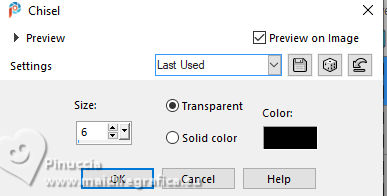
Selections>Select None.
11. Activate the layer Copy of Raster 1.
Adjust>One Step Photo Fix.

12. Edit>Copy Special>Copy Merged.
13. Image>Add borders, symmetric not checked, color #ffffff.
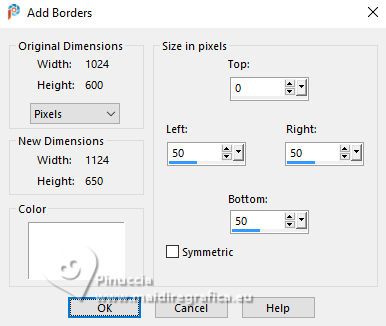
14. Activate your Magic Wand Tool  , default settings, , default settings,
and click in the white border to select it.

15. Edit>Paste into Selection.
Effects>3D Effects>Drop Shadow, color #000000.

Edit>Repeat Drop Shadow.
16. Adjust>Blur>Gaussian Blur - same settings.
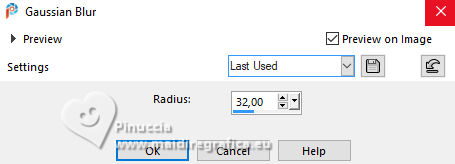
17. Effects>Plugins>Filters Unlimited 2.0 - Paper Textures - Canvas,Fine, default settings.
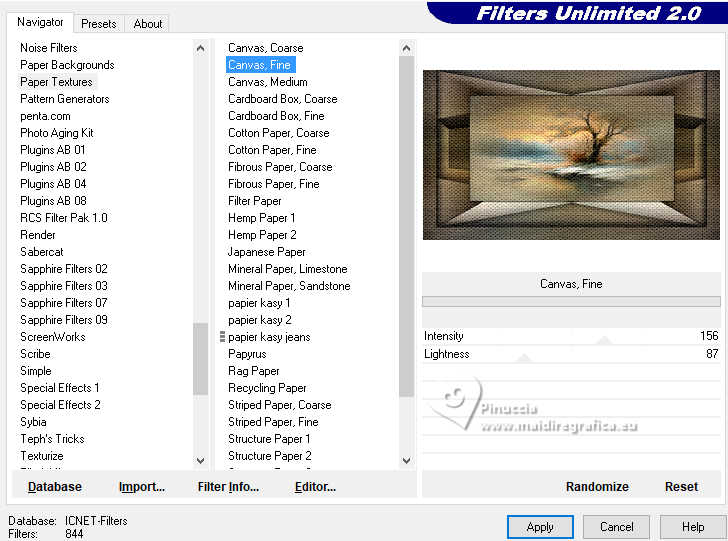
Repeat this Effect another time.
Selections>Select None.
Layers>Duplicate.
18. Effects>Plugins>Mura's Meister - Perspective Tiling.
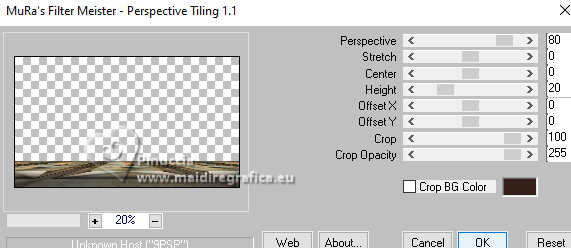
Activate again your Magic Wand Tool  tolerance 0 and feather 70 tolerance 0 and feather 70
and click in the transparent part to select it.
Press 6-7 times CANC on the keyboard 
(try to remove the mark from the landscape)
Selections>Select None.
don't forget to set again the feather to 0.
Effects>User Defined Filter - Emboss 3.
Adjust>One Step Photo Fix.
19. Open SuizaBella_Ref_AG-004298 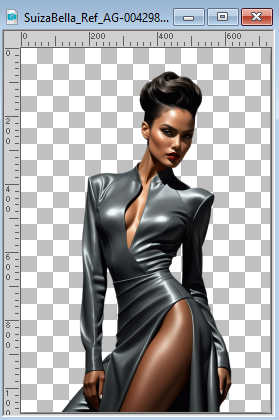
Edit>Copy.
Go back to your work and go to Edit>Paste as new layer.
Resize (for me 65%) and place to your liking.
Effects>3D Effects>Drop Shadow, at your choice.

20. Open Callitubes-243decor 
Edit>Copy.
Go back to your work and go to Edit>Paste as new layer.
Resize (for me 65%) and place to your liking.
Effects>3D Effects>Drop Shadow, at your choice.
21. Open Callitubes-802flores 
Edit>Copy.
Go back to your work and go to Edit>Paste as new layer.
Resize (for me 65%) and place to your liking.
Effects>3D Effects>Drop Shadow, at your choice.

22. Image>Add borders, 1 pixel, symmetric, color #000000.
Image>Resize, 1024 pixels width, resize all layers checked.
23. Sign your work on a new layer.
Add the authors and translator's watermarks.
Layers>Merge>Merge All and save as jpg.
For the tubes of this version thanks Coly, Mentali et Vera Mendes

 Your versions here Your versions here

If you have problems or doubts, or you find a not worked link, or only for tell me that you enjoyed this tutorial, write to me.
15 May 2024

|



