|
ENCANTOS DE NATAL
 CHRISTMAS CHARM CHRISTMAS CHARM

Thanks Lica Cida for your invitation to translate your tutorial

This tutorial was created with PSPX8 and translated with PSPX3, but it can also be made using other versions of PSP.
Since version PSP X4, Image>Mirror was replaced with Image>Flip Horizontal,
and Image>Flip with Image>Flip Vertical, there are some variables.
In versions X5 and X6, the functions have been improved by making available the Objects menu.
In the latest version X7 command Image>Mirror and Image>Flip returned, but with new differences.
See my schedule here
 French translation here French translation here
your versions ici
For this tutorial, you will need:
Material here
Tubes: JHanna_554 tube - mist_k@rine_ dreams _Misted_Christmas_2676_Decembre_2013
Mask: Narah_Mask_1450.
Decos: LF-ChristmasDeco-28112014 - Fairy_Dust_Silvie_07.01.2019
The rest of the material is by Lica Cida
(you find here the links to the material authors' sites)
Plugins
consult, if necessary, my filter section here
Funhouse - Loom here
Carolaine and Sensibility - CS-DLines here
Toadies - Weaver here
FM Tile Tools - Blend Emboss here
Mura's Seamless - Emboss at Alpha here
Filters Unlimited 2.0 here
Alien Skin Eye Candy 5 Impact - Perspective Shadow here
AAA Frames - Foto Frame / AAA Filters - Custom here
Filters Funhouse, Mura's Seamless et Toadies can be used alone or imported into Filters Unlimited.
(How do, you see here)
If a plugin supplied appears with this icon  it must necessarily be imported into Unlimited it must necessarily be imported into Unlimited

You can change Blend Modes according to your colors.
Copy the Gradient in the Gradients Folder.
Copy the Preset merry in the Presets Folder.
Open the mask in PSP and minimize it with the rest of the material.
1. Open a new transparent image 1024 x 700 pixels.
2. Set your foreground color to Gradient and select the gradient ivy_winter10, style Sunburst

Flood Fill  the transparent image with your Gradient. the transparent image with your Gradient.
3. Adjust>Blur>Gaussian Blur - radius 28.
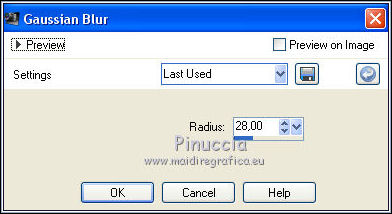
4. Adjust>Add/Remove Noise>Add Noise

5. Effects>Plugins>FM Tile Tools - Blend Emboss, default settings.

6. Layers>Duplicate.
(close the layer Raster 1).
7. Layers>New Mask layer>From image
Open the menu under the source window and you'll see all the files open.
Select the mask Narah_Mask_1450.

Layers>Merge>Merge Group
8. Effects>Plugins>Mura's Seamless - Emboss at Alpha, default settings.
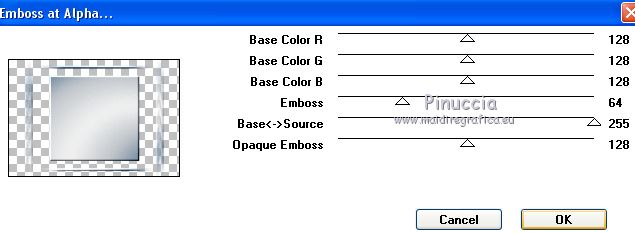
9. Effects>3D Effects>Drop Shadow, color #000000.

Repeat Drop Shadow, vertical and horizontal -4.
10. Effects>Geometric Effects>Perspective Vertical.

11. Effects>Plugins>Carolaine and Sensibility - CS-DLines, default settings.
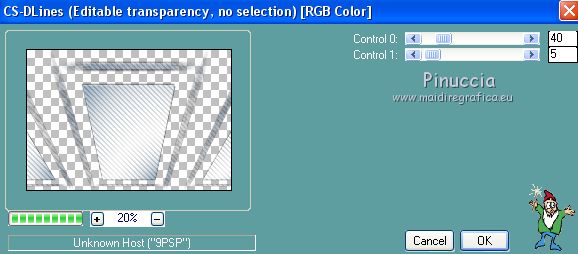
12. Activate your Magic Wand Tool  , tolerance 30-40 , tolerance 30-40
and click on the central effect du masque to select it (click 2-4 times if necessary).
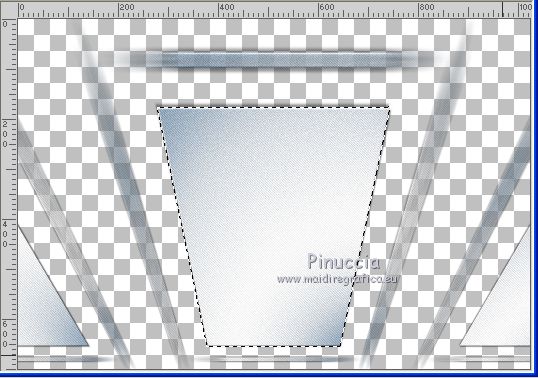
13. Layers>New Raster Layer.
Open the tube mis_k@rine_ dreams _Misted_Christmas_2676_Decembre_2013 and go to Edit>Copy.
Go back to your work and go to Edit>Paste into Selection.
Selections>Select None.
14. Effects>Plugins>Mura's Seamless - Emboss at Alpha, default settings.
Change the Blend Mode of this layer to Multiply.

15. Layers>Merge>Merge Down.
16. Layers>New Raster Layer.
Reduce the opacity of your Flood Fill Tool to 50.
Flood Fill  the layer with your Gradient. the layer with your Gradient.
Set again the opacity to 100
17. Effects>Plugins>Filters Unlimited 2.0 - Funhouse - Loom, default settings
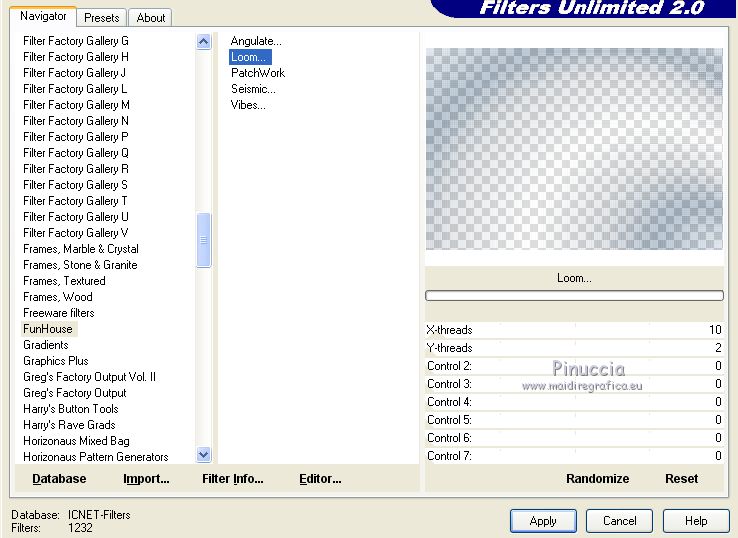
18. Layers>New Raster Layer.
Selections>Select All.
Edit>Paste into Selection (the tube mis_k@rine_ dreams is still in memory).
Selections>Select None.
19. Effects>Plugins>Mura's Seamless - Emboss at Alpha, default settings.
Change the Blend Mode of this layer to Multiply.

Layers>Merge>Merge Down.
Layers>Arrange>Move Down.
Open again the layer Raster 1.

20. Activate the top layer, the mask.
Click on the effects to the right and left effects of the mask with your Magic Wand Tool 

Selections>Promote Selection to layer.
Selections>Select None.
21. Effects>Plugins>Toadies - Weaver, default settings.
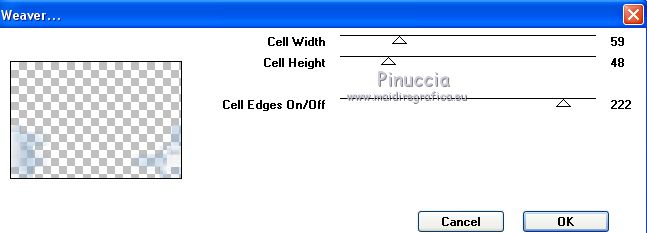
22. Effects>Plugins>Mura's Seamless - Emboss at Alpha, default settings.

23. Image>Canvas Size - 1024 x 800 pixels.

24. Activate the layer of the mask.
Layers>Duplicate.
Image>Flip.
If you don't see the Rules: View>Rules.
Objects>Align>Bottom
or, with your Pick Tool 
set Position X to 0,00
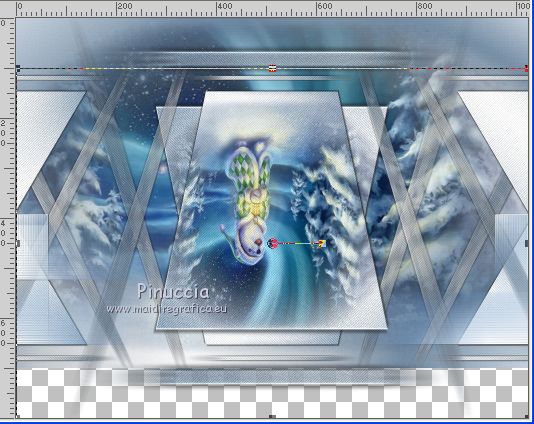
mode Scale 
push the top central node down, until 700 pixels.

26. Effects>3D Effects>Drop Shadow, color #000000.

Repeat Drop Shadow, vertical and horizontal -4.
27. Activate the layer Raster 1.
With your Pick Tool 
push the bottom central node down, until the border

28. Effects>Plugins>Filters Unlimited 2.0 - Tile & Mirror - Distortion Mirror (horizontal)
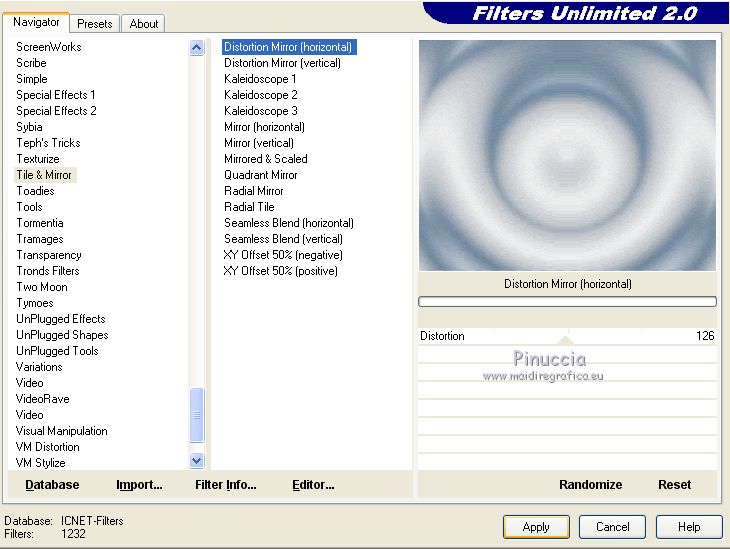
29. Effects>Illumination Effects>Lights
Select the preset Merry (Merry Christmas) and ok.

Layers>Duplicate.
Change the Blend Mode of this layer to Screen.
30. Open the tube decoperspectivelc and go to Edit>Copy.
Go back to your work and go to Edit>Paste as new layer.
Objects>Align>Bottom
or with your Pick Tool 
set Position X to 0,00
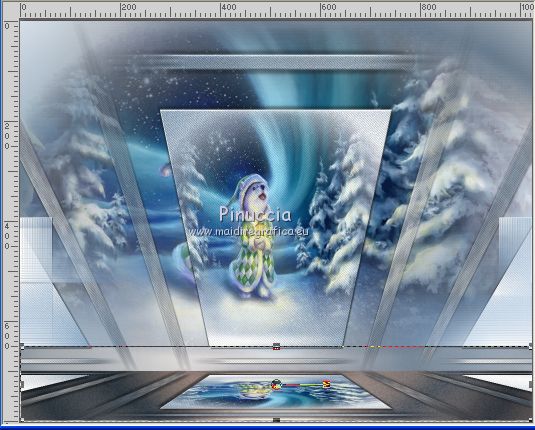
The tag and the layers
you can change Blend Modes and opacities at your choice.

31. Activate the layer Raster 2.
Open the tube Fairy_Dust_Silvie_07.01.2019 and go to Edit>Copy.
Go back to your work and go to Edit>Paste as new layer.
Move  the tube at the upper right. the tube at the upper right.
Adjust>One Step Photo Fix.
Change the Blend Mode of this layer to Luminance (legacy).
32. Open the tube LF-ChristmasDeco-28112014 and go to Edit>Copy.
Go back to your work and go to Edit>Paste as new layer.
Move  the tube at the upper left. the tube at the upper left.
Layers>Arrange>Bring to Top.
Change the Blend Mode of this layer to Luminance (legacy)
Adjust>One Step Photo Fix.

33. Open the tube JHanna_554 tube and go to Edit>Copy.
Go back to your work and go to Edit>Paste as new layer.
Move  the tube at the bottom right. the tube at the bottom right.
34. Effects>Plugins>Alien Skin Eye Candy 5 Impact - Perspective Shadow.
select the preset Drop Shadow,Blurry and ok

35. Open the tube element 42 and go to Edit>Copy.
Go back to your work and go to Edit>Paste as new layer.
Move  the tube to the left side. the tube to the left side.
Change the Blend Mode of this layer to (héritée).
36. Effects>Illumination Effects>Lights, same settings.

37. Effects>Plugins>Alien Skin Eye Candy 5 Impact - Perspective Shadow, same settings.

Adjust>One Step Photo Fix.
38. Image>Add borders, 1 pixels, symmetric, color #ffffff.
39. Effects>Plugins>AAA Filters - Custom - Landscape and ok (optional).
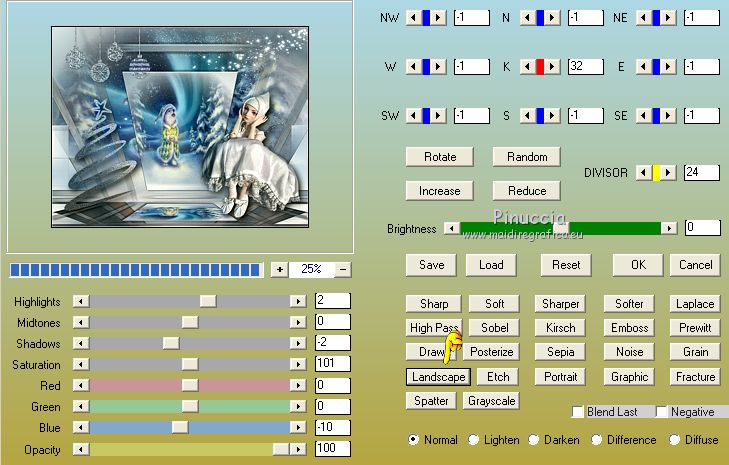
40. Effects>Plugins>AAA Frames - Foto Frame
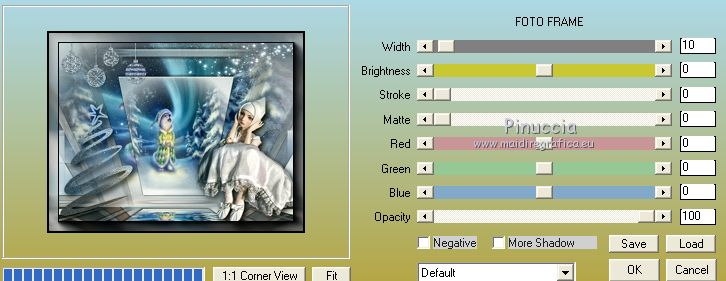
41. Sign your work on a new layer.
little note about the watermark:
I don't ask to put watermark on the versions made by my translations.
But if you decide to use the watermark supplied by the author, I would appreciate that my work as translator was also respected.
For that, I added my watermark to the material.
42. Layers>Merge>Merge all and save as jpg
Version with tubes by Cal, Mentali and Dani

Your versions here

If you have problems or doubts, or you find a not worked link, or only for tell me that you enjoyed this tutorial, write to me.
9 December 2019
|
 CHRISTMAS CHARM
CHRISTMAS CHARM