|
TOP DIMENSIA


Thanks Lica Cida for your invitation to translate your tutorial

This tutorial was created with PSPX9 and translated with PSPX2 and PSPX3 and PSPX7, but it can also be made using other versions of PSP.
Since version PSP X4, Image>Mirror was replaced with Image>Flip Horizontal,
and Image>Flip with Image>Flip Vertical, there are some variables.
In versions X5 and X6, the functions have been improved by making available the Objects menu.
In the latest version X7 command Image>Mirror and Image>Flip returned, but with new differences.
See my schedule here
 French translation here French translation here
 your versions here your versions here
For this tutorial, you will need:
Material here
Thanks for the tubes Verlaine, Nicole and Syl.
The rest of the material is by Lica Cida.
(you find here the links to the material authors' sites)
Plugins
consult, if necessary, my filter section here
Filters Unlimited 2.0 here
L&K's - Katharina here
Filter Factory Gallery D - Dimensia here
Xero - Fritillary here
AlphaWorks - Horizontal FadeOut here
Mura's Meister - Pole Transform here
Mura's Meister - Perspective Tiling here
Filters VM Stylize can be used alone or imported into Filters Unlimited.
(How do, you see here)
If a plugin supplied appears with this icon  it must necessarily be imported into Unlimited it must necessarily be imported into Unlimited

You can change Blend Modes according to your colors.
In the newest versions of PSP, you don't find the foreground/background gradient (Corel_06_029).
You can use the gradients of the older versions.
The Gradient of CorelX here
Open the mask in PSP and minimize it with the rest of the material.
1. Set your foreground color to #1b2b37,
and your background color to #abb6c9.
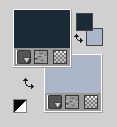
Set your foreground color to a Foreground/Background Gradient, style Sunburst.

2. Open alpha-channel_dimensia
Window>Duplicate or, on the keyboard, shift+D to make a copy.

Close the original.
The copy, that will be the basis of your work, is not empty,
but contains the selections saved to alpha channel.
Flood Fill  the transparent image with your gradient. the transparent image with your gradient.
3. Effects>Plugins>L&K's - Katharina, default settings.
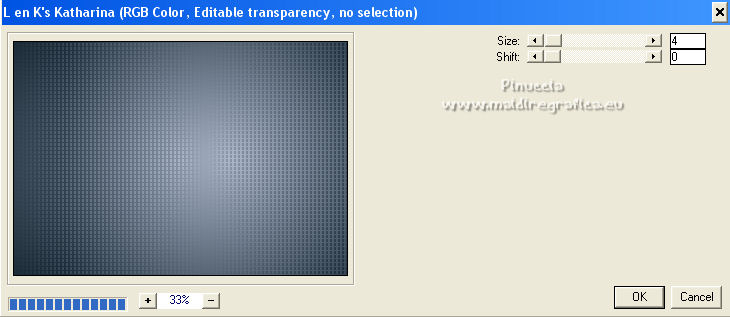
Adjust>Sharpness>Sharpen.
4. Selections>Load/Save Selection>Load Selection from Alpha Channel.
The selection #1 is immediately available. You just have to click Load.

5. Layers>New Raster Layer.
Set the opacity of your Flood Fill Tool to 60%.
Flood Fill  the selection with your gradient. the selection with your gradient.
6. Effects>Plugins>L&K's - L&K's Katharina, default settings.
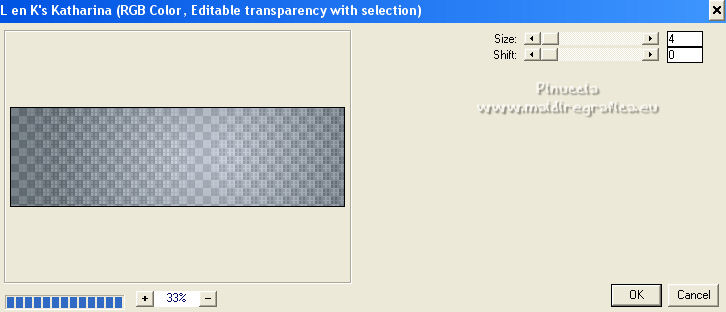
7. Open the tube nicole-nature8-2022 and go to Edit>Copy.
Go back to your work and go to Edit>Paste as new layer.
Place  the tube on the selection. the tube on the selection.

Adjust>Sharpness>Sharpen.
Layers>Merge>Merge Down.
Selections>Invert.
8. Selections>Load/Save Selection>Load Selection from Alpha Channel.
Open the selections menu and load the selection #2.

9. Layers>New Raster Layer.
Set your foreground color to Color.
Set again the opacity of your Flood Fill Tool to 100,
Flood Fill  the selection with your foreground color. the selection with your foreground color.
Selections>Select None.
10. Effects>Plugins>Filters Unlimited 2.0 - Filter Factory Gallery D - Dimensia, default settings.
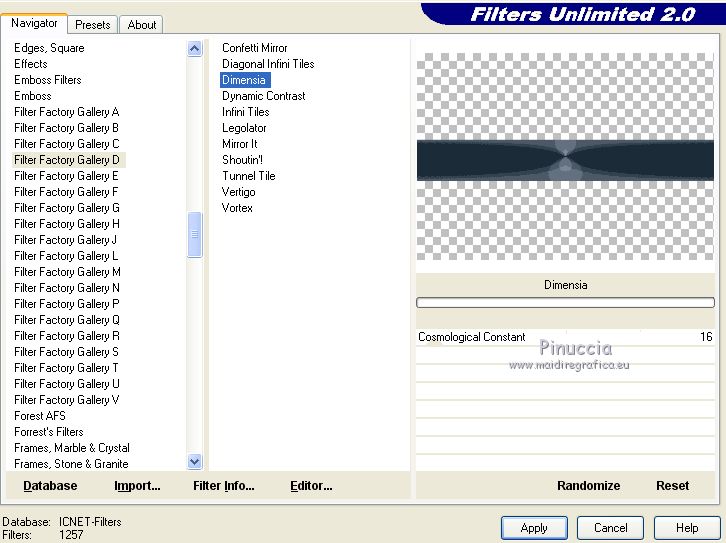
Effects>Edge Effect>Enhance.
Effects>Plugins>Xero - Fritillary.
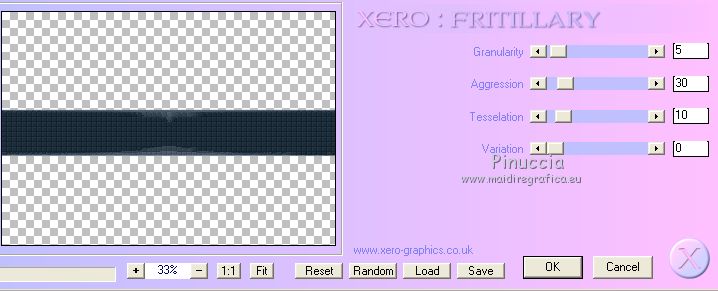
11. Selections>Load/Save Selection>Load Selection from Alpha Channel.
Open the selections menu and load the selection #3.

12. Layers>New Raster Layer.
Set your foreground color to white #ffffff.
Flood Fill  the layer with color white. the layer with color white.
Selections>Select None.
Layers>Duplicate.
13. K key on the keyboard to activate your Pick Tool 
keep Position X to 0,00 and set Position Y: 288,00.

Layers>Merge>Merge Down.
14. Selections>Load/Save Selection>Load Selection from Alpha Channel.
Open the selections menu and load the selection #4.

15. Layers>New Raster Layer.
Set again your foreground color to #1b2b37.
Flood Fill  the selection with your foreground color. the selection with your foreground color.
Selections>Select None.
16. Effets>Plugins>L&K's - L&K's Katharina, default settings.
Adjust>Sharpness>Sharpen.
Your tag and the layers

17. Selections>Load/Save Selection>Load Selection from Alpha Channel.
Open the selections menu and load again the selection #3.

18. Layers>New Raster Layer.
Set again your foreground color to white
Flood Fill  the layer with color white #ffffff. the layer with color white #ffffff.
Selections>Select None.
19. Pick Tool 
keep Position X to 0,00 and set Position Y: 500,00.

Layers>Merge>Merge Down.
Activate the layer Raster 2.
Layers>Duplicate.
Layers>Arrange>Bring to Top.
20. Effects>Plugins>Mura's Meister - Pole Transform.
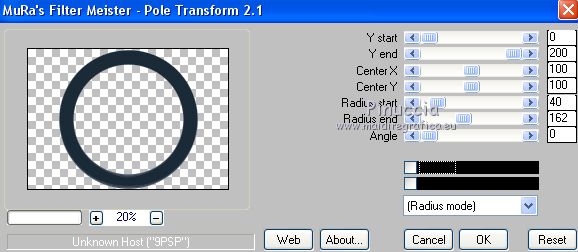
21. Effects>Image Effects>Seamless Tiling - side by side.

22. Effects>Geometric Effects>Perspective Horizontal.

23. Effects>Plugins>AlphaWorks - Horizontal FadeOut.

Image>Flip.
24. Layers>New Mask layer>From image
Open the menu under the source window and you'll see all the files open.
Select the mask !!!.mask.ket01.

Layers>Merge>Merge Group.
Effects>Edge Effect>Enhance.
Image>Flip.
Effects>3D Effects>Drop Shadow, color #ffffff.

Effects>Reflection Effects>Rotating Mirror.

Change the Blend Mode of this layer to Lighten.
Layers>Duplicate.
Change the Blend Mode of this layer to Screen.

25. Open deco-dimensia-lc and go to Edit>Copy.
Go back to your work and go to Edit>Paste as new layer.
Keep the Blend Mode of this layer to Luminance (legacy).
26. Open deco-dimensia1-lc and go to Edit>Copy.
Go back to your work and go to Edit>Paste as new layer.
Keep the Blend Mode of this layer to Luminance (legacy).
27. Open deco-dimensia2-lc and go to Edit>Copy.
Go back to your work and go to Edit>Paste as new layer.
Keep the Blend Mode of this layer to Screen.
28. Open the birds tube - aves - and go to Edit>Copy.
Go back to your work and go to Edit>Paste as new layer.
Move  the tube to your liking. the tube to your liking.
The layers, Blend Modes and opacities

29. Open elemento-dimensia-lc and go to Edit>Copy.
Go back to your work and go to Edit>Paste as new layer.
Objects>Align>Top
Objects>Align>Right
or Move  the tube at the bottom right, the tube at the bottom right,
or with your Pick Tool 
set Position X: 310,00 and Position Y: 302,00.

Keep the Blend Mode of this layer to Burn, opacity 34%.
30. Open texto_nome-lc and go to Edit>Copy.
Go back to your work and go to Edit>Paste as new layer.
Move  the text to your liking. the text to your liking.
Layers>Merge>Merge visible.
31. Image>Canvas Size - 1000 x 800 pixels.

Layers>Duplicate.
32. Effects>Image Effects>Seamless Tiling, Side by Side.

Adjust>Blur>Gaussian Blur - radius 35.
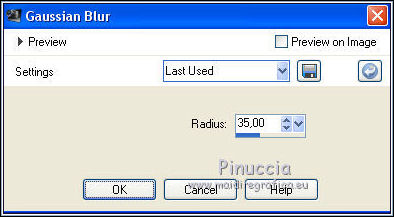
33. Effects>Plugins>Mura's Meister - Perspective Tiling.
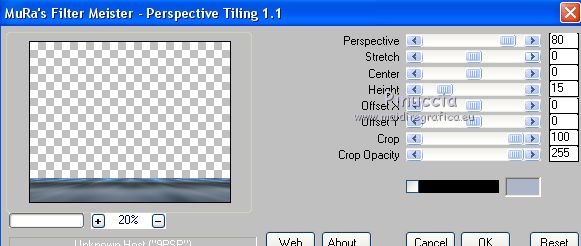
Change the Blend Mode of this layer to Hard Light.
Effects>Edge Effect>Enhance.
34. Effects>Plugins>Filters Unlimited 2.0 - Filter Factory Gallery D - Dimensia, default settings.
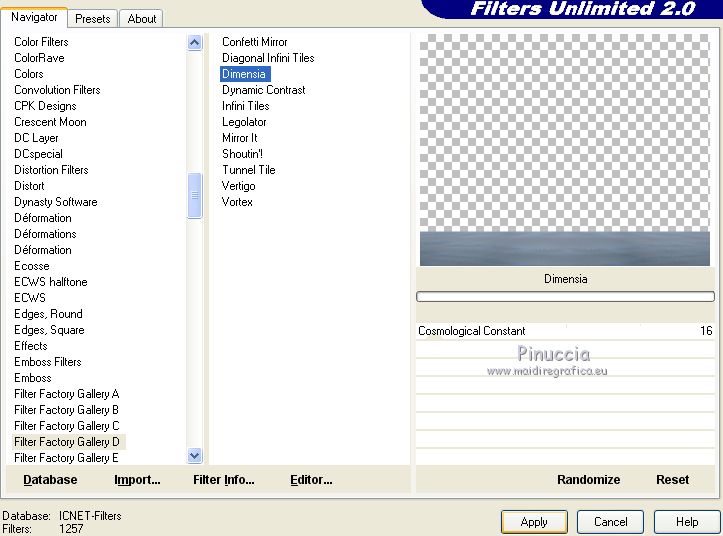
Effects>Edge Effect>Enhance.
35. Repeat Effects>Plugins>Filters Unlimited 2.0 - Filter Factory Gallery D - Dimensia, default settings.
Effects>Edge Effect>Enhance.
36. Effets>Effets de photos>Film et Filters - to your liking
I used Glamour

37. Open the tube verlaine c 149 and go to Edit>Copy.
Go back to your work and go to Edit>Paste as new layer.
Image>Mirror.
Image>Resize, 2 times to 80% and 1 time to 95%, resize all layers not checked.
Move  the tube to the right side, or to your liking. the tube to the right side, or to your liking.
Effects>3D Effects>Drop Shadow, at your choice.
38. Open the tube SvB Iris stukje and go to Edit>Copy.
Go back to your work and go to Edit>Paste as new layer.
Image>Resize, to 60%, resize all layers not checked.
Move  the tube at the bottom left, or to your liking. the tube at the bottom left, or to your liking.
Effects>3D Effects>Drop Shadow, at your choice.
38. For the bords,
set again your foreground color with your initial color (#1b2b37) and gradient.
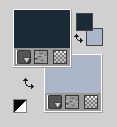 
Image>Add borders, 1 pixel, symmetric, background color.
Image>Add bordes, 2 pixels, symmetric, foreground color.
Image>Add borders, 1 pixel, symmetric, background color.
Selections>Select All.
Image>Add borders, 50 pixels, symmetric, color #ffffff.
Selections>Invert.
Flood Fill  the selection with your Gradient. the selection with your Gradient.
Effects>Plugins>Xero - Fritillary, default settings.
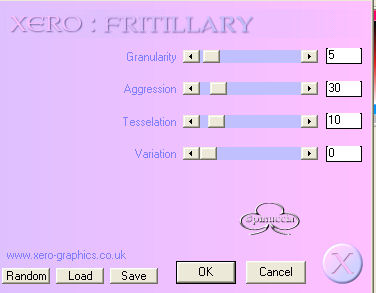
Adjust>Sharpness>Sharpen More.
Selections>Invert.
Effects>3D Effects>Drop Shadow, color #000000.

Selections>Select None.
Image>Add borders, 2 pixels, symmetric, background color.
Sign your work on a new layer.
Add, if you want, the author's and translator's watermarks.
Image>Resize, 1000 pixels width, resize all layers cheched.
Layers>Merge>Merge All and save as jpg.
For the tubes of this version thanks Tineke, Nicole and Nena Silva

 Your versions here Your versions here

If you have problems or doubts, or you find a not worked link, or only for tell me that you enjoyed this tutorial, write to me.
5 March 2022

|



