|
TOP CREPUSCULE


Thanks Lica Cida for your invitation to translate your tutorial

This tutorial was created with PSPX9 and translated with PSPX2 and PSPX3 and PSPX7, but it can also be made using other versions of PSP.
Since version PSP X4, Image>Mirror was replaced with Image>Flip Horizontal,
and Image>Flip with Image>Flip Vertical, there are some variables.
In versions X5 and X6, the functions have been improved by making available the Objects menu.
In the latest version X7 command Image>Mirror and Image>Flip returned, but with new differences.
See my schedule here
 French translation here French translation here
 your versions here your versions here

For this tutorial, you will need:
Material here
Thanks: for the tubes Jeanne (Jeanne_Women_Beauty_29_06_2022, Jeanne achtergr zonsondergang),
Calli (Callitubes-152flores), Vahide (HuzunluYillar_16, HuzunluYillar_101, Huzunluyillar_101, Huzunluyillar_Deko_16, Huzunluyillar_Deko_19).
The rest of the material is by Lica Cida.
(you find here the links to the material authors' sites)
Plugins
consult, if necessary, my filter section here
Filters Unlimited 2.0 here
FM Tile Tools - Blend Emboss here
Mehdi - Sorting Tiles, Edges FX here
Mehdi - Kaleidoscope 2.1 here
Simple - Centre Tile here
Funhouse - Loom here
Mura's Meister - Perspective Tiling here
Xero - Fritillary here
Toadies - Plain Mosaic Blur here
AAA Filters - Custom here
Filters Simple, Funhouse and Toadies can be used alone or imported into Filters Unlimited.
(How do, you see here)
If a plugin supplied appears with this icon  it must necessarily be imported into Unlimited it must necessarily be imported into Unlimited

You can change Blend Modes according to your colors.

Copy the preset Emboss 3 in the Presets Folder.
1. Open a new transparent image 1000 x 700 pixels.
2. Selections>Select All.
Open the image colorida4-rb and go to Edit>Copy.
Minimize the image.
Go back to your work and go to Edit>Paste into Selection.
Selections>Select None.
3. Layers>Duplicate.
Close the layer Raster 1, and stay on the layer of the copy.

Adjust>Add/Remove Noise>Add Noise - JPEG Artifact Removal.

4. Effects>Plugins>FM Tile Tools - Blend Emboss, default settings.

5. Open the tube HüzünlüYillar_16 and go to Edit>Copy.
Go back to your work and go to Edit>Paste as new layer.
Objects>Align>Top,
or activate your Pick Tool 
and set Position Y to 0,00.

6. Effects>Texture Effects>Weave - with two dark colors of your background:
gap color: #9f6f13,
weave color: #200800.

7. Effects>3D Effects>Drop Shadow, color #000000.

8. Activate the layer below, Copy of Raster 1.
Effects>Plugins>Mehdi - Sorting Tiles.
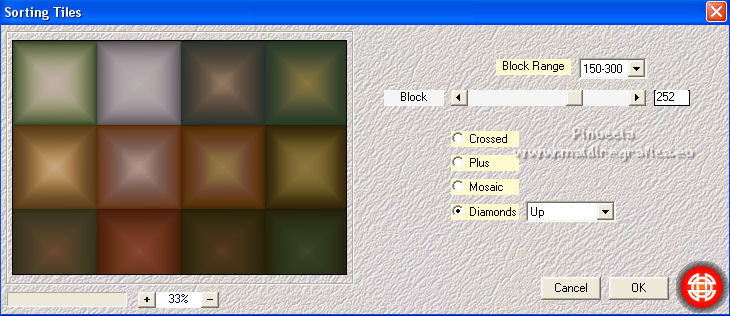
9. Effects>Image Effects>Seamless Tiling.

10. Effects>Geometric Effects>Skew.

11. Effects>Plugins>Mehdi - Sorting Tiles.
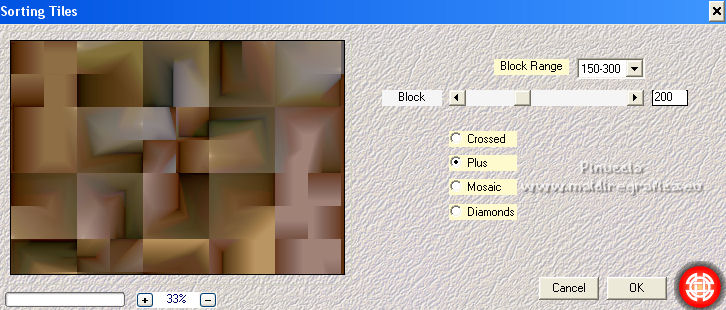
12. Effects>Plugins>Simple - Centre Tile.
This effect works without window; result

13. Effects>Reflection Effects>Rotating Mirror, default settings.

14. Effects>Plugins>Mehdi - Edges FX - dark color #513809.
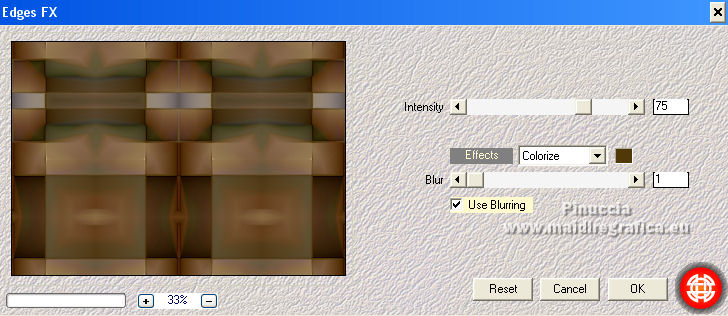
15. Effects>Plugins>Filters Unlimited 2.0 - Funhouse - Loom, default settings.
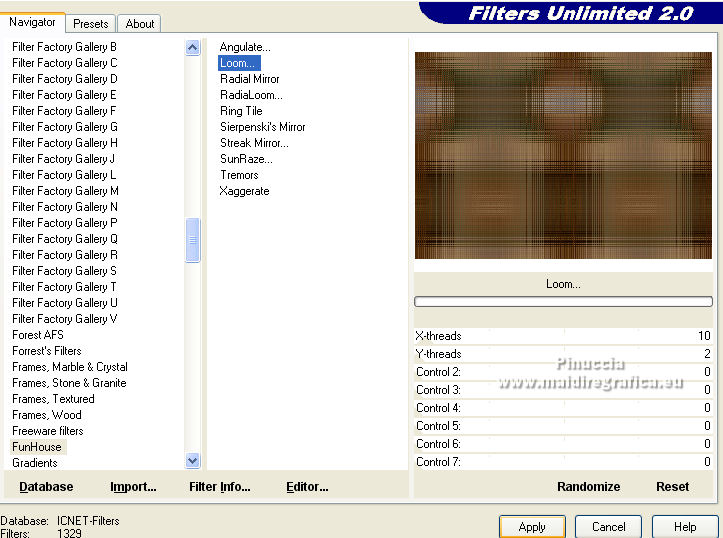
Repeat this Effect another time.
16. Effects>Texture Effects>Weave, same settings.

17. Open the tube HüzünlüYillar_101 and go to Edit>Copy.
Go back to your work and go to Edit>Paste as new layer.
Activate your Pick Tool 
and pull the right and left nodes until the borders
 
18. Close the layer Copy of Raster 1.
Open and activate the layer Raster 1.

Effects>Plugins>Mehdi - Kaleidoscope 2.1.
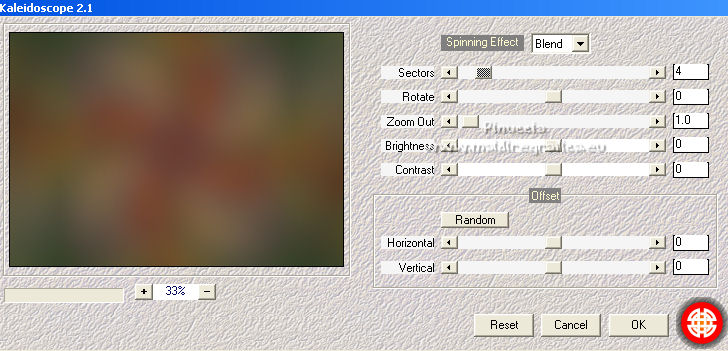
Effects>Edge Effects>Enhance.
19. Image>Canvas Size - 1000 x 750 pixels.

20. Effects>Plugins>Mura's Meister - Perspective Tiling.
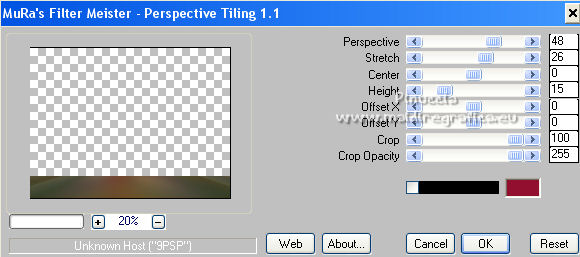
21. Effects>Geometric Effects>Spherize.

22. Effects>User Defined Effects - select the preset Emboss 3 and ok.

23. Effects>3D Effects>Drop Shadow, same settings.
Layers>Arrange>Move Up.
Open the layer Copy of Raster 1.
Activate the top layer.

24. Open the tube HüzünlüYillar_deko_16 and go to Edit>Copy.
Go back to your work and go to Edit>Paste as new layer.
Optional: you can move the tube at the end of your work, according to your misted.
Here I didn't change.
25. Effects>Plugins>Xero - Fritillary, default settings.
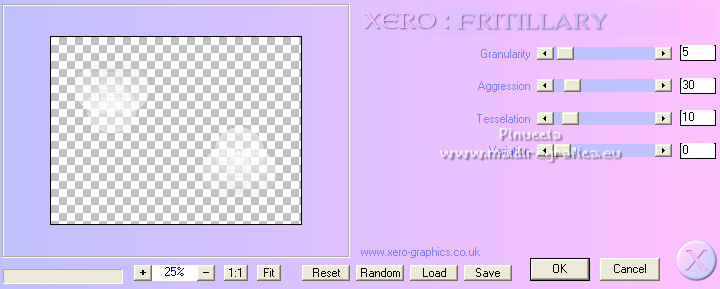
Effects>Edge Effects>Enhance.
26. Effects>3D Effects>Drop shadow, same settings.

Layers>Duplicate.
27. Effects>Plugins>Toadies - Plain Mosaic Blur.
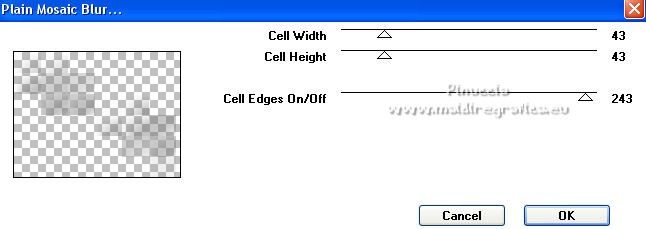
28. Effects>Plugins>Filters Unlimited 2.0 - Convolution Filters Emboss (strong).
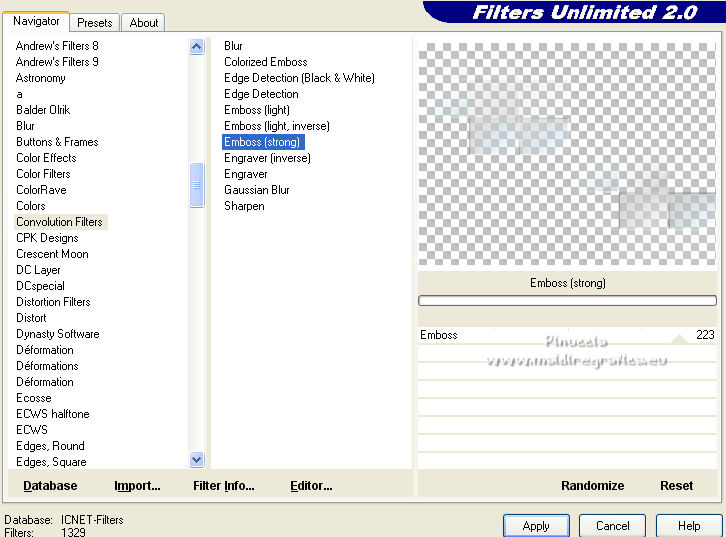
29. Effects>3D Effects>Drop Shadow, same settings.
Change the Blend Mode of this layer to Overlay.
If necessary, use your Eraser Tool  , size 70, , size 70,
to clean the effect on the floor


30. Activate the layer Raster 1.
Open the tube HüzünlüYillar_Deko 19 and go to Edit>Copy.
Go back to your work and go to Edit>Paste as new layer.
Objects>Align>Top,
or activate your Pick Tool 
and set Position Y to 0,00

31. Effects>Plugins>Xero - Fritillary, default settings.
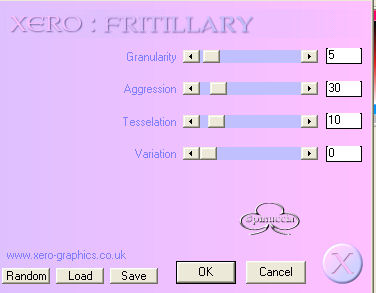
Reduce the opacity of this layer to 45%.
Use your Eraser Tool  , size 100, to finish the effect. , size 100, to finish the effect.
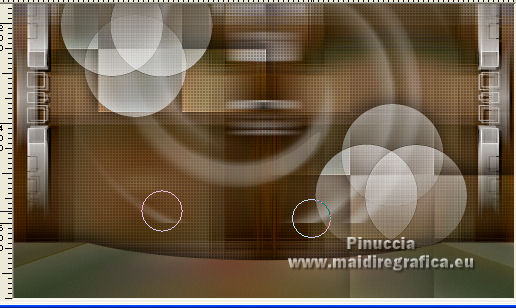
32. Activate the top layer.
Open the tube Jeanne achtergr zonsondergang and go to Edit>Copy.
Go back to your work and go to Edit>Paste as new layer.
Image>Resize, to 80%, resize all layers not checked.
Adjust>Sharpness>Sharpen.
Move  the tube to your liking; for me the tube to your liking; for me

33. Open the tube Jeanne_Women_Beauty_29_06_2022 and go to Edit>Copy.
Go back to your work and go to Edit>Paste as new layer.
Adjust>Sharpness>Sharpen.
Move  the tube to the left side, or to your liking. the tube to the left side, or to your liking.
Effects>3D Effects>Drop Shadow, at your choice.
34. Open the tube Callitubes-152flores and go to Edit>Copy.
Go back to your work and go to Edit>Paste as new layer.
Adjust>Sharpness>Sharpen.
Move  the tube at the bottom right, or to your liking. the tube at the bottom right, or to your liking.
Effects>3D Effects>Drop Shadow, at your choice.

35. Image>Add borders, 1 pixel, symmetric, color #200800.
Effects>Plugins>AAA Filters - Custom - click on Landscape and ok.
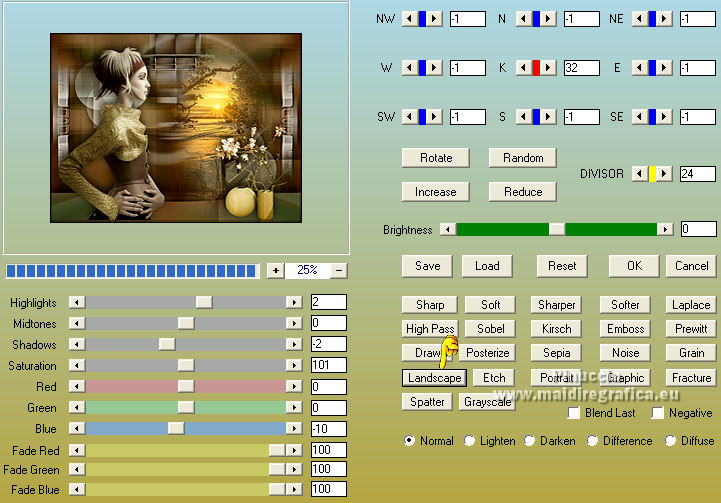
Selections>Select All.
Image>Add borders, 40 pixels, symmetric, color #ffffff.
Selections>Invert.
Activate again the image colorida4-rb and go to Edit>Copy.
Go back to your work and go to Edit>Paste into Selection.
Effects>Texture Effects>Weave, same settings.

Effects>Plugins>Filters Unlimited 2.0 - Funhouse - Loom, default.
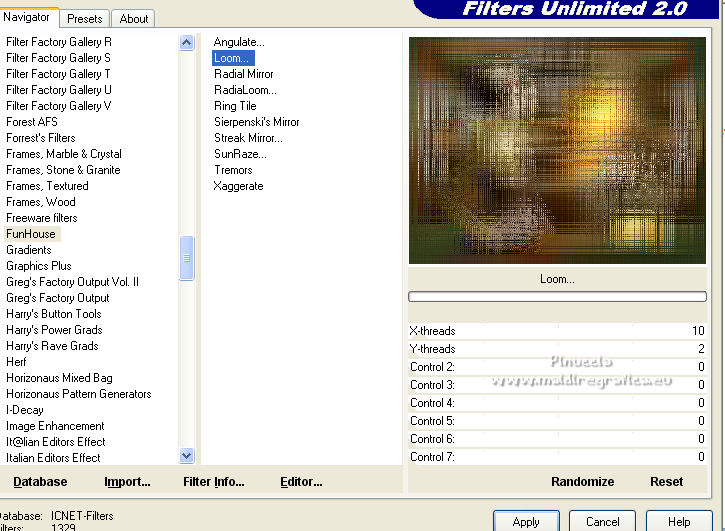
Effects>Plugins>AAA Filters - Custom - Landscape.
Selections>Invert.
Effects>3D Effects>Drop Shadow, color #000000.

Selections>Select None.
Image>Add borders, 1 pixel, symmetric, color #200800.
36. Sign your work on a new layer.
Add, if you want, the author's and translator's watermarks.
Image>Resize, 1000 pixels width, resize all layers checked.
Layers>Merge>Merge All and save as jpg.
For the tubes thanks Wieskes and Silvie, the misted is mine

 Your versions here Your versions here

If you have problems or doubts, or you find a not worked link, or only for tell me that you enjoyed this tutorial, write to me.
18 September 2022

|



