|
TOP CONTRAST


Thanks Lica Cida for your invitation to translate your tutorial

This tutorial was created with PSPX9 and translated with PSPX9 and PSP2020, but it can also be made using other versions of PSP.
Since version PSP X4, Image>Mirror was replaced with Image>Flip Horizontal,
and Image>Flip with Image>Flip Vertical, there are some variables.
In versions X5 and X6, the functions have been improved by making available the Objects menu.
In the latest version X7 command Image>Mirror and Image>Flip returned, but with new differences.
See my schedule here
 French translation here French translation here
 your versions here your versions here

For this tutorial, you will need:

Thanks for the tubes Callitubes and for the mask Tine.
(you find here the links to the material authors' sites)

consult, if necessary, my filter section here
Filters Unlimited 2.0 here
&<Bkg Designer sf10I> (Ã importer dans Unlimited) here
Richard Rosenman - Solid Border here
Funhouse - Emission Mirror here
Simple - Pizza Slice Mirror here
Graphics Plus - Vertical Mirror here
Mura's Meister - Perspective Tiling here
Mura's Seamless - Emboss at Alpha here
Nik Software - Color Efex Pro here
AAA Filters - Custom here
Filters Funhouse, Simple, Graphics Plus et Mura's Seamless can be used alone or imported into Filters Unlimited.
(How do, you see here)
If a plugin supplied appears with this icon  it must necessarily be imported into Unlimited it must necessarily be imported into Unlimited

You can change Blend Modes according to your colors.
In the newest versions of PSP, you don't find the foreground/background gradient (Corel_06_029).
You can use the gradients of the older versions.
The Gradient of CorelX here

Open the mask in PSP and minimize it with the rest of the material.
1. Choose two colors to work.
Set your foreground color to #000000,
and your background color to #ffffff.
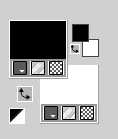
Set your foreground color to a Foreground/Background Gradient, style Linear.
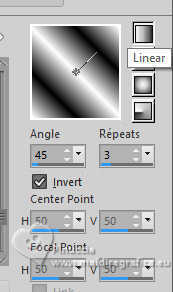
2. Open a new transparent image 900 x 600 pixels.
Flood Fill  the transparent image with your Gradient. the transparent image with your Gradient.
3.Calques>Dupliquer.
Image>Miroir>Miroir horizontal.
Change the Blend Mode of this layer to Soft Light.
Layers>Merge>Merge Down.
4. Image>Add borders, 50 pixels, symmetric, color #ffffff.
5. Effects>Plugins>Richard Rosenman - Solid Border - color #000000.
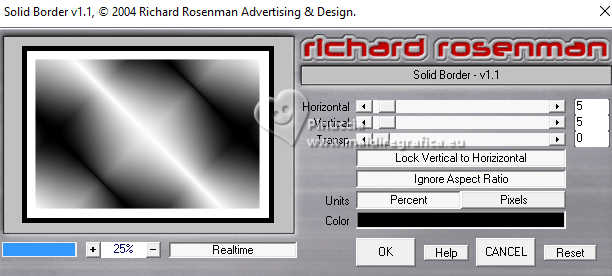
6. Activate your Magic Wand Tool  , default settings (tolerance and feather 0) , default settings (tolerance and feather 0)
and click in the black border to select it.
Flood Fill  the selection with your Gradient. the selection with your Gradient.
7. Effects>Texture Effects>Weave
weave color: #000000.
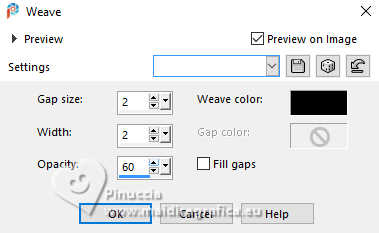
Adjust>Sharpness>Sharpen.
Selections>Select None.
8. Selections>Select All.
Selections>Modify>Contract - 50 pixels.
Selections>Promote Selection to Layer.
9. Effects>Plugins>Filters Unlimited 2.0 - Funhouse - Emission Mirror, default settings.
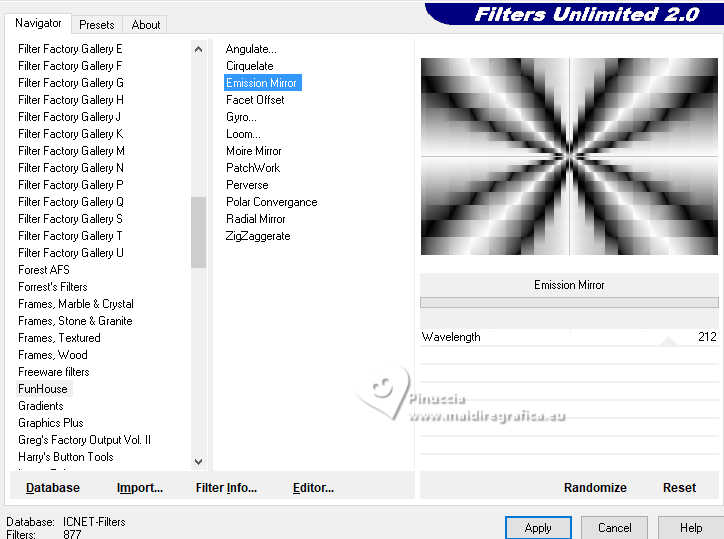
10. Selections>Select All.
Selections>Modify>Contract - 100 pixels.
11. Selections>Modify>Select Selection Borders.
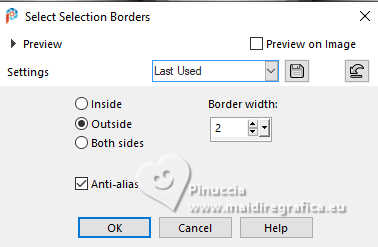
12. Layers>New Raster Layer.
Flood Fill  the selection with color #ffffff. the selection with color #ffffff.
If necessary, don't hesitate to zoom the image to see better.
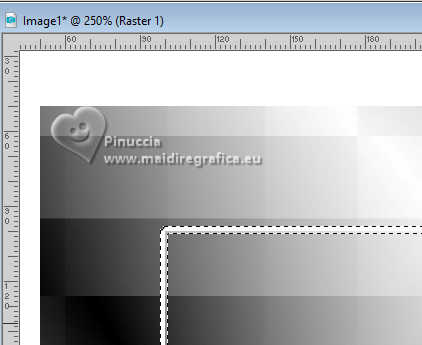
Selections>Select None.
13. Effects>Plugins>Filters Unlimited 2.0 - &<Bkg Designer sf10I> - Cruncher.
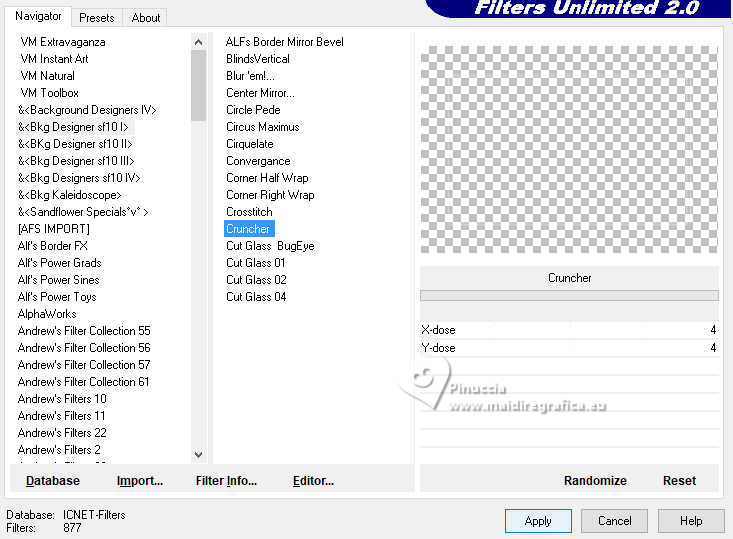
14. Change the Blend Mode of this layer to Screen.
Effects>Plugins>Mura's Seamless - Emboss at Alpha, default settings.
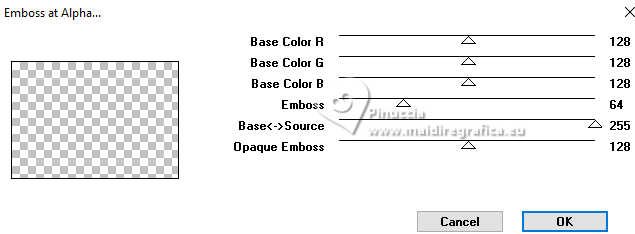
Your tag and the layers
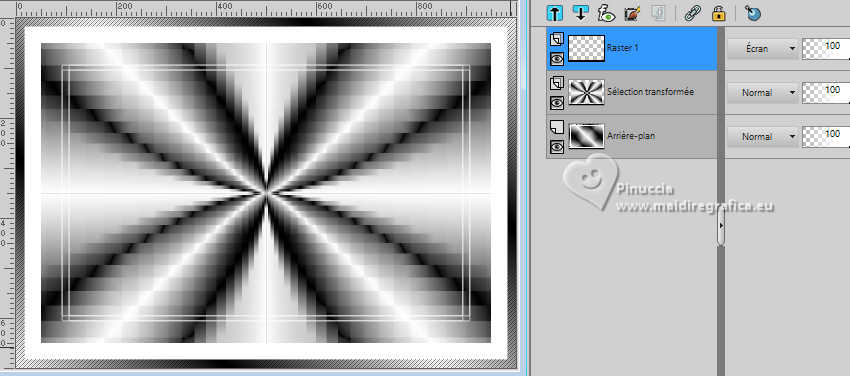
15. Layers>Merge>Merge visible.
16. Effects>Plugins>Simple - Pizza Slice Mirror.
This effect works without window; result
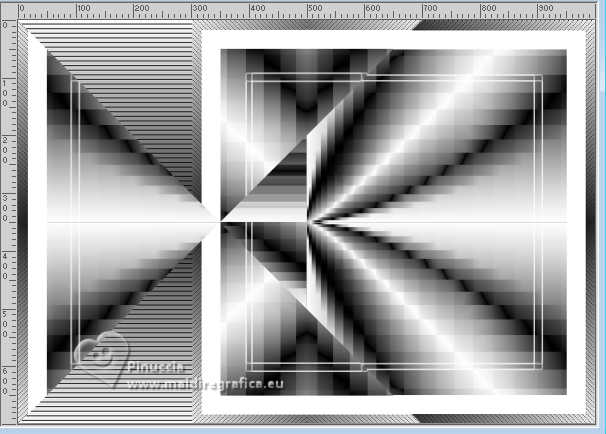
17. Effects>Reflection Effects>Rotatint Mirror.

18. Effects>Plugins>Graphics Plus - Vertical Mirror, default settings.
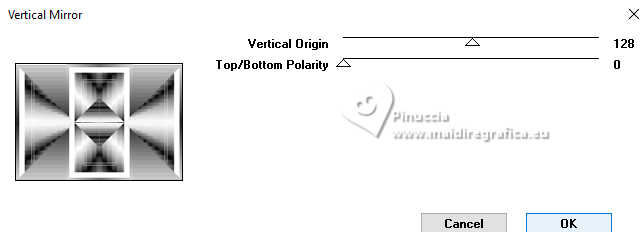
19. Effects>Image Effects>Seamless Tiling.

20. Effects>Reflection Effects>Feedback.
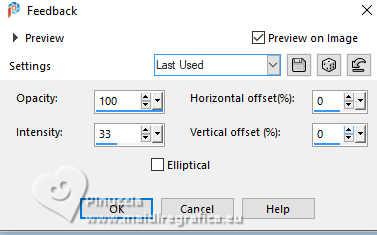
21. Repeat Effects>Image Effects>Seamless Tiling, same settings.

22. Effects>Plugins>Nik Software - Color Efex Pro - Pro Contrast, default settings.
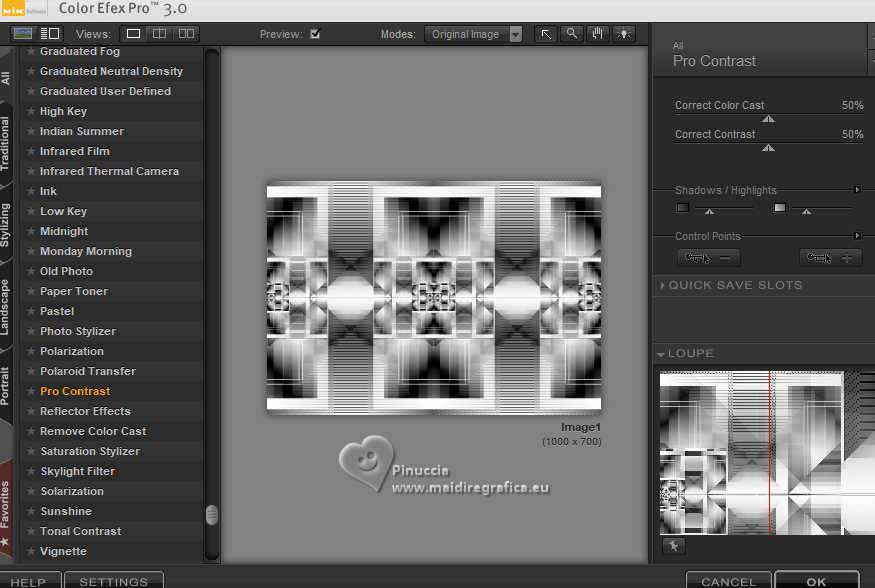
23. Layers>New Raster Layer.
Flood Fill  the layer with color #ffffff. the layer with color #ffffff.
Layers>New Mask layer>From image
Open the menu under the source window and you'll see all the files open.
Select the mask creation.tine_masque334
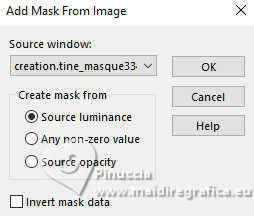
Effects>Edge Effects>Enhance.
Layers>Merge>Merge Group.
24. Effects>Plugins>Mura's Seamless - Emboss at Alpha, default settings.
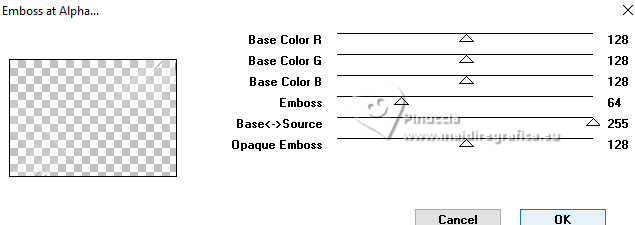
25. Effects>3D Effects>Drop Shadow, color #000000.

26. Activate your bottom layer.
Selection Tool 
(no matter the type of selection, because with the custom selection your always get a rectangle)
clic on the Custom Selection 
and set the following settings.
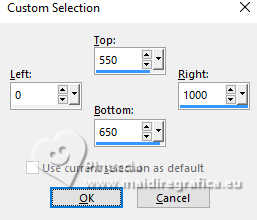
Selections>Promote Selection to Layer.
27. Effects>Plugins>Mura's Meister - Perspective Tiling, default settings.
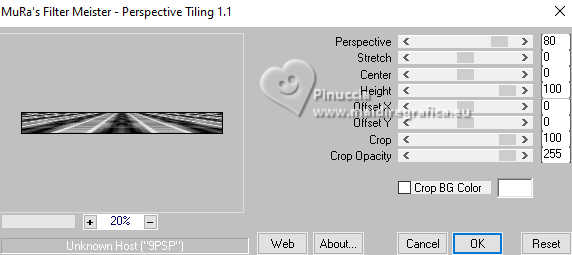
28. Activate your Magic Wand Tool  , feather 60, , feather 60,
and click on the upper transparent part to select it.
To select only the upper part you need to set the mode to Replace


Press 4-5 times CANC on the keyboard 
Selections>Select None.
Adjust>Sharpness>Sharpen More.
29. Open Callitubes-29paisagens 
Edit>Copy.
Go back to your work and go to Edit>Paste as new layer.
Image>Resize, to 80%, resize all layers not checked.
Objects>Align>Right.
30. Layers>Duplicate.
Effects>Image Effects>Seamless Tiling, same settings.

31. Change the Blend Mode of this layer to Hard Light.
32. Close the layers below of the original.
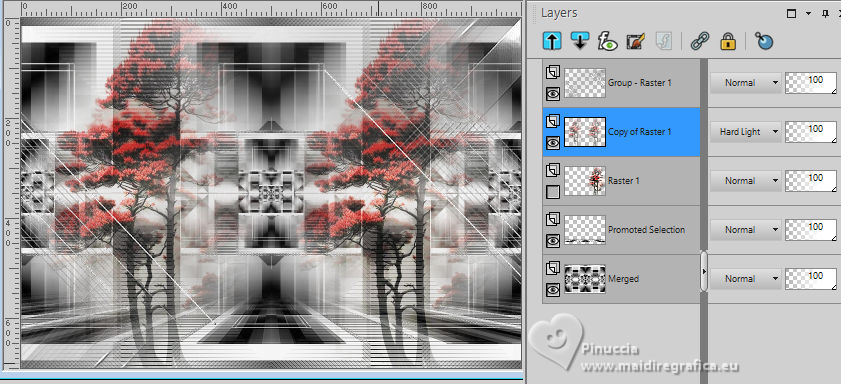
33. Open deco1lc 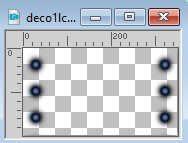
Edit>Copy.
Go back to your work and go to Edit>Paste as new layer.
Keep the Blend Mode to Luminance (legacy).
Effects>Image Effects>Seamless Tiling, same settings.

Layers>Arrange>Bring to Top.
Your tag and the layers
(the layer Raster 1 is always closed, it will be eliminated by flattening the levels by adding the border)
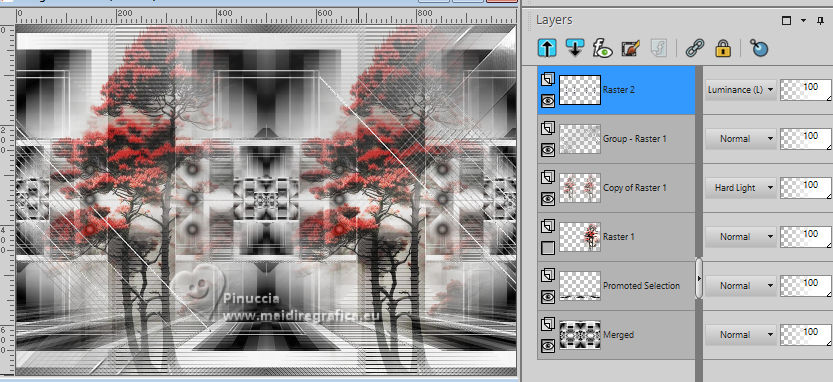
34. Image>Add borders, 50 pixels, symmetric, color #ffffff.
35. Effects>Plugins>Richard Rosenman - Solid Border, same settings.
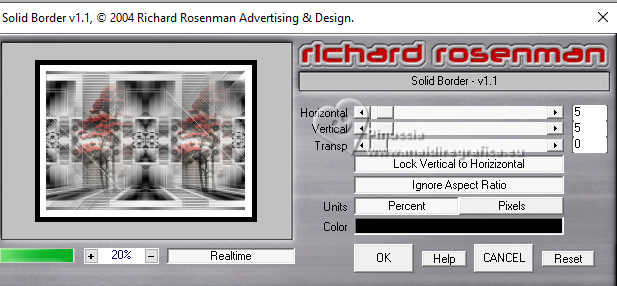
36. Activate your Magic Wand Tool  , tolerance and feather 0, , tolerance and feather 0,
and click in the black border to select it.
Flood Fill  the selection with your Gradient. the selection with your Gradient.
37. Effects>Texture Effects>Weave, same settings.
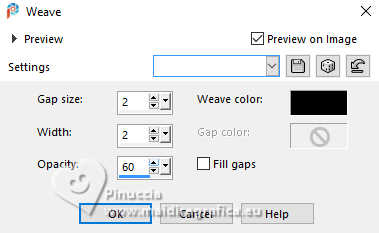
Adjust>Sharpness>Sharpen.
Selections>Invert.
Effects>3D Effects>Drop Shadow, color #000000.
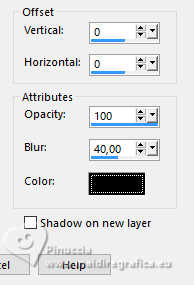
Selections>Select None.
38. Open Callitubes-4558mulheres 
Edit>Copy.
Go back to your work and go to Edit>Paste as new layer.
Image>Resize, to 90%, resize all layers not checked.
Move  the tube to the left side. the tube to the left side.
Effects>3D Effects>Drop Shadow, at your choice.
39. Open Callitubes-820flores 
Edit>Copy.
Go back to your work and go to Edit>Paste as new layer.
Move  the tube at the bottom right. the tube at the bottom right.

Effects>3D Effects>Drop shadow, at your choice.
I did: Layers>Duplicate.
Image>Resize, 80%, resize all layers not checked.
Move  the tube next to the previous one. the tube next to the previous one.

40. Open bird_brushes_II_by_lpdragonfly_5 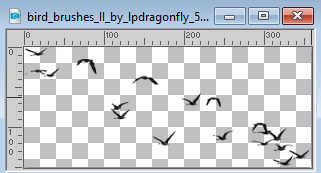
Edit>Copy.
Go back to your work and go to Edit>Paste as new layer.
Move  the tube at the upper right. the tube at the upper right.
41. Open titulocontrast_bylc 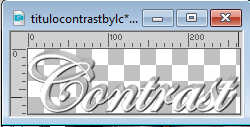
Edit>Copy.
Go back to your work and go to Edit>Paste as new layer.
Move  the text to your liking. the text to your liking.
42. Image>Add borders, 1 pixel, symmetric, color #000000.
43. Effects>Plugins>AAA Filters - Custom - Grain (optional).
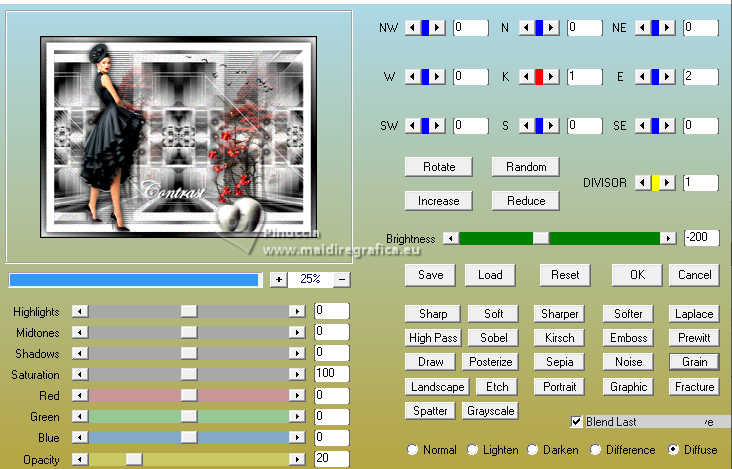
44. Image>Resize, 1000 pixels width, resize all layers not checked.
45. Add the author and the watermark's watermark.
Sign your work and save as jpg.
For the tubes of this version thanks Suizabella and Nena Silva

 Your versions here Your versions here

If you have problems or doubts, or you find a not worked link, or only for tell me that you enjoyed this tutorial, write to me.
2 Juillet 2024

|

