|
TOP MOMENT DE COMPLICITÉ
 ENGLISH VERSION ENGLISH VERSION

Thanks Lica Cida for your invitation to translate your tutorial

This tutorial was created with PSPX8 and translated with PSPX3, but it can also be made using other versions of PSP.
Since version PSP X4, Image>Mirror was replaced with Image>Flip Horizontal,
and Image>Flip with Image>Flip Vertical, there are some variables.
In versions X5 and X6, the functions have been improved by making available the Objects menu.
In the latest version X7 command Image>Mirror and Image>Flip returned, but with new differences.
See my schedule here
French translation here
your versions ici
For this tutorial, you will need:
Material here
Thanks for the tubes:
Tubes: 8_Femmes_Page7_Animabelle
Scenry_ponton_CibiBijoux
decor_nmcriacoes_14/decor_nmcriacoes_16.
Brushes: Birds_Brushes_by_Esmeralda_stock_3
Wordart: mini_wordart2.
The rest of the material is by Lica Cida.
(you find here the links to the material authors' sites)
Plugins
consult, if necessary, my filter section here
Filters Unlimited 2.0 here
Simple - Pizza Slice Mirror here
FM Tile Tools - Saturation Emboss here
Filter Factory Gallery D - Vertigo here
Mehdi - Sorting Tiles here
RCS Filter Pack 1.0 - RCS Digi Lens-Atomic Split here
°v° Kiwi's Oelfilter - Zig-Zack here
Mura's Meister - Perspective Tiling here
AAA Frames - Foto Frame here
Filters Simple, Factory Gallery and Kiwi can be used alone or imported into Filters Unlimited.
(How do, you see here)
If a plugin supplied appears with this icon  it must necessarily be imported into Unlimited it must necessarily be imported into Unlimited

You can change Blend Modes according to your colors.
In the newest versions of PSP, you don't find the foreground/background gradient (Corel_06_029).
You can use the gradients of the older versions.
The Gradient of CorelX here
Copy the presets Emboss 3 and Preset_Lights_monique in the Presets Folder.
Copy the selections in the Selections Folder.
1. Set your foreground color to #d2c7b8,
and your background color to #463b2c.
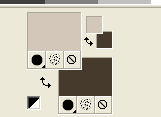
Set your foreground color to a Foreground/Background Gradient, style Linear.
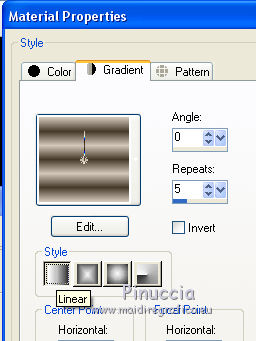
Open a new transparent image 1024 x 700 pixels.
Flood Fill  the transparent image with your Gradient. the transparent image with your Gradient.
Adjust>Blur>Gaussian Blur - radius 28.
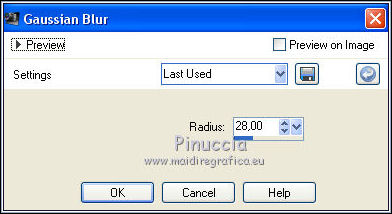
Adjust>Add/Remove Noise>JPEG Artifact Removal
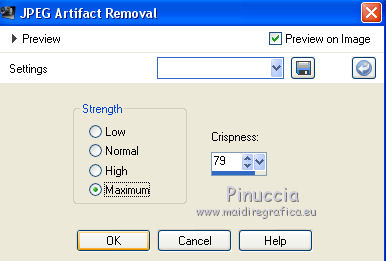
Effects>Plugins>FM Tile Tools - Saturation Emboss, default settings.

2. Effects>Plugins>Simple - Pizza Slice Mirror.
Effects>Reflection Effects>Rotating Mirror.
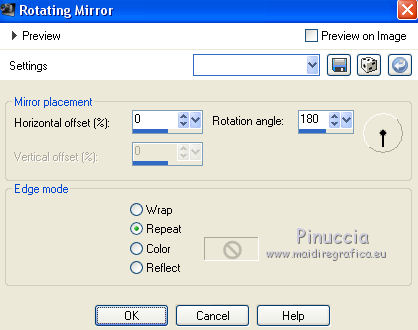
3. Effects>Plugins>Filters Unlimited 2.0 - Filter Factory Gallery D - Vertigo, default settings.
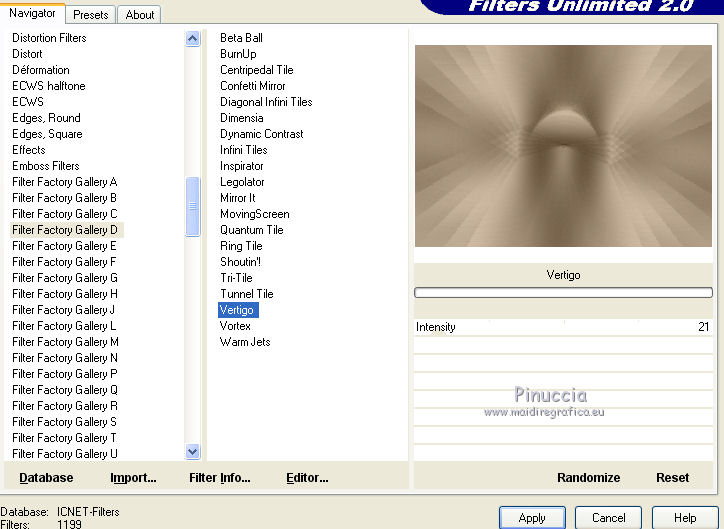
Effects>User Defined Effect - select the preset Emboss 3 and ok.

4. Effects>Plugins>Mehdi - Sorting Tiles.
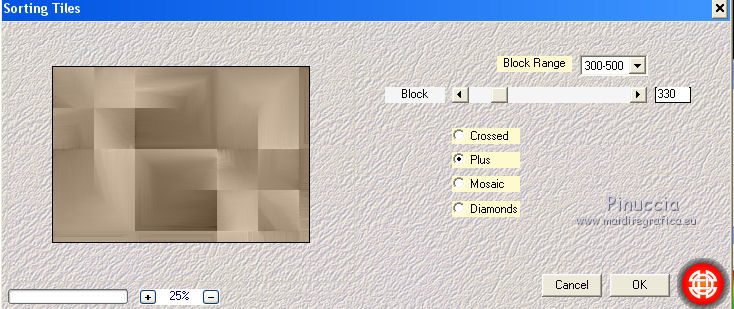
5. Effects>Plugins>RCS Filter Pak 1.0 - RCS Digi Lens-Atomic Split
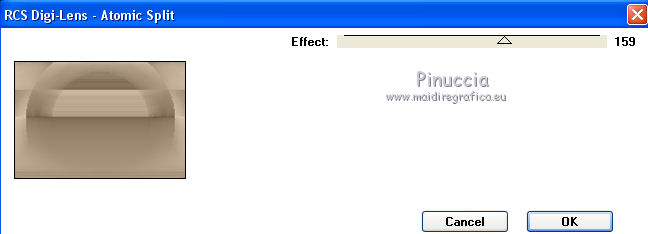
Layers>Duplicate.
Image>Flip.
Change the Blend Mode of this layer to Overlay
and reduce the opacity to 50%.
Layers>Merge>Merge Down.
6. Effects>Plugins>°v° Kiwi's Oelfilter - Zig-Zack, default settings.
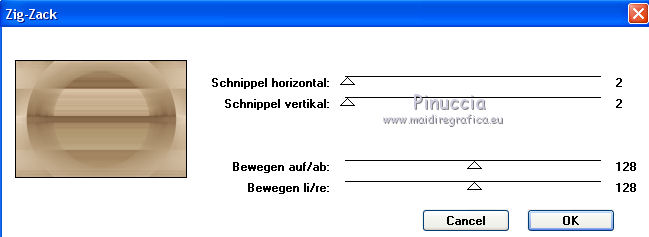
The filter name begins with the sign "°".
Due to the rules of the alphabetical order, in the list of the filters,
you find it at the bottom, after the last letter.
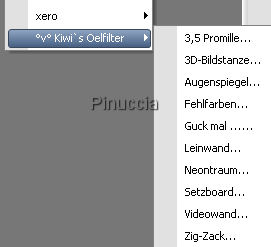
Effects>Edge Effects>Enhance.
7. Selections>Load/Save Selection>Load Selection from Disk.
Look for and load the selection circle2lc.PspSelection.
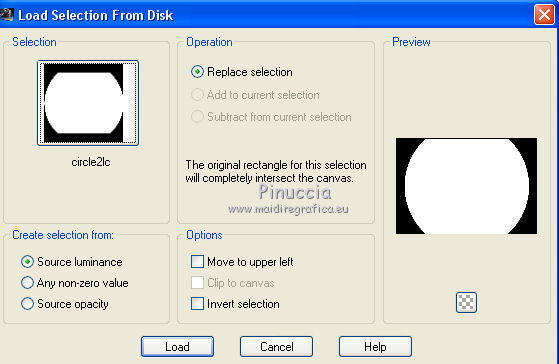
Selections>Promote Selection to layer.
Selections>Select None.
8. Effects>Image Effects>Seamless Tiling, Side by Side.

Effects>3D Effects>Drop Shadow, color #000000.

Repeat Drop Shadow in positive
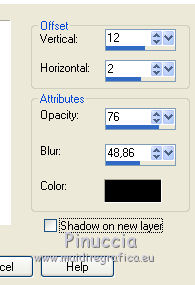
9. Selections>Load/Save Selection>Load Selection from Disk.
Look for and load the selection circle1lc.PspSelection.
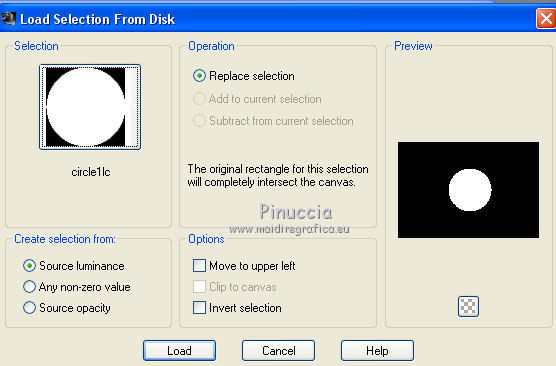
10. Layers>New Raster Layer.
Open the misted Scenry-ponton_Cibibijoux and go to Edit>Copy.
Go back to your work and go to Edit>Paste into Selection.
Adjust>Sharpness>Sharpen More.
11. Effects>Plugins>Alien Skin Eye Candy 5 Impact - Glass.
Select the preset Clear with this settings (Outside Selection is checked).
 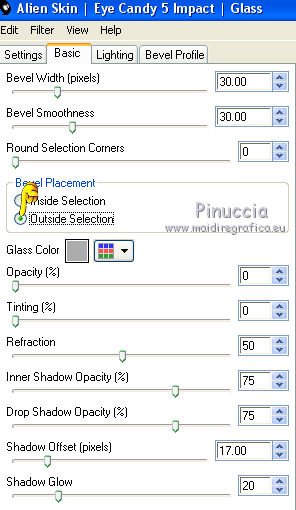
Repeat the Effects but Inside Selection checked.
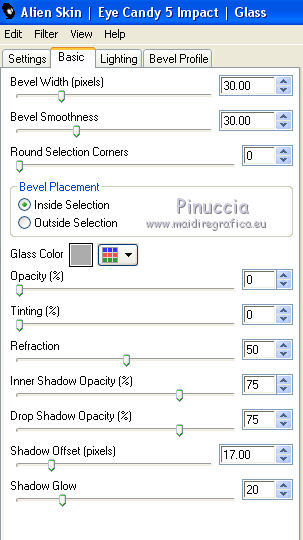
Selections>Select None.
12. Open decor_nmcriacoes_14 and copy the layer Raster 2.
Go back to your work and go to Edit>Paste as new layer.
Layers>Merge>Merge Down.
Image>Resize, to 70%, resize all layers not checked.
13. Activate the layer Promoted Selection.
Effects>Illumination Effects>Lights - select the preset monique and ok.
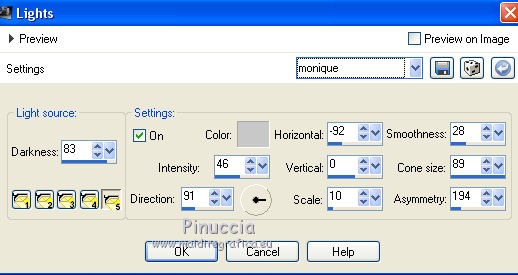
Image>Mirror.
Layers>Duplicate.
14. Image>Canvas Size - 1024 x 800 pixels.
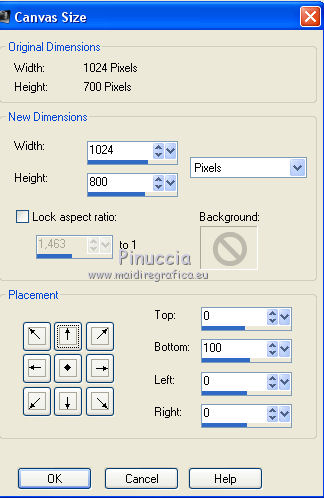
15. Effects>Plugins>Mura's Meister - Perspective Tiling.
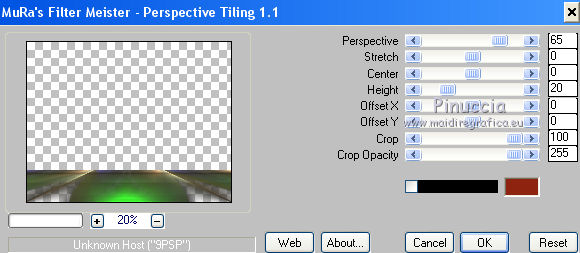
Effects>User Defined Effect - Emboss 3.
16. Layers>New Raster Layer.
Layers>Arrange>Send to Bottom.
Change the gradient settings.
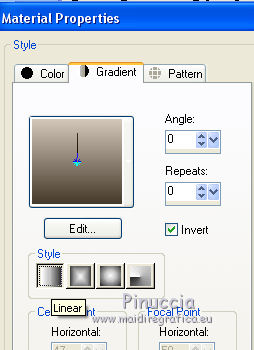
Flood Fill  the layer with your gradient. the layer with your gradient.
17. Activate the layer of Mura's - copy of Promoted Selection.
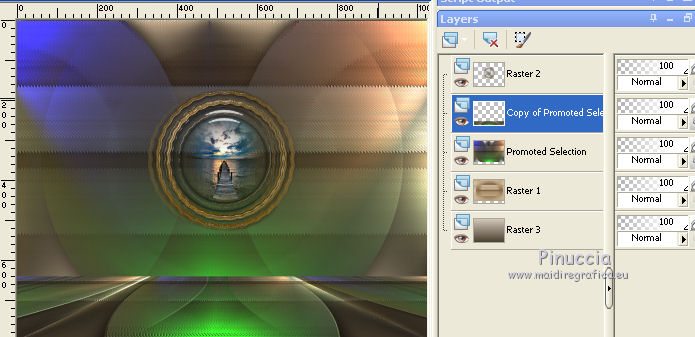
Layers>New Raster Layer.
Selections>Select All.
Activate again the misted Scenry_ponton_CibiBijoux and go to Edit>Copy.
Go back to your work and go to Edit>Paste into Selection.
Selections>Select None.
Image>Resize, to 80%, resize all layers not checked.
Adjust>Sharpness>Sharpen More.
Move  the tube to the left side. the tube to the left side.
Your tag and your layers - adapt Blend Mode and Opacity at your choice.
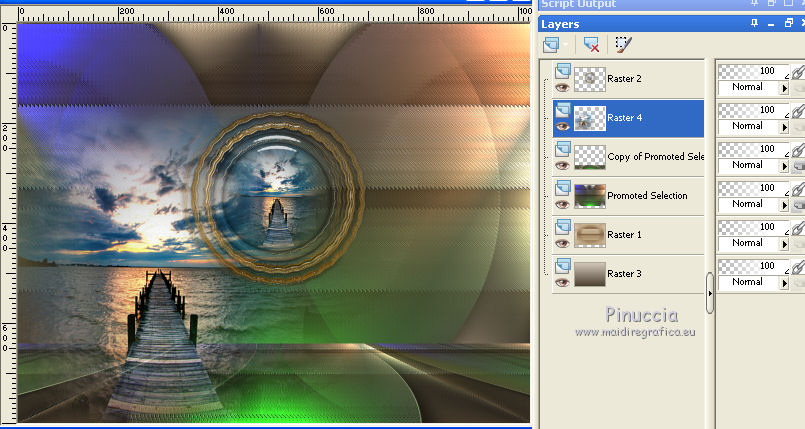
18. Activate the layer Promoted Selection.
Open decorlc2 and go to Edit>Copy.
Go back to your work and go to Edit>Paste as new layer.
Change the Blend Mode of this layer to Soft Light, or at your choice.
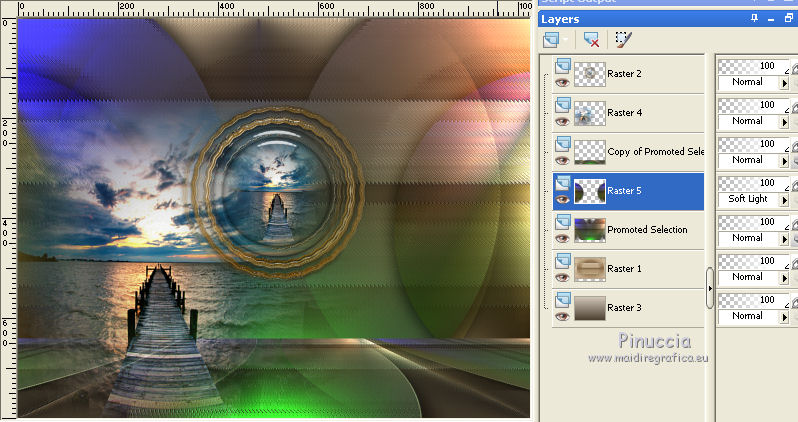
19. Activate the layer of the misted, Raster 4.
Open decor lc1 and go to Edit>Copy.
Go back to your work and go to Edit>Paste as new layer.
Effects>Image Effects>Offset.
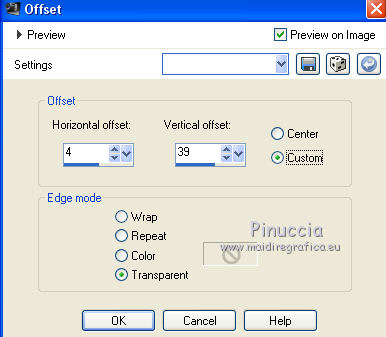
Layers>Duplicate.
Effects>Image Effects>Offset.
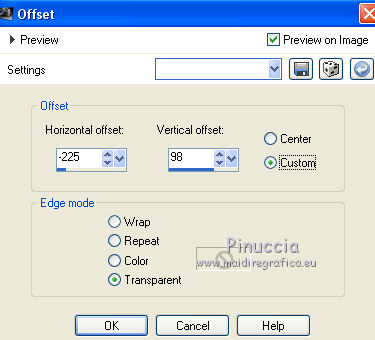
20. Open decorlc1-b and go to Edit>Copy.
Go back to your work and go to Edit>Paste as new layer.
Effects>Image Effects>Offset
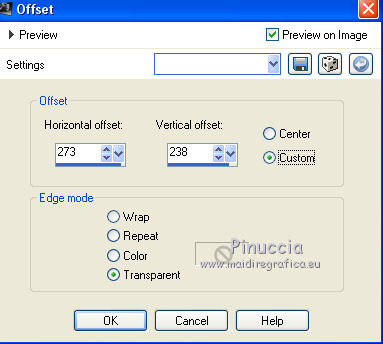
21. Open decor_nmcriacoes_16 and go to Edit>Copy.
Go back to your work and go to Edit>Paste as new layer.
Objects>Align>Top and Objects>Align>Left.
If you're working with a previous version that does not make the Objects menu available,
use your Move tool 
or, with your Pick Tool  set Position X and Y to 0,00. set Position X and Y to 0,00.
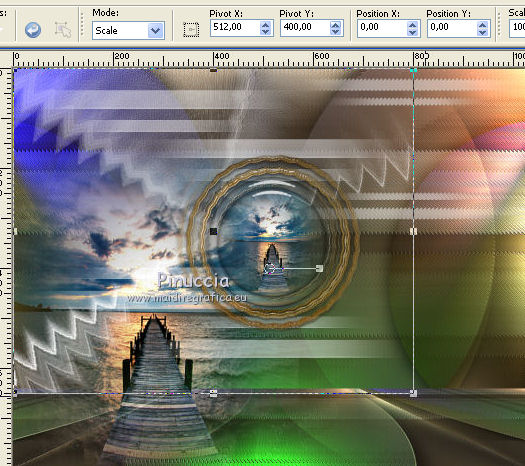
Effects>Edge Effects>Enhance.
22. Open Birds_Brushes_by_Esmeralda_stock_3 and go to Edit>Copy.
Go back to your work and go to Edit>Paste as new layer.
Place  the tube where you like better. the tube where you like better.
23. Open mini_wordart2 and go to Edit>Copy.
Go back to your work and go to Edit>Paste as new layer.
Move  the text at the upper left. the text at the upper left.
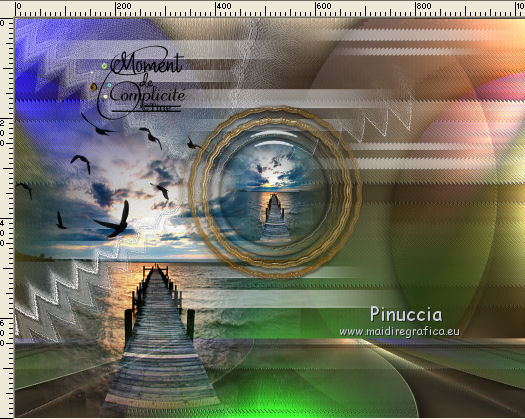
24. Activate the bottom layer.
Open the tube 8_Femmes_Page7_Animabelle and go to Edit>Copy.
Go back to your work and go to Edit>Paste as new layer.
Resize (for me 90%) and place as you prefer.
Effects>3D Effects>Drop shadow, at your choice.
25. Sign your work on a new layer.
little note about the watermark:
I don't ask to put watermark on the versions made by my translations.
But if you decide to use the watermark supplied by the author, I would appreciate that my work as translator was also respected.
For that, I added my watermark to the material (english and french).
26. Layers>Merge>Merge visible.
Oprtional: Effects>Plugins>AAA Frames - Foto Frame.
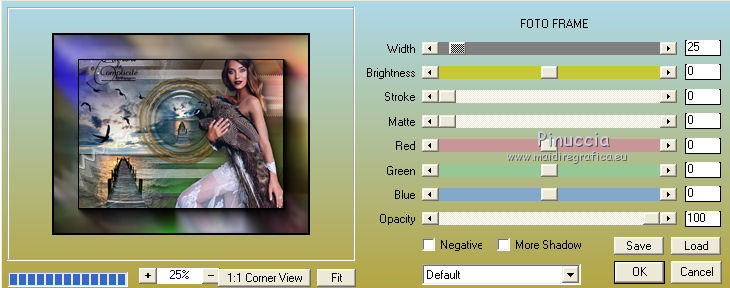
27. Save as jpg.
Version with tubes by Beatriz and Cal

Your versions here

If you have problems or doubts, or you find a not worked link, or only for tell me that you enjoyed this tutorial, write to me.
31 May 2019
|
 ENGLISH VERSION
ENGLISH VERSION
 ENGLISH VERSION
ENGLISH VERSION