|
TOP COLYBRIX


Thanks Lica Cida for your invitation to translate your tutorial

This tutorial was created with PSPX9 and translated with PSPX2 and PSPX3 and PSPX7, but it can also be made using other versions of PSP.
Since version PSP X4, Image>Mirror was replaced with Image>Flip Horizontal,
and Image>Flip with Image>Flip Vertical, there are some variables.
In versions X5 and X6, the functions have been improved by making available the Objects menu.
In the latest version X7 command Image>Mirror and Image>Flip returned, but with new differences.
See my schedule here
 French translation here French translation here
 your versions here your versions here

For this tutorial, you will need:

For the tubes thanks Coly and Luz Cristina.
The rest of the material is by Lica Cida.
(you find here the links to the material authors' sites)

consult, if necessary, my filter section here
Filters Unlimited 2.0 here
Andrew's Filters 3 - Radial Shoved here
FM Tile Tools Blend Emboss here
Graphics Plus - Vertical Mirror here
Mehdi - Edges FX here
Simple - Diamonds, Blintz here
Alien Skin Eye Candy 5 Impact - Glass here
Xero - Fritillary here
AAA Frames - Foto Frame here
Filters Simple and Graphics Plus can be used alone or imported into Filters Unlimited.
(How do, you see here)
If a plugin supplied appears with this icon  it must necessarily be imported into Unlimited it must necessarily be imported into Unlimited

You can change Blend Modes according to your colors.
In the newest versions of PSP, you don't find the foreground/background gradient (Corel_06_029).
You can use the gradients of the older versions.
The Gradient of CorelX here
Copy the preset  in the folder of the plugin Alien Skin Eye Candy 5 Impact>Settings>Glass. in the folder of the plugin Alien Skin Eye Candy 5 Impact>Settings>Glass.
One or two clic on the file (it depends by your settings), automatically the preset will be copied in the right folder.
why one or two clic see here

Copy the selection in the Selections Folder.
1. Set your foreground color to #20191a,
and your background color to #b08972.
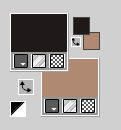
Set your foreground color to a Foreground/Background Gradient, style Linear.
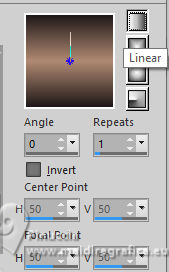
Open a new transparent image 1000 x 700 pixels.
Flood Fill  the transparent image with your Gradient. the transparent image with your Gradient.
2. Selections>Select All.
Open the misted 5156-luzcristina 
Edit>Copy.
Go back to your work and go to Edit>Paste into Selection.
Selections>Select None.
3. Effects>Image Effects>Seamless Tiling, default settings.

4. Adjust>Blur>Gaussian Blur 38.
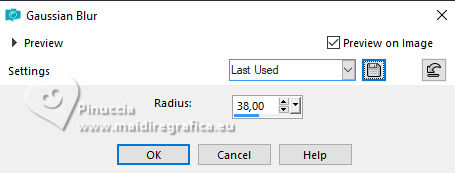
5. Adjust>Add/Remove Noise>Add Noise.
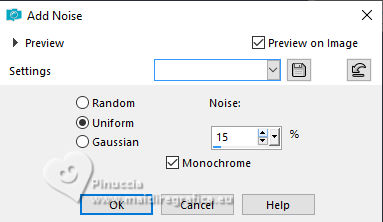
6. Effects>Plugins>FM Tile Tools - Blend Emboss, default settings.

7. Layers>Duplicate.
Image>Resize, to 80%, resize all layers not checked.
Activate your Magic Wand Tool  , tolerance and feather 0, , tolerance and feather 0,
and click in the transparent part to select it.

8. Layers>New Raster Layer.
Open free_back_ildiko 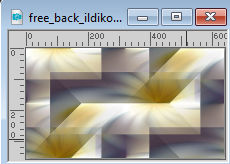
Edit>Copy.
Go back to your work and go to Edit>Paste into Selection.
Selections>Select None.
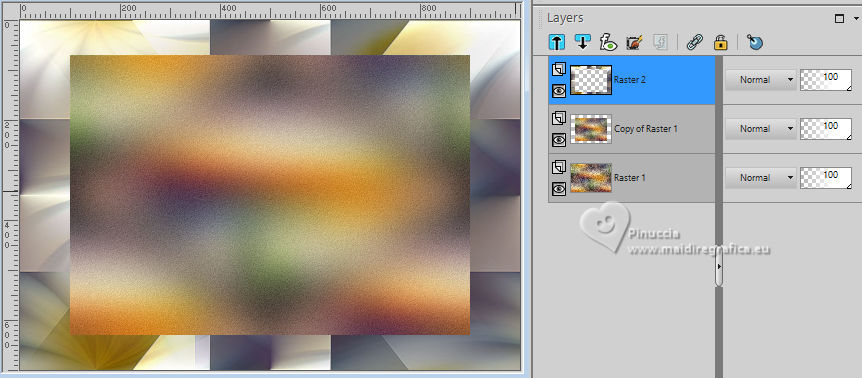
Adjust>Sharpness>Sharpen More.
Effects>3D Effects>Drop Shadow, color black #000000.

Layers>Merge>Merge Down.
9. Effects>Plugins>Filters Unlimited 2.0 - Andrew's Filter 3 - Radial Shoved.
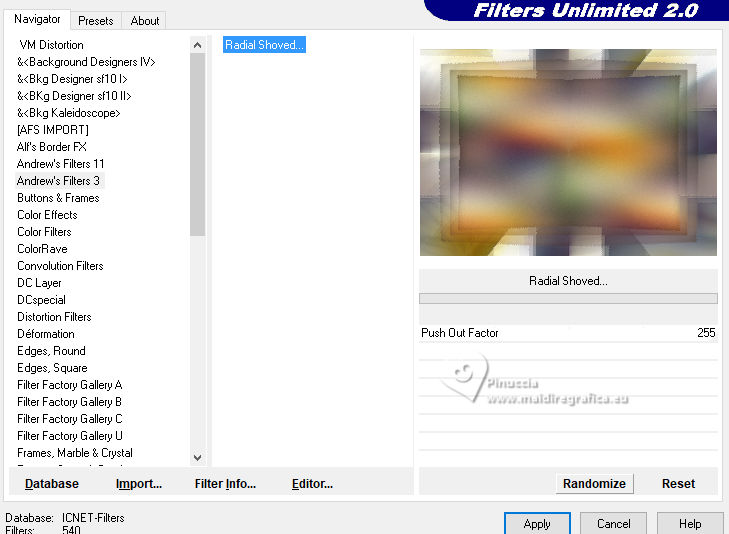
10. Effects>Plugins>Simple - Diamonds.
This effect works without window; result
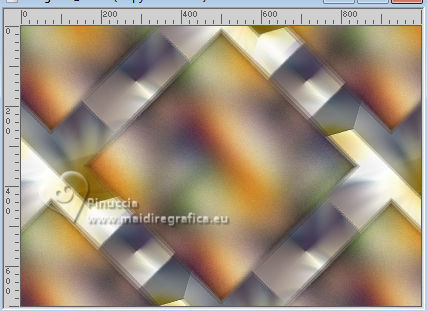
11. Activate your Freehand Selection Tool 

Select the central figure
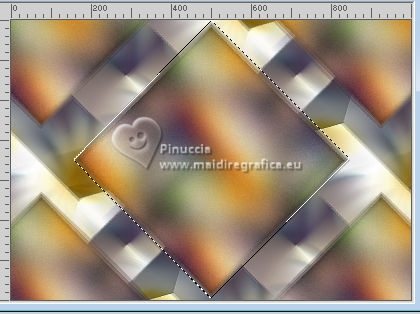
Selections>Promote Selection to Layer.
Selections>Select None.
12. Effects>Reflection Effects>Rotating Mirror, default settings.

13. Effects>Plugins>Graphics Plus - Vertical Mirror, default settings
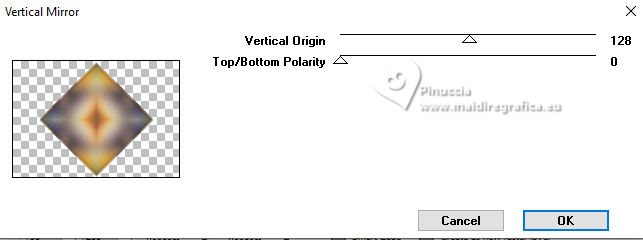
14. Effects>Image Effects>Seamless Tiling.
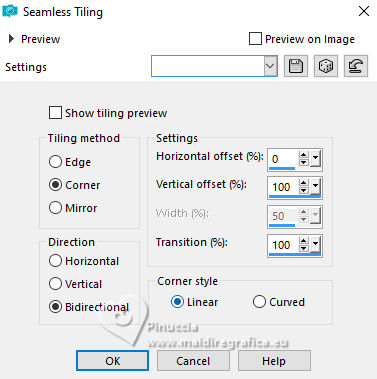
15. Effects>Plugins>Mehdi - Edges FX.
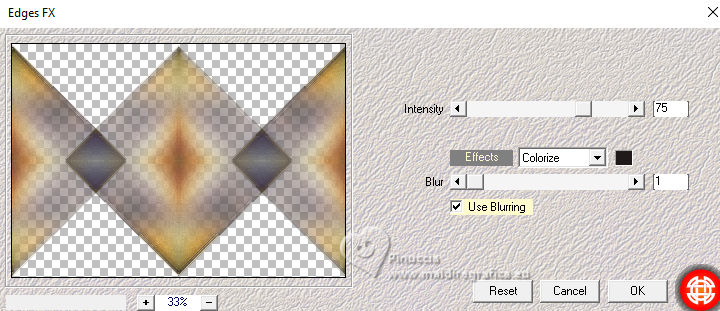
Effects>3D Effects>Drop Shadow, same settings.

Edit>Repeat Drop Shadow.
Layers>Duplicate.
16. Effects>Plugins>Simple - Blintz.
Edit>Repeat Blintz.
This effect works without window; result

Effects>3D Effects>Drop Shadow, color #000000.
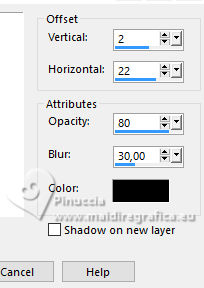
17. Effects>Plugins>Xero - Fritillary, default settings.
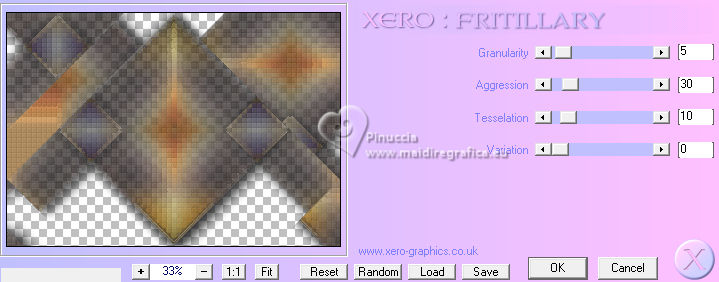
Adjust>Sharpness>Sharpen.
18. Effects>Reflection Effects>Kaleidoscope.
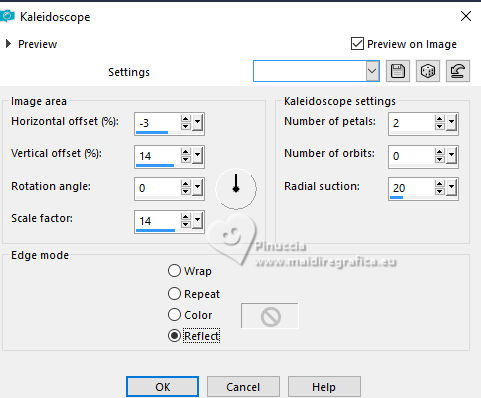
19. Selections>Load/Save Selection>Load Selection from Disk.
Look for and load the selection selcirculolc
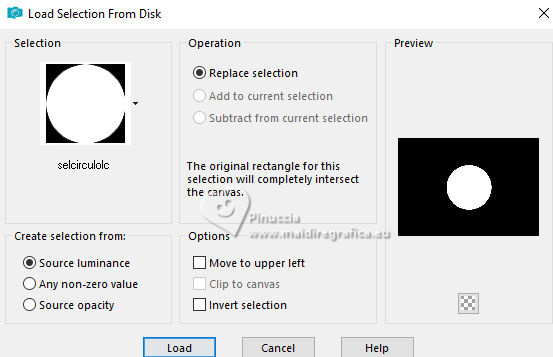
Selections>Promote Selection to layer.
20. Effects>Plugins>Alien Skin Eye Candy 5 Impact - Glass.
Select the preset Glass_flowers and ok.
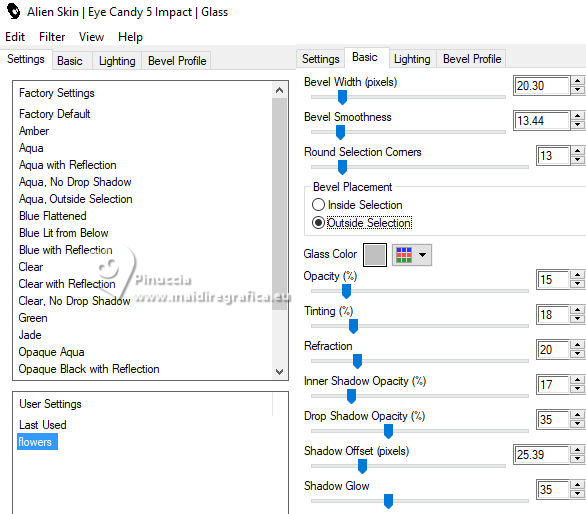
Effects>3D Effects>Drop Shadow, color #000000.

Selections>Select None.
21. Layers>Duplicate.
Image>Resize, to 30%, resize all layers not checked. the image to the left

22. Effects>Reflection Effects>Rotating Mirror.


23. Open decor1_bylc 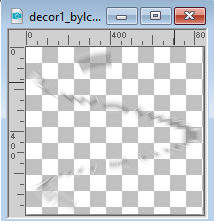
Edit>Copy.
Go back to your work and go to Edit>Paste as new layer.
The layers is in mode Screen, opacity 55%.
Your tag and the layers; adapt Blend Mode and opacity according to your colors.
(the layer Promoted Selection in in mode Darken).
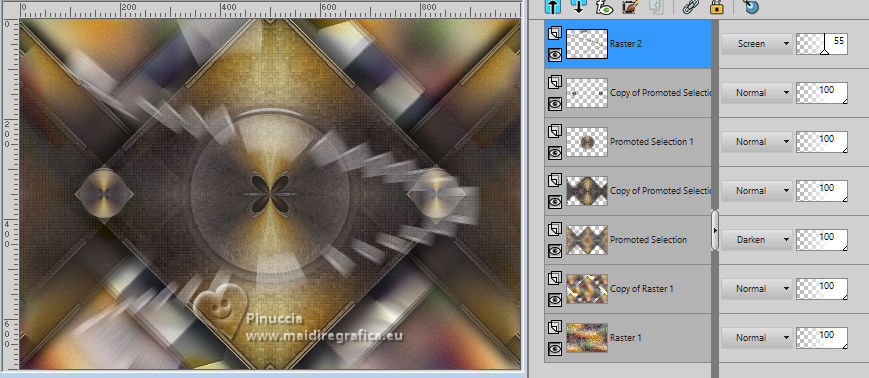
24. Open decor2_bylc 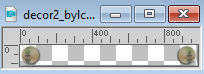
Edit>Copy.
Go back to your work and go to Edit>Paste as new layer.
Move  the tube a little higher. the tube a little higher.

25. Edit>Copy Special>Copy Merged
Selections>Select All.
Image>Add borders, 50 pixels, symmetric, color #ffffff.
Selections>Invert.
Edit>Paste into Selection
Adjust>Blur>Gaussian Blur - radius 38.
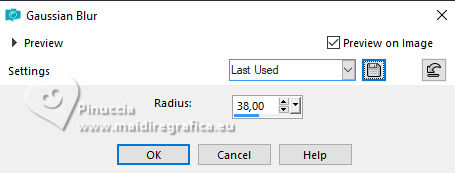
26. Effects>Plugins>AAA Frames - Foto Frame.
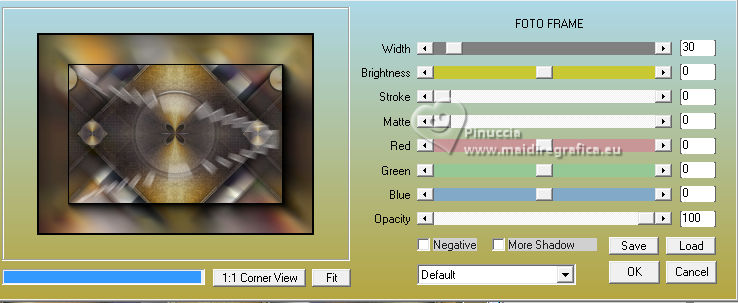
Selections>Invert.
Effects>3D Effects>Drop Shadow, color #000000.

Selections>Select None.
27. Open the tube femme892-coly 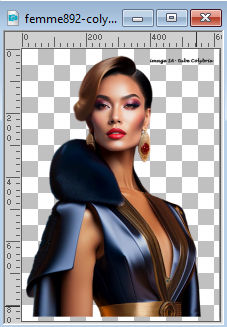
Erase the watermark and go to Edit>Copy.
Go back to your work and go to Edit>Paste as new layer.
Image>Resize, to 95%, resize all layers not checked.
Move  the tube to the left side. the tube to the left side.
Effects>3D Effects>Drop Shadow, at your choice.
28. Open the tube vase95-coly 
Erase the watermark and go to Edit>Copy.
Go back to your work and go to Edit>Paste as new layer.
Image>Resize, to 60%, resize all layers not checked.
Move  the tube at the bottom right. the tube at the bottom right.

Effects>3D Effects>Drop Shadow, at your choice.
29. Effects>Photo Effects>Film and Filters.
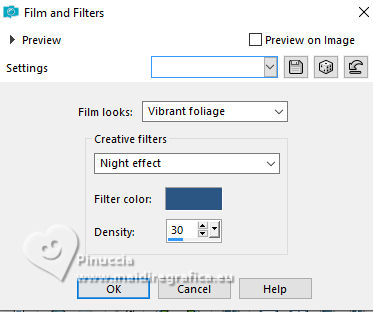
30. Open titulo_bylc 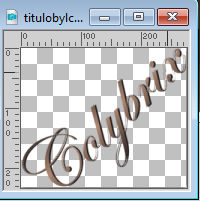
Edit>Copy.
Go back to your work and go to Edit>Paste as new layer.
Move  the text at the upper right. the text at the upper right.
Effects>3D Effects>Drop Shadow, at your choice.
31. Image>Add borders, 1 pixel, symmetric, color #000000.
32. Image>Resize, 1000 pixels width, resize all layers checked.
33. Sign your work on a new layer.
Add the author and translator's watermarks.
Layers>Merge>Merge All and save as jpg.
For the tubes of this version thanks Colybrix

 Your versions here Your versions here

If you have problems or doubts, or you find a not worked link, or only for tell me that you enjoyed this tutorial, write to me.
20 September 2023

|

