|
TOP MERRY CHRISTMAS 2021


Thanks Lica Cida for your invitation to translate your tutorial

This tutorial was created with PSPX9 and translated with PSPX2 and PSPX3 and PSPX7, but it can also be made using other versions of PSP.
Since version PSP X4, Image>Mirror was replaced with Image>Flip Horizontal,
and Image>Flip with Image>Flip Vertical, there are some variables.
In versions X5 and X6, the functions have been improved by making available the Objects menu.
In the latest version X7 command Image>Mirror and Image>Flip returned, but with new differences.
See my schedule here
 French translation here French translation here
 your versions here your versions here
For this tutorial, you will need:
Material here
For the tubes thanks Callygraph (Callitubes-1532mulheres), Tine (misted_hiver7_tine_12.2020-137), Ann-TDStudio (TD_Tubes_Misted_Snowman_Xmas_01), Nicole (nicole-sapin).
For the mask thanks Narah (NarahsMasks_1619).
The rest of the material is by Lica Cida.
(you find here the links to the material authors' sites)
Plugins
consult, if necessary, my filter section here
Filters Unlimited 2.0 here
AFS IMPORT - sqborder2 here
L&K's - L&K's Dimitri here
FM Tile Tools - Blend Emboss here
Mura's Seamless - Duplicate, Emboss at Alpha here
Alien Skin Eye Candy 5 Nature - Snow Drift here
Alien Skin Eye Candy 5 Impact - Perspective Shadow here
AAA Filters - Custom here
Filters AFS IMPORT and Mura's Seamless can be used alone or imported into Filters Unlimited.
(How do, you see here)
If a plugin supplied appears with this icon  it must necessarily be imported into Unlimited it must necessarily be imported into Unlimited

You can change Blend Modes according to your colors.
In the newest versions of PSP, you don't find the foreground/background gradient (Corel_06_029).
You can use the gradients of the older versions.
The Gradient of CorelX here
Copy the brush in Brushes folder.
Attention, please, the brush is composed by two files, you must place both the files in the folder.
See my notes about Brushes here
Open the mask in PSP and minimize it with the rest of the material.
1. Set your foreground color to #96c7e9,
and your background color to #394d67.
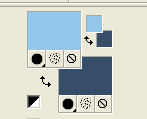
Set your foreground color to a Foreground/Background Gradient, style Linear.
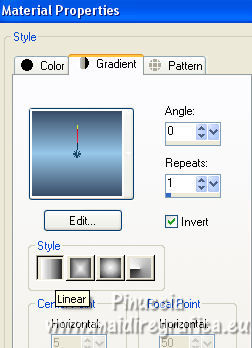
Open a new transparent image 1000 x 700 pixels.
Flood Fill  the transparent image with your Gradient. the transparent image with your Gradient.
2. Adjust>Add/Remove Noise>Add Noise.
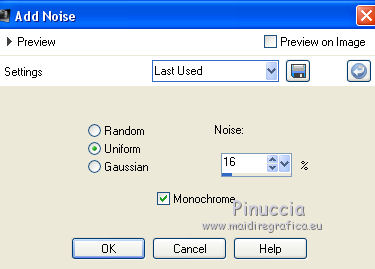
Effects>Plugins>FM Tile Tools - Blend Emboss, default settings.

3. Effects>Plugins>[AFS IMPORT] - sqborder2.
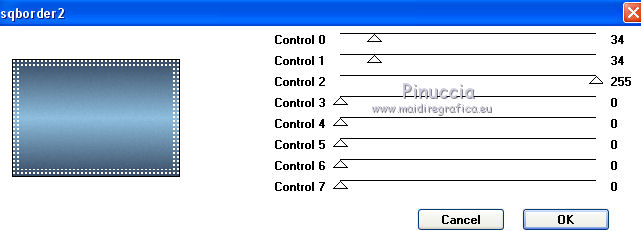
4. Effects>Geometric Effects>Skew
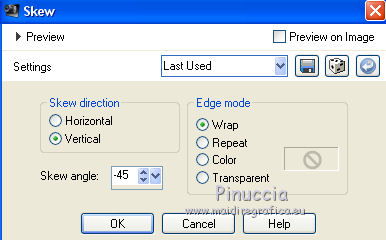
5. Change the settings of yur gradient, Repeats 0
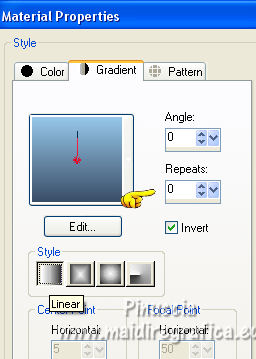
Layers>New Raster Layer.
Flood Fill  the layer with your gradient. the layer with your gradient.
6. Repeat Effects>Plugins>[AFS IMPORT] - sqborder2, same settings.

7. Effects>Geometric Effects>Skew.

8. Activate your Magic Wand Tool  , tolerance and feather 0, , tolerance and feather 0,
and click on the transparent part to select it
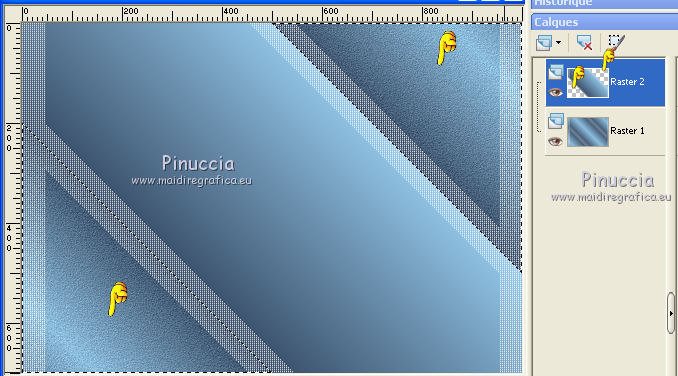
Selections>Invert.
Press CANC on the keyboard 
The layer remains empty; it's normal.
9. Selections>Invert.
Activate the layer Raster 1.

Selections>Promote Selection to Layer.
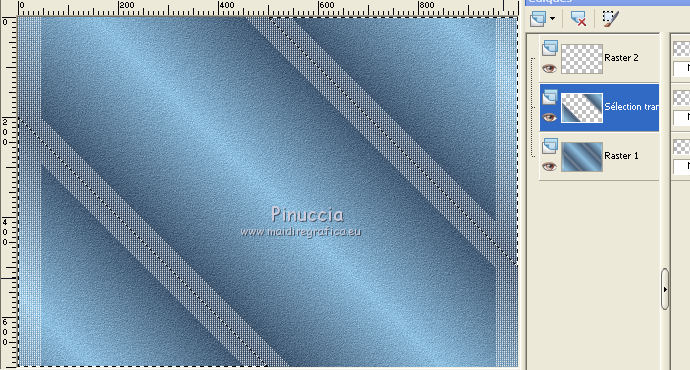
Selections>Select None.
10. Repeat Effects>Plugins>[AFS IMPORT] - sqborder2.
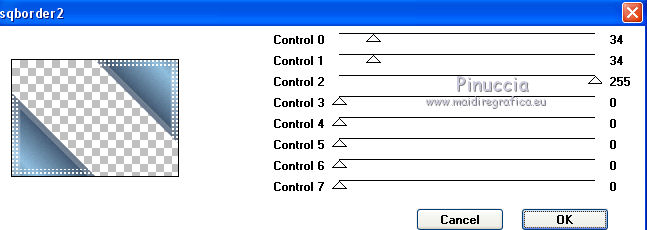
11. Effects>Plugins>Alien Skin Eye Candy 5 Impact - Perspective Shadow.
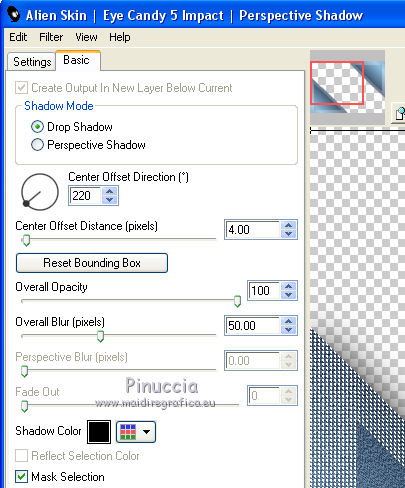
12. Activate again the layer Raster 1.
Effects>Plugins>Mura's Seamless - Duplicate.
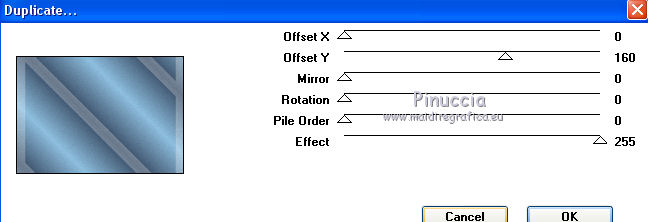
13. Effects>Plugins>L&K's - L&K's Dimitri, default settings.
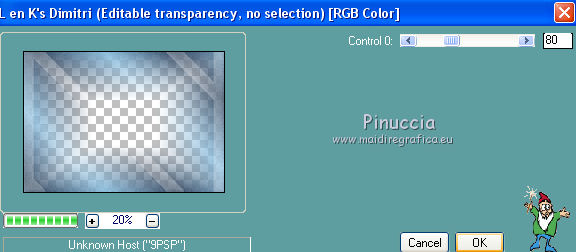
14. Effects>Plugins>Alien Skin Eye Candy 5 Nature - Snow Drift.
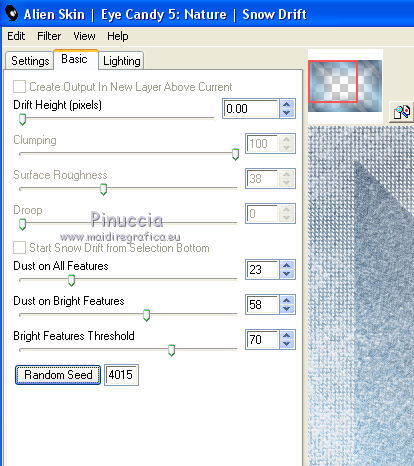
You should have this
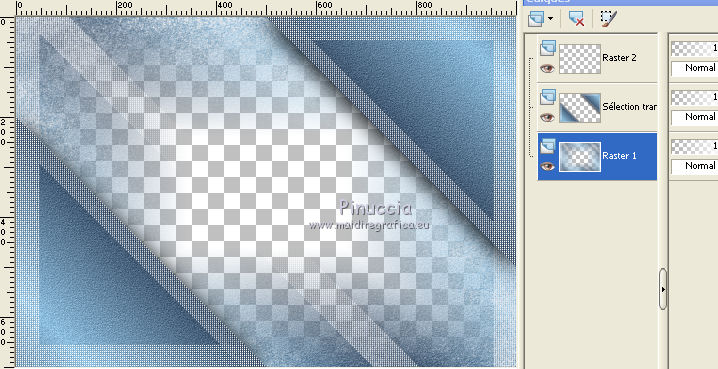
15. Activate the top layer, Raster 2, still empty.
Flood Fill  the layer with the last Gradient. the layer with the last Gradient.
Layers>Arrange>Send to Bottom.
16. Activate the layer Raster 1.
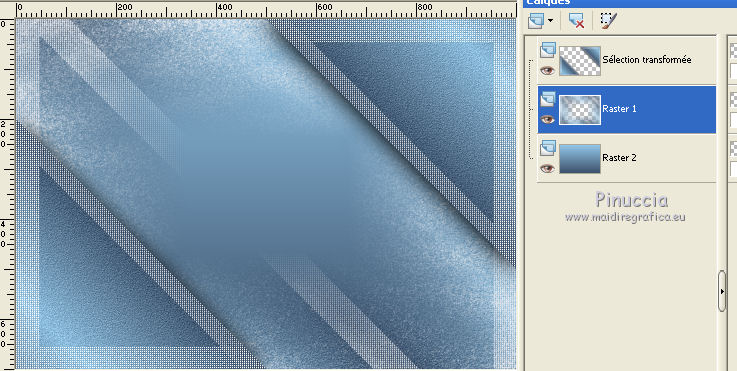
Open the tube misted_hiver7_tine_12.2020-137 and go to Edit>Copy.
Go back to your work and go to Edit>Paste as new layer.
Adjust>Sharpness>Sharpen.
17. Open the tube snow_lc and go to Edit>Copy.
Go back to your work and go to Edit>Paste as new layer.
Layers>Arrange>Bring to Top, Raster 4.
Adjust>Sharpness>Sharpen More.
Objects>Align>Bottom.
Or activate your Pick Tool 
and set Position Y to 286,00

18. Open the tube nicole-sapin and go to Edit>Copy.
Go back to your work and go to Edit>Paste as new layer.
Move  the tube to the left side. the tube to the left side.
Adjust>Sharpness>Sharpen More.
19. Effects>Plugins>AAA Filters - Custom - click on Grain and ok.
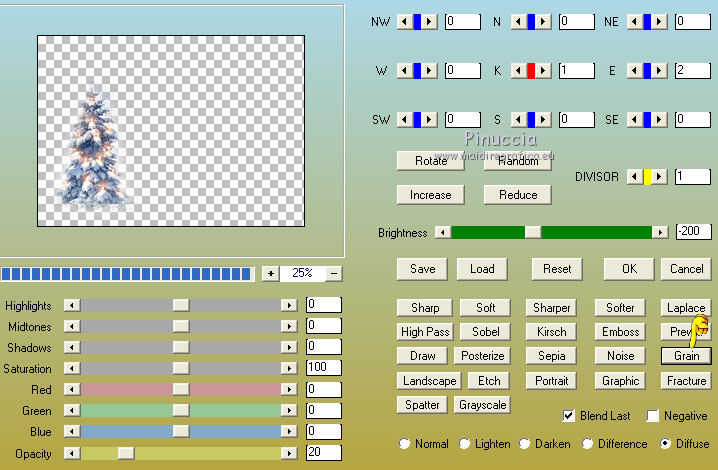
20. Open the tube TD_Tubes_Misted_Snowman_Xmas_01 and go to Edit>Copy.
Go back to your work and go to Edit>Paste as new layer.
Image>Resize, 2 times to 80%, resize all layers not checked.
Move  the tube at the bottom left. the tube at the bottom left.
Adjust>Sharpness>Sharpen.
21. Effects>Plugins>AAA Filters - Custom - click on Grain.
22. Set your foreground color to #ffffff.
Layers>New Raster Layer.
Flood Fill  le calque avec la couleur #ffffff. le calque avec la couleur #ffffff.
Layers>New Mask layer>From image
Open the menu under the source window and you'll see all the files open.
Select the mask NarahsMask_1619.
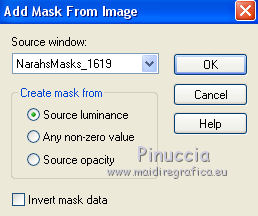
Effects>Edge Effects>Enhance.
Layers>Merge>Merge Group.
Effects>Plugins>Mura's Seamless - Emboss at Alpha, default settings.

23. Layers>New Raster Layer.
Activate your Brush Tool  , ,
look for and select the brush Brushe Etoiles

Apply the brush to the top right and left, by clicking with the left mouse button,
to use the foreground white color (sparingly)
24. Open the tube Callitubes-1532mulheres and go to Edit>Copy.
Go back to your work and go to Edit>Paste as new layer.
Image>Mirror.
Move  the tube to the right side. the tube to the right side.
Adjust>Sharpness>Sharpen.
25. Open the tube natal-arquivo and go to Edit>Copy.
Go back to your work and go to Edit>Paste as new layer.
Move  the tube at the upper left. the tube at the upper left.
Keep the layer to Luminance (legacy).
26. Move the mask layer under the layers of the tree and the snowman.
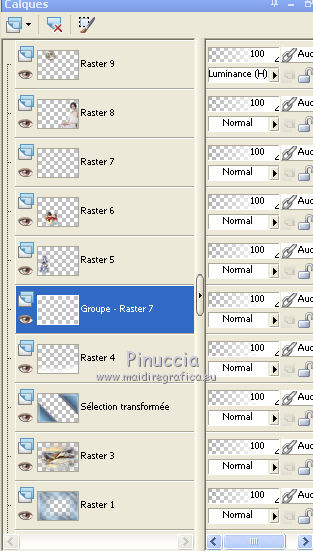
27. Image>Add borders, 2 pixels, symmetric, background color.
Image>Add borders, 1 pixel, symmetric, color #ffffff.
Selections>Select All.
Image>Add borders, 50 pixels, symmetric, background color.
Effects>3D Effects>Drop Shadow, color #000000.

Selections>Invert.
Adjust>Add/Remove Noise>Add Noise, same settings
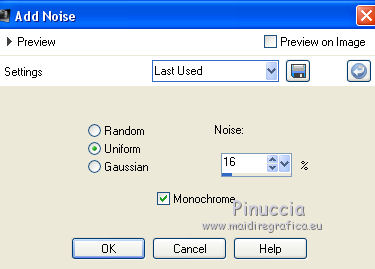
Effects>Plugins>FM Tile Tools - Blend Emboss, default settings.

Selections>Select None.
Image>Add borders, 1 pixel, symmetric, color #ffffff.
Image>Resize, 1000 pixels width, resize all layers checked.
Sign your work on a new layer.
Add, if you want, the author's and translator's watermarks.
Save as jpg.
For the tubes of this version thanks Isa and Colybrix

 Your versions here Your versions here

If you have problems or doubts, or you find a not worked link, or only for tell me that you enjoyed this tutorial, write to me.
5 Decembre 2021

|



