|
TOP BECAUSE OF YOU


Thanks Lica Cida for your invitation to translate your tutorial

This tutorial was created with PSPX9 and translated with PSPX2 and PSPX3 and PSPX7, but it can also be made using other versions of PSP.
Since version PSP X4, Image>Mirror was replaced with Image>Flip Horizontal,
and Image>Flip with Image>Flip Vertical, there are some variables.
In versions X5 and X6, the functions have been improved by making available the Objects menu.
In the latest version X7 command Image>Mirror and Image>Flip returned, but with new differences.
See my schedule here
 French translation here French translation here
 your versions here your versions here

For this tutorial, you will need:
Material here
Thanks: for the tubes Mara Pontes (3448_mulher_mara_pontes), Nena Silva (vvs-paisagem0721), Calli (Callitubes-233flores)
for the mask Narah (NarahsMasks_1622).
The rest of the material is by Lica Cida.
(you find here the links to the material authors' sites)
Plugins
consult, if necessary, my filter section here
Filters Unlimited 2.0 here
Carolaine and Sensibility - CS-HLines here
Nik Software - Color Efex Pro here
Alien Skin Eye Candy 5 Impact - Extrude here
Mura's Meister - Perspective Tiling here
Filter Factory Gallery A - Spotlight here
AAA Filters - Custom here
Graphics Plus - Emboss here
Filters Factory Gallery and Graphics Plus can be used alone or imported into Filters Unlimited.
(How do, you see here)
If a plugin supplied appears with this icon  it must necessarily be imported into Unlimited it must necessarily be imported into Unlimited

You can change Blend Modes according to your colors.
In the newest versions of PSP, you don't find the foreground/background gradient (Corel_06_029).
You can use the gradients of the older versions.
The Gradient of CorelX here
Open the mask in PSP and minimize it with the rest of the material.
1. Set your foreground color to #27202e,
and your background color to #bbc9e3.

Set your foreground color to a Foreground/Background Gradient, style Sunburst.

2. Open a new transparent image 1024 x 900 pixels.
Flood Fill  the transparent image with your Gradient. the transparent image with your Gradient.
3. Effects>Plugins>Carolaine and Sensibility - CS-HLines, par défaut.

Layers>Duplicate.
Effects>Edge Effects>Enhance.
4. Activate your Pick Tool  , ,
in mode Scale 
pull the central top node down, until 700 pixels.

5. Effects>Distortion Effects>Polar Coordinates.
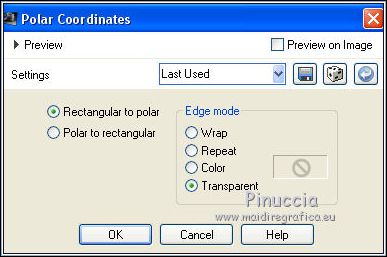
6. Effects>Geometric Effects>Perspective Horizontal.

7. Effects>Image Effects>Seamless Tiling, default settings.

8. Effects>3D Effects>Drop Shadow, color #000000.

Repeat Drop Shadow, vertical and horizontal -1/-14.

9. Open the tube vvs-paisagem0721 and go to Edit>Copy.
Go back to your work and go to Edit>Paste as new layer.
Adjust>Sharpness>Sharpen.
Place  correctly the tube. correctly the tube.
Layers>Arrange>Move Down.

10. Activate your top layer, Copy of Raster 1.
Layers>Duplicate.
Effects>Plugins>Nik Software - Color Efex Pro.
Bi-Color Filters - to the right Color set Cool/Warm1.

11. Activate your bottom layer, Raster 1.

Layers>Duplicate.
Effects>Geometric Effects>Perspective Vertical.

12. Effects>Plugins>Mura's Meister - Perspective Tiling.

13. Effects>Plugins>Alien Skin Eye Candy 5 Impact - Extrude.

14. Effects>3D Effects>Drop Shadow, last settings in memory.

Repeat Drop Shadow, vertical et horizontal 1/14.

15. Effects>Plugins>Graphics Plus - Emboss.

Repeat this Effect another time.
16. Set your foreground color to white #ffffff.
Layers>New Raster Layer.
Flood Fill  the layer with color white #ffffff. the layer with color white #ffffff.
Layers>New Mask layer>From image
Open the menu under the source window and you'll see all the files open.
Select the mask NarahsMasks_1622.

Effects>Edge Effects>Enhance.
Layers>Merge>Merge Group.
17. Reduce the opacity of this layer to 40%.
Layers>Arrrange>Move down.

18. Activate the layer Raster 1.
Layers>Duplicate.
Effects>Plugins>Filters Unlimited 2.0 - Filter Factory Gallery A - Spotlight.

Change the Blend Mode of this layer to Overlay.
Your tag and the layers - adapt according to your image.

19. Layers>Merge>Merge visible.
20. Layers>Duplicate.
Effects>Edge Effects>High-pass.

21. Change the Blend Mode of this layer to Overlay.
Layers>Merge>Merge Down.
22. Effects>Plugins>AAA Filters - Custom - click on Landscape and ok.

23. Set again your foreground color to #27202e.

Image>Add borders, 1 pixel, symmetric, foreground color #27202e.
Image>Add borders, 3 pixels, symmetric, background color #bbc9e3.
Image>Add borders, 1 pixel, symmetric, foreground color #27202e.
Image>Add borders, 20 pixels, symmetric, color #ffffff.
Image>Add borders, 1 pixel, symmetric, foreground color #27202e.
Image>Add borders, 3 pixels, symmetric, background color #bbc9e3.
Image>Add borders, 1 pixel, symmetric, foreground color #27202e.
Image>Add borders, 40 pixels, symmetric, color #ffffff.
24. Activate your Magic Wand Tool  , tolerance and feather 0, , tolerance and feather 0,
and click on the last 40 pixels border to select it.
25. Effects>Reflection Effects>Feedback.

Repeat Effects>Reflection Effects>Feedback, with these settings.

Selections>Invert.
Effects>3D Effects>Drop Shadow, color #000000.

Selections>Select None.
26. Open tube 3448_mulher_mara_pontes and go to Edit>Copy.
Go back to your work and go to Edit>Paste as new layer.
Image>Mirror.
Image>Resize, 3 times to 120%, resize all layers not checked.
Adjust>Sharpness>Sharpen.
Move  the tube to the left side, or to your liking. the tube to the left side, or to your liking.
Effects>3D Effects>Drop Shadow, at your choice.
27. Open Callitubes-233flores and go to Edit>Copy.
Go back to your work and go to Edit>Paste as new layer.
Image>Resize, to 60%, resize all layers not checked.
Move  the tube at the bottom right, or to your liking. the tube at the bottom right, or to your liking.
Effects>3D Effects>Drop Shadow, at your choice.
28. Open the text "because of you_lc" and go to Edit>Copy.
Go back to your work and go to Edit>Paste as new layer.
Place  the text to your liking. the text to your liking.
Effects>3D Effects>Drop Shadow, at your choice.
29. Image>Add borders, 1 pixel, symmetric, foreground color #27202e.
Image>Add borders, 3 pixels, symmetric, background color #bbc9e3.
Image>Add borders, 1 pixel, symmetric, foreground color #27202e.
30. Sign your work on a new layer.
Add, if you want, the author's and translator's watermarks.
mage>Resize, 1024 pixels width, resize all layers checked.
Layers>Merge>Merge All and save as jpg.
For the tubes of this version thanks Luz Cristina, Renée and Jeanne

 Your versions here Your versions here

If you have problems or doubts, or you find a not worked link, or only for tell me that you enjoyed this tutorial, write to me.
28 August 2022

|

