|
TAG WINDMILLS


Thanks Lica Cida for your invitation to translate your tutorial

This tutorial was created with PSPX9 and translated with PSPX2 and PSPX3, but it can also be made using other versions of PSP.
Since version PSP X4, Image>Mirror was replaced with Image>Flip Horizontal,
and Image>Flip with Image>Flip Vertical, there are some variables.
In versions X5 and X6, the functions have been improved by making available the Objects menu.
In the latest version X7 command Image>Mirror and Image>Flip returned, but with new differences.
See my schedule here
 French translation here French translation here
 your versions ici your versions ici
For this tutorial, you will need:
Material here
Thanks for the mask Narah (Narah_Mask_0951)
and for the tubes Beatriz (3245-woman-LB TUBES) and Syl (SvB Molens 1 misted, SvB Bruine vaas met beige bloemen)
The rest of the material is by Lica Cida
(you find here the links to the material authors' sites)
Plugins
consult, if necessary, my filter section here
Filters Unlimited 2.0 here
Funhouse - Loom ici
Mura's Meister - Perspective Tiling ici
Alien Skin Eye Candy 5 Impact - Perspective Shadow, Glass ici
Filters Funhouse can be used alone or imported into Filters Unlimited.
(How do, you see here)
If a plugin supplied appears with this icon  it must necessarily be imported into Unlimited it must necessarily be imported into Unlimited

You can change Blend Modes according to your colors.
In the newest versions of PSP, you don't find the foreground/background gradient (Corel_06_029).
You can use the gradients of the older versions.
The Gradient of CorelX here
Copy the preset  in the folder of the plugin Alien Skin Eye Candy 5 Impact>Settings>Glass. in the folder of the plugin Alien Skin Eye Candy 5 Impact>Settings>Glass.
One or two clic on the file (it depends by your settings), automatically the preset will be copied in the right folder.
why one or two clic see here
Copy the presets Emboss 3 in the Presets Folder.
Open the masks in PSP and minimize them with the rest of the material.
1. Set your foreground color to #96919c (color chosen from the tube 3245-woman-LBTUBES).
Open a new transparent image 950 x 650 pixels.
Flood Fill  the transparent image with your foreground color. the transparent image with your foreground color.
2. Selections>Select All.
Open the tube 3245-woman-LBTUBES and go to Edit>Copy.
Go back to your work and go to Edit>Paste into Selection.
Selections>Select None.
Effects>Image Effects>Seamless Tiling, default settings.

Adjust>Blur>Gaussian Blur - radius 32

3. Effects>3D Effects>Buttonize.

Repeat Effects>3D Effects>Buttonize, with these settings.

Effects>Image Effects>Seamless Tiling - side by side

Effects>Edge Effects>Enhance More.
4. Effects>Plugins>Filters Unlimited 2.0 - Funhouse - Loom, default settings.
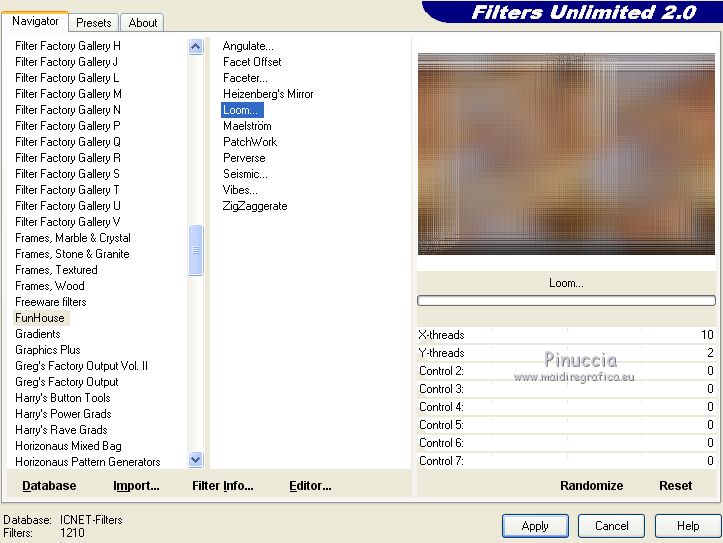
5. Keep your foreground color to #969a9c,
and set your background color to #9b8864.

Set your foreground color to a Foreground/Background Gradient, style Sunburst.

Layers>New Raster Layer.
Flood Fill  the layer with your Gradient. the layer with your Gradient.
6. Layers>New Mask layer>From image
Open the menu under the source window and you'll see all the files open.
Select the mask maszk_1.

Layers>Merge>Merge Group.
Effects>3D Effects>Drop Shadow, color #000000,

7. Selection Tool 
(no matter the type of selection, because with the custom selection your always get a rectangle)
clic on the Custom Selection 
and set the following settings.

8. Layers>New Raster Layer.
Flood Fill  the selection with your Gradient. the selection with your Gradient.
Selections>Modify>Contract - 12 pixels.
Press CANC on the keyboard 
9. Selections>Modify>Contract - 1 pixel.
Flood Fill  the layer with your background color #9b8864. the layer with your background color #9b8864.
10. Selections>Modify>Contract - 12 pixels.
Press CANC on the keyboard.
Selections>Select None.
Effects>3D Effects>Drop Shadow, color #000000.

11. Open the tube SvB Molens 1 misted and go to Edit>Copy.
Go back to your work and go to Edit>Paste as new layer.
Image>Resize, to 90%, resize all layers not checked.
Place  rightly the tube. rightly the tube.
Activate your Selection Tool  , rectangle , rectangle
and select the frame

Selections>Invert.
Press CANC on the keyboard.
Selections>Select None.
Layers>Merge>Merge>Down.
Adjust>Sharpness>Sharpen.
12. Activate the layer Raster 1.
Layers>New Raster Layer.
Flood Fill  the layer with your Gradient. the layer with your Gradient.
Layers>New Mask layer>From image
Open the menu under the source window
and select the mask Narah_Mask_0951.

Layers>Merge>Merge Group.
Effects>Reflection Effects>Rotating Mirror.

Effects>3D Effects>Drop Shadow, color #000000.

Change the Blend Mode of this layer to Multiply.

13. Activate again the layer Raster 1.
Edit>Copy Special>Copy Merged.
Edit>Paste as new layer.
14. Effects>Plugins>Mura's Meister - Perspective Tiling.
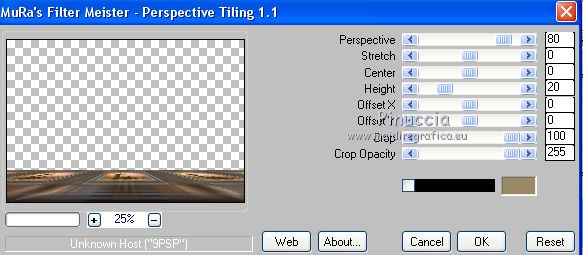
Effects>User Defined Filter - select the preset Emboss 3 and ok.

Close the layer above Group-Raster 3.
15. Activate the layer Raster 1.
Effects>Photo Effects>Time Machine

16. Activate the layer Group-Raster 2.
Effects>Photo Effects>Time Machine.

17. On the same layer:
Adjust>Smart Photo Fix.

18. Open the tube deco and go to Edit>Copy.
Go back to your work and go to Edit>Paste as new layer, Raster 4.
Layers>Arrange>Bring to Top.
Layers>Blend Mode/Opacity (to adapt at your choice)

Delete the layer closed (Group-Raster 3).
19. Activate your top layer - Raster 4.
Open the tube decor_nmcriacoes_99, activate the layer raster 4 and go to Edit>Copy.
Go back to your work and go to Edit>Paste as new layer.
Image>Resize, to 80%, resize all layers not checked.
20. Effects>Image Effects>Offset.

21. Activate your Selection Tool  , rectangle, , rectangle,
and select the frame as below

Layers>New Raster Layer.
Flood Fill  the layer with your Gradient. the layer with your Gradient.
22. Effects>Plugins>Alien Skin Eye Candy 5 Impact - Glass.
Select the preset harmony and ok.
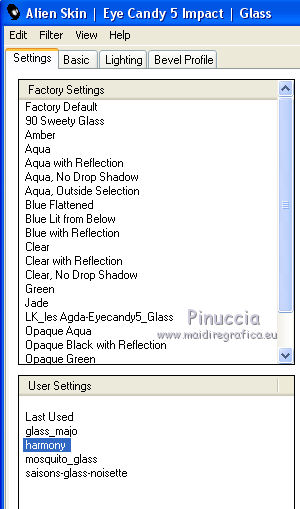
23. Effects>3D Effects>Chisel - color #000000.

Selections>Select None.
Effects>3D Effects>Drop Shadow, color #000000.

Layers>Merge>Merge Down.
Effects>Reflection Effects>Rotating Mirror.

24. Activate again decor_nmcriacoes_99, activate the layer Raster 5 and go to Edit>Copy.
Go back to your work and go to Edit>Paste as new layer.
Image>Mirror.
25. Effects>Image Effects>Offset

Layers>Duplicate.
Layers>Merge>Merge Down.
26. Activate again the tube 3245-woman-LBTUBES nd go to Edit>Copy.
Go back to your work and go to Edit>Paste as new layer.
Image>Resize, to 90%, resize all layers not checked.
Move  the tube to the left side. the tube to the left side.
Effects>Plugins>Alien Skin Eye Candy 5 Impact - Perspective Shadow.
Select the preset Drop Shadow,Blurry and ok.

27. Open the tube SvB Bruine vaas met beige bloemen nd go to Edit>Copy.
Go back to your work and go to Edit>Paste as new layer.
Image>Resize, at your choice (for me 65%), resize all layers not checked.
Move  the tube to the right side. the tube to the right side.
28. Activate the layer Raster 1.
Edit>Copy.
Image>Add borders, 1 pixel, symmetric, color #000000.
Image>Add borders, 30 pixels, symmetric, color #ffffff.
Activate your Magic Wand Tool 
and click on the white border to select it.
Edit>Paste into Selection.
Adjust>Blur>Gaussian Blur - radius 32.

Selections>Invert.
Effects>3D Effects>Drop Shadow, color #000000.

Selections>Select None.
29. Add, if your like, the author and translator watermarks.
Sign your work on a new layer.
Layers>Merge>Merge All and save as jpg.
Version with tubes by Azalée (the landscape is mine)

 Your versions here Your versions here

If you have problems or doubts, or you find a not worked link, or only for tell me that you enjoyed this tutorial, write to me.
1 October 2020
|

