|
TAG SOXIKIBEM


Thanks Lica Cida for your invitation to translate your tutorial

This tutorial was created with PSPX9 and translated with PSPX2 and PSPX3 and PSPX7, but it can also be made using other versions of PSP.
Since version PSP X4, Image>Mirror was replaced with Image>Flip Horizontal,
and Image>Flip with Image>Flip Vertical, there are some variables.
In versions X5 and X6, the functions have been improved by making available the Objects menu.
In the latest version X7 command Image>Mirror and Image>Flip returned, but with new differences.
See my schedule here
 French translation here French translation here
 your versions here your versions here

For this tutorial, you will need:
Material here
Thanks for the tubes PqnaAlice (061MulherByPqnaAlice, 040PaisagemByPqnaAlice),
Calligraphy (Callitubes-162flores (1)).
The birds tube is not signed.
The rest of the material is by Lica Cida.
(you find here the links to the material authors' sites)
Plugins
consult, if necessary, my filter section here
Filters Unlimited 2.0 here
Unplugged Tools - Interlace here
Simple - Top Left Mirror here
Nik Software - Color Efex Pro here
Alien Skin Eye Candy 5 Impact - Motion Trail here
AAA Filters - Custom here
Filters Unplugged Tools and Simple can be used alone or imported into Filters Unlimited.
(How do, you see here)
If a plugin supplied appears with this icon  it must necessarily be imported into Unlimited it must necessarily be imported into Unlimited

You can change Blend Modes according to your colors.
In the newest versions of PSP, you don't find the foreground/background gradient (Corel_06_029).
You can use the gradients of the older versions.
The Gradient of CorelX here
The Texture Paper coarse, or Corel_15_024, is standard in PSP.
If you don't find it in your PSP, copy the supplied texture in your Textures Folder.
Copy the line Diamond in your Styled Lines Folder.
Copy the preset Preset_CloneBrush_aplicatubelica in your Presets Folder.
1. Set your foreground color to #1a1216,
and your background color to #875f71.

Set your foreground color to a Foreground/Background Gradient, style Rectangular.

2. Open a new transparent image 900 x 800 pixels.
Flood Fill  the transparent image with your Gradient. the transparent image with your Gradient.
3. Selections>Select All.
Open the tube 061MulherByPqnaAlice, erase the watermark and go to Edit>Copy.
Minimize the tube.
Go back to your work and go to Edit>Paste into Selection.
Selections>Select None.
4. Effects>Image Effects>Seamless Tiling, default settings.

5. Adjust>Blur>Gaussian Blur - radius 24.

6. Effects>Texture Effects>Weave
Weave color #000000

7. Effects>Plugins>Filters Unlimited 2.0 - Unplugged Tools - Interlace.
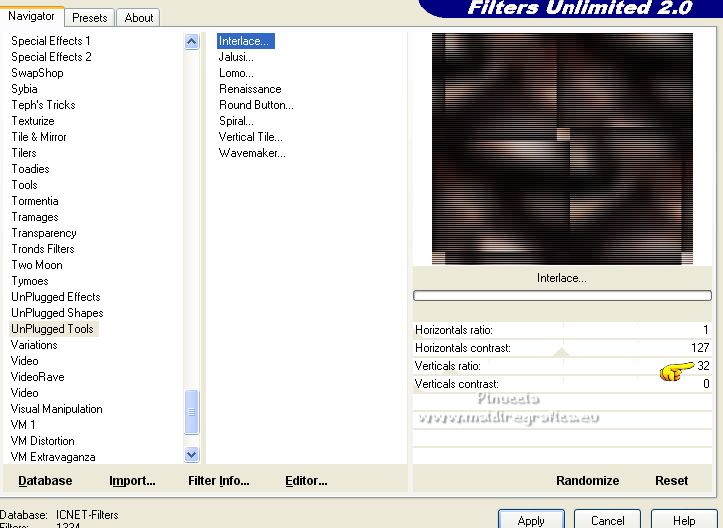
8. Activate the Selection Tool  , rectangle , rectangle
and select the box at the upper left

my custom selection 

Selections>Promote Selection to layer.
9. Effects>Texture Effects>Texture - select the texture Paper Coarse or Corel_15_024

Selections>Select None.
10. Effects>Image Effects>Seamless Tiling.

11. Effects>Geometric Effects>Skew

Layers>Duplicate.
Image>Mirror.
Layers>Merge>Merge Down.
12. Effects>Plugins>Simple - Top Left Mirror.

13. Layers>New Raster Layer.
Activate your Pen Tool 
styled ligne Diamond


Set your foreground color to white,
and close your background color.

Draw a line as below
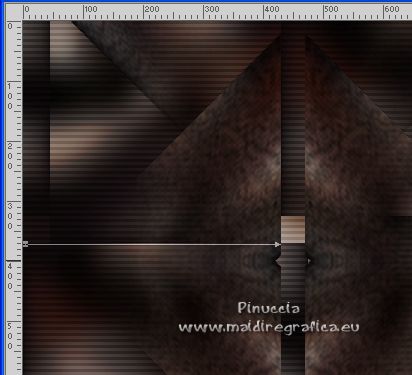
On the same layer, place the mouse on the indicated point (capture on the left),
click on poing and you'll have a line like in the capture on the right.
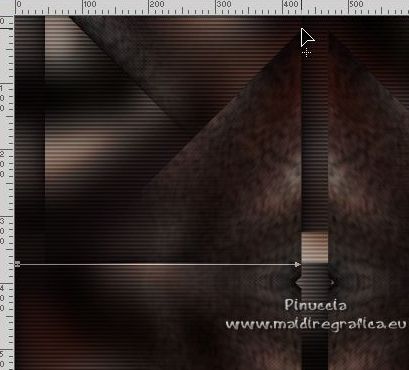 
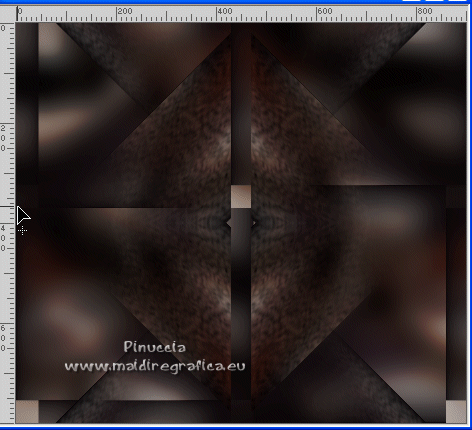
14. Effects>Plugins>Alien Skin Eye Candy 5 Impact - Motion Trail.
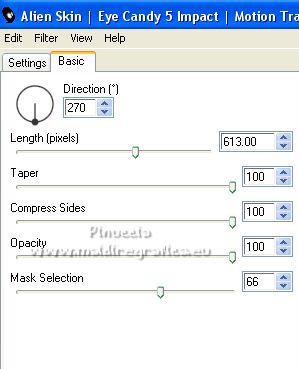
Layers>Duplicate.
Image>Mirror.
Layers>Merge>Merge Down.
Layers>Duplicate.
Image>Flip.
Layers>Merge>Merge Down.
You should have about this
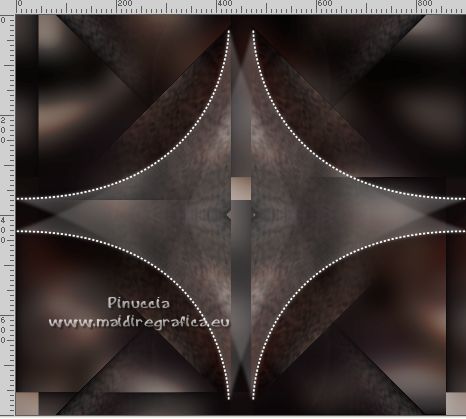
15. Layers>Duplicate.
Image>Resize, to 150%, resize all layers not checked.
Layers>Merge>Merge Down.
The effect of the sides may be different, as I observe in the tested version.
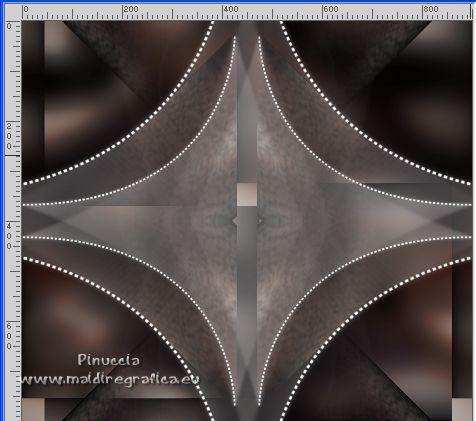
16. Activate the layer below, Promoted Selection.
Open the tube decosoxikiben1_lc and go to Edit>Copy.
Go back to your work and go to Edit>Paste as new layer.
It is in his place.
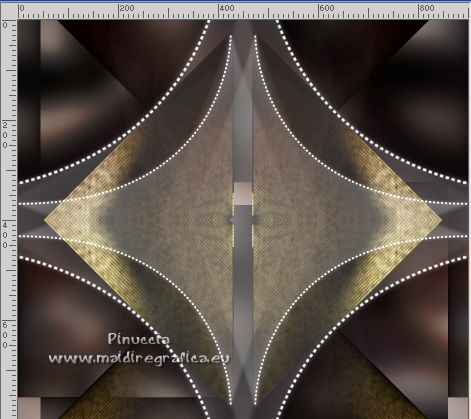
17. Activate the bottom layer, Raster 1.
Layers>Duplicate.
Effects>Plugins>Nik Software - Color Efex Pro
Bi-Color Filters - to the right Color Set Cool/Warm 1.
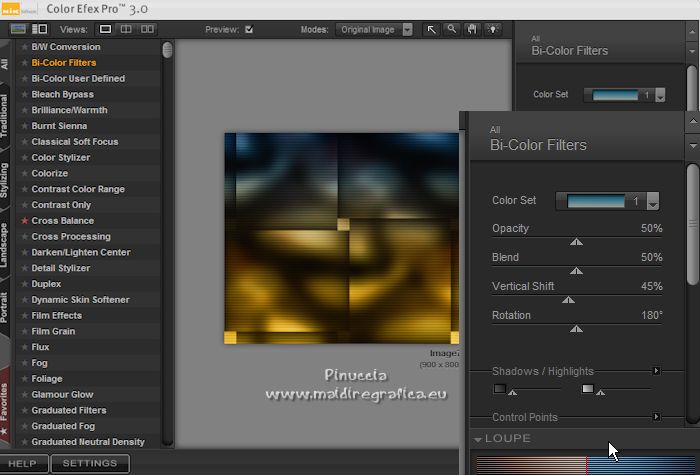
The tag and the layers
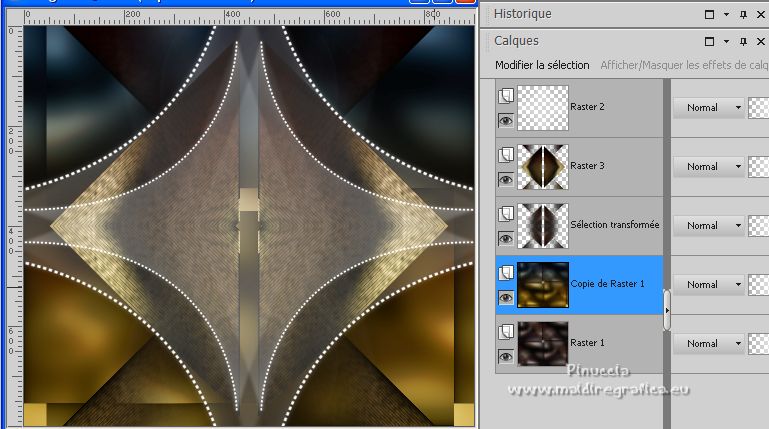
18. Activate the layer Raster 3.
Open the tube 040PaisagemByPqnaAlice, erase the watermark and go to Edit>Copy.
Go back to your work and go to Edit>Paste as new layer.
Image>Resize, to 80%, resize all layers not checked.
Adjust>Sharpness>Sharpen.
Move  the tube at your liking. the tube at your liking.
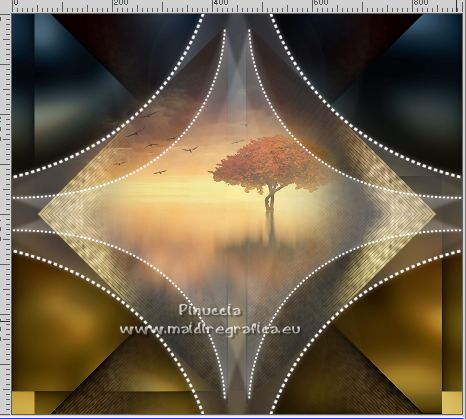
19. Open the tube archive net_aves and go to Edit>Copy.
Go back to your work and go to Edit>Paste as new layer.
Move  the tube to your liking. the tube to your liking.
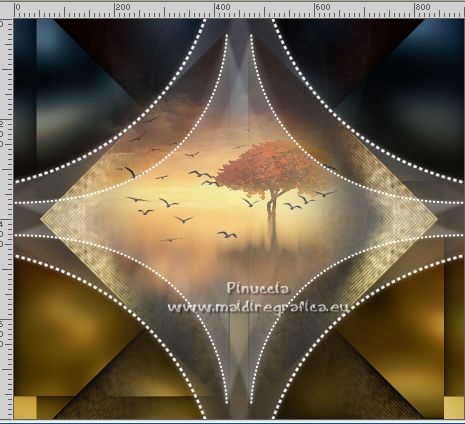
20. Activate the top layer.
Activate again the tube 061MulherByPqnaAlice and go to Edit>Copy.
Don't close the tube.
Go back to your work and go to Edit>Paste as new layer.
Image>Resize, to 80%, resize all layers not checked.
Adjust>Sharpness>Sharpen.
Move  the tube to the left side, or to your liking. the tube to the left side, or to your liking.

21. Layers>New Raster Layer.
Activate your Clone Brush Tool 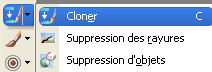
open the Presets menu and selec the preset aplicatubelica.

If you have problems with the preset, copy the settings here below.

In order to clone the tube, you cane use the original one;
resize it to 80%.
Click on the tube with your right mouse button
Go back to your work and click with the left mouse button next to the tube
(don't worry for the position; you'll can place correctly it later).
Layers>Arrange>Move Down.
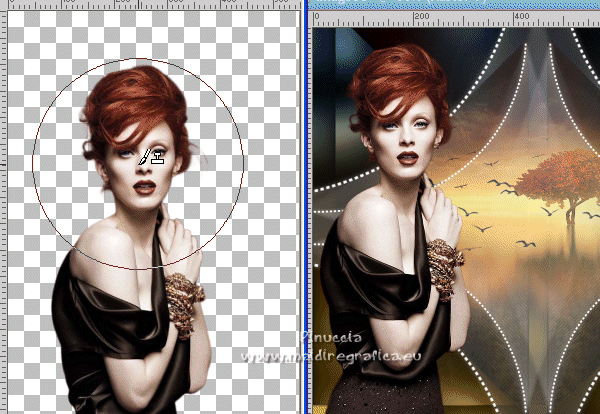
22. Optional for the cloned tube
Effects>Plugins>AAA Filters - Custom - cliquer sur Landscape and ok.
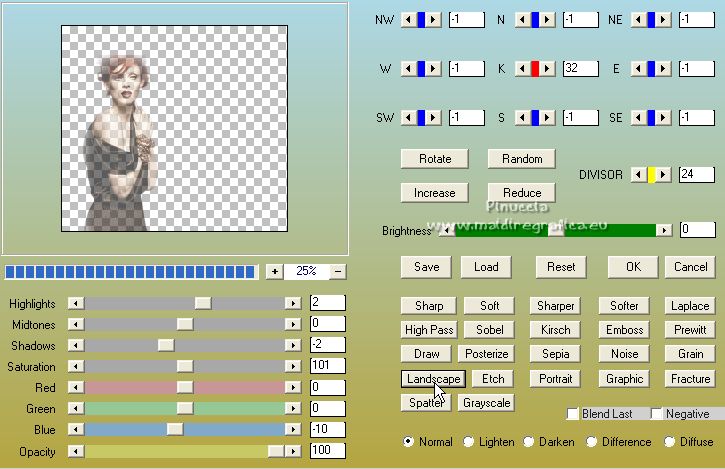
If necessary, move  correctly the tube, correctly the tube,
and erase  what bothers the face. what bothers the face.
(don't forget to activate the birds' layer).

Activate the top layer of the original tube.
Effets>Effets 3D>Ombre portée, at your choice.
23. Open the tube Callitubes-162flores and go to Edit>Copy.
Go back to your work and go to Edit>Paste as new layer.
Move  the tube at the bottom right, or to your liking. the tube at the bottom right, or to your liking.
24. Open the texte Titulo Soxikibem by licacida and go to Edit>Copy.
Go back to your work and go to Edit>Paste as new layer.
Move  the text to your liking. the text to your liking.
at this stage I decided to place the layer of the tubes of the landscape and the bird
above the Raster 2 layer (below the layer of the woman)
 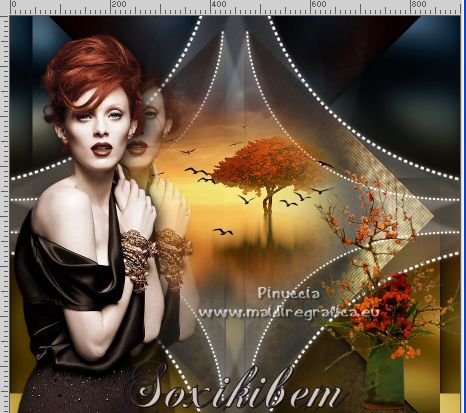
25. Set your foreground color to the initial color #1a1216.
Image>Add borders, 1 pixel, symmetric, foreground color #1a1216.
Image>Add borders, 10 pixels, symmetric, color #ffffff.
Image>Add borders, 1 pixel, symmetric, foreground color #1a1216.
Image>Add borders, 20 pixels, symmetric, color #ffffff.
Image>Add borders, 1 pixel, symmetric, foreground color #1a1216.
Image>Add borders, 30 pixels, symmetric, color #ffffff.
Image>Add borders, 1 pixel, symmetric, foreground color #1a1216.
26. Sign your work on a new layer.
Add, if you want, the author's and translator's watermarks.
Layers>Merge>Merge All and save as jpg.
For the tubes of this version thanks Maryse; the mistes is mine

 Your versions here Your versions here

If you have problems or doubts, or you find a not worked link, or only for tell me that you enjoyed this tutorial, write to me.
7 Septembre 2022

|



