|
TAG REGISTER


Thanks Lica Cida for your invitation to translate your tutorial

This tutorial was created with PSPX9 and translated with PSPX2 and PSPX3 and PSPX7, but it can also be made using other versions of PSP.
Since version PSP X4, Image>Mirror was replaced with Image>Flip Horizontal,
and Image>Flip with Image>Flip Vertical, there are some variables.
In versions X5 and X6, the functions have been improved by making available the Objects menu.
In the latest version X7 command Image>Mirror and Image>Flip returned, but with new differences.
See my schedule here
 French translation here French translation here
 your versions here your versions here
For this tutorial, you will need:
Material here
Thanks for the tubes AngelStar (tube uy6s3l9) and Nena Silva (vvs-paisagem0709);
for the deco Calligraphy (Callitubes-195decor).
The rest of the material is by Lica Cida (the tube deco1-lc will not be used).
(you find here the links to the material authors' sites)
Plugins
consult, if necessary, my filter section here
Filters Unlimited 2.0 here
Transparency - Eliminate Black here
L&K's - L&K's Trouble here
L&k's - L&K's Dimitri here
Xero - Fritillary here
Simple - Diamonds here
AAA Filters - Custom here
Nik Software - Color Efex Pro here
Mura's Meister - Perspective Tiling here
Filters Simple and Transparency can be used alone or imported into Filters Unlimited.
(How do, you see here)
If a plugin supplied appears with this icon  it must necessarily be imported into Unlimited it must necessarily be imported into Unlimited

You can change Blend Modes according to your colors.
In the newest versions of PSP, you don't find the foreground/background gradient (Corel_06_029).
You can use the gradients of the older versions.
The Gradient of CorelX here
1. Set your foreground color to #ca8e4c,
and your background color to #2f1a0c.
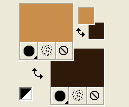
Set your foreground color to a Foreground/Background Gradient, style Sunburst.

Open a new transparent image 900 x 700 pixels.
Flood Fill  the transparent image with your Gradient. the transparent image with your Gradient.
2. Selections>Select All.
Open the tube vvs-paisagem0709 and go to Edit>Copy.
Go back to your work and go to Edit>Paste into Selection.
Selections>Select None.
3. Effects>Image Effects>Seamless Tiling, default settings.

Adjust>Blur>Gaussian Blur - radius 22.
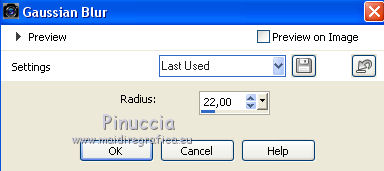
4. Effects>Plugins>Xero - Fritillary, default settings.
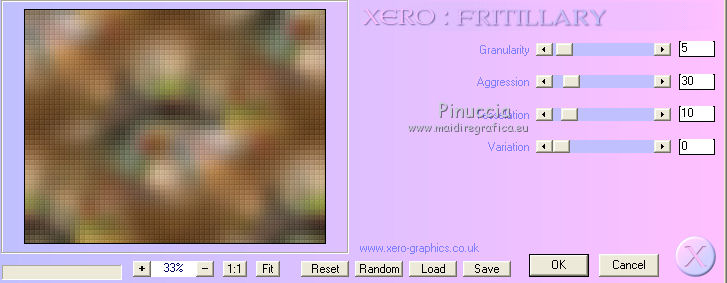
Adjust>Sharpness>Sharpen.
5. Layers>Duplicate.
Effects>Plugins>L&K's - L&K's Trouble, default settings.
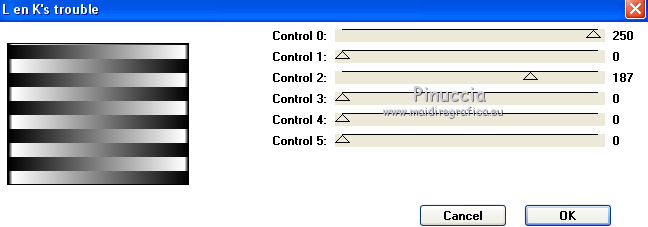
6. Effects>Plugins>Transparency - Eliminate Black.
7. Effects>Geometric Effects>Skew.

8. Selections>Select All.
Selections>Modify>Contract - 80 pixels.
Selections>Invert.
Selections>Promote Selection to layer.
Selections>Select None.
9. Effects>Plugins>Simple - Diamonds.
This effect works without window; result

Layers>Duplicate.
Image>Mirror.
Layers>Merge>Merge Down.
10. Open decoregister_lc and go to Edit>Copy.
Go back to your work and go to Edit>Paste as new layer.
Don't move it.
Layers>Merge>Merge Down.
Effects>3D Effects>Drop Shadow, color #000000.

11. Activate again the tube vvs-paisagem0709 and go to Edit>Copy.
Go back to your work and go to Edit>Paste as new layer.
Image>Resize, to 80%, resize all layers not checked.
Adjust>Sharpness>Sharpen.
Place  correctly the tube. correctly the tube.
Optional: Effects>Plugins>AAA Filters - Custom - click on Landscape and ok.
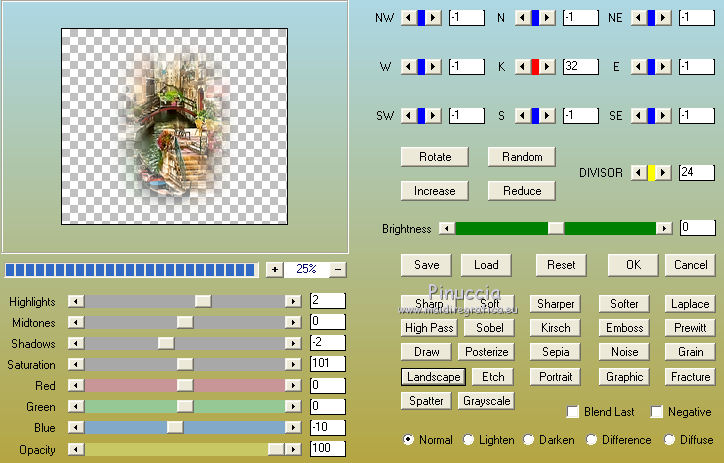
12. Activate the layer Raster 1.
Layers>Duplicate, and stay on this layer.
Effects>Plugins>L&k's - L&K's Dimitri, default settings.
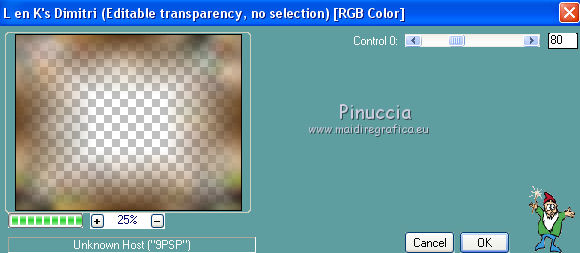
13. Effects>Plugins>Nik Software - Color Efex
Bi-Color Filter - to the right side: Color Set Cool/Warm 2.
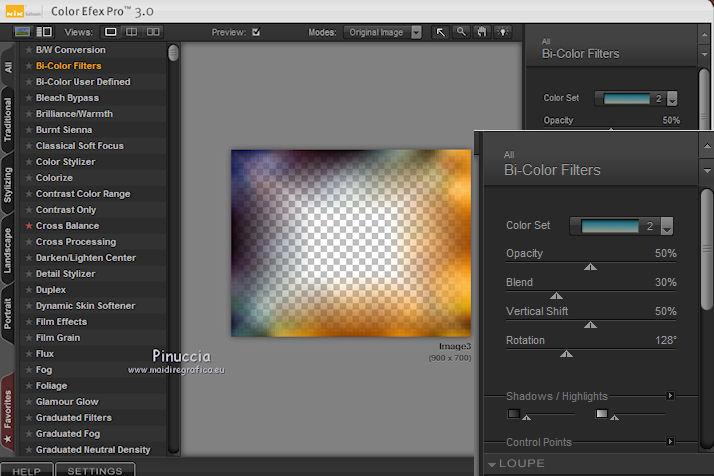
Adjust>Sharpness>Sharpen.
Change the Blend Mode of this layer to Multiply and reduce the opacity to 83%.
Layers>Arrange>Move Up.
Change the Blend Mode of the first layer Copy of Raster 1 to Screen.

14. Close the two top layers,
and activate the second layer Copy of Raster 1.

15. Image>Canvas Size - 900 x 800 pixels.

16. Edit>Copy Special>Copy Merged.
Edit>Paste as new layer.
17. Effects>Plugins>Mura's Meister - Perspective Tiling.
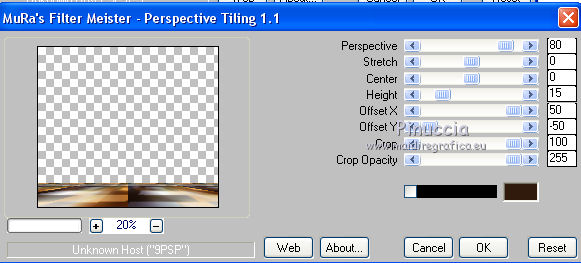
Effects>Reflection Effects>Rotating Mirror, default settings.

Effects>3D Effects>Drop Shadow, color #000000.
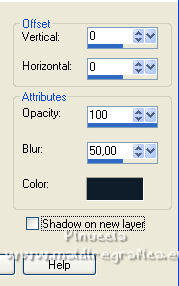
Adjust>Sharpness>Sharpen More.
Layers>Arrange>Move Up.
Open the closed layers
and activate the top layer.

18. Open deco2-lc and go to Edit>Copy.
Go back to your work and go to Edit>Paste as new layer.
K key on the keyboard to activate your Pick Tool 
and set Position X: 719,00 and Position Y: 315,00.

Effects>Reflection Effects>Rotating Mirror, same settings.

19. Open deco3-lc and go to Edit>Copy.
Go back to your work and go to Edit>Paste as new layer.
Pick Tool 
and set Position X: 192,00 and Position Y: 85,00.

Layers>Duplicate.
Set Position X: 589,00 and Position Y: 494,00.

M key to deselect the Tool.
Layers>Merge>Merge Down - 2 times.
20. Open the tube AS Tube uy6s3l9 and go to Edit>Copy.
Go back to your work and go to Edit>Paste as new layer.
Adjust>Sharpness>Sharpen.
Move  the tube to the right side. the tube to the right side.
Effects>3D Effects>Drop Shadow, at your choice.
21. Open the tube Callitubes-195decor and go to Edit>Copy.
Go back to your work and go to Edit>Paste as new layer.
Image>Resize, 2 times to 80%, resize all layers not checked.
Adjust>Sharpness>Sharpen.
Move  the tube at the bottom left. the tube at the bottom left.
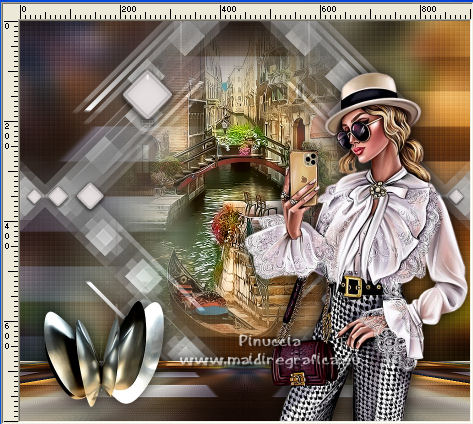
Effects>3D Effects>Drop Shadow, at your choice.
22. Open the texte "Register" and go to Edit>Copy.
Go back to your work and go to Edit>Paste as new layer.
Move  the tube to the left side or to your liking. the tube to the left side or to your liking.
23. Image>Add borders, 1 pixel, symmetric, color #ffffff.
Image>Add borders, 10 pixels, symmetric, background color #2f1a0c.
Image>Add borders, 10 pixels, symétrique, color #ffffff.
Image>Add borders, 1 pixel, symétrique, background color #2f1a0c.
Selections>Select All.
Image>Add borders, 30 pixels, symmetric, color #ffffff.
Effects>3D Effects>Drop Shadow, color #000000.

Image>Add borders, 1 pixel, symmetric, background color #2f1a0c.
Selections>Select None.
24. Sign your work on a new layer.
Add, if you want, the author's and translator's watermarks.
Layers>Merge>Merge All and save as jpg.
For the tubes of this version thanks Luz Cristina and Jewel

 Your versions here Your versions here

If you have problems or doubts, or you find a not worked link, or only for tell me that you enjoyed this tutorial, write to me.
9 April 2022

|



