|
TAG RECOMECE


Thanks Lica Cida for your invitation to translate your tutorial

This tutorial was created with PSPX9 and translated with PSPX2 and PSPX3, but it can also be made using other versions of PSP.
Since version PSP X4, Image>Mirror was replaced with Image>Flip Horizontal,
and Image>Flip with Image>Flip Vertical, there are some variables.
In versions X5 and X6, the functions have been improved by making available the Objects menu.
In the latest version X7 command Image>Mirror and Image>Flip returned, but with new differences.
See my schedule here
 French translation here French translation here
 your versions ici your versions ici
For this tutorial, you will need:
Material here
For the tubes thanks Suizabella (SuizaBella_Ref_AG-001950\SuizaBella Flores4)
Paysage _w62rKvQ7Iyw9m-YeC7CyPeM6hs
mask: maskmp.
The rest of the material is by Lica Cida
(you find here the links to the material authors' sites)
Plugins
consult, if necessary, my filter section here
Filters Unlimited 2.0 here
Mehdi - Sorting Tiles ici
Mura's Meister - Perspective Tiling ici
Alien Skin Eye Candy 5 Impact - Perspective Shadow, Extrude ici
Simple - Blintz, Top Left Mirror ici
Nik Software - Color Efex Pro qui
AAA Filters - Custom ici
Filters Simple can be used alone or imported into Filters Unlimited.
(How do, you see here)
If a plugin supplied appears with this icon  it must necessarily be imported into Unlimited it must necessarily be imported into Unlimited

You can change Blend Modes according to your colors.
In the newest versions of PSP, you don't find the foreground/background gradient (Corel_06_029).
You can use the gradients of the older versions.
The Gradient of CorelX here
Copy the presets in the Presets Folder.
Open the mask in PSP and minimize it with the rest of the material.
1. Set your foreground color to #a17f43,
and your background color to #000000.
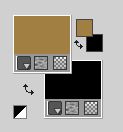
(we must use a much darker tone in the background to highlight the effect,
color #000000 is advisable)
Set your foreground color to a Foreground/Background Gradient, style Radial.

Open a new transparent image 950 x 650 pixels.
Flood Fill  the transparent image with your gradient. the transparent image with your gradient.
Adjust>Blur>Gaussian Blur - radius 38

2. Effects>Reflection Effects>Feedback.

3. Effects>User Defined Filter - select the preset Edge_Enhance_Vertical.

Layers>Duplicate.
Effets>Modules Externes>Simple - Blintz.
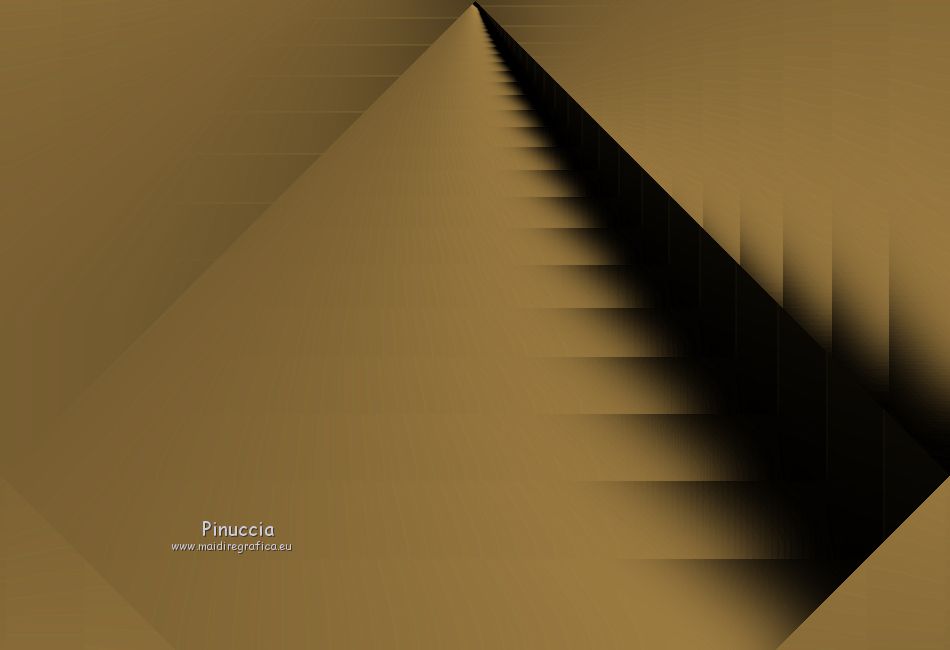
4. Effects>Plugins>Mehdi - Sorting Tiles.
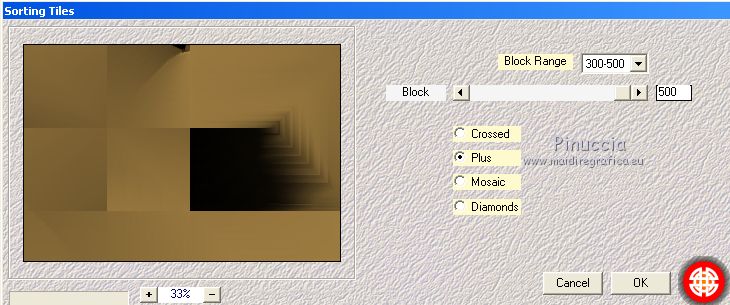
Effects>Reflection Effects>Rotating Mirror, default settings.

6. Effects>User Defined Filter - Edge_Enhance_Vertical.

Layers>Duplicate.
7. Effects>Geometric Effects>Skew.

8. Effects>Plugins>Blintz.
9. Effects>Plugins>Top Left Mirror.
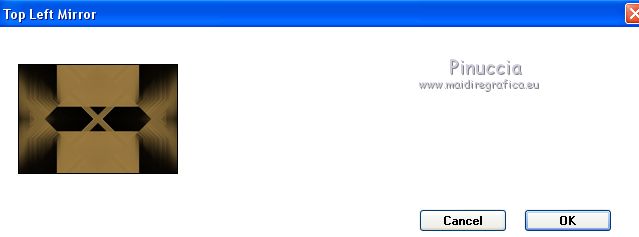
10. Effects>User Defined Filter - Edge_Enhance_Vertical.

Effects>User Defined Filter - selectionner the preset Edge_Enhance_Horizontal.

11. Activate the layer Raster 1.
Effects>Plugins>Nik Software - Color Efex Pro
Bi-Color Filters - to the right Color Set: Cool Warm 2.
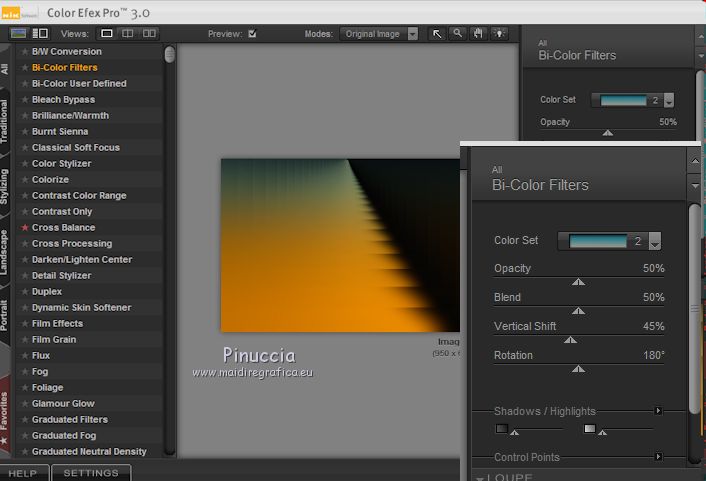
Activate the layer Copy (2) of Raster 1.
Change the Blend mode of this layer to Overlay.

12. Edit>Copy Special>Copy Merged.
Edit>Paste as new layer.
13. Effects>Plugins>Mura's Meister - Perspective Tiling.
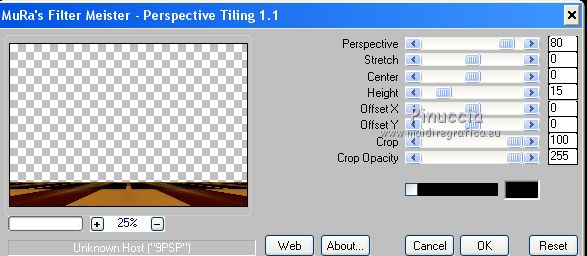
Activate your Magic Wand Tool  , feather 60, , feather 60,
and click on the transparent part to select it.
Press CANC on the keyboard  , ,
as many times as needed to smooth the effect.
Selections>Select None.
Effects>User Defined Filter - select the preset Emboss 3 and ok.

14. Layers>New Raster Layer.
Change the settings of your Gradient, style Linear.

Flood Fill  the layer with your Gradient. the layer with your Gradient.
15. Layers>New Mask layer>From image
Open the menu under the source window and you'll see all the files open.
Select the mask NarahsMasks_1567.

Layers>Merge>Merge Group.
16. Effects>Plugins>Alien Skin Eye Candy 5 Impact - Perspective Shadow.
Color #000000.
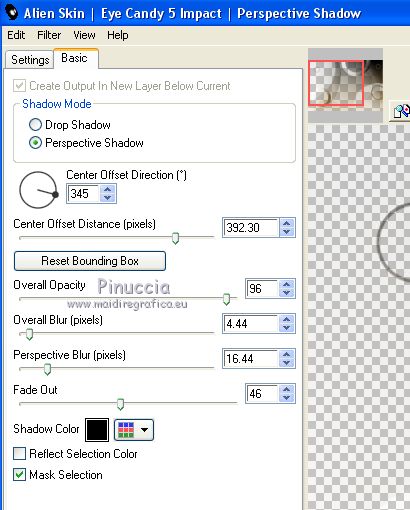
Effects>User Defined Filter - Emboss 3.
17. Open the tube deco and go to Edit>Copy.
Go back to your work and go to Edit>Paste as new layer.
Keep Blend Mode to Hard Light, opacity 67%.
18. Open the tube deco1 go to Edit>Copy.
Go back to your work and go to Edit>Paste as new layer.
Activate your Selection Tool  , feather 0, , feather 0,
et select the tube as below

19. Effects>Plugins>Alien Skin Eye Candy 5 Impact - Extrude
Color: foreground color #a17f43.
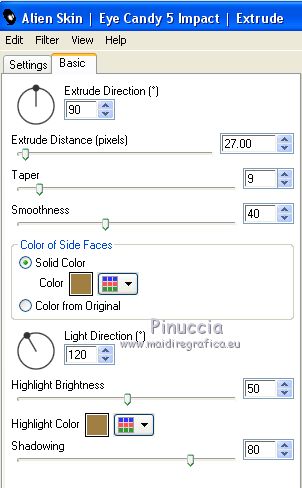
Selections>Select None.
Effects>Plugins>Alien Skin Eye Candy 5 Impact - Perspective Shadow
Sélectionner le preset Drop Shadow Blurry et ok.

20. Open the tube deco2 go to Edit>Copy.
Go back to your work and go to Edit>Paste as new layer.
Keep Blend Mode to Soft Light.
21. Open the tube deco3 go to Edit>Copy.
Go back to your work and go to Edit>Paste as new layer.
Keep Blend Mode to Soft Light.

22. Open the tube deco4 go to Edit>Copy.
Go back to your work and go to Edit>Paste as new layer.
Effects>Image Effects>Offset.

23. Open the tube deco5 go to Edit>Copy.
Go back to your work and go to Edit>Paste as new layer.
Keep Blend Mode to Overlay.
Effects>Image Effects>Offset.

Image>Add borders, 1 pixel, symmetric, color #000000.
Optional: Effects>Plugins>AAA Filters - Custom - click on Landscape and ok.
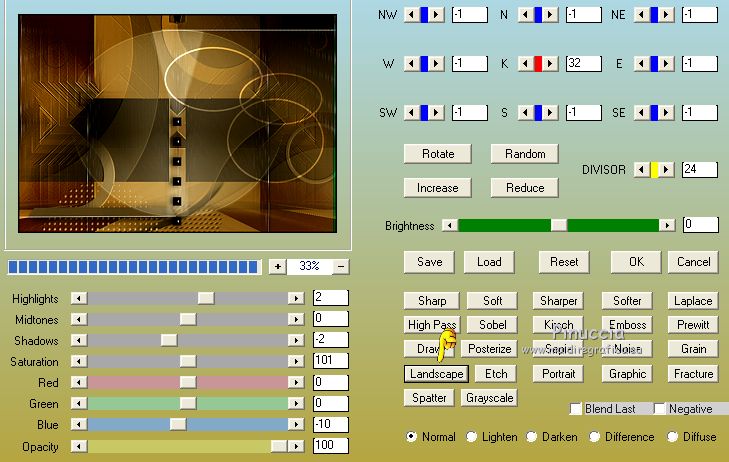
24. Open the tube SuizaBella_Ref_AG-002119 go to Edit>Copy.
Go back to your work and go to Edit>Paste as new layer.
Image>Resize, to 60%, resize all layers not checked.
Adjust>Sharpness>Sharpen.
Move  the tube to the left side. the tube to the left side.
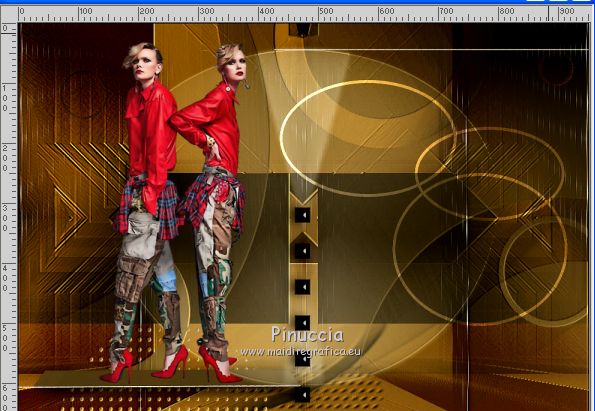
Effects>Plugins>Alien Skin Eye Candy 5 Impact - Perspective Shadow - Drop shadow Blurry.
25. Open the tube Untitled 9 vazo FERD go to Edit>Copy.
Go back to your work and go to Edit>Paste as new layer.
Image>Resize, to 60%, resize all layers not checked.
Adjust>Sharpness>Sharpen.
Move  the tube to the right side. the tube to the right side.
26. Open the tube SS_2105 go to Edit>Copy.
Go back to your work and go to Edit>Paste as new layer.
Move  the tube to the right side. the tube to the right side.
Layers>Arrange>Move Down.
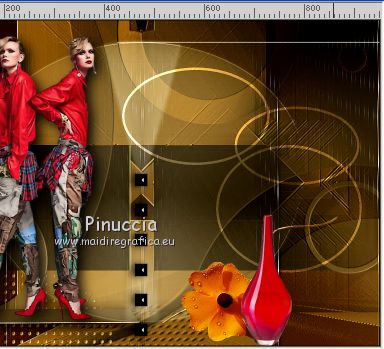
27. Image>Add borders, 2 pixels, symmetric, foreground color #a17f43.
Image>Add borders, 1 pixel, symmetric, color #000000.
Image>Add borders, 10 pixels, symmetric, foreground color #a17f43.
Image>Add borders, 1 pixel, symmetric, color #000000.
Image>Add borders, 2 pixels, symmetric, foreground color #a17f43.
Image>Add borders, 1 pixel, symmetric, color #000000.
Image>Add borders, 10 pixels, symmetric, foreground color #a17f43.
27. Selections>Select All.
Selections>Modify>Contract - 28 pixels.
Selections>Invert.
Effects>Plugins>Graphics Plus - Cross Shadow, default settings.

Selections>Invert.
Effects>3D Effects>Drop Shadow, color #000000.

Selections>Select None.
28. Add, if your like, the author and translator watermarks.
Sign your work on a new layer.
Layers>Merge>Merge All and save as jpg.
Version with tubes by Azalée

Version with tubes by Katrina and Azalée

 Your versions here Your versions here

If you have problems or doubts, or you find a not worked link, or only for tell me that you enjoyed this tutorial, write to me.
10 September 2020
|

