|
TAG ILUSION


Thanks Lica Cida for your invitation to translate your tutorial

This tutorial was created with PSPX9 and translated with PSPX2 and PSPX3, but it can also be made using other versions of PSP.
Since version PSP X4, Image>Mirror was replaced with Image>Flip Horizontal,
and Image>Flip with Image>Flip Vertical, there are some variables.
In versions X5 and X6, the functions have been improved by making available the Objects menu.
In the latest version X7 command Image>Mirror and Image>Flip returned, but with new differences.
See my schedule here
 French translation here French translation here
 your versions ici your versions ici
For this tutorial, you will need:
Material here
For the tubes thanks Castorke (castorke_tube_dames_180_112012) and Nicole (nicole-mist-paysage19-2013 (1) / nicole-mist-paysage20-2013 (1))
For the masque thanks Tine (creation.tine_masque318.
(you find here the links to the material authors' sites)
Plugins
consult, if necessary, my filter section here
Filters Unlimited 2.0 here
FM Tile Tools - Blend Emboss here
VM Extravaganza - Transmission here
Adjust - Variations here
Alien Skin Eye Candy 5 Impact - Perspective Shadow, Glass here
Filters VM Extravaganza can be used alone or imported into Filters Unlimited.
(How do, you see here)
If a plugin supplied appears with this icon  it must necessarily be imported into Unlimited it must necessarily be imported into Unlimited

You can change Blend Modes according to your colors.
In the newest versions of PSP, you don't find the foreground/background gradient (Corel_06_029).
You can use the gradients of the older versions.
The Gradient of CorelX here
Copy the preset  in the folder of the plugin Alien Skin Eye Candy 5 Impact>Settings>Glass. in the folder of the plugin Alien Skin Eye Candy 5 Impact>Settings>Glass.
One or two clic on the file (it depends by your settings), automatically the preset will be copied in the right folder.
why one or two clic see here
Copy the selections in the Selections Folder.
Open the mask in PSP and minimize it with the rest of the material.
1. Open a new transparent image 950 x 650 pixels.
Set you foreground color to #e39595,
and your background color to #542a2b.

Set your foreground color to a Foreground/Background Gradient, style Linear.

Flood Fill  the transparent image with your gradient. the transparent image with your gradient.
2. Effects>Plugins>Filters Unlimited 2.0 - Paper Textures - Canvas Fine, default settings.

3. Effects>Plugins>Filters Unlimited 2.0 - Noise Filters - X-Noise, default settings.

4. Effects>Plugins>FM Tile Tools - Blend Emboss, default settings.

Layers>Duplicate.
5. Layers>New Mask layer>From image
Open the menu under the source window and you'll see all the files open.
Select the mask creation.tine_masque318.

Layers>Merge>Merge Group.
Don't worry if you see nothing
Effects>Plugins>Alien Skin Eye Candy 5 Impact - Perspective Shadow.
Select the preset Drop Shadow Blurry and ok.

And here is the mask

6. Activate the layer Raster 1.
Effects>3D Effects>Buttonize.

7. Activate again the mask layer.
Effects>Reflection Effects>Rotating Mirror.

8. Selections>Load/Save Selection>Load Selection from Disk.
Look for and load the selection ilusion1lc.PspSelection.

9. Change the settings of your Gradient, Angle 45 and Repeats 3

Layers>New Raster Layer.
Flood Fill  the selection with your Gradient. the selection with your Gradient.
Adjust>Blur>Gaussian Blur - radius 33.

Selections>Select None.
10. Effects>Plugins>VM Extravaganza - Transmission, default settings.

11. Selections>Load/Save Selection>Load Selection from Disk.
Look for and load the selection ilusion2lc.PspSelection.

12. Layers>New Raster Layer.
Flood Fill  the selection with your last gradient. the selection with your last gradient.
Adjust>Blur>Gaussian Blur, same settings.

Selections>Select None.
13. Effects>Plugins>VM Extravaganza - Transmission, same settings.
Effects>Plugins>Alien Skin Eye Candy 5 Impact - Perspective Shadow - Drop Shadow Blurry.
Activate the layer below, Raster 2.
Repeat Effects>Plugins>Alien Skin Eye Candy 5 Impact - Perspective Shadow - Drop Shadow Blurry.
Activate again the layer above, Raster 3.
Layers>Merge>Merge Down.
Effects>Reflection Effects>Rotating Mirror.

14. Selections>Load/Save Selection>Load Selection from Disk.
Look for and load the selection ilusion3lc.PspSelection.

15. Layers>New Raster Layer.
Flood Fill  the selection with your last gradient. the selection with your last gradient.
Adjust>Blur>Gaussian Blur, same settings.

Selections>Select None.
16. Selections>Modify>Contract - 15 pixels.
Selections>Promote Selection to Layer.
17. Effects>Reflection Effects>Pattern.

Effects>Plugins>Alien Skin Eye Candy 5 Impact - Glass.
Select the preset katrina and ok.
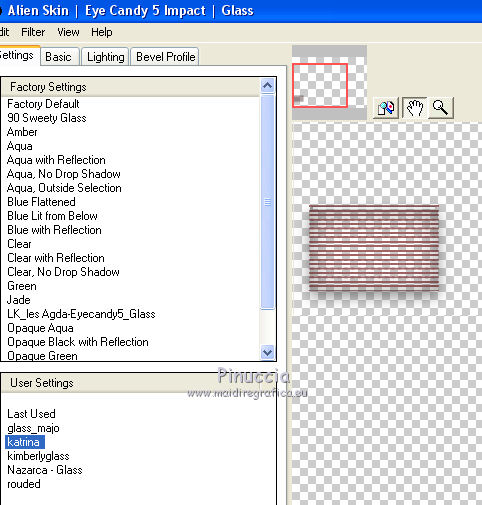
18. Effects>3D Effects>Chisel, foreground color.

Selections>Select None.
Layers>Merge>Merge Down.
Effects>Reflection Effects>Rotating Mirror.

Effects>Plugins>Alien Skin Eye Candy 5 Impact - Perspective Shadow - Drop Shadow Blurry.
19. Selections>Load/Save Selection>Load Selection from Disk.
Look for and load the sélection ilusion4lc.PspSelection.

20. Layers>New Raster Layer.
Flood Fill  the selection with the last gradient. the selection with the last gradient.
Adjust>Blur>Gaussian Blur, same settings.

21. Open the tube nicole-mist-paysage20-2013 (1) and go to Edit>Copy.
Go back to your work and go to Edit>Paste as new layer.
Place  the part of the tube you want to leave visible on the selection. the part of the tube you want to leave visible on the selection.
Selections>Invert.
Press CANC on the keyboard 
Selections>Invert.
22. Effects>Plugins>Alien Skin Eye Candy 5 Impact - Glass - preset katrina.
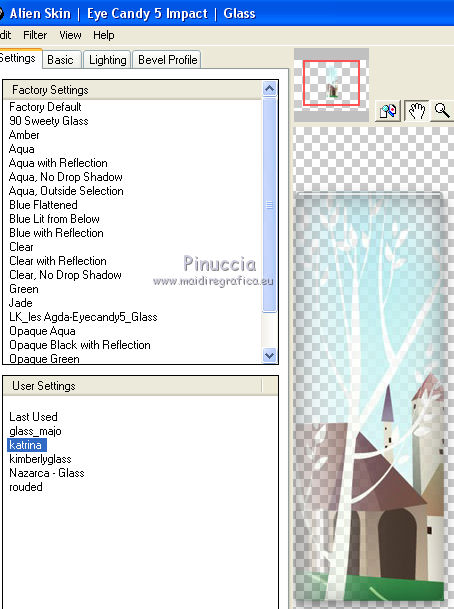
Selections>Select None.
Layers>Merge>Merge Down.
Effects>Plugins>Alien Skin Eye Candy 5 Impact - Perspective Shadow - Drop Shadow Blurry.
Layers>Arrange>Move Down - 3 times.

23. Activate the layer Raster 1.
Image>Canvas Size - 950 x 700 pixels.

24. Layers>Duplicate.
Effects>Plugins>Mura's Meister - Perspective Tiling.

24. Open the tube deco-mp and go to Edit>Copy.
Go back to your work and go to Edit>Paste as new layer.
You should have this

26. Activate the layer Raster 1.
Effects>Plugins>Adjust - Variations
Un click on Original pour annuler précédentes réglages mémorisés par le filtre
un clic sur Lighter et ok
(sur le cadre Current pick vous pouvez voir le résultat des vos clics)

27. Activate the top layer.
Open the tube nicole-mist-paysage19-2013 (1) and go to Edit>Copy.
Go back to your work and go to Edit>Paste as new layer.
Move  the tube at the bottom right. the tube at the bottom right.

Layers>Duplicate.
Image>Mirror.
28. Open the tube castorke_tube_dames_180_112012 and go to Edit>Copy.
Go back to your work and go to Edit>Paste as new layer.
Image>Resize, to 80%, resize all layers not checked.
Move  the tube to the left side. the tube to the left side.
29. Sign your work on a new layer.
little note about the watermark:
I don't ask to put watermark on the versions made by my translations.
But if you decide to use the watermark supplied by the author, I would appreciate that my work as translator was also respected.
For that, I added my watermark to the material.
30. Image>Add borders, 1 pixel, symmetric, background color.
Image>Add borders, symmetric not checked, color #ffffff.

31. Save as jpg.
Version with tubes by Lana and Cal

 Your versions here Your versions here

If you have problems or doubts, or you find a not worked link, or only for tell me that you enjoyed this tutorial, write to me.
14 August 2020
|

