|
TAG FORGET YOU


Thanks Lica Cida for your invitation to translate your tutorial

This tutorial was created with PSPX9 and translated with PSPX2 and PSPX3 and PSPX7, but it can also be made using other versions of PSP.
Since version PSP X4, Image>Mirror was replaced with Image>Flip Horizontal,
and Image>Flip with Image>Flip Vertical, there are some variables.
In versions X5 and X6, the functions have been improved by making available the Objects menu.
In the latest version X7 command Image>Mirror and Image>Flip returned, but with new differences.
See my schedule here
 French translation here French translation here
 your versions here your versions here

For this tutorial, you will need:

For the tubes thanks Renée and Callitubes.
The rest of the material is by Lica Cida.
(you find here the links to the material authors' sites)

consult, if necessary, my filter section here
Filters Unlimited 2.0 here
Mura's Meister - Pole Transform here
Mehdi - Weaver here
FM Tile Tools - Saturation Emboss here
Alien Skin Eye Candy 5 Impact - Extrude, Perspective Shadow, Glass here

You can change Blend Modes according to your colors.
In the newest versions of PSP, you don't find the foreground/background gradient (Corel_06_029).
You can use the gradients of the older versions.
The Gradient of CorelX here

Copy the preset Lights_araralightdw in the Presets Folder.
Copy the Selection in the Selections Folder.
1. Set your foreground color to #1d1105,
and your background color to #ecdfb2.

Set your foreground color to a Foreground/Background Gradient, style Linear.

2. Open a new transparent image 900 x 700 pixels.
Flood Fill  the transparent image with your Gradient. the transparent image with your Gradient.
3. Selections>Load/Save Selection>Load Selection from Disk.
Look for and load the selection Sel_ForgetYou

4. Layers>New Raster Layer.
Flood Fill  the layer with your Gradient. the layer with your Gradient.
5. Effects>3D Effects>Inner Bevel.

Selections>Select None.
6. Effects>Plugins>Alien Skin Eye Candy 5 Impact - Extrude
highlight color: background color.
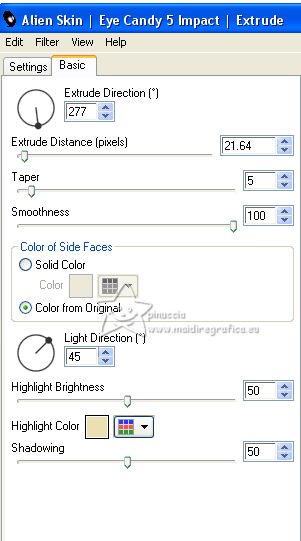
7. Effects>Plugins>Mura's Meister - Pole Transform.
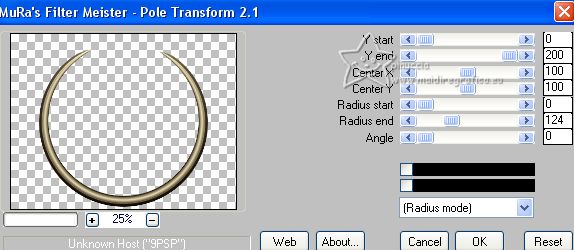
Layers>Duplicate.
Image>Flip.
Layers>Merge>Merge Down.
8. Layers>Duplicate.
Image>Resize, to 90%, resize all layers not checked.
Layers>Duplicate (copy (2) of Copy ofRaster 2).
9. Effects>Plugins>Mehdi - Weaver.
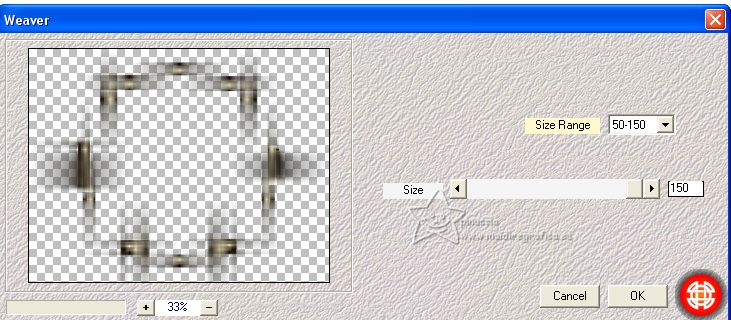
Change the Blend Mode of this layer to Hard Light.
10. Activate the layer below (Copy of Raster 2.

Layers>Merge>Merge Down.
11. Effects>Plugins>Alien Skin Eye Candy 5 Impact - Glass, to your liking.
Effects>Plugins>Alien Skin Eye Candy 5 Impact - Perspective Shadow, to your liking.
12. Open the tube Renee-TUBES-Avril-2023-29 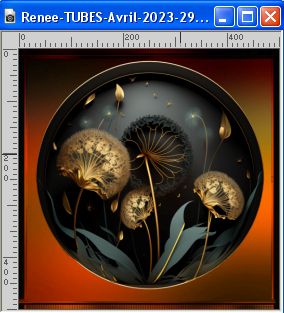
Edit>Copy.
Go back to your work and go to Edit>Paste as new layer.
Effects>Plugins>Alien Skin Eye Candy 5 Impact - Perspective Shadow, at your choice.
13. Effects>3D Effects>Drop Shadow, color #ffffff,
shadow on a new layer checked.

14. Stay on the shadow's layer.
Effects>Texture Effects>Blinds - foreground color.

15. Activate the layer above, Raster 3.
Effects>Illumination Effects>Lights
select the preset araralightdw

Edit>Repeat Lights.
16. Activate the layer Raster 2.

Open the tube decolc 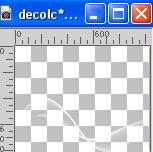
Edit>Copy.
Go back to your work and go to Edit>Paste as new layer.
K key to activate your Pick Tool 
and set Position X: -114,00 and Position Y: -156,00.

Your tag and the layers

17. Activate the layer Raster 1.
Adjust>Add/Remove Noise>Add Noise.

18. Effects>Plugins>FM Tile Tools - Saturation Emboss, default settings.

19. Image>Add borders, 1 pixel, symmetric, dark color.
Image>Add borders, 3 pixels, symmetric, light color.
Image>Add borders, 1 pixel, symmetric, dark color.
Selections>Select All.
Image>Add borders, 15 pixels, symmetric, color #ffffff.
Effects>3D Effects>Drop Shadow, color #000000.

Selections>Select None.
Image>Add borders, 1 pixel, symmetric, dark color.
20. Selections>Select All.
Image>Add borders, 25 pixels, symmetric, color #ffffff.
Selections>Invert.
Flood Fill  the selection with your Gradient. the selection with your Gradient.
21. Effects>Texture Effects>Blinds, same settings.

22. Effects>3D Effects>Inner Bevel, same settings.

Selections>Select All.
Image>Add borders, 35 pixels, symmetric, color #ffffff.
Effects>3D Effects>Drop Shadow, color #000000.

Selections>Select None.
23. Open the tube Callitubes-2401mulheres 
Edit>Copy.
Go back to your work and go to Edit>Paste as new layer.
Image>Resize, if necessary, for me 110%, resize all layers not checked.
Move  the tube to the right side. the tube to the right side.
Effects>3D Effects>Drop Shadow, at your choice.
24. Ouvrir le tube Callitubes-283flores 
Edit>Copy.
Go back to your work and go to Edit>Paste as new layer.
Move  the tube at the bottom left. the tube at the bottom left.
Effects>3D Effects>Drop Shadow at your choice.
25. Image>Add borders, 1 pixel, symmetric, dark color.
26. Sign your work on a new layer.
Add, if you want, the author and translator's watermarks.
Image>Resize, at your choice, resize all layers checked.
Save as jpg.
For the tubes of this version thanks Luz Cristina and NaiseM.

 Your versions here Your versions here

If you have problems or doubts, or you find a not worked link, or only for tell me that you enjoyed this tutorial, write to me.
6 Mai 2023

|



