|
TAG DIRECTION


Thanks Lica Cida for your invitation to translate your tutorial

This tutorial was created with PSPX9 and translated with PSPX2 and PSPX3, but it can also be made using other versions of PSP.
Since version PSP X4, Image>Mirror was replaced with Image>Flip Horizontal,
and Image>Flip with Image>Flip Vertical, there are some variables.
In versions X5 and X6, the functions have been improved by making available the Objects menu.
In the latest version X7 command Image>Mirror and Image>Flip returned, but with new differences.
See my schedule here
 French translation here French translation here
 your versions ici your versions ici
For this tutorial, you will need:
Material here
For the tubes thanks Jeanne (Jeanne_Woman_Lara_12_08_2020/Jeanne Backgr 467),
and Guismo (calguisveg1159/calguisbilles21102011)
For the mask thanks Narah (NarahsMasks_1579).
The rest of the material is by Lica Cida
(you find here the links to the material authors' sites)
Plugins
consult, if necessary, my filter section here
Filters Unlimited 2.0 here
Alien Skin Eye Candy 5 Impact - Perspective Shadow, Extrude here
Plugin Galaxy - Instant Mirror here
Simple - Top Left Mirror here
AAA Filters - Tweed Frame here
Filters Simple can be used alone or imported into Filters Unlimited.
(How do, you see here)
If a plugin supplied appears with this icon  it must necessarily be imported into Unlimited it must necessarily be imported into Unlimited

You can change Blend Modes according to your colors.
In the newest versions of PSP, you don't find the foreground/background gradient (Corel_06_029).
You can use the gradients of the older versions.
The Gradient of CorelX here
Copy the Preset Illumination\Lights_lc11_mp in the Presets Folder.
Open the masks in PSP and minimize them with the rest of the material.
1. Set your foreground color to #222216,
and your background color to #625f46.

Set your foreground color to a Foreground/Background Gradient, style Linear.

Open a new transparent image 950 x 650 pixels.
Flood Fill  the transparent image with your background color. the transparent image with your background color.
2. Layers>New Raster Layer.
Flood Fill  the layer with your Gradient. the layer with your Gradient.
Adjust>Add/Remove Noise>Add Noise

Adjust>Add/Remove Noise>JPEG Artifact Removal.

Effects>Plugins>FM Tile Tools - Blend Emboss, default settings.

3. Layers>New Mask layer>From image
Open the menu under the source window and you'll see all the files open.
Select the mask NarahsMasks_1579.

Effects>Edge Effects>Enhance More.
Layers>Merge>Merge Group.
Effects>Plugins>Alien Skin Eye Candy 5 Impact - Perspective Shadow.
Select the preset Drop Shadow Blurry and ok.

4. Effects>Plugins>Simple - Top Left Mirror.
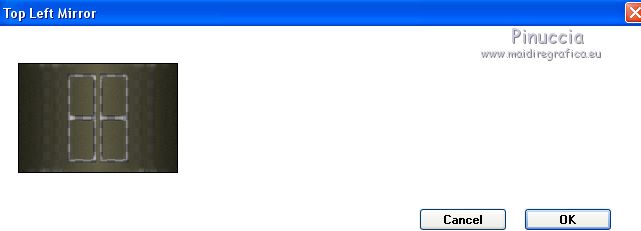
5. Selections>Load/Save Selection>Load Selection From Disk.
Look for and load the selection directionlc1.PspSelection.

Selections>Promote Selection to Layer.
6. Selections>Modify>Contract - 20 pixels.
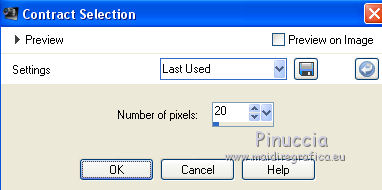
7. Effects>Plugins>Plugin Galaxy - Instant Mirror.
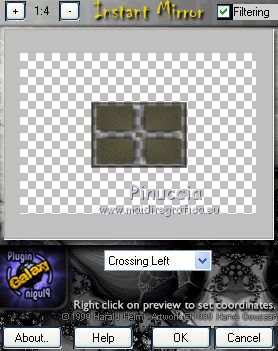
Adjust>Blur>Gaussian Blur - radius 48.

8. Selections>Modify>Contract - 20 pixels.
9. Effects>Plugins>Alien Skin Eye Candy 5 Impact - Extrude.
Color #000000
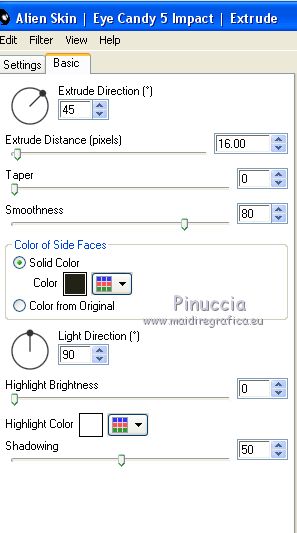
10. If your landscape is not misted, use the mask 20-20

Layers>Merge>Merge Group.
11. Open the misted Jeanne Backgr 467 (the mask is already applied) and go to Edit>Copy.
Go back to your work and go to Edit>Paste into Selection.
Adjust>Sharpness>Sharpen More.
12. Effects>3D Effects>Chisel - foreground color.

Selections>Select None.
13. Activate the layer of the mask Group_Raster 2.
Selections>Load/Save Selection>Load Selection From Disk.
Look for and load the selection directionlc2.PspSelection.

Selections>Promote Selection to Layer.
Edit>Paste into Selection (the misted is always in memory).

Adjust>Sharpness>Sharpen More.
15. Effects>Plugins>Alien Skin Eye Candy 5 Impact - Extrude, same settings.
Selections>Select None.
16. Effects>Plugins>Simple - Top Left Mirror.
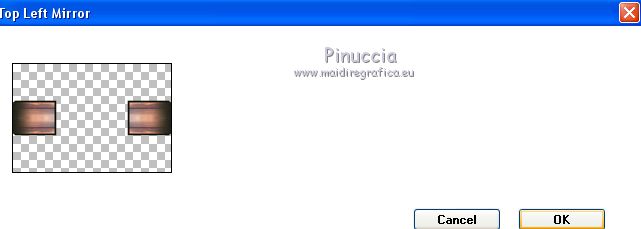
Layers>Duplicate.
Image>Resize, to 80%, resize all layers not checked.
Effects>Plugins>Alien Skin Eye Candy 5 Impact - Perspective Shadow - Preset Drop Shadow Blurry
Activate the layer below.
Repeat Effects>Plugins>Alien Skin Eye Candy 5 Impact - Perspective Shadow - Drop Shadow Blurry.
Activate the layer above.
Layers>Merge>Merge Down.

17. Activate again the layer of the mask Group_Raster 2.
Selections>Load/Save Selection>Load Selection From Disk.
Look for and load the selection directionlc3.PspSelection.

Selections>Promote Selection to Layer.
18. Effects>Plugins>Alien Skin Eye Candy 5 Impact - Extrude, same settings.
Selections>Select None.
Effects>Reflection Effects>Rotating Mirror.

Layers>Duplicate.
19. Effects>Distortion Effects>Warp.

20. Activate the layer of the mask Group_Raster 2.
Selections>Load/Save Selection>Load Selection From Disk.
Look for and load the selection directionlc4.PspSelection.

Selections>Promote Selection to Layer.
21. Effects>Plugins>AAA Filters - Tweed Frame.
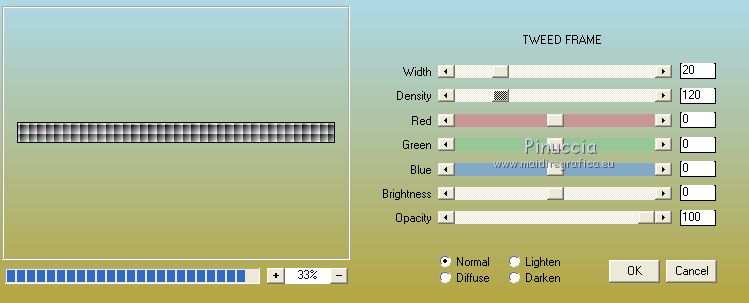
22. Effects>Plugins>Alien Skin Eye Candy 5 Impact - Extrude, same settings.
23. Effects>Plugins>Mura's Meister - Perspective Tiling.
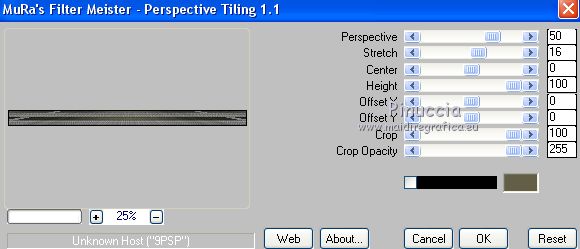
Adjust>Sharpness>Sharpen More.
Selections>Select None.
Change the Blend Mode of this layer to Luminance (legacy).

24. Activate the layer of the mask Group_Raster 2.
Effects>Illumination Effects>Lights
select the preset lc11 and ok.

Layers>Duplicate.
Image>Flip.
Image>Mirror.
Reduce the opacity of this layer to 51%.

24. Activate the top layer.
Open decor_nmcriacoes_74 and go to Edit>Copy.
Go back to your work and go to Edit>Paste as new layer.
25. Image>Free Rotate - 90 degrees to right.

26. Effects>Image Effects>Offset.

Effects>Reflection Effects>Rotating Mirror, default settings.

Effects>Plugins>Alien Skin Eye Candy 5 Impact - Perspective Shadow - Preset Drop Shadow Blurry
27. Open decolc1 and go to Edit>Copy.
Go back to your work and go to Edit>Paste as new layer.
28. Effects>Image Effects>Offset.

29. Open the tube Jeanne_Woman_Lara_12_08_2020 and go to Edit>Copy.
Go back to your work and go to Edit>Paste as new layer.
Image>Redimensionner, at your choice, resize all layers not checked.
Move  the tube to the left side. the tube to the left side.
30. Open the tube calguisbilles21102011, keep the selection and go to Edit>Copy.
Go back to your work and go to Edit>Paste as new layer.
Move  the tube at the bottom right. the tube at the bottom right.
Open the tube calguisveg1159 and go to Edit>Copy.
Go back to your work and go to Edit>Paste as new layer.
Move  the tube where you like or see my example. the tube where you like or see my example.
31. Image>Add borders, 1 pixel, symmetric, background color.
Image>Add borders, 10 pixels, symmetric, foreground color.
Image>Add borders, 1 pixel, symmetric, background color.
Image>Add borders, 10 pixels, symmetric, foreground color.
Image>Add borders, 1 pixel, symmetric, background color.
32. Add, if your like, the author and translator watermarks.
Sign your work on a new layer.
Layers>Merge>Merge All and save as jpg.
Version with tubes by Ana Ridzi and Azalée

 Your versions here Your versions here

If you have problems or doubts, or you find a not worked link, or only for tell me that you enjoyed this tutorial, write to me.
10 September 2020
|

