|
TAG DANDELION


Thanks Lica Cida for your invitation to translate your tutorial

This tutorial was created with PSPX9 and translated with PSPX2 and PSPX3, but it can also be made using other versions of PSP.
Since version PSP X4, Image>Mirror was replaced with Image>Flip Horizontal,
and Image>Flip with Image>Flip Vertical, there are some variables.
In versions X5 and X6, the functions have been improved by making available the Objects menu.
In the latest version X7 command Image>Mirror and Image>Flip returned, but with new differences.
See my schedule here
 French translation here French translation here
 your versions ici your versions ici
For this tutorial, you will need:
Material here
Thanks for the tubes Nikita (134581672797_femmes_nikita) and Cal (Cal-2460-0127187)
The rest of the material is by Lica Cida
(you find here the links to the material authors' sites)
Plugins
consult, if necessary, my filter section here
Filters Unlimited 2.0 here
VM Extravaganza - Transmission here
VM Toolbox - Slipthrough here
Nik Software - Color Efex Pro here
(Optionnel) AAA Filters - Custom here
Filters VM Extravaganza and VM Toolbox can be used alone or imported into Filters Unlimited.
(How do, you see here)
If a plugin supplied appears with this icon  it must necessarily be imported into Unlimited it must necessarily be imported into Unlimited

You can change Blend Modes according to your colors.
In the newest versions of PSP, you don't find the foreground/background gradient (Corel_06_029).
You can use the gradients of the older versions.
The Gradient of CorelX here
Copy the script lines in the Scripts Folder.
1. Set your foreground color to #001e57,
and your background color to #ffffff.

Set your foreground color to a Foreground/Background Gradient, style Sunburst.

Open a new transparent image 950 x 650 pixels.
Flood Fill  the transparent image with your gradient. the transparent image with your gradient.
2. Effects>Plugins>Filters Unlimited 2.0 - VM Extravaganza - Transmission.

Layers>Duplicate.
Image>Resize, to 80%, resize all layers not checked.
3. Activate your Magic Wand Tool 
and click in the external part to select it.

Selections>Invert.
Adjust>Blur>Gaussian Blur - radius 46.

4. Adjust>Add/Remove Noise>Add Noise.

5. Open the misted CAL-2460-0127187 (dandelion), erase the watermark and go to Edit>Copy.
Go back to your work and go to Edit>Paste into Selection.
Selections>Select None.
6. Effects>Image Effects>Offset.

Result

Effects>3D Effects>Drop Shadow, color #000000.

7. Layers>Duplicate.
Activate the layer below Copy of Raster 1.

Effects>Distortion Effects>Wind - to the right, intensity 100
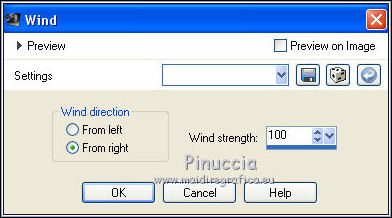
8. Effects>Plugins>Filters Unlimited 2.0 - VM Extravaganza - Transmission.

Effects>Edge Effects>Enhance More.
9. Activate the top layer Copy (2) of Raster1.
Image>Resize, to 80%, resize all layers not checked.
Effects>Image Effects>Offset, same settings.


10. Layers>New Raster Layer.
If you don't see your Script Barre: View>ToolBars>Scripts
Open the Script menu and select the script Lines

Click on the arrow to run the script

If you are working with a previous version (the script has been created with PSPX9),
you'll have this message

Click ok to go on.
If you have problems with the script,
copy/paste as new layer the file you find in the material.
Layers>Duplicate.
Image>Resize, to 110%, resize all layers not checked.
Layers>Merge>Merge Down.
11. Activate the layer below Copy (2) of Raster 1.

Effects>Plugins>Filters Unlimited 2.0 - VM Toolbox - Slipthrough.

12. Effects>Reflection Effects>Rotating Mirror.

Layers>Duplicate.
Objects>Align>Right.
If you are working with a previous version that doesn't make the menu Objects available,
activate your Pick Tool 
and set Position X to 631,00.

Layers>Merge>Merge Down.
Change the Blend Mode of this layer to Hard Light.
13. Edit>Paste as new layer (the tube CAL-2460-0127187 (dandelion) is still in memory)
Adjust>Sharpness>Sharpen More.
Change the Blend Mode of this layer to Hard Light.
Change the Blend Mode of the layer Copy of Raster 1 to Luminance (legacy)

14. Activate the bottom layer Raster 1.
Effects>Plugins>Nik Software - Color Efex Pro - Graduated Filters
Color set Orange 1, default settings.

14. Open the tube dandelion-back and go to Edit>Copy.
Go back to your work and go to Edit>Paste as new layer.
Change the Blend Mode of this layer to Overlay.
Your layers (adapt blend modes and opacitys at your choice)

15. Activate your top layer, Raster 2.
Open the tube 134581672797_femmes_nikita, erase the watermark and go to Edit>Copy.
Go back to your work and go to Edit>Paste as new layer.
Image>Resize, 2 times to 80%, resize all layers not checked.
Move  the tube to the right side the tube to the right side

16. Open the tube ladofmurbah_i_love_life_brushes_3, activate the layer Raster 2 and go to Edit>Copy.
Go back to your work and go to Edit>Paste as new layer.
Move  the tube to the left side. the tube to the left side.

17. Activate the layer Raster 4.
Edit>Copy.
18. Image>Add borders, 1 pixel, symmetric, foreground color.
Image>Add borders, 30 pixels, symmetric, color #fffffff.
Activate your Magic Wand Tool 
and click on the white border to select it.
Edit>Paste into Selection.
19. Effects>Plugins>Nik Software - Color Efex Pro - Graduated Filters
Color set: Orange 1, same settings.

Selections>Invert.
Effects>3D Effects>Drop Shadow, color #000000.

Selections>Select None.
(Optional) Effects>Plugins>AAA Filters - Custom - click on Sharp and ok.

20. Add, if your like, the author and translator watermarks.
Sign your work on a new layer.
Layers>Merge>Merge All and save as jpg.

 Your versions here Your versions here

If you have problems or doubts, or you find a not worked link, or only for tell me that you enjoyed this tutorial, write to me.
18 October 2020
|

