|
MERRYCHRISTMAS


Thanks SIM PSP Group for your invitation to translate your tutorials into english

This tutorial was written with Psp18 and translated with PspX9, but it can also be made using other versions of PSP.
Since version PSP X4, Image>Mirror was replaced with Image>Flip Horizontal,
and Image>Flip with Image>Flip Vertical, there are some variables.
In versions X5 and X6, the functions have been improved by making available the Objects menu.
In the latest version X7 command Image>Mirror and Image>Flip returned, but with new differences.
See my schedule here

For this tutorial, you will need:

The material is by Leni Diniz.
(The links of the tubemakers here).

consult, if necessary, my filter section here
Filters Unlimited 2.0 here
Mehdi - Sorting Tiles here
Flaming Pear - Flexify 2 here
Mura's Meister - Perspective Tiling here
VM Natural - Legoland here
Graphics Plus - Cross Shadow here
Filters VM Natural and Graphics Plus can be used alone or imported into Filters Unlimited.
(How do, you see here)
If a plugin supplied appears with this icon  it must necessarily be imported into Unlimited it must necessarily be imported into Unlimited

You can change Blend Modes according to your colors.
In the newest versions of PSP, you don't find the foreground/background gradient (Corel_06_029).
You can use the gradients of the older versions.
The Gradient of CorelX here

1. Choose two colors to work.
Set your foreground color to dark color #bb0705,
and your background color to light color #ed9f9d

Set your foreground color to a Foreground/Background Gradient, style Linear.

Open alpha_channel_leni_merry_christmas.
Window>Duplicate or, on the keyboard, shift+D to make a copy.

Close the original.
The copy, that will be the basis of your work, is not empty,
but contains a selection saved to alpha channel.
Flood Fill  the transparent image with your Gradient. the transparent image with your Gradient.
2. Effects>Plugins>Mehdi - Sorting Tiles

3. Effects>Edge Effects>Enhance.
Effects>Plugins>Flaming Pear - Flexify 2

4. Selections>Load/Save Selection>Load Selection from Alpha Channel.
The selection leni #1 is immediately available. You just have to click Load.

Effects>Plugins>VM Natural - Legoland

5. Selections>Select None.
Adjust>Sharpness>Sharpen.
Layers>New Raster Layer.
Flood Fill  the layer with your Gradient. the layer with your Gradient.
6. Effects>Plugins>VM Natural - Legoland, same settings.

7. Effects>Plugins>Mura's Meister - Perspective Tiling

8. Effects>Reflection Effects>Rotating Mirror

9. Activate your Magic Wand Tool  , tolerance 0 and feather 30 , tolerance 0 and feather 30
and click in the transparent part to select it

10. Press 4 times CANC on the keyboard 
Selections>Select None.
don't forget to set again the feather to 0
11. Activate the layer Raster 1.
Open the misted LeniDiniz-25misted-paisagem 
Edit>Copy.
Go back to your work and go to Edit>Paste as New Layer.
Image>Resize, if necessary - for the supplied misted it is not necessary.
12. Pick Tool 
and set Position X: 258,00 and Position Y: 6,00
(or place  your tube in the center) your tube in the center)

Adjust>Sharpness>Sharpen.
13. Image>Add borders, 1 pixel, symmetric, foreground color #bb0707.
Image>Add borders, 3 pixels, symmetric, background color #ed9f9d.
Image>Add borders, 1 pixel, symmetric, foreground color #bb0707.
14. Selections>Select All.
Image>Add Borders - 50 pixels, symmetric, whatever color.
Selections>Invert.
Flood Fill  the selection with your Gradient. the selection with your Gradient.
15. Effects>Plugins>Graphics Plus - Cross Shadow.

16. Selections>Invert.
Effects>3D Effects>Drop Shadow, color #000000.
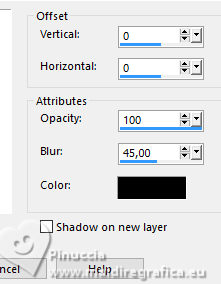
Selections>Select None.
17. Open your main tube LeniDiniz-14_festv 
Edit>Copy.
Go back to your work and go to Edit>Paste as new layer.
Image>Resize, if necessary - for the supplied tube to 75%, resize all layers not checked.
Adjust>Sharpness>Sharpen.
Image>Mirror
Move  the tube to the left side, or to your liking. the tube to the left side, or to your liking.
Effects>3D Effects>Drop Shadow, at your choice.
18. Open the deco tube LeniDiniz-05natal 
Edit>Copy.
Go back to your work and go to Edit>Paste as new layer.
Image>Resize, if necessary, for the supplied tube to 70%, resize all layers not checked.
Adjust>Sharpness>Sharpen.
Move  the tube at the upper right, or to your liking. the tube at the upper right, or to your liking.
Effects>3D Effects>Drop Shadow, at your choice.
19. Copy/Paste as new layer one or both the texts
título_leni_merry_christmas/merry_christmas2

Effects>3D Effects>Drop Shadow, at your choice.
Move  and use the texts to your liking. and use the texts to your liking.
For me

20. Image>Add Borders - 1 pixel, symmetric, foreground color #bb0705.
21. Sign your work and save as jpg.
For the tube of this version thanks Suizabella


 Your versions.Thanks Your versions.Thanks

Lynnette

Chavela

Chavela

Gerrie

Rosa Luisa


If you have problems or doubts, or you find a not worked link, or only for tell me that you enjoyed this tutorial, write to me.
29 November 2023

|


