|
FELIZ PÁSCOA
 HAPPY EASTER HAPPY EASTER

Thanks SIM PSP Group for your invitation to translate your tutorials into english

This tutorial was written with Psp18 and translated with PspX9, but it can also be made using other versions of PSP.
Since version PSP X4, Image>Mirror was replaced with Image>Flip Horizontal,
and Image>Flip with Image>Flip Vertical, there are some variables.
In versions X5 and X6, the functions have been improved by making available the Objects menu.
In the latest version X7 command Image>Mirror and Image>Flip returned, but with new differences.
See my schedule here

|
Special Note
PSP SIM and its Tutorial Authors ask the public:
- Please, we request that we maintain the originality of the tutorial,
refraining from adding or including unsolicited effects;
- The use of other images is permitted and encouraged,
but please don't modify the content of the original tutorial;
- Please acknowledge and attribute the valuable credits to those who write tutorials,
make translation and create materials.
Carefully,
PSP SIM and Leni Diniz
|
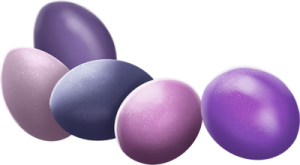
For this tutorial, you will need:

The material is by Leni Diniz.
(The links of the tubemakers here).
Nota
Fo get some Easter's tubes, click on the egg


consult, if necessary, my filter section here
Filters Unlimited 2.0 here
Mura's Meister - Cloud here
Mura's Seamless - Emboss at Alpha here
AAA Frames - Foto Frame here
Filters Mura's Seamless can be used alone or imported into Filters Unlimited.
(How do, you see here)
If a plugin supplied appears with this icon  it must necessarily be imported into Unlimited it must necessarily be imported into Unlimited

You can change Blend Modes according to your colors.
In the newest versions of PSP, you don't find the foreground/background gradient (Corel_06_029).
You can use the gradients of the older versions.
The Gradient of CorelX here

Copy the preset Emboss 4 in the Presets Folder.
1. Set your foreground color to the dark color #3e2e75,
and your background color to the light color #a0dffe
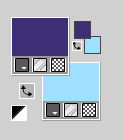
extra color #ffffff

Set your foreground color to a Foreground/Background Gradient, style Sunburst.
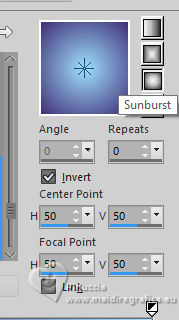
Open Alpha_Channel_FelizPascoa_byLeni
Window>Duplicate or, on the keyboard, shift+D to make a copy.

Close the original.
The copy, that will be the basis of your work, is not empty,
but contains the selections saved to alpha channel.
Flood Fill  the transparent image with your Gradient. the transparent image with your Gradient.
2. Effects>Plugins>Mura's Meister - Cloud
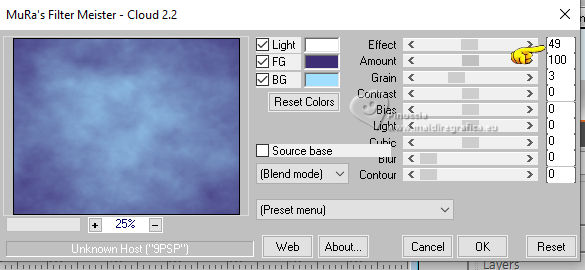
Remember that this filter works with the colors of your material palette,
but it keeps in memory the first setting used after the the opening of Psp.
So, if you have already used the plugin, press Reset to be sure to have your colors.
The result of this effects is random, so it won't be the same as mine.
If you want to change the appearance of the clouds, click on the preview window,
until you'll see the result you like better.
3. Effects>Texture Effects>Weave
weave color: black
gap color: white
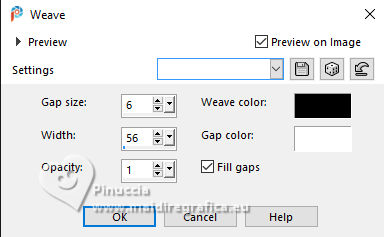
4. Effects>User Defined Filter - select the preset Emboss 4 and ok.
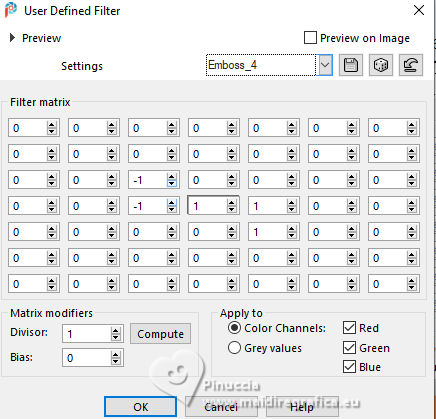
5. Layers>New Raster Layer.
Selections>Load/Save Selection>Load Selection from Alpha Channel.
The selection leni #1 is immediately available. You just have to click Load.
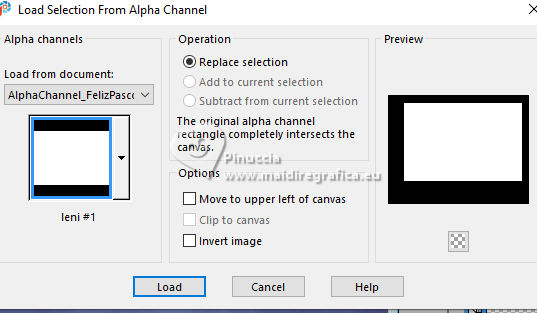
Flood Fill  the selection with your Gradient the selection with your Gradient  . .
6. Effects>Plugins>Mura's Meister - Cloud, same settings.
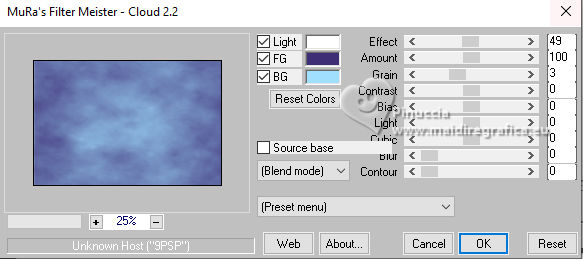
7. Effects>User Defined Filter - preset Emboss 4 .
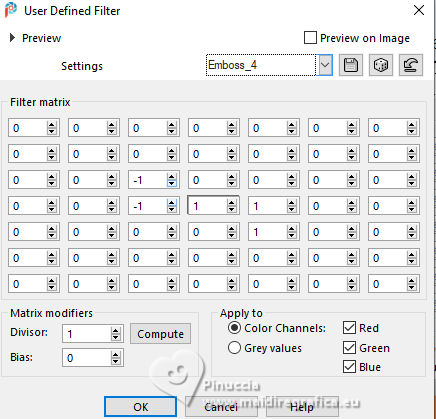
8. Effects>3D Effects>Drop Shadow, color #000000.

9. Layers>New Raster Layer.
Open the tube Decor_FelizPascoa_byLeni 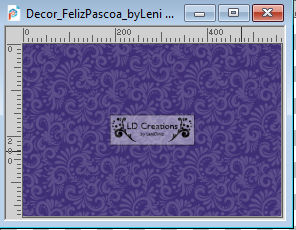
Edit>Copy.
Go back to your work and go to Edit>Paste into Selection.
10. Change the Blend Mode of this layer to Luminance (legacy).
11. Effects>Plugins>Mura's Seamless - Emboss at alpha, default settings.
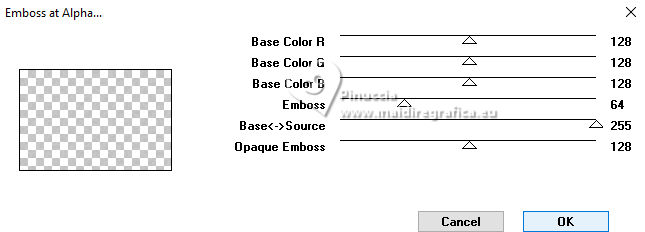
12. Keep selected.
Layers>New Raster Layer.
Open the tube LeniDiniz-23-pascoa 
Edit>Copy.
Go back to your work and go to Edit>Paste into Selection.
13. Adjust>Blur>Gaussian Blur - radius 25.

14. Adjust>Add/Remove Noise>Add Noise.
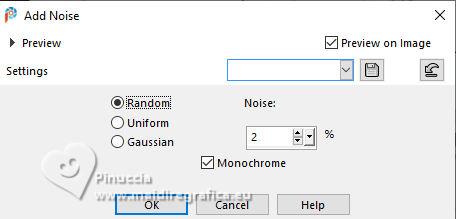
15. Selections>Select None.
16. Edit>Paste as new layer - the tube LeniDiniz-23-pascoa is still in memory.
Image>Resize, to 62%, resize all layers not checked.
Adjust>Sharpness>Sharpen.
Move  the tube to the right, as below the tube to the right, as below

17. Layers>New Raster Layer.
Selections>Load/Save Selection>Load Selection from Alpha Channel.
Open the selections menu and load the selection leni #2
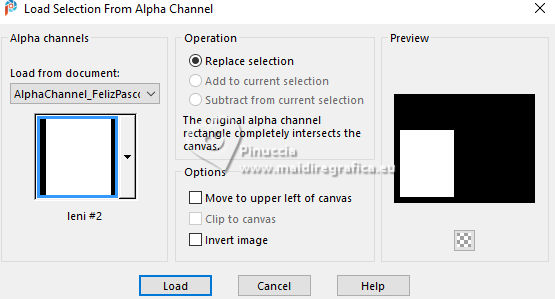
Flood fill  the selection with your Gradient the selection with your Gradient  . .
18. Effects>Plugins>Mura's Meister - Cloud, same settings.
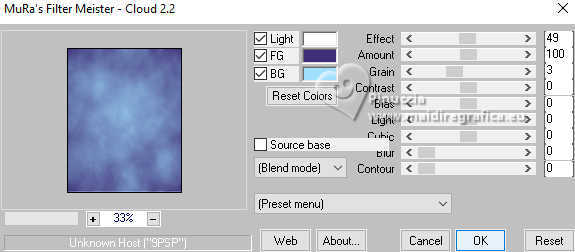
19. Effects>User Defined Filters - preset Emboss 4.
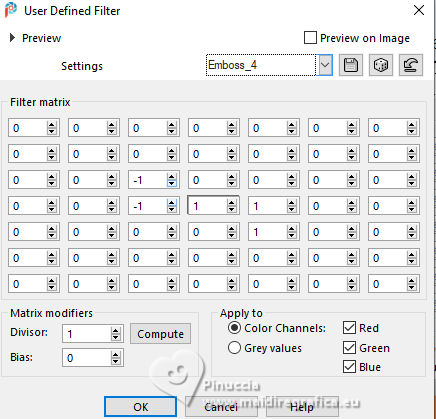
20. Effects>3D Effects>Drop shadow, same settings.

Selections>Select None.
21. Effects>Distortion Effects>Ripple.
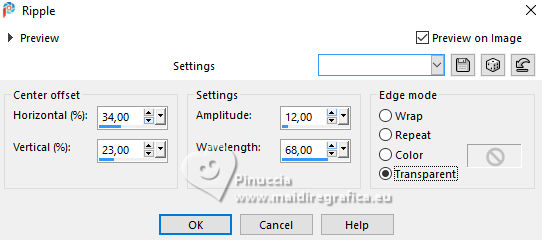
22. Effects>Distortion Effects>Curlicues.
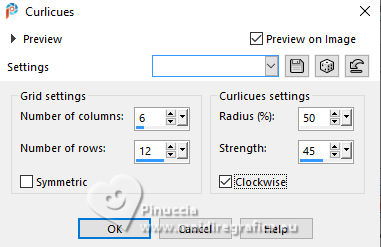
23. Open the tube LeniDiniz-28pascoa 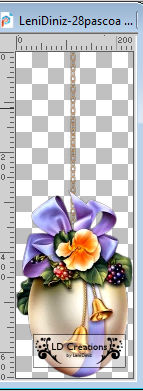
Edit>Copy.
Go back to your work and go to Edit>Paste as new layer.
Adjust>Sharpness>Sharpen.
Effects>3D Effects>Drop shadow, at your choice.
Move  the tube at the bottom left, as below the tube at the bottom left, as below

24. Layers>New Raster Layer.
Selections>Load/Save Selection>Load Selection from Alpha Channel.
Open the selections menu and load the selection leni #3
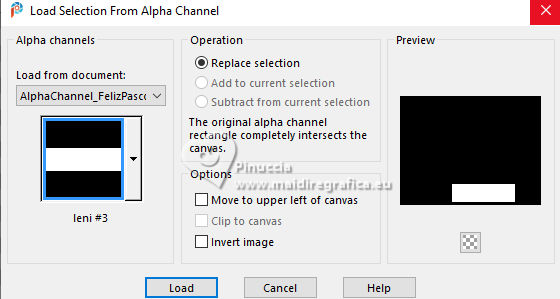
Flood Fill  the selection with your Gradient the selection with your Gradient  . .
25. Effects>Plugins>Mura's Meister - Cloud, same settings.
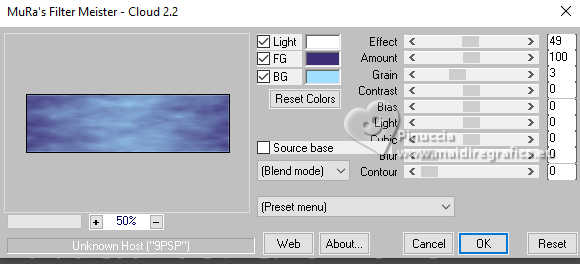
26. Effects>User Defined Filter - Emboss 4
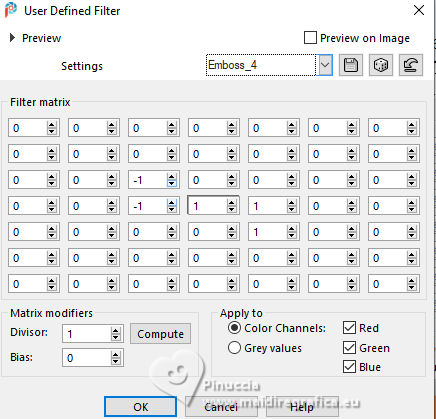
27. Effects>3D Effects>Drop Shadow, same settings.

28. Effects>Plugins>AAA Frames - Foto Frame.
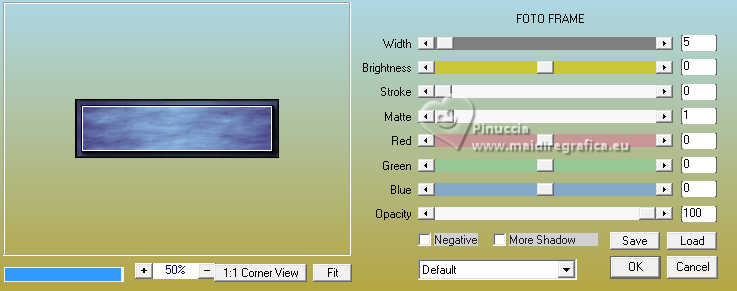
29. Selections>Select None.
30. Open the text Titulo1_FelizPascoa_by Leni 
Edit>Copy.
Go back to your work and go to Edit>Paste as new layer.
K key to activate your Pick Tool 
and set Position X: 352,00 and Position Y: 582,00.
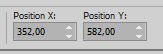
Effects>3D Effects>Drop shadow, color #ef8806.
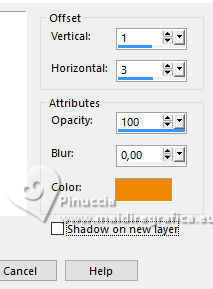
Effects>3D Effects>Drop Shadow, color #000000.
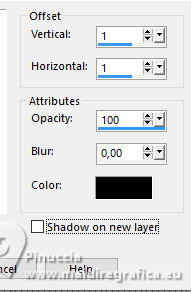
31. Image>Add borders, 2 pixels, symmetric, background color #a0dffe.
Image>Add borders, 2 pixels, symmetric, dark foreground color #3e2e75.
Image>Add borders, 2 pixels, symmetric, color white #ffffff.
Image>Add borders, 2 pixels, symmetric, dark foreground color #3e2e75.
Image>Add borders, 2 pixels, symmetric, background color #a0dffe.
32. Selections>Select All.
Image>Add borders, 50 pixels, symmetric, whatever color.
Selections>Invert.
Flood Fill  the selection with your Gradient the selection with your Gradient  . .
33. Effects>Plugins>AAA Frames - Foto Frame.
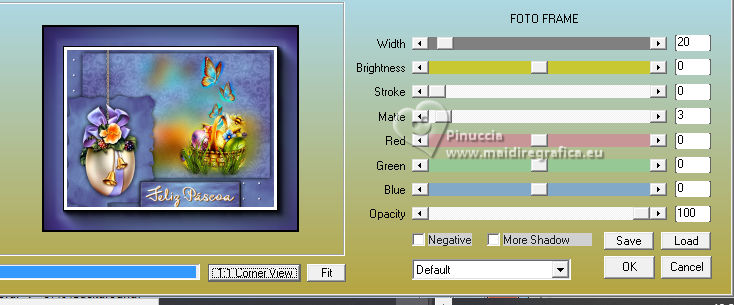
Selections>Select None.
34. Sign your work and save as jpg.
For the tube of this version thanks Luz Cristina


 Your versions.Thanks Your versions.Thanks

Marisella

Katalin

Andréa

Castorke

Garances

Joelle

Joelle

Celine

Pia


If you have problems or doubts, or you find a not worked link, or only for tell me that you enjoyed this tutorial, write to me.
16 March 2023

|
 HAPPY EASTER
HAPPY EASTER
