|
COLORED LIFE


Thanks SIM PSP Group for your invitation to translate your tutorials into english

This tutorial was written with Psp2022 and translated with PspX17, but it can also be made using other versions of PSP.
Since version PSP X4, Image>Mirror was replaced with Image>Flip Horizontal,
and Image>Flip with Image>Flip Vertical, there are some variables.
In versions X5 and X6, the functions have been improved by making available the Objects menu.
In the latest version X7 command Image>Mirror and Image>Flip returned, but with new differences.
See my schedule here
For this tutorial, you will need:

The material is by Leni Diniz.
(The links of the tubemakers here).

consult, if necessary, my filter section here
Filters Unlimited 2.0 here
Simple - Blintz here
Flaming Pear - Flexify 2 here
Carolaine and Sensibility - CS-LDots here
Mura's Meister - Perspective Tiling here
Filters Simple can be used alone or imported into Filters Unlimited.
(How do, you see here)
If a plugin supplied appears with this icon  it must necessarily be imported into Unlimited it must necessarily be imported into Unlimited

You can change Blend Modes according to your colors.
In the newest versions of PSP, you don't find the foreground/background gradient (Corel_06_029).
You can use the gradients of the older versions.
The Gradient of CorelX here

Note: I provide some graphics,
but it can be done through a landscape, fractal or abstract.
Give it a 20 radius Gaussian Blur.
Feel free to choose.
Choose two color from your material.
Set your foreground color to dark color #064709,
and your background color with light color #9e9b02.
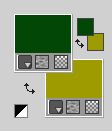
1. Open a new transparent image 900 x 550 pixels.
Selections>Select All.
Open the image 01_grafico 
Edit>Copy.
Go back to your work and go to Edit>Paste into Selection.
Selections>Select None.
2. Effects>Plugins>Carolaine and Sensibility - CS-LDots.
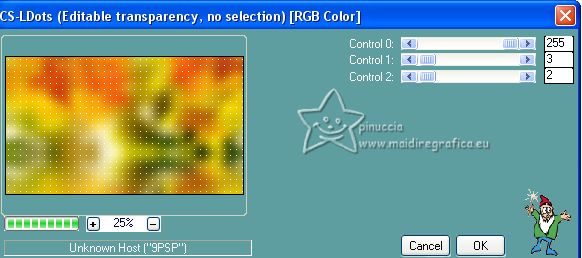
3. Effects>Texture Effects>Weave - weave color: foreground color #064709.
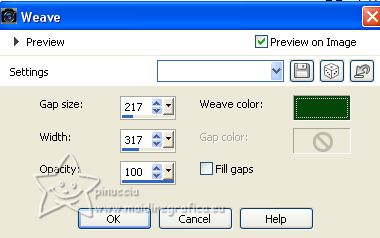
4. Effects>Plugins>Flaming Pear>Flexify 2
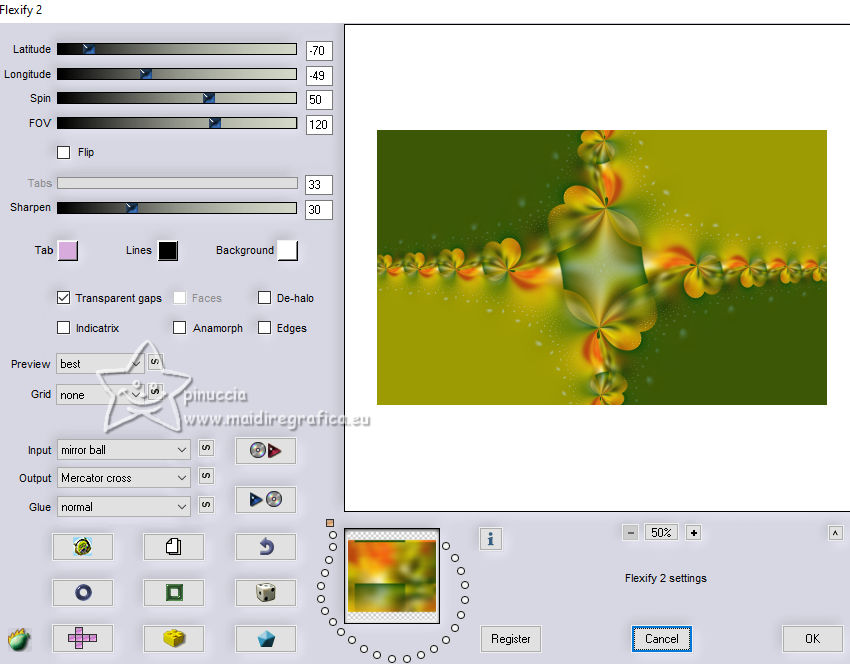
5. Effects>Reflection Effects>Rotating Mirror

6. Effects>Plugins>Simple>Blintz
7. Effects>Reflection Effects>Rotating Mirror, default settings

8. Effects>Edge Effects>Enhance.
Layers>Duplicate.
Image>Mirror>Mirror Vertical (Image>Flip).
9. Effects>Plugins>Mura's Meister>Perspective Tiling
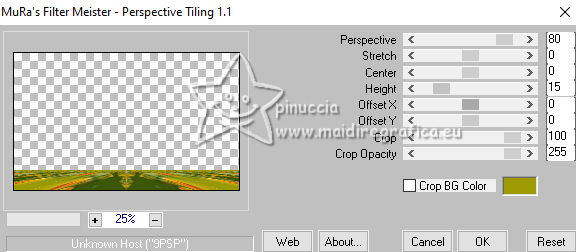
10. Activate your Magic Wand Tool  , tolerance 0 and feather 20, , tolerance 0 and feather 20,

and click in the transparent part to select it.
11. Press 4 times on the keyboard 
Selections>Select None.
12. Open decor_leni_colored_life-1 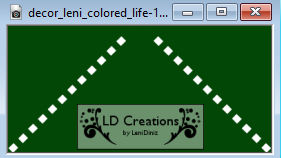
Edit>Copy.
Go back to your work and go to Edit>Paste as New Layer.
Pick Tool 
keep Position X: 259,00 and set Position Y: 6,00.
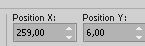
13. Open decor_leni_colored_life-2 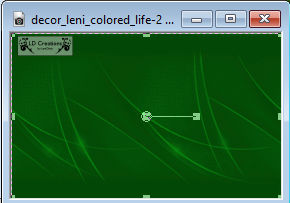
Edit>Copy.
Go back to your work and go to Edit>Paste as New Layer.
14. Image>Add borders, 1 pixel, symmetric, dark foreground color.
Image>Add borders, 3 pixels, symmetric, light background color.
Image>Add borders, 1 pixel, symmetric, dark foreground color.
15. Selections>Select All.
Image>Add Borders - 50 pixels, symmetric, whatever color.
Selections>Invert.
16. Set your foreground color to a Foreground/Background Gradient, style Linear.
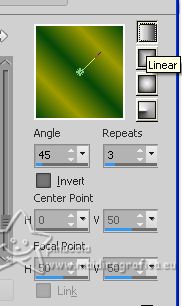
Flood fill  the selection with your Gradient. the selection with your Gradient.
17. Effects>Plugins>Carolaine and Sensibility - CS-LDots
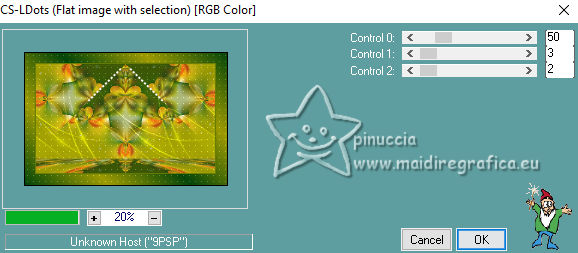
18. Selections>Invert.
Effects>3D Effects>Drop Shadow, colore #000000.
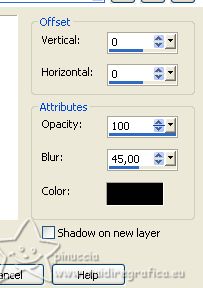
Selections>Select None.
19. Open decor_leni_colored_life-3 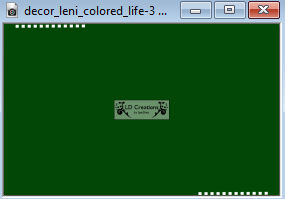
Edit>Copy.
Go back to your work and go to Edit>Paste as New Layer.
20. Open the main tube LeniDiniz-17mulheres 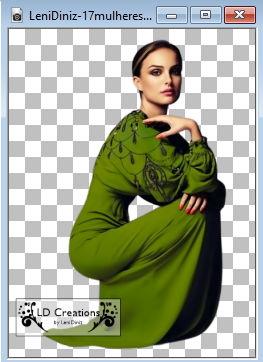
Edit>Copy.
Go back to your work and go to Edit>Paste as New Layer.
Image>Resize, if necessary - for the supplied tube 108%, resize all layers not checked.
Move  the tube to the left side, or to your liking. the tube to the left side, or to your liking.
Adjust>Sharpness>Sharpen.
Effects>3D Effects>Drop Shadow, at your choice.
21. Open your deco tube LeniDiniz-10_decor 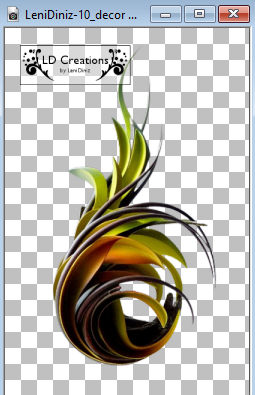
Edit>Copy.
Go back to your work and go to Edit>Paste as New Layer.
Image>Resize, if necessary - for the supplied tube 70%, resize all layers not checked.
Move  the tube to the right side, or to your liking. the tube to the right side, or to your liking.
Adjust>Sharpness>Sharpen.
Effects>3D Effects>Drop Shadow, at your choice.
22. Open titulo_leni_colored_life 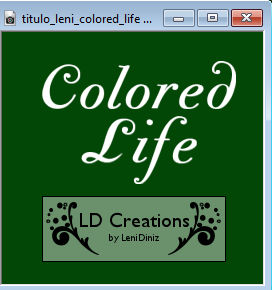
Edit>Copy.
Go back to your work and go to Edit>Paste as New Layer.
Move  the text at the upper right, or to your liking. the text at the upper right, or to your liking.
Effects>3D Effects>Drop Shadow, at your choice.
23. Image>Add Borders - 1 pixel, symmetric, dark foreground color.
24. Sign your work and save as jpg.
For the tubes of this version thanks Suizabella.


Your versions. Thanks

Jolcsi


If you have problems or doubts, or you find a not worked link, or only for tell me that you enjoyed this tutorial, write to me.
10 July 2023

|


