|
BRIELLY


Thanks SIM PSP Group for your invitation to translate your tutorials into english

This tutorial was written and translated with Psp2020, but it can also be made using other versions of PSP.
Since version PSP X4, Image>Mirror was replaced with Image>Flip Horizontal,
and Image>Flip with Image>Flip Vertical, there are some variables.
In versions X5 and X6, the functions have been improved by making available the Objects menu.
In the latest version X7 command Image>Mirror and Image>Flip returned, but with new differences.
See my schedule here

|
Special Note
PSP SIM and its Tutorial Authors ask the public:
- Please, we request that we maintain the originality of the tutorial,
refraining from adding or including unsolicited effects;
- The use of other images is permitted and encouraged,
but please don't modify the content of the original tutorial;
- Please acknowledge and attribute the valuable credits to those who write tutorials, make translations and create materials.
Carefully,
PSP SIM - Leni Diniz
|

For this tutorial, you will need:

Material by Leni Diniz
(The links of the tubemakers here).

consult, if necessary, my filter section here
Filters Unlimited 2.0 here
&<Bkg Designer sf10I> - Cirquelate (to import in Unlimited) here
FM Tile Tools - Blend Emboss
Simple - Top Left Mirror here
Filters Simple can be used alone or imported into Filters Unlimited.
(How do, you see here)
If a plugin supplied appears with this icon  it must necessarily be imported into Unlimited it must necessarily be imported into Unlimited

You can change Blend Modes according to your colors.
In the newest versions of PSP, you don't find the foreground/background gradient (Corel_06_029).
You can use the gradients of the older versions.
The Gradient of CorelX here

1. Choose two colors to work.
For the example:
Set your foreground color to the dark color #960f01,
and your background color to the light color #e7bba7.
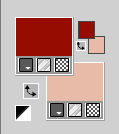
Set your Foreground color to a Foreground/Background Gradient, style Linear.
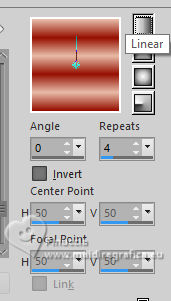
Open alpha_channel_leni_brielly
This image, that will be the basis of your work, is not empty,
but contains a selection saved to alpha channel.
Flood fill  the transparent image with your Gradient. the transparent image with your Gradient.
2. Effects>Plugins>Mehdi - Sorting Tiles
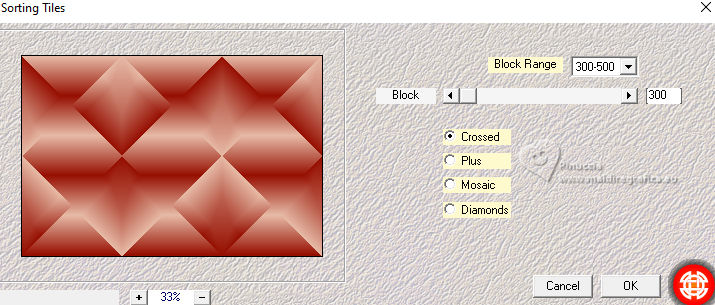
3. Effects>Edge effects>Enhance.
Effects>Edge Effects>Dilate.
4. Effects>Plugins>Filters Unlimited 2.0 - &<Bkg Designer sfI> - Cirquelate
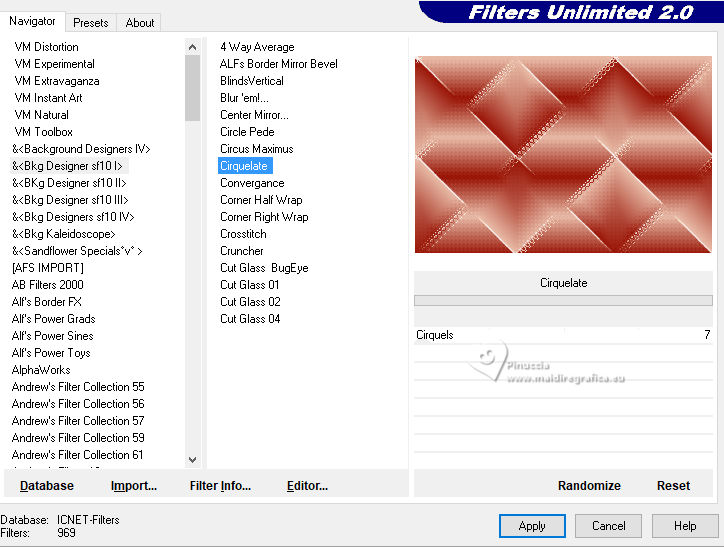
5. Effects>Plugins>FM Tile Tools - Blend Emboss
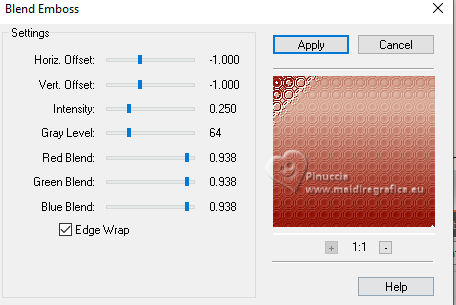
6. Selections>Load/Save Selections>Load Selection from Alpha Channel.
The selection leni #1 is immediately available. You just have to click Load.
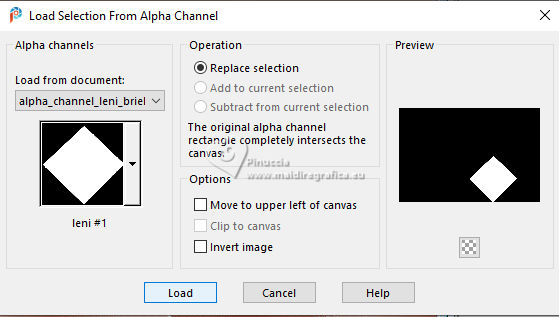
Selections>Promote Selection to layer.
Selections>Select None.
Pick Tool 
Position X: 591,00 - Position Y: 0,00.
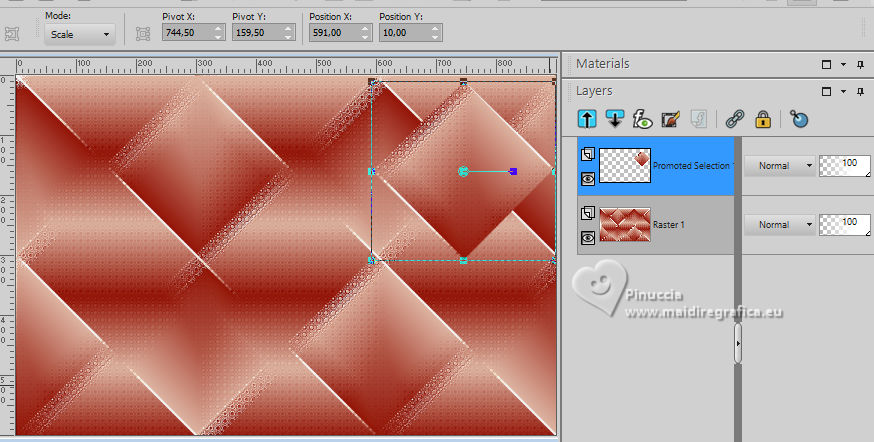
7. Layers>Duplicate.
Image>Mirror>Mirror Vertical.
Layers>Merge>Merge Down.
Effects>3D Effects>Drop Shadow, colore black #000000
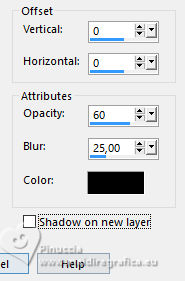
8. Open decor_leni_brielly 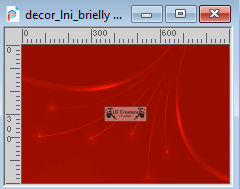
Edit>Copy.
Go back to your work and go to Edit>Paste as new layer.
9. Open decor_leni_brielly-2 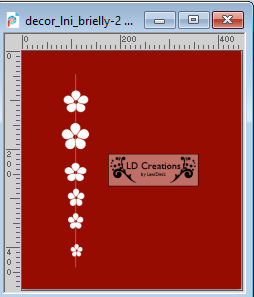
Edit>Copy.
Go back to your work and go to Edit>Paste as new layer.
Pick Tool 
Position X: 717.00 - Position Y: -1,00.
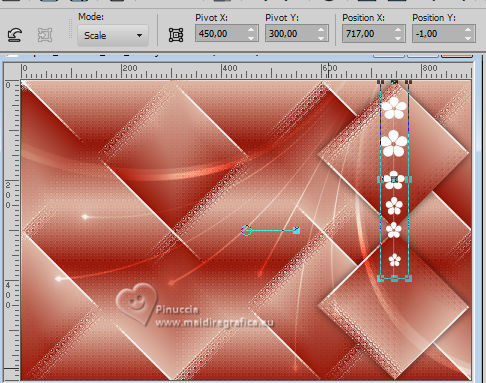
10. Edit>Copy Special>Copy Merged.
11. Image>Add Borders, 2 pixels, symmetric, dark foreground color #960f01.
Image>Add Borders, 2 pixels, symmetric, light background color #e7bba7.
Image>Add Borders, 2 pixels, symmetric, dark foreground color #960f01.
12. Selections>Select All.
Image>Add Borders - 50 pixels, symmetric, whatever color.
13. Selections>Invert.
Edit>Paste into Selection.
Adjust>Blur>Gaussian Blur - radius 15.

14. Effects>Plugins>Filters Unlimited 2.0 - &<Bkg Designer sfI> - Cirquelate
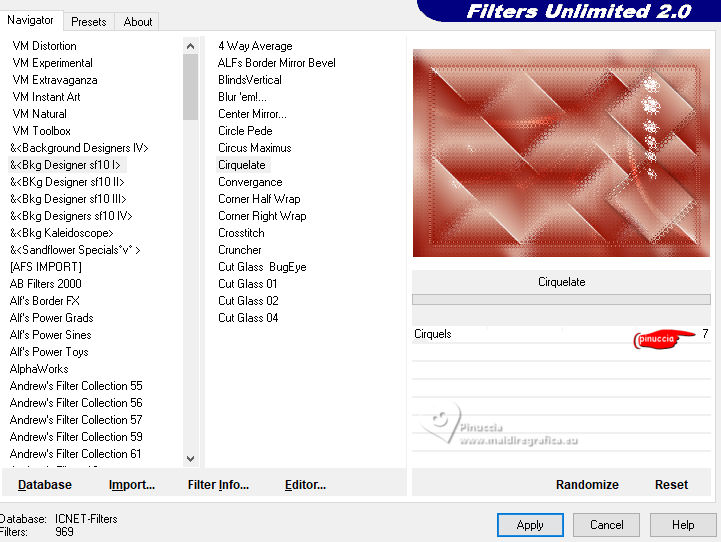
15. Effects>Plugins>Simple - Top Left Mirror

16. Effects>Plugins>FM Tile Tools - Blend Emboss
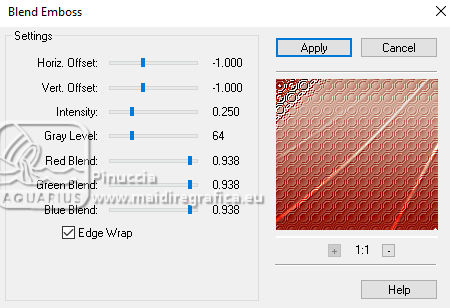
17. Selections>Invert.
Effects>3D Effects>Drop Shadow, color #000000.

Selections>Select None.
18. Open the face's misted LeniDiniz-151mulheres 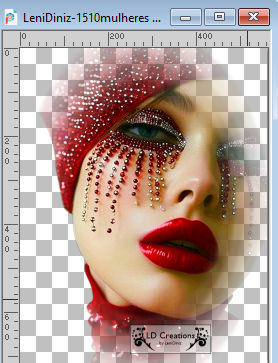
Edit>Copy.
Go back to your work and go to Edit>Paste as new layer.
Objects>Align>Left,
or move  the tube to the left side. the tube to the left side.
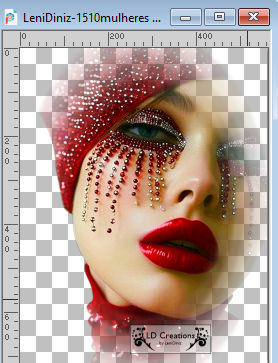
Image>Resize, if necessary.
Adjust>Sharpness>Sharpen.
Effects>3D Effects>Drop Shadow, at your choice.
19. Open título_leni_brielly or título_leni_brielly-2 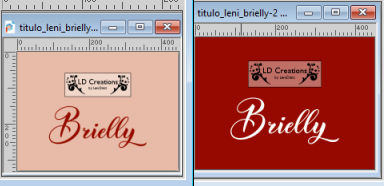
Edit>Copy.
Go back to your work and go to Edit>Paste as new layer.
Place  the text to your liking. the text to your liking.
For me

20. Image>Add Borders - 2 pixels, symmetric, dark foreground color #960f01.
21. Sign your work and save as jpg.
For the tube of this version thanks Mentali


 Your versions.Thanks Your versions.Thanks

Dany

Luna

Marion


If you have problems or doubts, or you find a not worked link, or only for tell me that you enjoyed this tutorial,
write to me.
18 October 2024

|





