|
ST VALENTIN

english version

Here you find the original of this tutorial:

This tutorial was written with CorelX9 and translated with Corel X7 and CorelX3, but it can also be made using other versions of PSP.
Since version PSP X4, Image>Mirror was replaced with Image>Flip Horizontal,
and Image>Flip with Image>Flip Vertical, there are some variables.
In versions X5 and X6, the functions have been improved by making available the Objects menu.
In the latest version X7 command Image>Mirror and Image>Flip returned, but with new differences.
See my schedule here
italian translation here
Material here
All the material is by Laurette.
(The links of the tubemakers here).
Plugins
consult, if necessary, my filter section here
Filters Unlimited 2.0 here
Mehdi - Wavy Lab 1.1 here
Mehdi - Sorting Tiles here
Graphics Plus - Quick Tile I here
Alien Skin Eye Candy 5 Impact - Perspective Tiling here
FM Tile Tools - Blend Emboss here
Filters Graphics Plus can be used alone or imported into Filters Unlimited.
(How do, you see here)
If a plugin supplied appears with this icon  it must necessarily be imported into Unlimited it must necessarily be imported into Unlimited

You can change Blend Modes according to your colors.
In the newest versions of PSP, you don't find the foreground/background gradient (Corel_06_029).
You can use the gradients of the older versions.
The Gradient of CorelX here
If you will to use it, open the font and minimize it.
You'll find it in the list of fonts available when you need it.
With the most recent o.s., this is no longer possible.
To use a font, you must copy it into the Fonts folder in Windows.
Copy the Selections in the Selections Folder (if you want to use them instead of the alpha channel)
Copy the texture Winni.Designs.texture46 in the Textures Fonder.
Used colors

Set your foreground color to #fddbde,
and your background color to #ce091b.
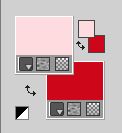
Set your foreground color to a Foreground/Background Gradient, style Linear.
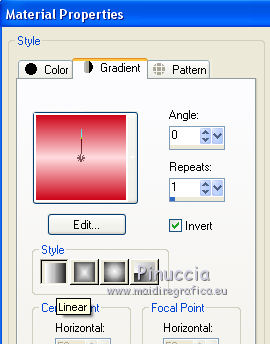
1. Open canal_alpha_stvalentin.
Window>Duplicate, or on the keyboard shift+D, to make a copy.
Close the original.
The copy, that will be the basis of your work, is not empty,
but contains the selections saved on the alpha channel.
Rename this layer "Raster 1".
Effects>Plugins>Mehdi - Wavy Lab 1.1
This filter creates gradients with the colors of your Materials palette:
the first is your background color, the second is your foreground color.
Of the last two colors created by the filter, change the third color with color white #ffffff.
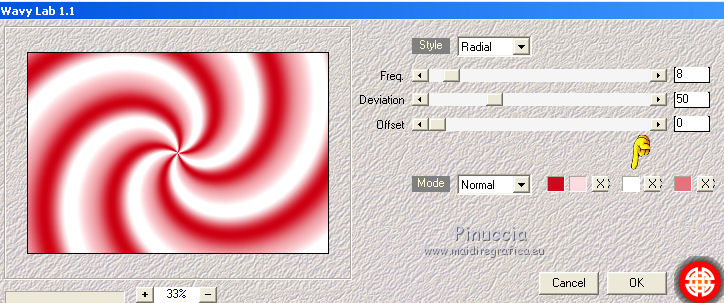
Adjust>Blur>Gaussian Blur - radius 80.
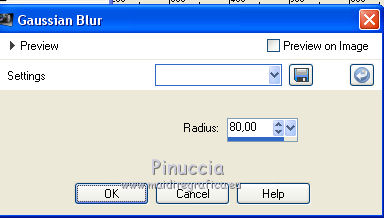
2. Effects>Plugins>Mehdi - Sorting Tiles
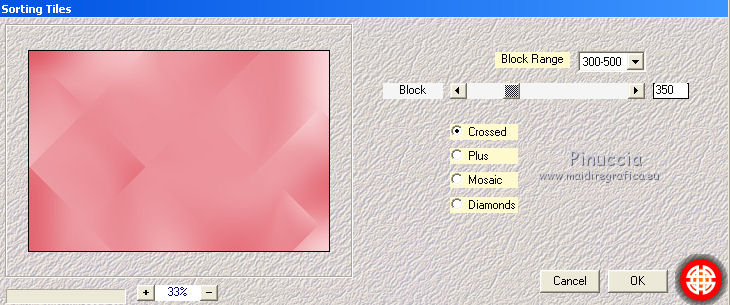
Effects>Edge Effects>Enhance.
Layers>Duplicate.
Image>Mirror.
Change the Blend Mode of this layer to Hard Light
and reduce the opacity to 50%.
Effects>Edge Effects>Enhance More.
Effects>Reflection Effects>Rotating Mirror.

Layers>Merge>Merge Down.
3. Layers>New Raster Layer.
Selections>Load/Save Selection>Load Selection from Alpha Channel.
The selection sélection#1 is immediately available.
You just have to click Load.
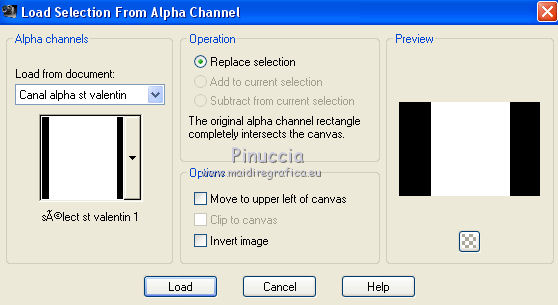
if your like better, you can do Load Selection from Disk
and load the selection Selection stvalentin 1
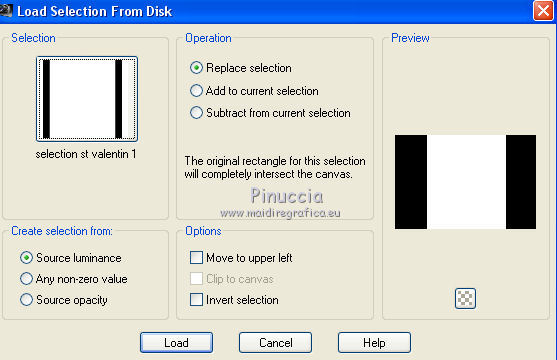
Flood Fill  the selection with your background color #ce091b. the selection with your background color #ce091b.
Sélections>Modify>Contract - 3 pixels.
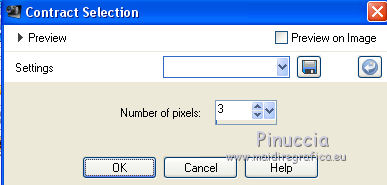
Flood Fill  the selection with your Gradient. the selection with your Gradient.
Effects>Texture Effects>Texture - select the texture Winni.Designs.texture.46.
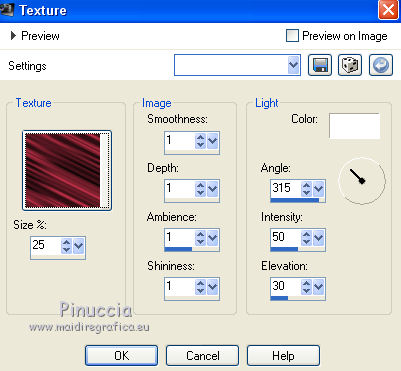
Selections>Select None.
4. Open the tube déco n.1 and go to Edit>Copy.
Go back to your work and go to Edit>Paste as new layer.
Don't move it.
Effects>Plugins>Graphics Plus - Quick Tile I, default settings.
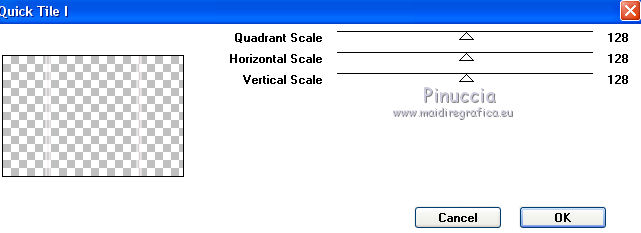
Effects>3D Effects>Drop Shadow, color #808080.
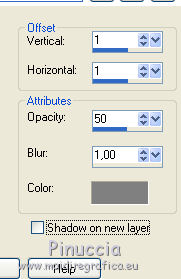
Repeat Drop Shadow, vertical and horizontal -1.
5. Set your foreground color to black
and keep your background color to #ce091b.
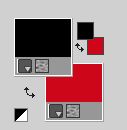
Set your foreground color to Gradient and change the settings
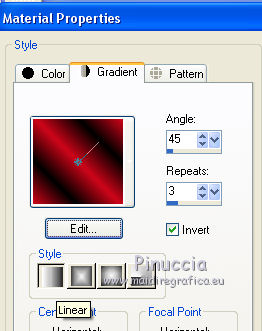
Layers>New Raster Layer.
Selections>Load/Save Selection>Load Selection from Alpha Channel.
Open the selections menu and load sélection#2.
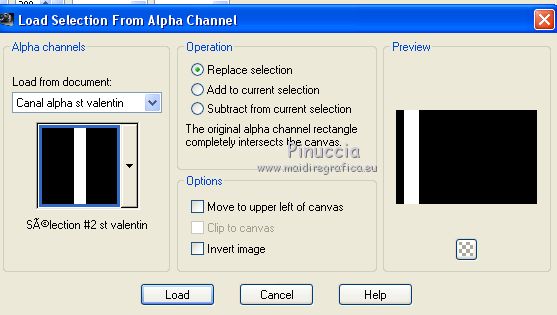
Flood Fill  the selection with your Gradient. the selection with your Gradient.
Effects>Texture Effects>Texture, same settings.
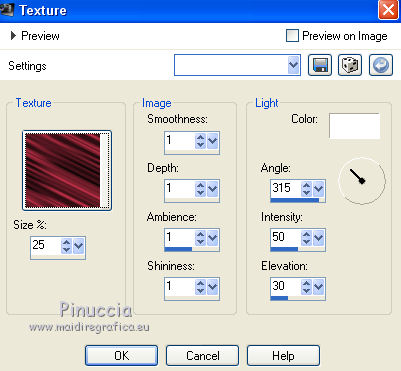
Effects>3D Effects>Drop Shadow, color white.
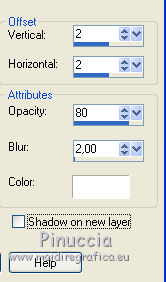
Repeat Drop Shadow, vertical and horizontal -2.
Selections>Select None.
Layers>Duplicate.
Image>Mirror.
Layers>Merge>Merge Down.
Effects>Plugins>Alien Skin Eye Candy 5 Impact - Perspective Shadow.
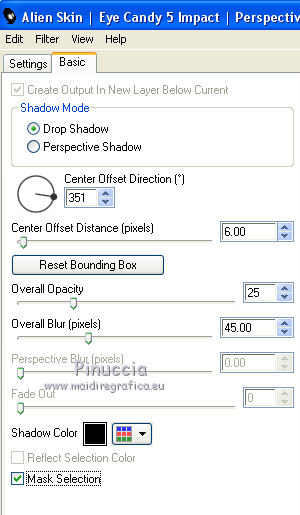
6. Open the brush Pinceau Arabesque.
File>Export>Custom Brush, give a name and ok
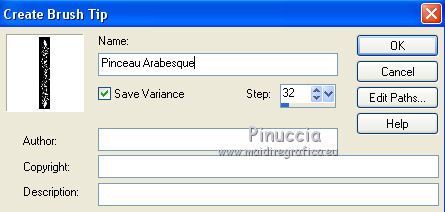
Layers>New Raster Layer.
Activate the Brush Tool 
look for and select the brush that you have just exported

Set your foreground color to Color.
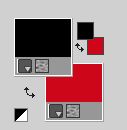
Apply the brush to the left side with your black foreground color.
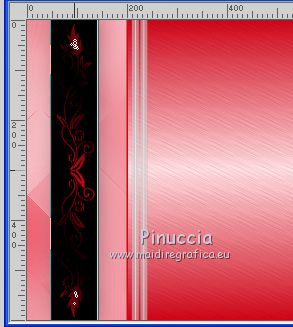
Effects>3D Effects>Drop Shadow, same settings still in memory.
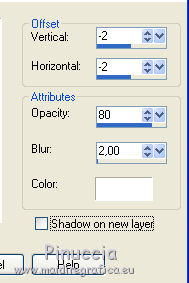
Repeat Drop Shadow, vertical and horizontal 2.
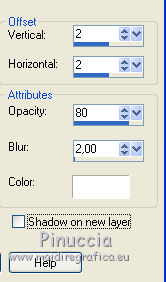
Change the Blend Mode of this layer to Overlay.
Layers>Duplicate.
Image>Mirror.
Layers>Merge>Merge Down.
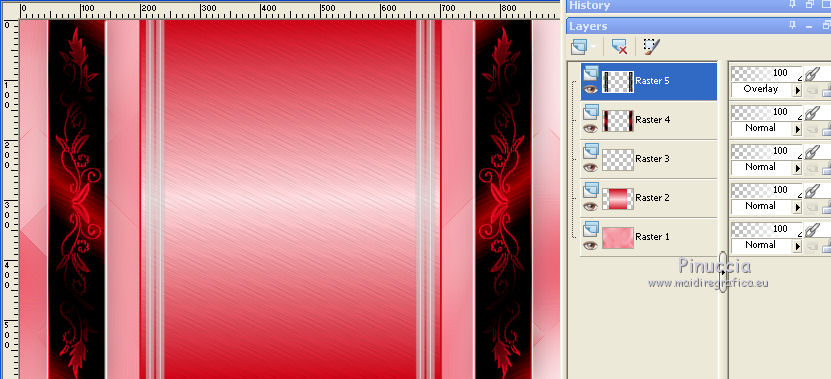
Activate the bottom layer, Raster 1.
Effects>Plugins>Graphics Plus - Quick Tile I, default settings.
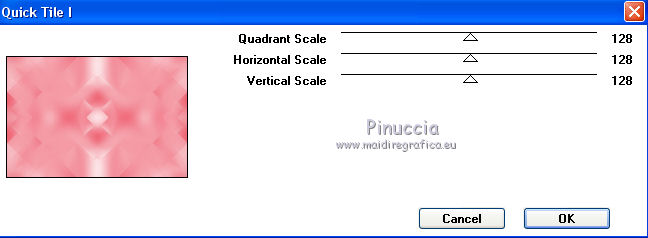
Effects>Plugins>FM Tile Tools - Blend Emboss - default settings - 2 times.
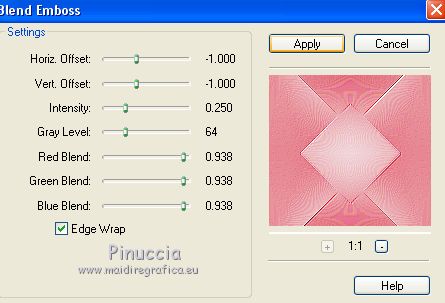
Layers>Merge>Merge visible.
7. Open tube_Cadre_CLaurette, and go to Edit>Copy.
Go back to your work and go to Edit>Paste as new layer.
K key on the keyboard to activate your Pick Tool 
and set Position X: 232,00 and Position Y: 145,00.
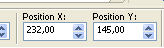
M key to deselect the tool.
Effects>3D Effects>Drop Shadow, color black.
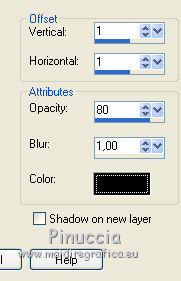
8. Open the tube couple and go to Edit>Copy.
Go back to your work and go to Edit>Paste as new layer.
K key to activate your Pick Tool 
and set Position X: 178,00 and Position Y: 101,00.
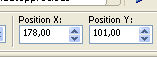
M key to deselect the Tool.
Effects>3D Effects>Drop Shadow, color #cfcfcf.
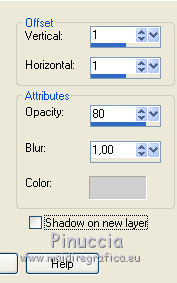
Layers>Arrange>Move Down
9. Activate the top layer.
Open the tube Wordart CLaurette and go to Edit>Copy.
Go back to your work and go to Edit>Paste as new layer.
Move  the text down. the text down.
Effects>3D Effects>Drop Shadow, background color #ce091b.
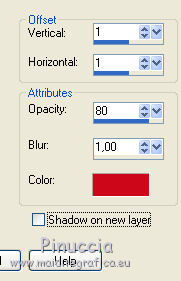
10. Set your foreground color to white.
Layers>New Raster Layer.
Selections>Load/Save Selection>Load Selection from Alpha Channel.
Open the selections menu and load sélection#3.
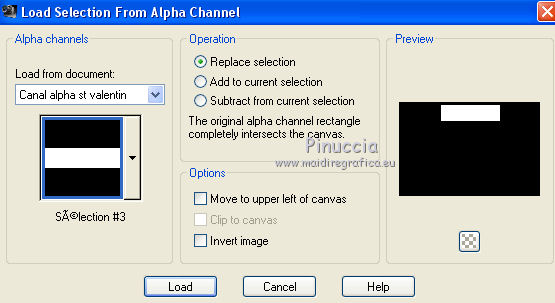
Flood Fill  the selection with color white. the selection with color white.
Selections>Modify>Contract - 3 pixels.
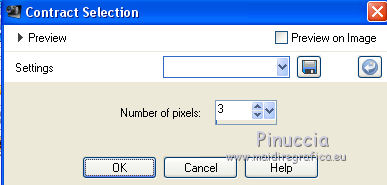
Set again your foreground color to black
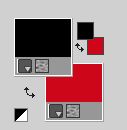
and to the previous Gradient
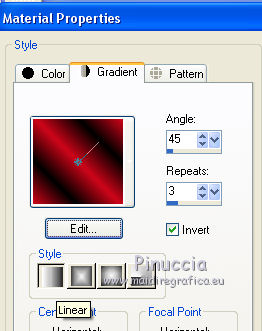
Flood Fill  the selection with your gradient. the selection with your gradient.
Effects>Texture Effects>Texture, same settings.
Selections>Select None.
Effects>3D Effects>Drop Shadow, color black.
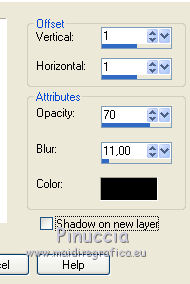
11. Open the tube of the title and go to Edit>Copy.
Go back to your work and go to Edit>Paste as new layer.
If you prefer to write your text,
activate the Text Tool 
font VivianXtremeByWiesch with these settings

Write your text.
Layers>Convert to Raster Layer.
Move  the text up in the middle. the text up in the middle.
Effects>3D Effects>Drop Shadow, same settings.
12. Open the tube petit coeurs and go to Edit>Copy.
Go back to your work and go to Edit>Paste as new layer.
Effects>3D Effects>Drop Shadow, background color.
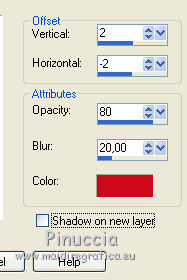
Effects>Image Effects>Seamless Tiling
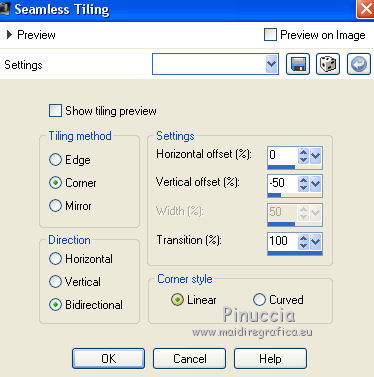
13. Open the tube déco 2 and go to Edit>Copy.
Go back to your work and go to Edit>Paste as new layer.
Effects>3D Effects>Drop Shadow, same settings.
14. Image>Add borders, 2 pixels, symmetric, color white.
Image>Add borders, 2 pixels, symmetric, background color.
Selections>Select All.
Image>Add borders, 25 pixels, symmetric, color white.
Selections>Invert.
Layers>New Raster Layer.
Effects>3D Effects>Cutout
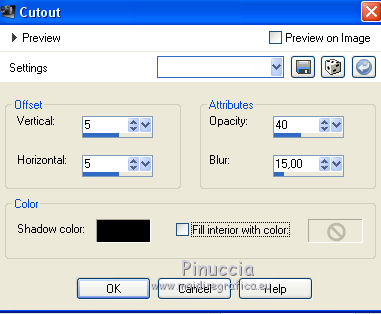
Selections>Invert.
Effects>3D Effects>Drop Shadow, color black.
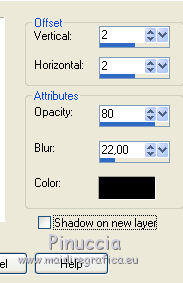
Selections>Select None.
15. Selections>Select All.
Image>Add borders, 16 pixels, symmetric, background color.
Selections>Invert.
Flood Fill  the selection with the last Gradient the selection with the last Gradient  . .
Effects>3D Effects>Inner Bevel.
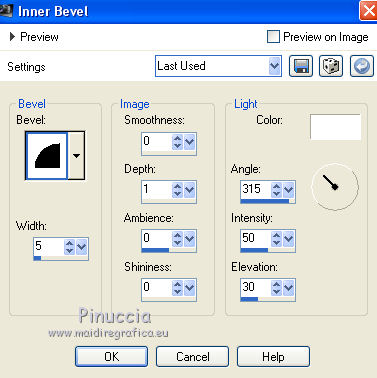
Selections>Select None.
16. Image>Add borders, 25 pixels, symmetric, color white.
Image>Add borders, 1 pixel, symmetric, background color.
Image>Add border, 45 pixels, symmetric, color white.
17. Open the tube coin and go to Edit>Copy.
Go back to your work and go to Edit>Paste as new layer.
K key to activate the Pick Tool 
and set Position X: 26,00 and Position Y: 26,00.
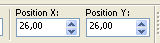
M key to deselect the tool.
Layers>Duplicate.
Image>Mirror.
Image>Flip.
Layers>Merge>Merge Down.
Effects>3D Effects>Drop Shadow, color white.
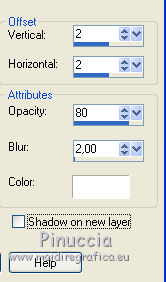
Repeat Drop Shadow, vertical and horizonta -2.
Image>Add borders, 2 pixels, symmetric, background color.
Image>Resize, 950 pixels width, resize all layers checked.
Sign your work and save as jpg.
Tube by Diane Bengel
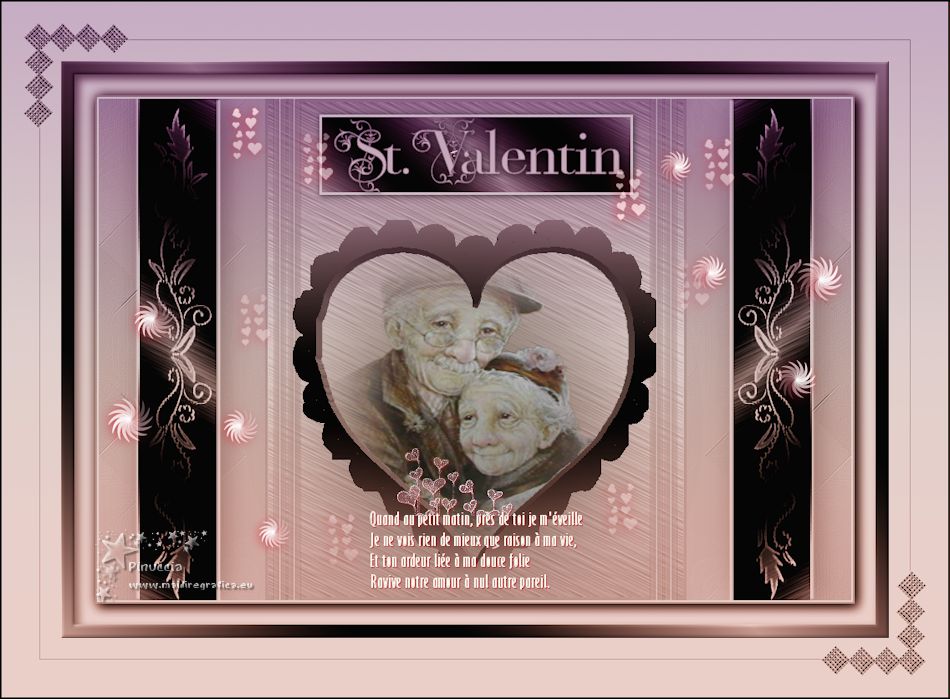

Your versions. Thanks

Trudy

If you have problems or doubts, or you find a not worked link, or only for tell me that you enjoyed this tutorial, write to me.
17 January 2019
|


