|
LOLITA

english version

Here you find the original of this tutorial:

This tutorial was written with CorelX8 and translated with Corel X7 and CorelX3, but it can also be made using other versions of PSP.
Since version PSP X4, Image>Mirror was replaced with Image>Flip Horizontal,
and Image>Flip with Image>Flip Vertical, there are some variables.
In versions X5 and X6, the functions have been improved by making available the Objects menu.
In the latest version X7 command Image>Mirror and Image>Flip returned, but with new differences.
See my schedule here
italian translation here
your versions here
Material here
Thanks for the tube Babette.
Word from the net
The rest of the material is by Laurette.
(The links of the tubemakers here).
Plugins
consult, if necessary, my filter section here
Filters Unlimited 2.0 here
Flaming Pear - Flexify 2 here
Carolaine and Sensibility here
Alf's Border FX - Mirror Bevel here
VM Toolbox - Instant Tiles here
It@lian Editors Effect - Effetto Fantasma here
Mura's Seamless - Emboss at Alpha here
Toadies - What are you here
Filters Simple, Mura's Seamless Graphics Plus can be used alone or imported into Filters Unlimited.
(How do, you see here)
If a plugin supplied appears with this icon  it must necessarily be imported into Unlimited it must necessarily be imported into Unlimited

You can change Blend Modes according to your colors.
In the newest versions of PSP, you don't find the foreground/background gradient (Corel_06_029).
You can use the gradients of the older versions.
The Gradient of CorelX here
Copy the Selection in the Selections Folder.
1. Set your foreground color to #0042aa
and your background color to #d4e3fe.
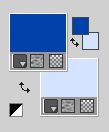
Set your foreground color to a Foreground/Background Gradient, style Linear.

Open a new transparent image 900 x 600 pixels.
Flood Fill  the transparente image with your gradient. the transparente image with your gradient.
Effects>Plugins>Alf's Border FX - Mirror Bevel.
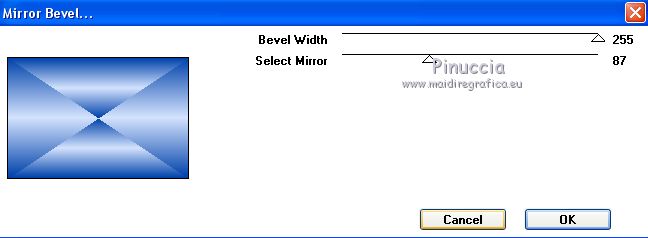
Selections>Load/Save Selection>Load Selection from Disk.
Look for and load selection-lolita1.

Selections>Promote Selection to layer.
Effects>Plugins>Carolaine and Sensibility - CS-HLines.
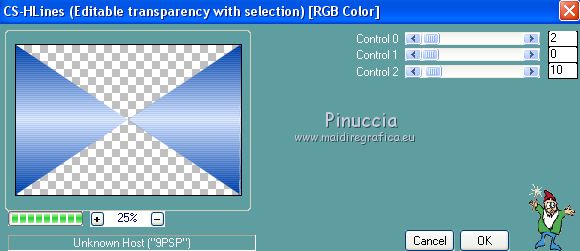
Layers>Duplicate.
Effects>Plugins>Alf's Border FX - Mirror Bevel, same settings.
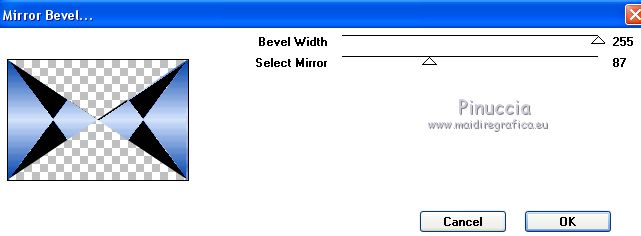
Adjust>Sharpness>Sharpen.
Selections>Select None.
3. Effects>Plugins>Mura's Seamless - Emboss at Alpha.

Effects>Image Effects>Seamless Tiling, default settings.

Effects>3D Effects>Drop Shadow, foreground color.

4. Selections>Load/Save Selection>Load Selection from Disk.
Load again selection-lolita1.

Selections>Promote Selection to layer.
Image>Resize, to 75%, resize all layers not checked.
Effects>Texture Effects>Weave - weave color: foreground color.

Selections>Select None.
Image>Resize, tol'85%, resize all layers not checked.
Image>Free Rotate - 90 degrees to right.

5. Effects>Plugins>Flaming Pear - Flexify 2.
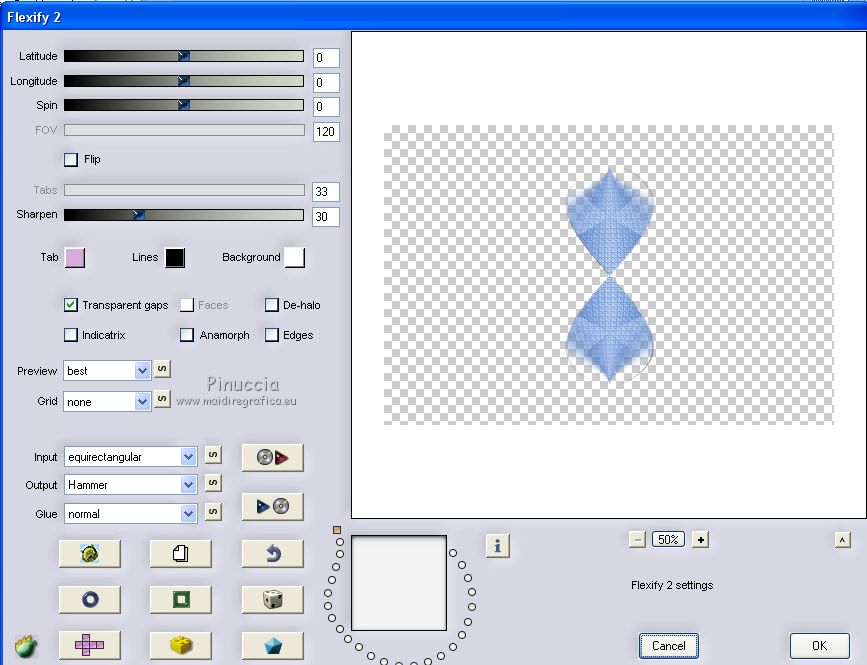
Layers>Duplicate.
Image>Mirror.
Image>Free Rotate, same settings.
Layers>Merge>Merge Down.
Effects>Plugins>Mura's Seamless - Emboss at Alpha.
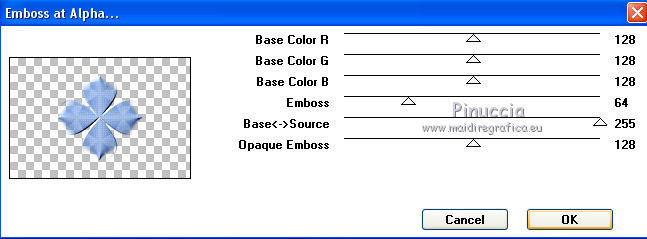
Effects>3D Effects>Drop Shadow, foreground color.

Repeat Drop Shadow, but vertical and horizontal -5.

6. Open the tube Déco du net and go to Edit>Copy.
Go back to your work and go to Edit>Paste as new layer.
Don't move it
To colorize the tube, you can use, according to your colors and your PSP version:
the Change to target, Color replacer  or Color Changer or Color Changer 
For my version made with CorelX, I used the Change to target Tool with my dark foreground color.
After I changed the Blend Mode of this layer to Multiply.
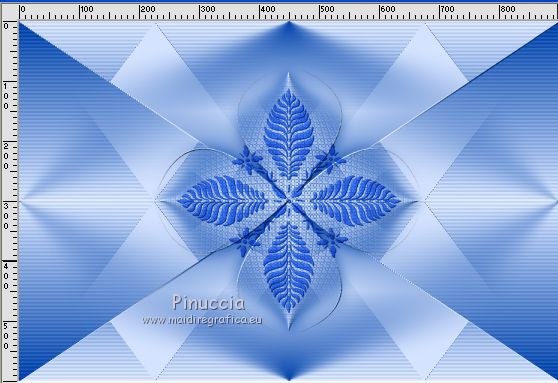
With CorelX7 I used the Color Changer Tool with my dark foreground color.

To you to play and decide.
Effects>3D Effects>Drop Shadow, foreground color.

7. Open the tube déco bouton and go to Edit>Copy.
Go back to your work and go to Edit>Paste as new layer.
Don't move it.
To colorize: Invert your materials colors
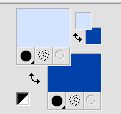
Set your foreground color to Gradient and change the settings, style Radial.
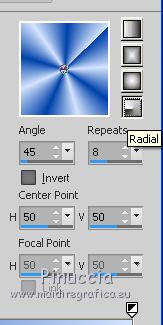
Activate the Change to target Tool 
and apply the tool with your gradient.
Effects>3D Effects>Drop Shadow, foreground color.

8. Activate the background layer, Raster 1.
Effects>Plugins>VM Toolbox - Instant Tiles, default settings.
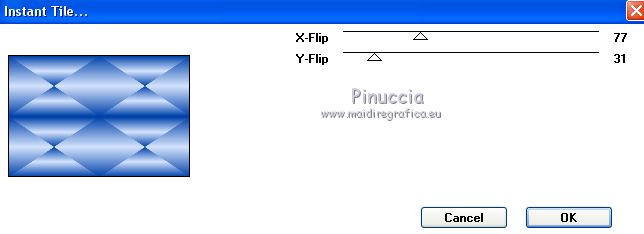
Repeat the Effect another time.
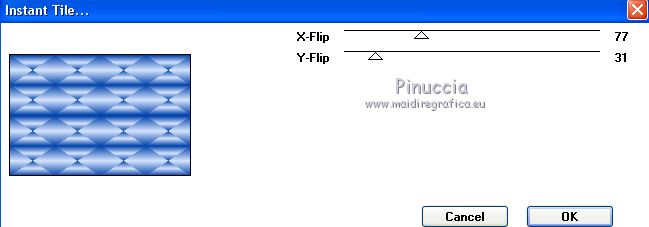
Effects>Plugins>Carolaine and Sensibility - CS-LDots.
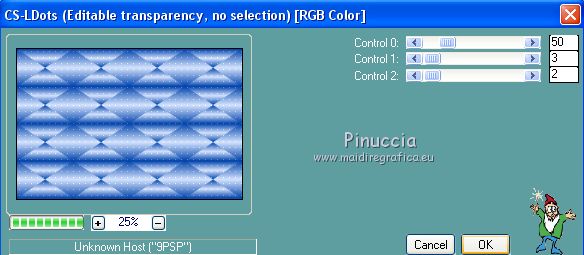
Effects>Edge Effects>Enhance.
9. Open the tube jennifer déco 2 and go to Edit>Copy.
Go back to your work and go to Edit>Paste as new layer.
K key on the keyboard to activate the Pick Tool 
and set Position X: 43,00 and Position Y: 110,00

M key to deselect the Tool.
Change the Blend Mode of this layer to Luminance (legacy)
Effects>Plugins>It@lian Editors Effect - Effetto Fantasma, default settings.
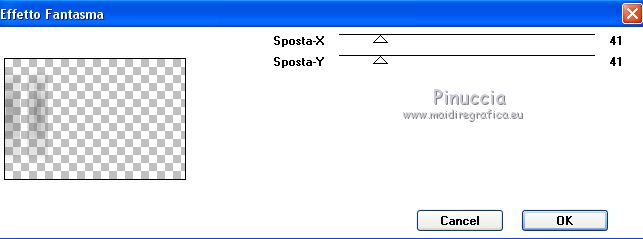
Layers>Duplicate.
Image>Mirror.
Layers>Merge>Merge down.
Effects>Plugins>AP [Lines] - Lines SilverLining.
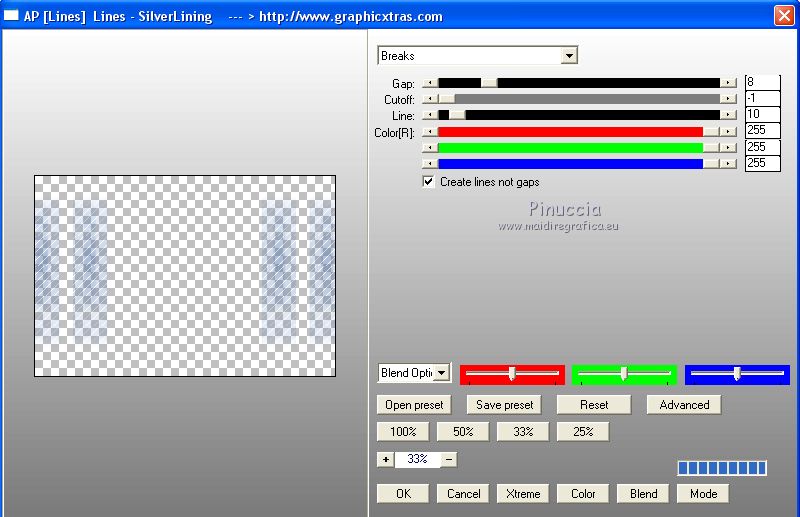
Effects>Edge Effects>Enhance.
Effects>Image Effects>Seamless Tiling, default settings.

Change the Blend Mode of this layer to Screen.
Layers>Arrange>Move up - 2 times.
Layers>Merge>Merge All.
10. Image>Add borders, 2 pixels, symmetric, dark foreground color.
Image>Add borders, 5 pixels, symmetric, colore bianco.
Image>Add borders, 2 pixels, symmetric, dark foreground color.
Selections>Select All.
Image>Add borders, 25 pixels, symmetric, color white.
Effects>3D Effects>Drop Shadow, color black.

Selections>Select None.
11. Image>Add borders, 2 pixels, symmetric, dark foreground color.
Selections>Select All.
Image>Add borders, 50 pixels, symmetric, colore white.
Effects>3D Effects>Drop Shadow, same settings.
Selections>Select None.
Image>Add borders, 5 pixels, symmetric, dark foreground color.
12. Open the woman tube, erase the watermark and go to Edit>Copy.
Go back to your work and go to Edit>Paste as new layer.
Image>Resize, to 85%, resize all layers not checked.
Adjust>Sharpness>Sharpen.
Move  the tube to the right side. the tube to the right side.
Effects>3D Effects>Drop Shadow, same settings.
13. Open the tube Word-art du net and go to Edit>Copy.
Go back to your work and go to Edit>Paste as new layer.
Image>Negative Image.
Colorize the word "L'Amour" with your color.
Move  the text at the bottom left. the text at the bottom left.
Effects>3D Effects>Drop Shadow, color black.

14. Open the tube déco papillons and go to Edit>Copy.
Go back to your work and go to Edit>Paste as new layer.
K key to activate the Pick Tool 
and set Position X: 105,00 and Position Y: 104,00

M key to deselect the Tool.
Colorize according to your colors.
Effects>3D Effects>Drop Shadow, dark foreground color.

15. Open the tube coins and go to Edit>Copy.
Go back to your work and go to Edit>Paste as new layer.
Colorize according to your colors.
Don't move it.
Effects>3D Effects>Drop Shadow, light background color.

Effects>Plugins>Mura's Seamless - Emboss at Alpha, same settings
16. Sign your work on a new layer.
Layers>Merge>Merge All.
Image>Resize, 1000 pixels width, resize all layers checked.
Save as jpg.
The tube of this version is by Syl


If you have problems or doubts, or you find a not worked link,
or only for tell me that you enjoyed this tutorial, write to me.
2 Novembre 2018
|


