|
MELODY

english version


This tutorial was written with CorelX9 and translated with Corel X7 and CorelX3, but it can also be made using other versions of PSP.
Since version PSP X4, Image>Mirror was replaced with Image>Flip Horizontal,
and Image>Flip with Image>Flip Vertical, there are some variables.
In versions X5 and X6, the functions have been improved by making available the Objects menu.
In the latest version X7 command Image>Mirror and Image>Flip returned, but with new differences.
See my schedule here
italian translation here
Material here
(The links of the tubemakers here).
Plugins
consult, if necessary, my filter section here
Filters Unlimited 2.0 here
Simple - Pizza Slice Mirror, Centre Tile here
Simple - Top Bottom Wrap (bonus) here
L&K's - L&K's Zitah here
Italian Editors Effect - Effetto Fantasma here
Filters Simple and Italian Editors can be used alone or imported into Filters Unlimited.
(How do, you see here)
If a plugin supplied appears with this icon  it must necessarily be imported into Unlimited it must necessarily be imported into Unlimited

You can change Blend Modes according to your colors.
In the newest versions of PSP, you don't find the foreground/background gradient (Corel_06_029).
You can use the gradients of the older versions.
The Gradient of CorelX here
Open the mask in PSP and minimize it with the rest of the material.
Colors used

Set your foreground color to color #194a8c,
and your background color to color #ffffff.
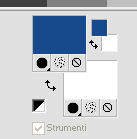
Set your foreground color to a Foreground/Background Gradient, style Linear.
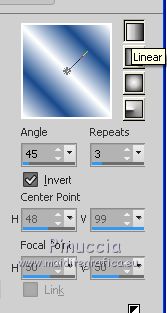
1. Open canal_alpha Melody.
Window>Duplicate, or on the keyboard shift+D, to make a copy.
Close the original.
The copy, that will be the basis of your work, is not empty,
but contains the selections saved on the alpha channel.
Rename the layer Raster 1.
Flood Fill  the transparent image with your Gradient. the transparent image with your Gradient.
Adjust>Blur>Gaussian Blur - radius 50

Edit>Repeat Gaussian Blur.
Effects>Texture Effects>Blinds, foreground color #194a8c
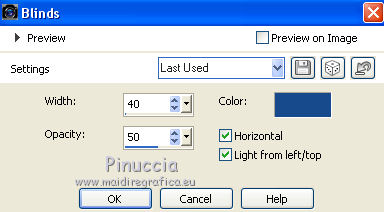
Effects>Edge Effects>Enhance More.
Effects>Plugins>L&K's - L&K's Zitah - 2 times, with these settings.
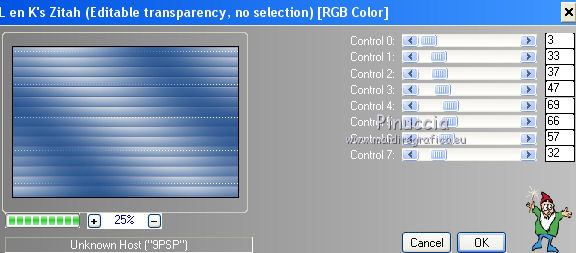
2. Layers>New Raster Layer - Raster 1.
Selections>Select All.
Open the tube of the woman and go to Edit>Copy.
Go back to your work and go to Edit>Paste into Selection.
Selections>Select None.
3. Effects>Image Effects>Seamless Tiling, default settings.

Adjust>Blur>Gaussian Blur, same settings.

Effects>Texture Effects>Blinds, color white.
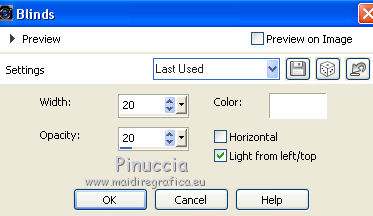
You should have this
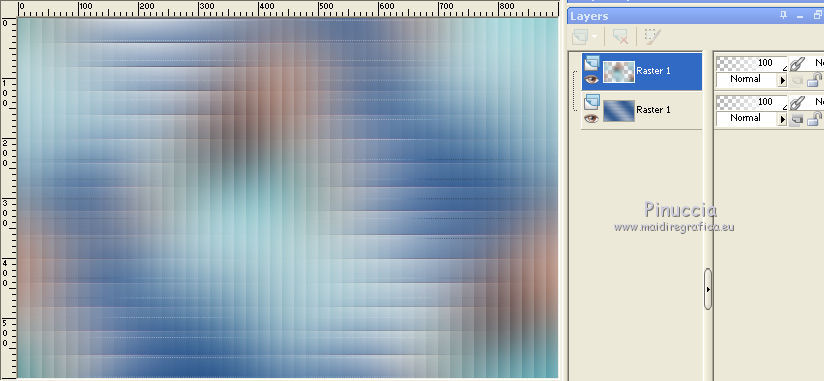
4. Stay on the top layer.
Effects>Plugins>Simple - Pizza Slice Mirror.
Effects>Plugins>Simple - Top Bottom Wrap.
Selections>Load/Save Selection>Load Selection from Alpha Channel.
The selection #1 is immediately available. You just have to click Load.
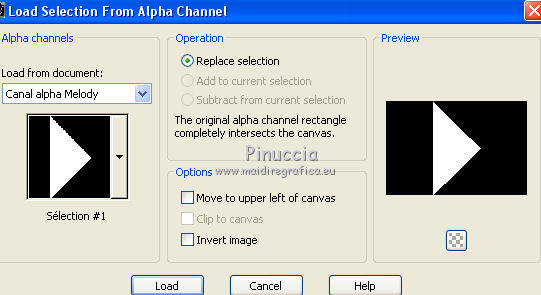
Selections>Promote Selection to Layer.
Selections>Select None.
5. Effects>Edge Effects>Enhance More.
Layers>Duplicate.
Image>Flip.
Layers>Merge>Merge Down.
Layers>Duplicate.
Image>Mirror.
Effects>Plugins>Simple - Centre Tile.
Image>Mirror.
You should have this
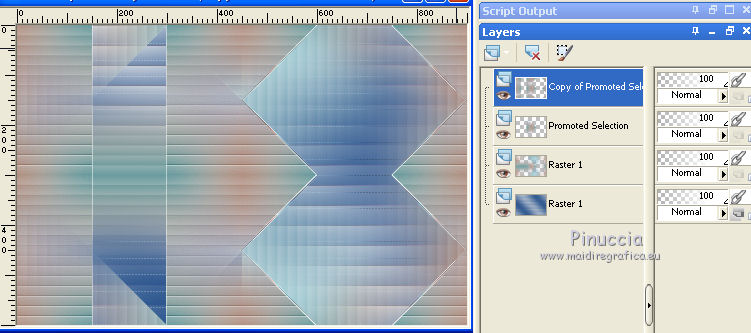
6. Activate the layer Raster 1 (the second from the bottom).
Selections>Load/Save Selection>Load Selection from Alpha Channel.
Open the Selections menu and load the selection sélection#2.
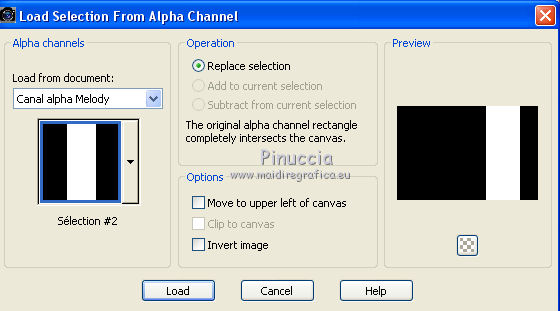
Selections>Promote Selection to Layer.
Selections>Select none.
Image>Mirror.
Effects>Plugins>Italian Editors Effect - Effetto Fantasma
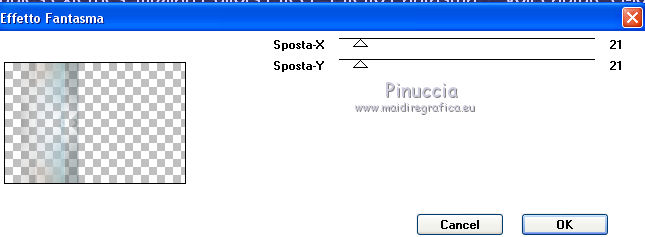
Change the Blend Mode of this layer to Soft Light, or according to your color.
Layers>Arrange>Bring to Top.
Effects>3D Effects>Drop Shadow, foreground color #194a8c.
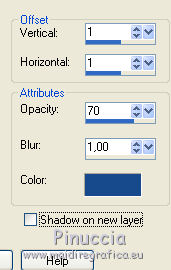
Repeat Drop Shadow, vertical and horizontal -1.
You should have this
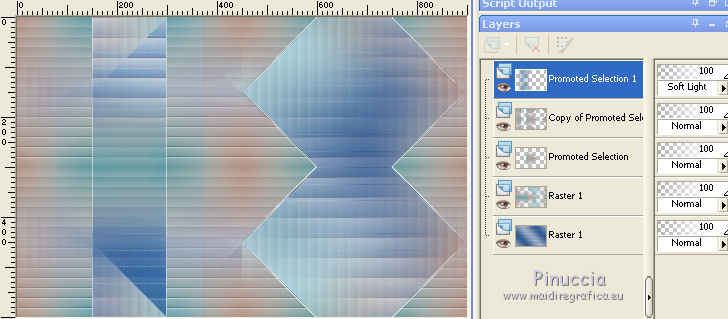
7. Stay on the top layer.
Open the tube déco dentelle 1, and go to Edit>Copy.
Go back to your work and go to Edit>Paste as new layer.
Effects>Image Effects>Offset.
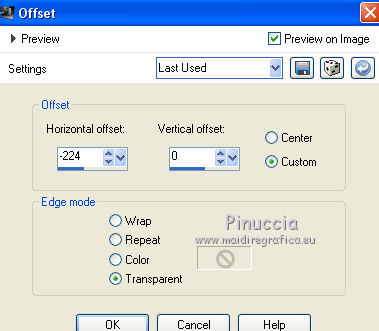
Effects>3D Effects>Drop Shadow color #a2c4ce,
shadow on a new layer checked.
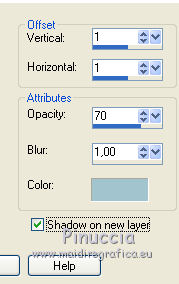
Change the Blend Mode of the Shadow Layer to Hard Light.
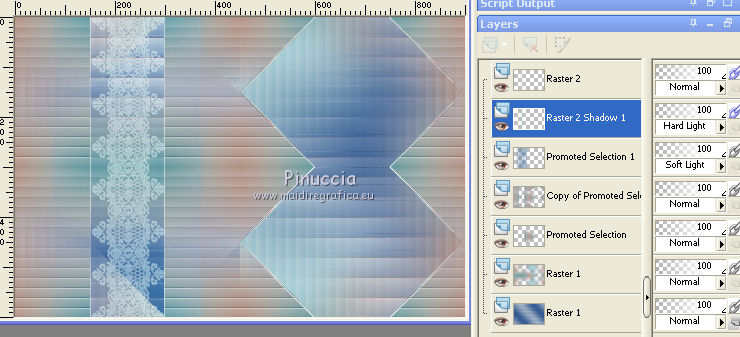
8. Activate the top layer.
Open the tube déco dentelle 2, and go to Edit>Copy.
Go back to your work and go to Edit>Paste as new layer.
Effects>Image Effects>Offset, same settings.
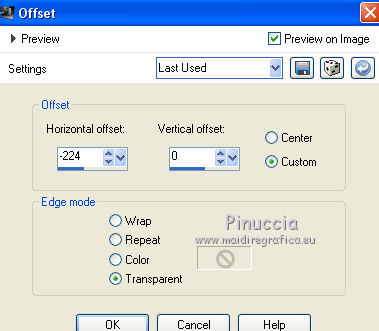
Effects>3D Effects>Drop Shadow, same settings.
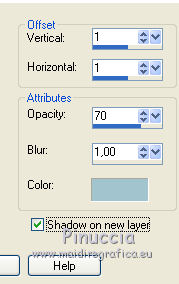
Change the Blend Mode of the shadow layer to Multiply.
9. Activate the layer raster 1.
Selections>Load/Save Selection>Load Selection from Alpha Channel.
Open the Selections menu and load the selection sélection#3.
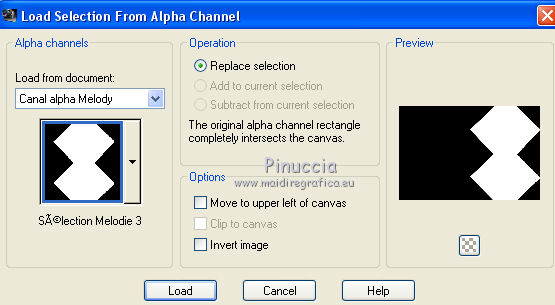
Layers>New Raster Layer.
Open the landscape tube and go to Edit>Copy.
Go back to your work and go to Edit>Paste into Selection.
Selections>Select None.
Change the Blend Mode of this layer to Luminance (legacy).
Effects>3D Effects>Drop Shadow color white,
(don't forget Shadow on a new layer not checked).
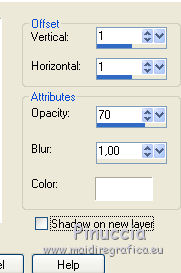
10. Activate the top layer.
Open the tube déco dentelle 3, and go to Edit>Copy.
Go back to your work and go to Edit>Paste as new layer.
Effects>Image Effects>Offset.
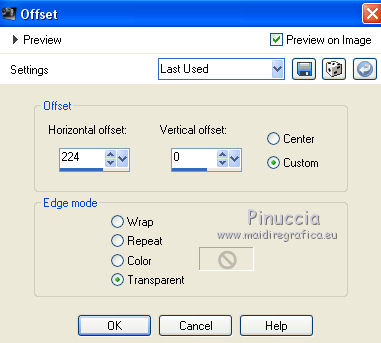
Layers>Merge>Merge visible.
11. Layers>New Raster Layer.
Reduce the opacity of the Flood Fill Tool to 50.
Flood Fill  the layer with color white. the layer with color white.
Layers>New Mask layer>From image
Open the menu under the source window and you'll see all the files open.
Select the mask créations-tine_270
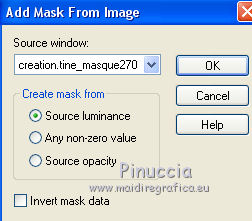
Layers>Merge>Merge group.
Image>Mirror.
Change the Blend Mode of this layer to Hard Light, or acconding to your colors.
12. Image>Add borders, 2 pixels, symmetric, color white.
Image>Add borders, 2 pixels, symmetric, foreground color #194a8c.
Image>Add borders, 2 pixels, symmetric, color white.
Selections>Select All.
Image>Add borders, 20 pixels, symmetric, color white.
Selections>Invert.
Set your foreground color to #a2c4ce.
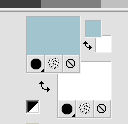
Set your foreground color to a Foreground/Background Gradient, same setting.
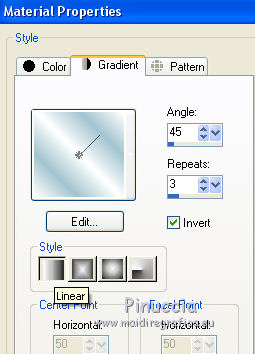
Flood Fill  the selection with your gradient. the selection with your gradient.
Effects>Reflection Effects>Kaleidoscope, default settings.
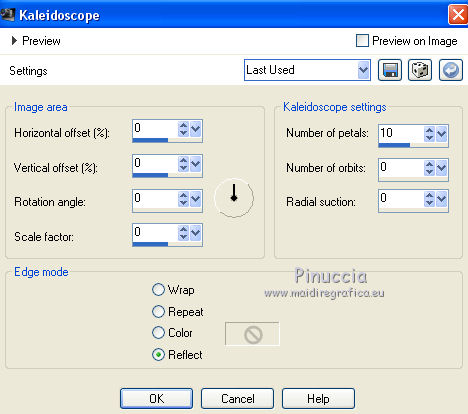
Don't forget to set again the opacity of Flood Fill Tool to 100.
Effects>3D Effects>Inner Bevel.
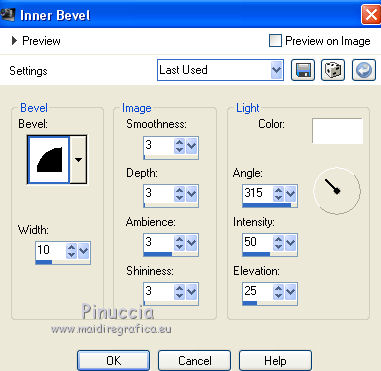
Selections>Select None.
13. Image>Add borders, 2 pixels, symmetric, color #a2c4ce.
Image>Add borders, 2 pixels, symmetric, color white.
Image>Add borders, 2 pixels, symmetric, color #a2c4ce.
Selections>Select All.
Image>Add borders, 35 pixels, symmetric, color #a2c4ce.
Selections>Invert.
Effects>Reflection Effects>Pattern.
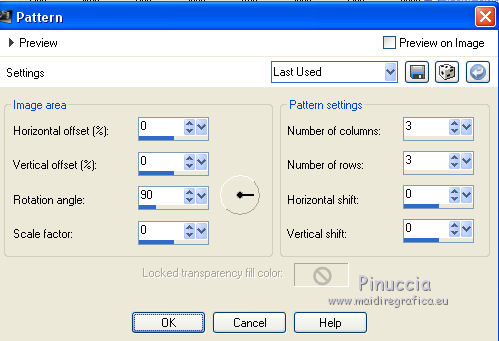
Selections>Invert.
Effects>3D Effects>Drop Shadow color black.
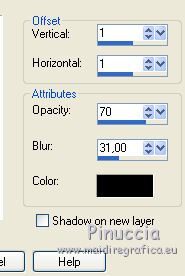
Selections>Select None.
14.
Image>Add borders, 2 pixels, symmetric, color white.
Image>Add borders, 2 pixels, symmetric, color #194a8c.
Image>Add borders, 2 pixels, symmetric, color #b39895.
Image>Add borders, 2 pixels, symmetric, color #a2c4ce.
Image>Add borders, 2 pixels, symmetric, color white.
Selections>Select All.
Image>Add borders, 45 pixels, symmetric, color white.
Effects>3D Effects>Drop Shadow color black.
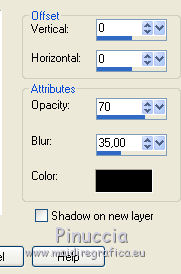
Selections>Select None.
15.
Image>Add borders, 2 pixels, symmetric, color #194a8c.
Image>Add borders, 2 pixels, symmetric, color #b39895.
Image>Add borders, 2 pixels, symmetric, color #a2c4ce.
Image>Add borders, 2 pixels, symmetric, color white.
Open the tube déco coin and go to Edit>Copy.
Go back to your work and go to Edit>Paste as new layer.
Move  the tube on the border at the upper left. the tube on the border at the upper left.
Layers>Duplicate.
Image>Mirror.
Image>Flip.
Layers>Merge>Merge visible.
16. Open the tube Wordart and go to Edit>Copy.
Go back to your work and go to Edit>Paste as new layer.
Image>Negative image (or keep it).
Move  the tube where you want, or see my example. the tube where you want, or see my example.
Effects>3D Effects>Drop Shadow color black.
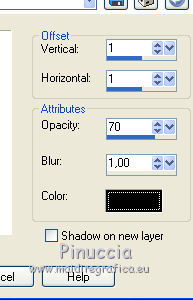
17. Open the woman tube and go to Edit>Copy.
Go back to your work and go to Edit>Paste as new layer.
Move  the tube to the left side. the tube to the left side.
Adjust>One Step Photo Fix.
Effects>3D Effects>Drop Shadow color black.
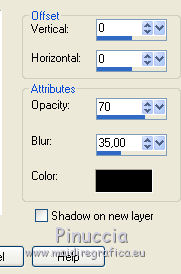
18. Sign your work on a new layer.
Layers>Merge>Merge All.
Image>Resize, 950 pixels width, resize all layers checked.
Adjust>Sharpness>Unsharp mask.
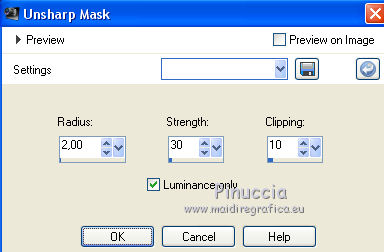
Save as jpg.

Le vostre versioni. Grazie

Olimpia

Lina

Marygraphics

Lina

Tosca dei gatti

If you have problems or doubts, or you find a not worked link, or only for tell me that you enjoyed this tutorial, write to me.
16 June 2019
|


