|
KATE

english version


This tutorial was written with CorelX9 and translated with Corel X7 and CorelX3, but it can also be made using other versions of PSP.
Since version PSP X4, Image>Mirror was replaced with Image>Flip Horizontal,
and Image>Flip with Image>Flip Vertical, there are some variables.
In versions X5 and X6, the functions have been improved by making available the Objects menu.
In the latest version X7 command Image>Mirror and Image>Flip returned, but with new differences.
See my schedule here
italian translation here
Tube of yours
The rest of the material here
For the tube I used thanks Maryse.
(The links of the tubemakers here).
Plugins
consult, if necessary, my filter section here
Filters Unlimited 2.0 here
AP Lines - Lines SilverLining here
Mura's Meister - Perspective Tiling here
Alien Skin Eye Candy 5 Impact - Glass here
Flaming Pear - Flood here

You can change Blend Modes according to your colors.
In the newest versions of PSP, you don't find the foreground/background gradient (Corel_06_029).
You can use the gradients of the older versions.
The Gradient of CorelX here
Copy the preset  in the folder of the plugins Alien Skin Eye Candy 5. in the folder of the plugins Alien Skin Eye Candy 5.
One or two clic on the file (it depends by your settings), automatically the preset will be copied in the right folder.
why one or two clic see here
Place the brushes in the Brushes folder. Attention, please, every brush is composed by two files, you must place both the files in the folder.
See my notes about Brushes here
Copy the Texture Toile03 in the Textures Folder.
Open the masks in PSP and minimize them with the rest of the material.
Set your foreground color to color #f8efc4,
and your background color to color #5976b3.

Set your foreground color to a Foreground/Background Gradient, style Linear.
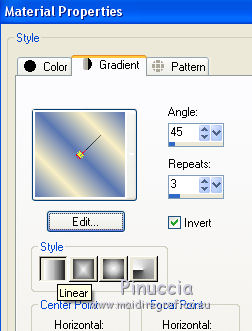
1. Open Vyp_Alpha_Kate.
Window>Duplicate, or on the keyboard shift+D, to make a copy.
Close the original.
The copy, which will be the basis of your work, is not empty,
but contains the selections saved on the alpha channel.
Flood Fill  the transparent image with your gradient. the transparent image with your gradient.
Effects>Texture Effects>Texture - select the texture toile 03.
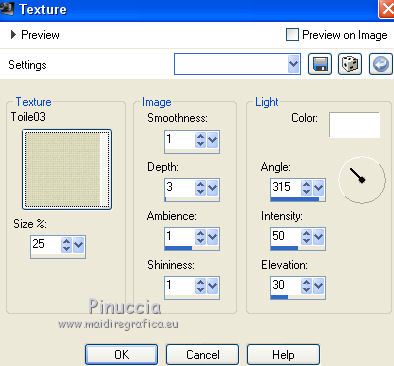
2. Layers>New Raster Layer.
Set your foreground color to #eae2fe.
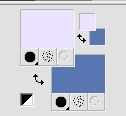
Flood Fill  the layer with your foreground color #eae2fe. the layer with your foreground color #eae2fe.
Layers>New Mask layer>From image
Open the menu under the source window and you'll see all the files open.
Select the mask sg_fructual2.
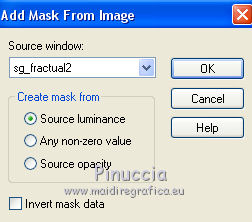
Effects>Edge Effects>Enhance.
Adjust>Sharpness>Sharpen.
Layers>Merge>Merge Group.
Effects>Image Effects>Seamless Tiling, default settings.

Effects>3D Effects>Drop Shadow, background color.
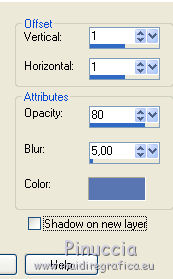
Layers>Merge>Merge Down.
4. Layers>New Raster Layer.
Flood Fill  the layer with your foreground color #eae2fe. the layer with your foreground color #eae2fe.
Layers>New Mask layer>From image
Open the menu under the source window
and select the mask SG.Circuit-boart.
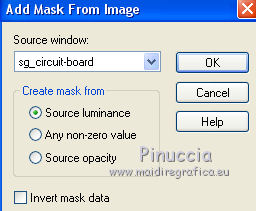
Effects>Edge Effects>Enhance.
Adjust>Sharpness>Sharpen.
Layers>Merge>Merge Group.
Effects>Texture Effects>Blinds, background color.
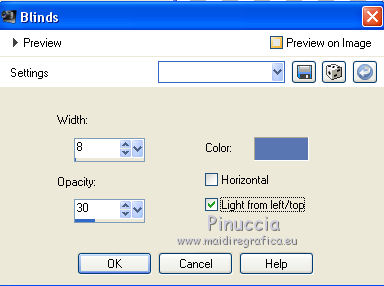
5. Stay on this layer.
Selections>Load/Save Selection>Load Selection from Alpha Channel.
The selection #1 is immediately available. You just have to click Load.
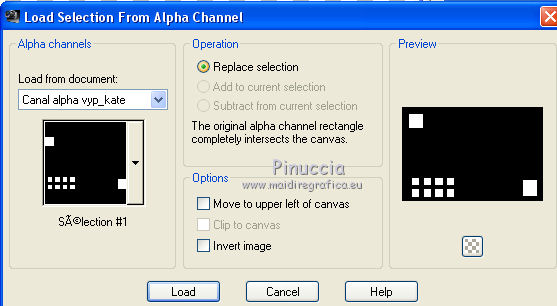
Press CANC on the keyboard 
Selections>Select None.
6. Layers>New Raster Layer.
Selections>Load/Save Selection>Load Selection from Alpha Channel.
Open the Selections menu and load #2.
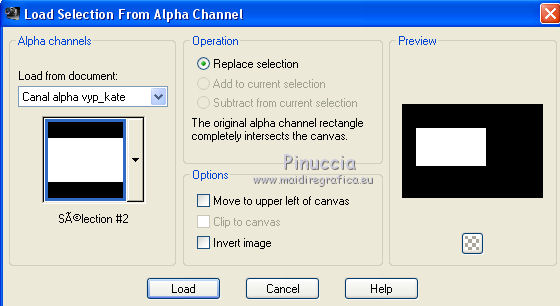
Flood Fill  the layer with your foreground color #eae2fe. the layer with your foreground color #eae2fe.
Open the tube paysage 1 and go to Edit>Copy.
Go back to your work and go to Edit>Paste as new layer.
Place  the tube in the middle of the selection. the tube in the middle of the selection.
Selections>Invert.
Press CANC on the keyboard.
Again Selection>Invert.
Reduce the opacity of this layer to 75%.
Keep selected.
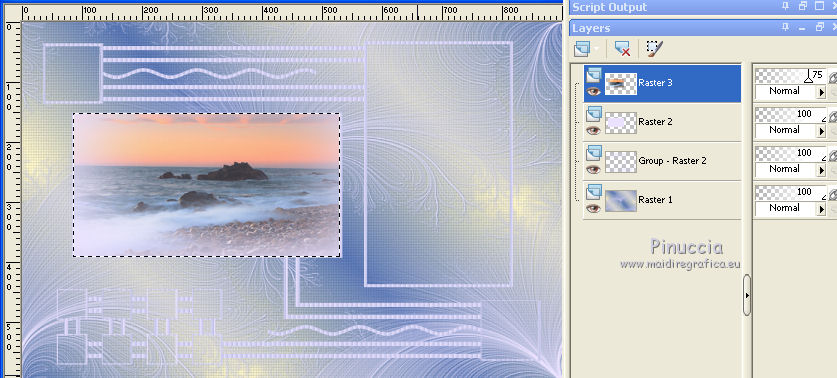
7. Effects>Plugins>Alien Skin Eye Candy 5 Impact - Glass.
select the preset vyp_Kate (the preset install itself under the name Vacances daposété)
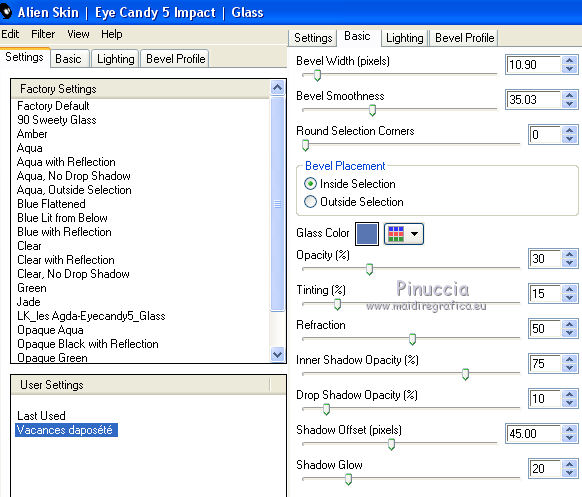
Adjust>One Step Photo Fix.
Layers>Merge>Merge Down.
Layers>Arrange>Move Down.
8. Stay on this layer.
Selections>Load/Save Selection>Load Selection from Alpha Channel.
Open the Selections menu and load #3.
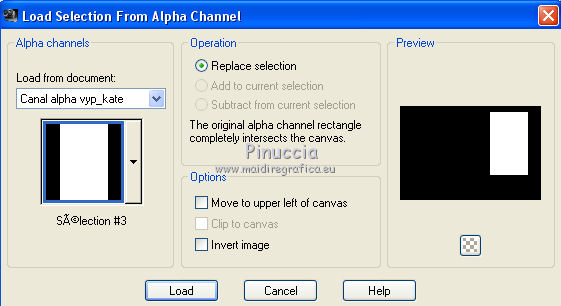
Layers>New Raster Layer.
Flood Fill  the layer with your foreground color #eae2fe. the layer with your foreground color #eae2fe.
Open the tube paysage 2 and go to Edit>Copy.
Go back to your work and go to Edit>Paste as new layer.
Place  the tube in the middle of the selection. the tube in the middle of the selection.
Selections>Invert.
Press CANC on the keyboard.
Again Selections>Invert.
Reduce the opacity of this layer to 75%, or at your choice.
Keep selected.
9. Effects>Plugins>Alien Skin Eye Candy 5 Impact - Glass, same settings, still in memory.
Adjust>One Step Photo Fix.
Layers>Merge>Merge Down - 2 times
Effects>3D Effects>Drop Shadow, color black.
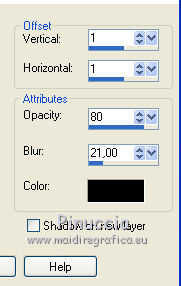
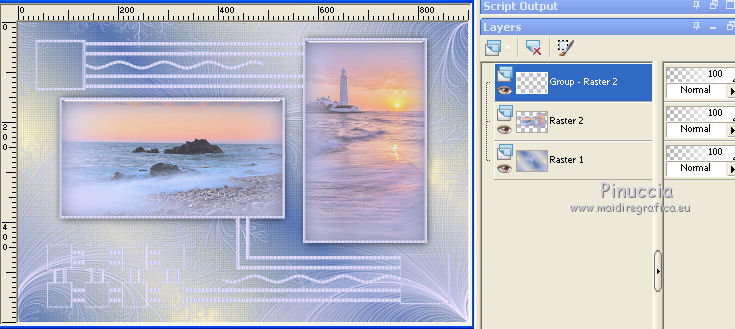
10. Activate the top layer.
Selections>Load/Save Selection>Load Selection from Alpha Channel.
Load again selection #1.
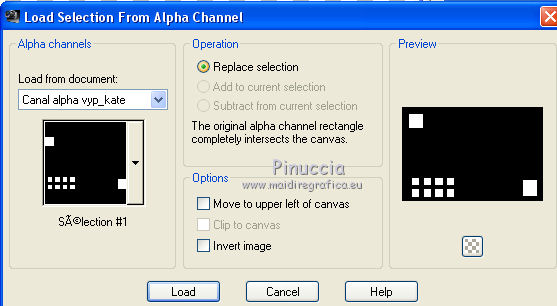
Layers>New Raster Layer.
Set again your initial foreground color (#f8efc4) and gradient.
 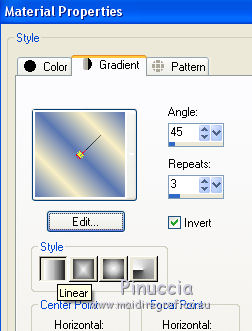
Flood Fill  the layer with your gradient. the layer with your gradient.
Effects>Plugins>AP Lines - Lines SilverLining.
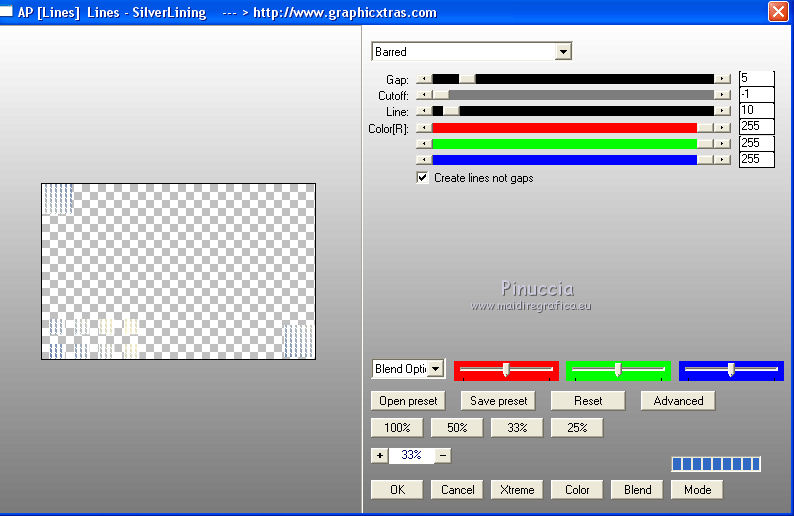
Effects>Plugins>Alien Skin Eye Candy 5 Impact - Glass, same settings.
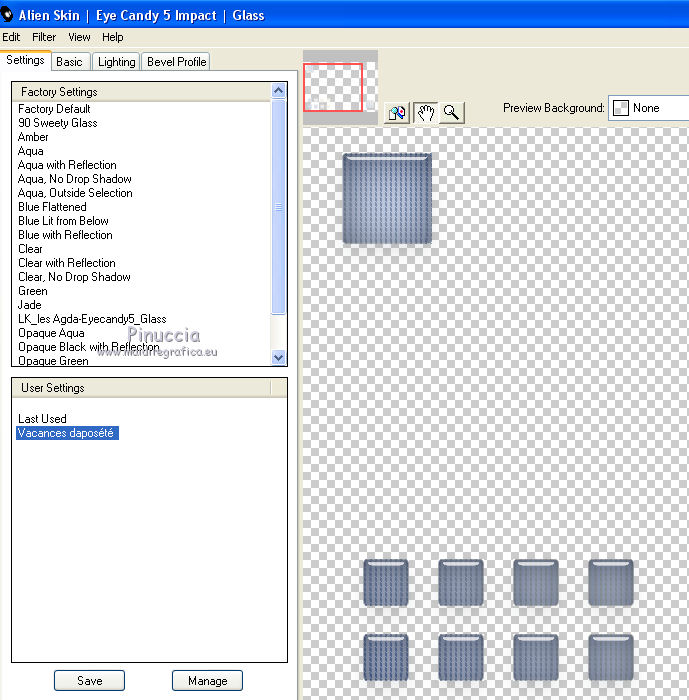
Adjust>One Step Photo Fix.
Layers>Arrange>Move Down.
Effects>3D Effects>Drop Shadow, same settings.
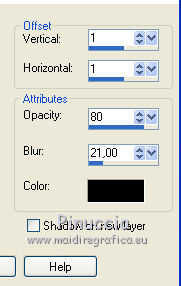
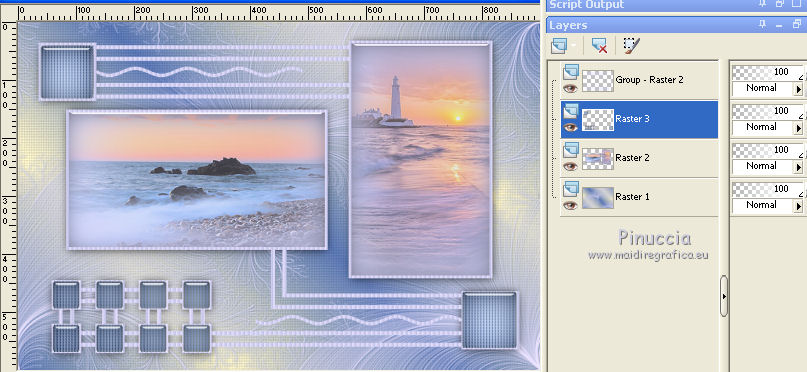
11. Activate the bottom layer.
Layers>Duplicate.
Selection Tool 
(no matter the type of selection, because with the custom selection your always get a rectangle)
clic on the Custom Selection 
and set the following settings.
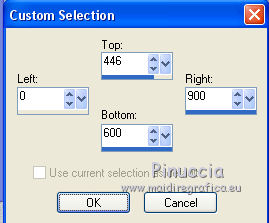
Effects>Plugins>Mura's Meister - Perspective Tiling.
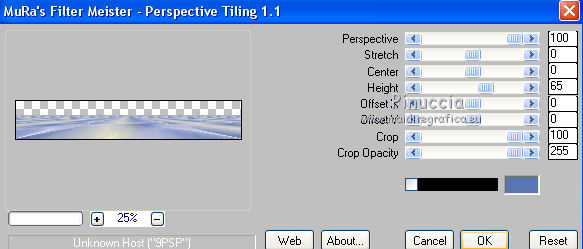
Selections>Invert.
Press CANC on the keyboard.
Selections>Select None.
Effects>Plugins>Flaming Pear - Flood.
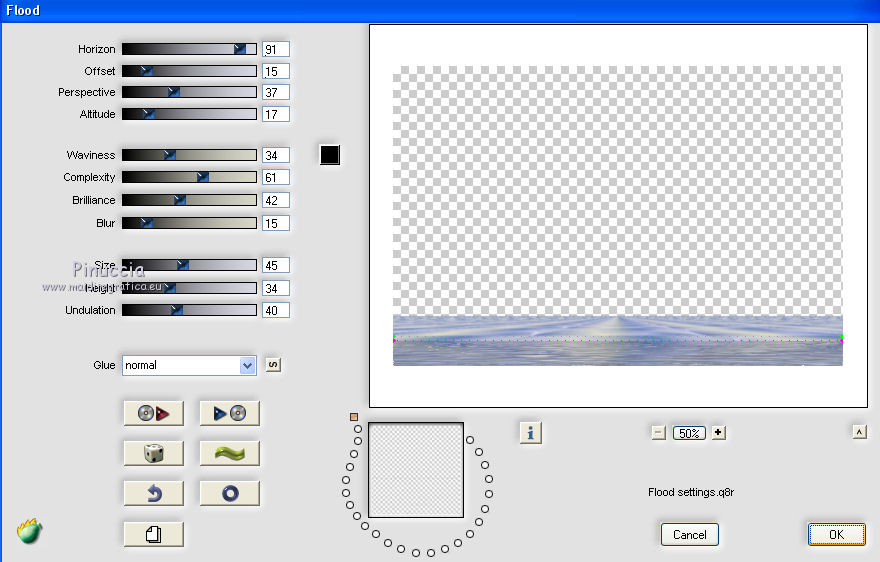
Effects>3D Effects>Drop Shadow, same settings, but background color.
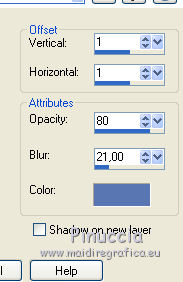
12. Activate the top layer.
Open the tube déco CL and go to Edit>Copy.
Go back to your work and go to Edit>Paste as new layer.
Effects>Image Effects>Offset.
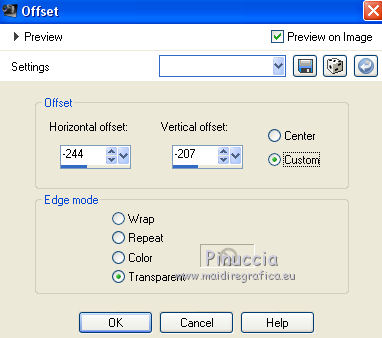
Layers>Merge>Merge visible.

13. Layers>New Raster Layer.
Set your foreground color to white.
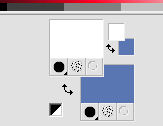
Activate your brush Tool 
look for and select the brush poisson CL.

Apply the brush at the upper left of the frame.

Layers>Duplicate.
Image>Mirror.
Activate your Pick Tool 
and set Position X: 770,00 and Position Y: 481,00.
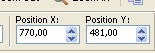
M key to deselect the Tool.
Layers>Merge>Merge Down.
Effects>3D Effects>Drop Shadow, color black.
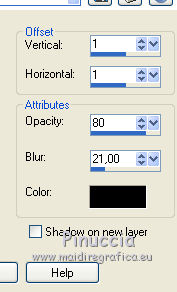
14. Open the tube Déco_ mouette and go to Edit>Copy.
Go back to your work and go to Edit>Paste as new layer.
Move  the tube at the upper right, or where you want. the tube at the upper right, or where you want.
Effects>3D Effects>Drop Shadow, background color #5976b3.
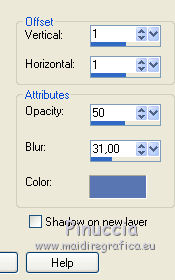
15. For the borders:
Set again your foreground color to the initial color (#f8efc4) and gradient.
 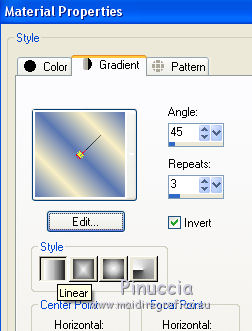
Image>Add borders, 1 pixel, symmetric, background color.
Image>Add borders, 6 pixels, symmetric, foreground color.
Image>Add borders, 1 pixel, symmetric, background color.
Selections>Select All.
Image>Add borders, 30 pixels, symmetric, color white.
Selections>Invert.
Flood Fill  with your Gradient. with your Gradient.
Selections>Invert.
Effects>3D Effects>Drop Shadow, color black.
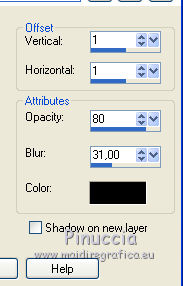
Selections>Select None.
16. Image>Add borders, 1 pixel, symmetric, background color.
Image>Add borders, 6 pixels, symmetric, foreground color.
Image>Add borders, 1 pixel, symmetric, background color.
Selections>Select All.
Image>Add borders, 60 pixels, symmetric, color white.
Effects>3D Effects>Drop Shadow, color black.
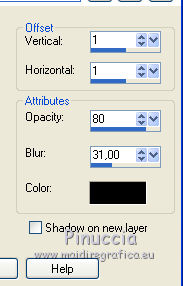
Selections>Select None.
17. Layers>New Raster Layer.
Choose a color for your corners, and set your foreground color with this color.
For my example I used the background color.
Activate your Brush Tool 
look for and select the brush coin CL, taille 180.

Apply the brush at the upper left and at the bottom right.

Effects>3D Effects>Drop Shadow, color #194a8c.
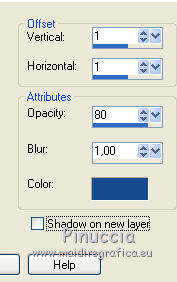
18. Open the tube WordArt C.L and go to Edit>Copy.
Go back to your work and go to Edit>Paste as new layer.
Place  the tube at your choice. the tube at your choice.
Effects>3D Effects>Drop Shadow, color #194a8c.
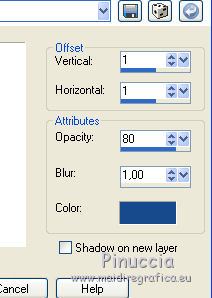
19. Open your tube and go to Edit>Copy.
Go back to your work and go to Edit>Paste as new layer.
Place  the tube in the middle. the tube in the middle.
Effects>3D Effects>Drop Shadow, color #194a8c.
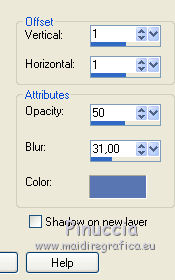
Edit>Repeat Drop Shadow.
20. Sign your work on a new layer.
Image>Add borders, 2 pixels, symmetric, color #194a8c.
Image>Resize, 900 pixels width, resize all layers checked.
Save as jpg.

Your versions. Thanks

Angelstar

Marion

If you have problems or doubts, or you find a not worked link, or only for tell me that you enjoyed this tutorial, write to me.
13 July 2019
|


