|
LAURA

english version

Here you find the original of this tutorial:

This tutorial was written with CorelX19 and translated with CorelX17, but it can also be made using other versions of PSP.
Since version PSP X4, Image>Mirror was replaced with Image>Flip Horizontal,
and Image>Flip with Image>Flip Vertical, there are some variables.
In versions X5 and X6, the functions have been improved by making available the Objects menu.
In the latest version X7 command Image>Mirror and Image>Flip returned, but with new differences.
See my schedule here
italian translation here
your versions here
A tube of yours
The rest of the material here
For the tube thanks Kitty
The rest of the material is by Laurette
(The links of the tubemakers here).
Plugins:
consult, if necessary, my filter section here
Filters Unlimited 2.0 here
VM Natural - Sparkles here
VM Toolbox - Instant Tile here
Mura's Meister - Pole Transform here
Filters VM Natural and VM Toolbox can be used alone or imported into Filters Unlimited.
(How do, you see here)
If a plugin supplied appears with this icon  it must necessarily be imported into Unlimited it must necessarily be imported into Unlimited

You can change Blend Modes according to your colors.
1. Set your foreground color to the light color #d8dfe9,
set your background color to the dark color #232d55.
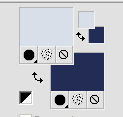
Open a new transparent image 900 x 550 pixels.
Selections>Select All.
Open the background image "image fond", and go to Edit>Copy.
Go back to your work and go to Edit>Paste into Selection.
Selections>Select None.
Effects>Artistic Effects>Enamel.
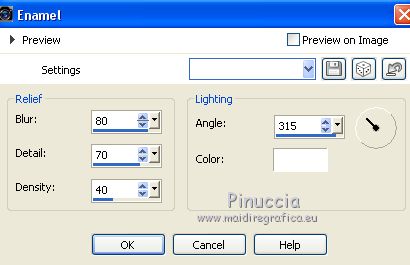
Edit>Repeat Enamel.
2. Effects>Plugins>VM Natural - Splash
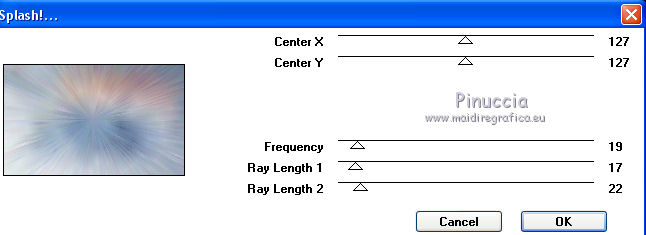
Effects>Reflection Effects>Rotating Mirror, default settings.

Effects>Plugins>Mura's Meister - Pole Transform.
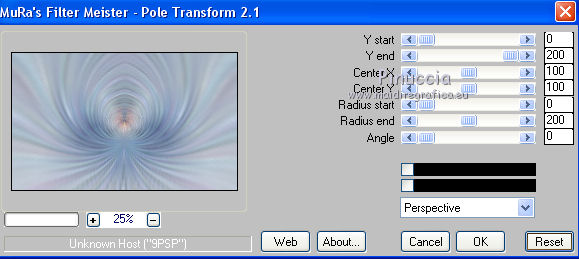
3. Open the tube Paysage 1, and go to Edit>Copy.
Go back to your work and go to Edit>Paste as new layer.
Move  the tube at the upper left. the tube at the upper left.
Effects>3D Effects>Drop Shadow, dark color.
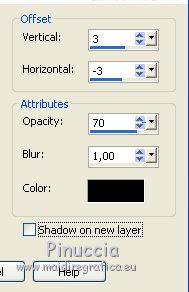
4. Open the tube paysage 2, and go to Edit>Copy.
Go back to your work and go to Edit>Paste as new layer.
Move  this tube at the upper right. this tube at the upper right.
5. Open the landscape tube "puits enneigé", and go to Edit>Copy.
Go back to your work and go to Edit>Paste as new layer.
Move  the tube to the left side. the tube to the left side.

Effects>3D Effects>Drop Shadow, light color.
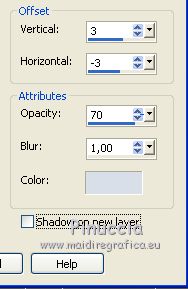
6. Open the tube cerf-neige, and go to Edit>Copy.
Go back to your work and go to Edit>Paste as new layer.
Move  the tube near the well. the tube near the well.

7. Open the tube paysage 3, and go to Edit>Copy.
Go back to your work and go to Edit>Paste as new layer.
Move  this tube a bit to the right, see my example. this tube a bit to the right, see my example.
Effects>3D Effects>Drop Shadow, light color.
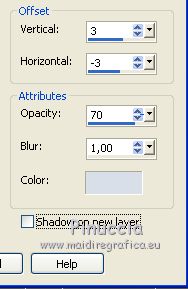
8. Open the tube "nuage", and go to Edit>Copy.
Go back to your work and go to Edit>Paste as new layer.
Move  the tube at the upper left. the tube at the upper left.
Layers>Duplicate.
Move  the tube in the middle. the tube in the middle.
Layers>Merge>Merge Down.
9. Open the tube "sol enneigé" and go to Edit>Copy.
Go back to your work and go to Edit>Paste as new layer.
Move  this tube at the bottom left. this tube at the bottom left.
Layers>Duplicate.
Move  the tube in the middle. the tube in the middle.

Layers>Merge>Merge All.
10. Open the tube déco fond 002 C.L, and go to Edit>Copy.
Go back to your work and go to Edit>Paste as new layer.
Effects>3D Effects>Drop Shadow, dark color.
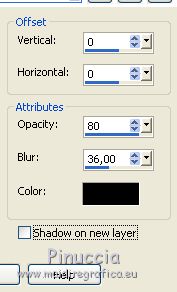
11. Open the tube Déco 003 CL, and go to Edit>Copy.
Go back to your work and go to Edit>Paste as new layer.
Effects>3D Effects>Drop Shadow, dark color.
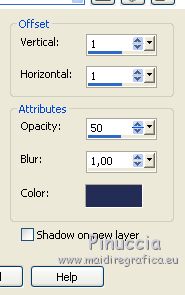
12. Open the woman tube and go to Edit>Copy.
Go back to your work and go to Edit>Paste as new layer.
Move  the tube to the right side. the tube to the right side.
Layers>Duplicate.
Adjust>Blur>Gaussian Blur - radius 20.

Change the Blend Mode of this layer to Multiply.
Layers>Arrange>Move down.
Activate the top layer of the original.
Effects>3D Effects>Drop Shadow, dark color.
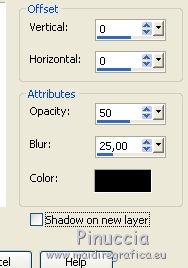
Adjust>Sharpness>Sharpen.
13. Image>Add borders, 2 pixels, symmetric, color white.
Image>Add borders, 20 pixels, symmetric, light color.
Effects>3D Effects>Buttonize.

14. Sign your work on a new layer.
Image>Add borders, 1 pixel, symmetric, color white.
Image>Resize, 900 pixels width, resize all layers checked.
Save as jpg.

If you have problems or doubts, or you find a not worked link,
or only for tell me that you enjoyed this tutorial, write to me.
8 February 2018
|





