|
AMELIE

english version

Here you find the original of this tutorial:

This tutorial was written with CorelX8 and translated with CorelX12, but it can also be made using other versions of PSP.
Since version PSP X4, Image>Mirror was replaced with Image>Flip Horizontal,
and Image>Flip with Image>Flip Vertical, there are some variables.
In versions X5 and X6, the functions have been improved by making available the Objects menu.
In the latest version X7 command Image>Mirror and Image>Flip returned, but with new differences.
See my schedule here
italian translation here
A tube at your choice
The rest of the material here
The tube (not supplied) is by Tigre Blanc.
The coin is by Janaly and the landscape is by Laurette.
The rest of the material found on the net.
(The links of the tubemakers here).
Plugins:
consult, if necessary, my filter section here
Filters Unlimited 2.0 here
Funhouse - PatchWork here
Simple - Top Left Mirror here
Mura's Meister - Perspective Tiling here
Alien Skin Eye Candy 5 Impact - Glass here
Graphics Plus - Cross Shadow here
Filters Funhouse, Simple and Graphics Plus can be used alone or imported into Filters Unlimited.
(How do, you see here)
If a plugin supplied appears with this icon  it must necessarily be imported into Unlimited it must necessarily be imported into Unlimited

You can change Blend Modes according to your colors.
In the newest versions of PSP, you don't find the foreground/background gradient (Corel_06_029).
You can use the gradients of the older versions.
The Gradient of CorelX here
1. Set your foreground color to #b59e66,
set your background color to #533009.
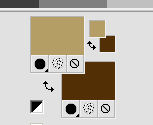
2. Open a new transparent image 900 x 600 pixels.
Selections>Select All.
Open the background image "fond laurette", colorize if necessary, and go to Edit>Copy.
Go back to your work and go to Edit>Paste into Selection.
Selections>Select None.
3. Layers>Duplicate.
Image>Resize, to 85%, resize all layers not cheched.
Effects>3D Effects>Drop Shadow, color black.

Repeat Drop Shadow, vertical and horizontal with -2.
4. Layers>Duplicate.
Effects>Plugins>Funhouse - Patchwork.
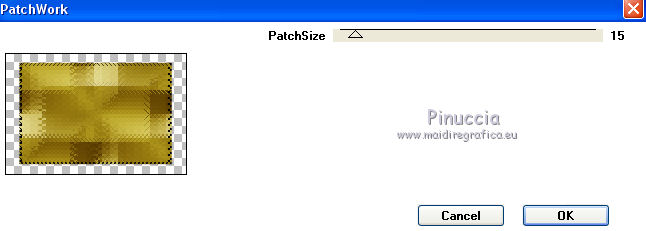
Reduce the opacity of this layer to 50%.
Layers>Duplicate.
Image>Mirror.
And you'll get 4 layers
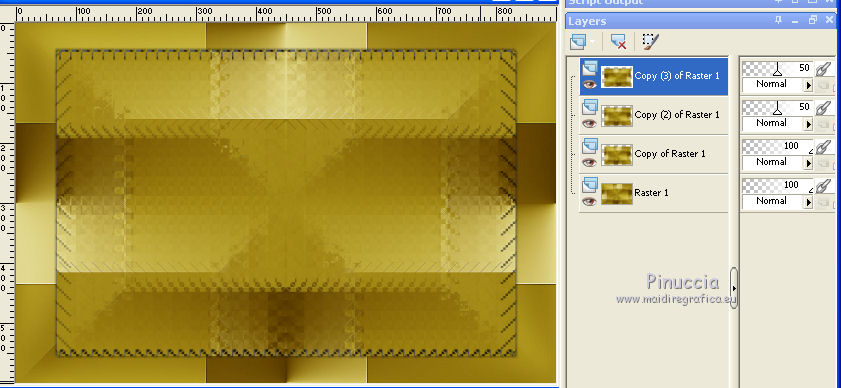
5. Close the layer Raster 1.

Layers>Merge>Merge visible.
Re-open the closed layer.
6. Selection Tool 
(no matter the type of selection, because with the custom selection your always get a rectangle)
clic on the Custom Selection 
and set the following settings.

Selections>Modify>Select Selection Borders.

Press CANC on the keyboard 
Flood Fill  the selection with your dark color. the selection with your dark color.
Effects>Texture Effects>Weave.
Weave color: colore #ccbc7a
gap color: #543507.

Selections>Select None.
7. Layers>Duplicate.
Effetti>Plugins>Mura's Meister - Perspective Tiling
light color #ccbc7a (but really, for me, the result doesn't change)
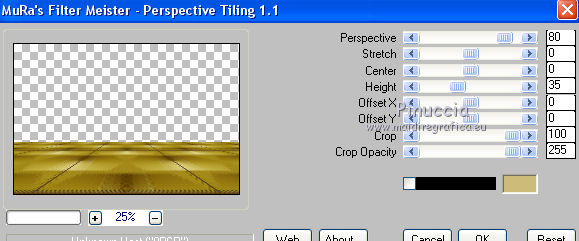
Repeat the Plugin Mura, but color black (also in this case the result doesn't change).
Effects>3D Effects>Drop Shadow, color black.

Layers>Merge>Merge down.
8. Custom Selection 

Layers>New Raster Layer.
Flood Fill  with the dark color. with the dark color.
Selections>Select None.
9. Effects>Distortion Effects>Wave.

Effects>Texture Effects>Blinds - light color #d4c38b.

Repet the Blinds Effect, only Horizontal checked.

10. Layers>Duplicate.
Image>Flip.
Layers>Merge>Merge down.
Effects>3D Effects>Drop Shadow, color black.

Repet Drop Shadow, vertical and horizontal -2.
K key to activate the Pick Tool  , ,
mode Scale 
pull the central left node
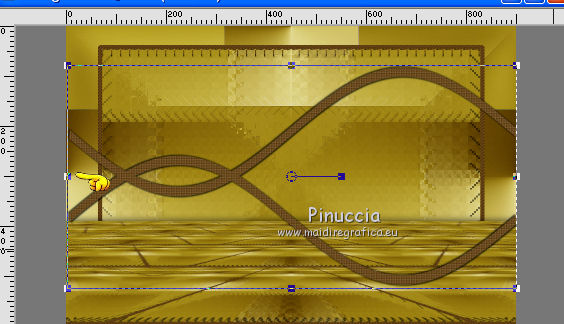
to the left, out of the border
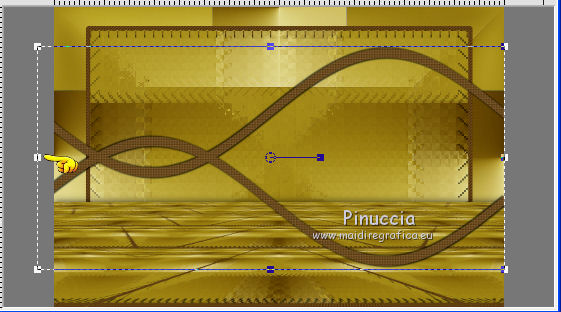
If you want, you may close the other layers to see better
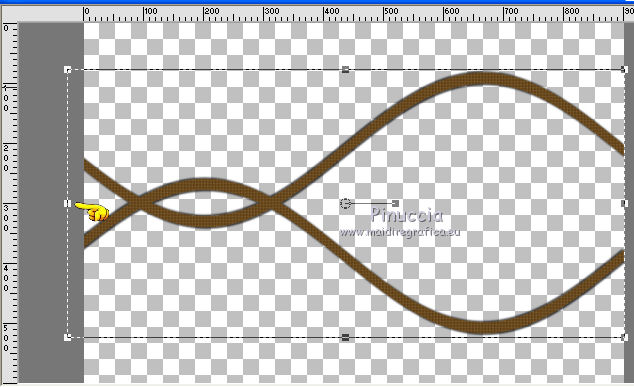
Effects>3D Effects>Drop Shadow, color black.

11. Image>Free Rotate - 90 degrees to right.

Effects>Image Effects>Offset.

Effects>3D Effects>Drop Shadow, color scuro #543507.

12. Custom Selection  , same settings , same settings

Layers>New Raster Layer.
Set your foreground color to light color #ccbc7a.
Flood Fill  the layer with the light color. the layer with the light color.
Effects>Texture Effects>Weave, same settings.
Selections>Select None.
Effects>Plugins>Alien Skin Eye Candy 5 Impact - Glass.
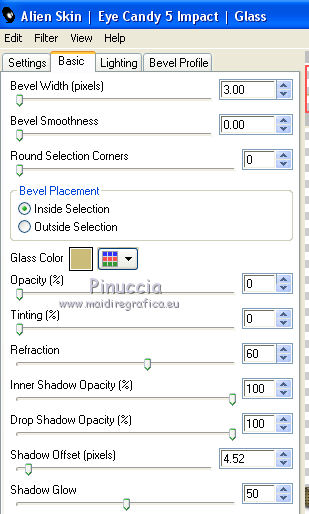
Layers>Arrange>Move Down.
13. Open the landscape tube and go to Edit>Copy.
Go back to your work and go to Edit>Paste as new layer.
Place  rightly the tube. rightly the tube.
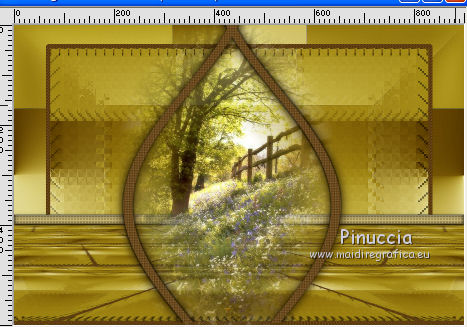
Activate the Eraser Tool 
and erase the part of the tube out of the figure
14. Open the tube of the vase and go to Edit>Copy.
Go back to your work and go to Edit>Paste as new layer.
Image>Resize, 3 times to 70%, resize all layers not checked.
Effects>Image Effects>Offset.

Effects>3D Effects>Drop Shadow, color black.

15. Open the tube déco du net and go to Edit>Copy.
Go back to your work and go to Edit>Paste as new layer.
Image>Resize, to 85%, resize all layers not checked.
Effects>Image Effects>Offset.

Layers>Duplicate.
Layers>Merge>Merge down.
Again Layers>Duplicate.
Layers>Merge>Merge down.
Change the Blend Mode of this layer to Luminance (legacy).
Effects>3D Effects>Drop Shadow, color black.

16. Open the woman tube and go to Edit>Copy.
Go back to your work and go to Edit>Paste as new layer.
Image>Resize, if necessary, resize all layers not checked.
Place  rightly the tube. rightly the tube.
Effects>3D Effects>Drop Shadow, color black.

17. Layers>Merge>Merge All.
18. Image>Add borders, 1 pixel, symmetric, dark color.
Image>Add borders, 2 pixels, symmetric, light color.
Image>Add borders, 1 pixel, symmetric, dark color.
Image>Add borders, 20 pixels, symmetric, light color.
Image>Add borders, 2 pixels, symmetric, dark color.
Image>Add borders, 35 pixels, symmetric, light color.
19. Activate the Magic Wand Tool 
and click on the last border to select it.
foreground color #b59e66
background color #533009.
Set your foreground color to a Foreground/Background Gradient, style Linear.

Flood Fill  the selection with your Gradient. the selection with your Gradient.
Effects>Plugins>Graphics Plus - Cross Shadow, default settings.

Effects>Texture Effects>Textile.

Selections>Invert.
Effects>3D Effects>Drop Shadow, color black.
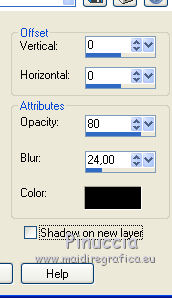
Selections>Select None.
20. Open the tube coin janaly and go to Edit>Copy.
Go back to your work and go to Edit>Paste as new layer.
Effects>Image Effects>Offset.

Effetti>Plugins>Simple - Top Left Mirror.
Effects>3D Effects>Drop Shadow, dark color.

Sign your work on a new layer.
Layers>Merge>Merge All.
Image>Add borders, 2 pixels, symmetric, colore light color.
Image>Resize, 950 pixels width, resize all layers checked.
Save as jpg.

If you have problems or doubts, or you find a not worked link,
or only for tell me that you enjoyed this tutorial, write to me.
3 April 2018
|


