|
WONDERFUL TIME 

This tutorial, created and translated with PSPX9, but it can also be made using other versions of PSP. For this tutorial, you will need:  Thanks for the tubes AnaRidzi, Drevers and for the masks Narah. The rest of the material is by Lady Tess. (you find here the links to the material authors' sites)  consult, if necessary, my filter section here Filters Unlimited 2.0 here Mehdi - Wavy Lab 1.1 here Xero - Clarity here Graphics Plus - Cross Shadow here Alien Skin Eye Candy 5 Impact - Glass here FM Tile Tools - Blend Emboss here L& K's - L&K's Katharina here Mura's Meister - Copies here AAA Frames - Foto Frame here Filters Graphics Plus can be used alone or imported into Filters Unlimited. (How do, you see here) If a plugin supplied appears with this icon  You can change Blend Modes according to your colors.  Copy the Selection in the Selections Folder. Open the masks in PSP and minimize them with the rest of the material. 1. Set your foreground color to #e599a9 and your background color to #621a29. 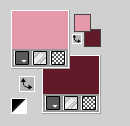 Open a new transparent image 900 x 600 pixels. Effects>Plugins>Mehdi - Wavy Lab 1.1. This filter creates gradients with the colors of your Materials palette. The first is your background color, the second is your foreground color. Change the last two colors created by the filtre both with color #f2cad3  : :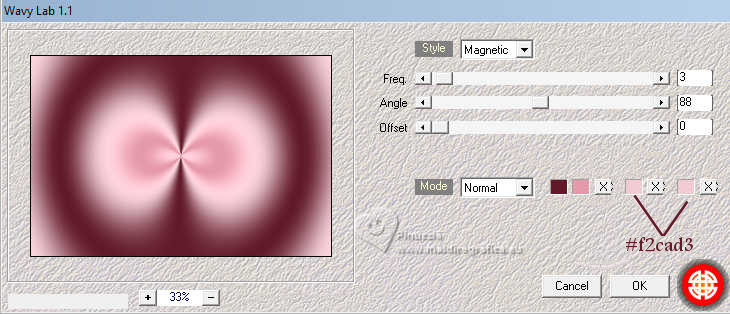 Layers>Duplicate. Adjust>Blur>Gaussian Blur - radius 50.  Layers>New Raster Layer. Flood Fill  the layers with your background color #621a29. the layers with your background color #621a29.3. Layers>New Mask layer>From image Open the menu under the source window and you'll see all the files open. Select the mask NarahsMasks_1611 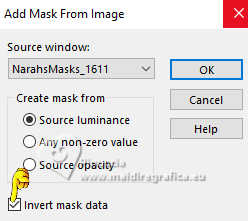 Layers>Merge>Merge Group. Effects>Plugins>Xero - Clarity 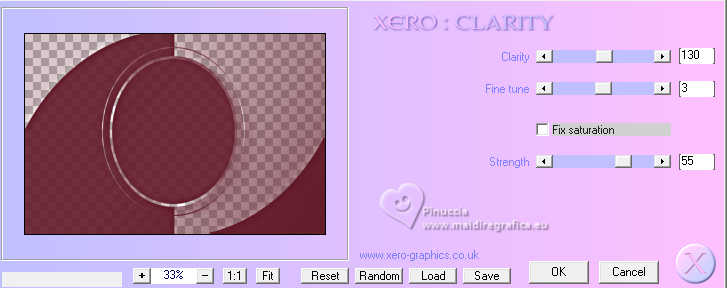 4. Activate the layer below - Copy of Raster 1. Open the tube misted 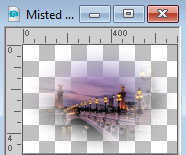 Edit>Copy. Go back to your work and go to Edit>Paste as new layer. K key to activate your Pick Tool  and set Position X: 305,00 and Position Y: -61,00. 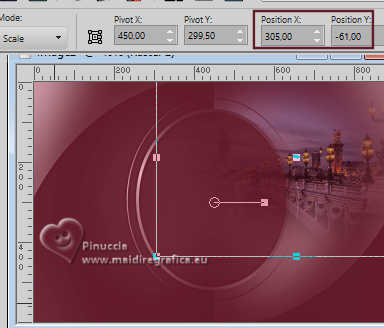 M key to deselect the Tool. 5. Change the Blend mode of this layer to Screen. Adjust>Sharpness>Sharpen More. Layers>Duplicate. Image>Mirror. Layers>Arrange>Bring to Top. 6. We have this 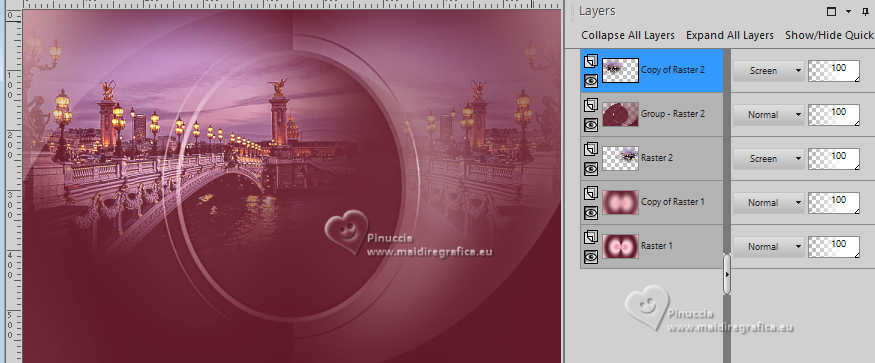 7. Layers>New Raster Layer. Selections>Load/Save selection>Load Selection from Disk. Look for and load the selection WTime_sel_1 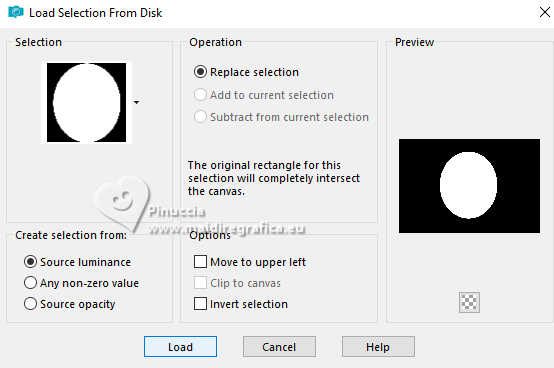 Flood Fill  the selection with your background color #621a29. the selection with your background color #621a29.Selections>Modify>Select Selection Borders. 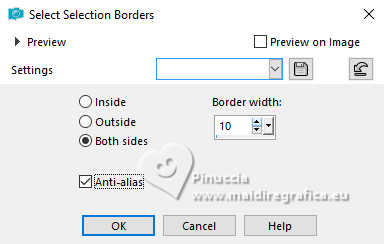 Layers>New Raster Layer. Flood Fill  the selection with your foreground color #e599a9. the selection with your foreground color #e599a9.8. Effects>Plugins>Graphics Plus - Cross Shadow. 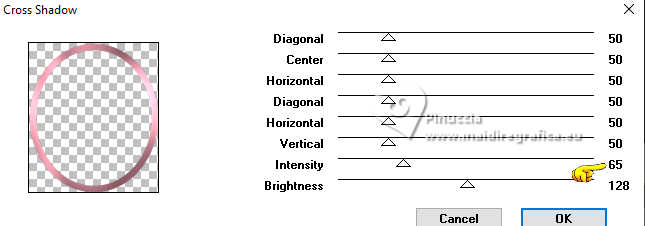 Selections>Modify>Contract - 6 pixels. Layers>New Raster Layer. Flood Fill  with your backtound color #621a29. with your backtound color #621a29.Selections>Select None. 9. Effects>3D Effects>Drop Shadow, colore #000000. 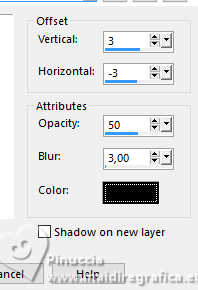 Adjust>Sharpness>Sharpen. We have this 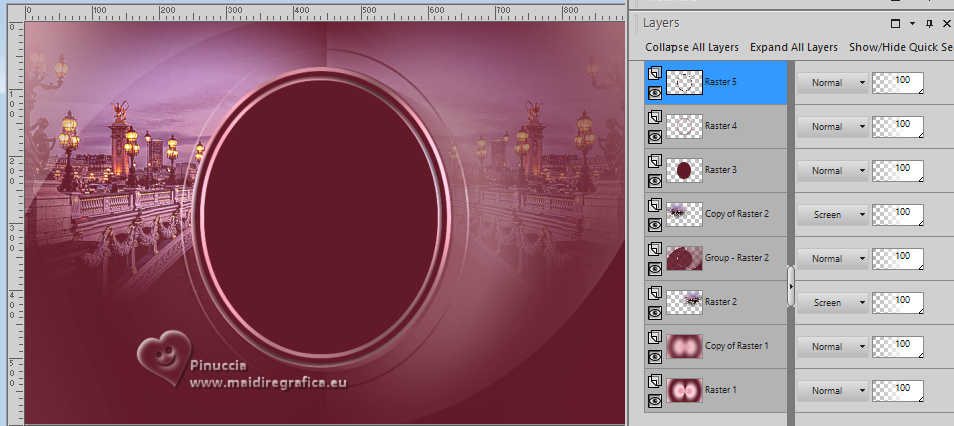 10. Layers>Merge>Merge Down - 2 times Selections>Load/Save Selection>Load Selection from Disk. Load again the selection WTime_sel_1 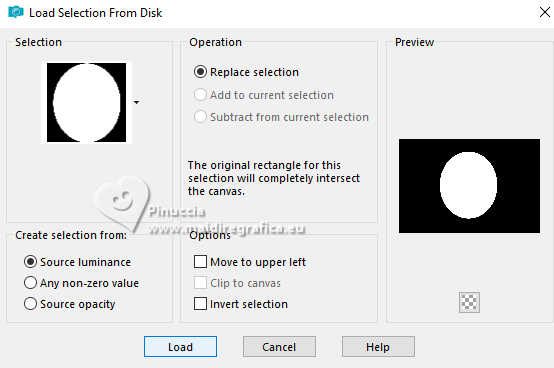 Selections>Modify>Contract - 10 pixels. Flood Fill  the selection with your background color #621a29. the selection with your background color #621a29.Effects>Plugins>Alien Skin Eye Candy 5 Impact - Glass - Clear. Select the preset Clear with Reflection Glass Color: #ffffff 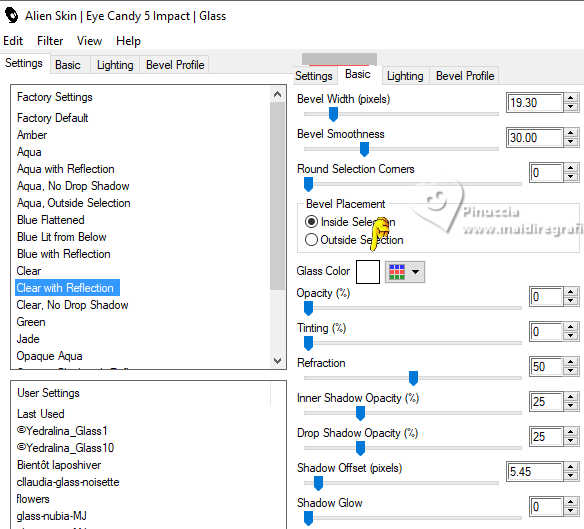 Selections>Select None. 11. Effects>Plugins>Mura's Meister - Copies. 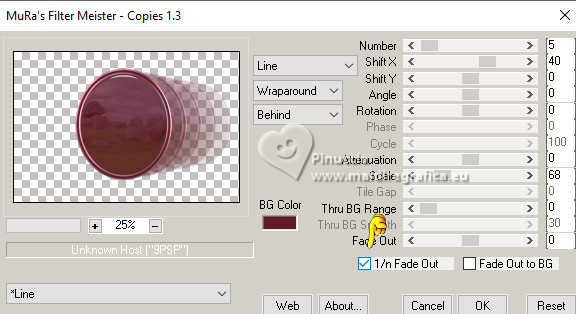 Open Drevers_misted_couple_66 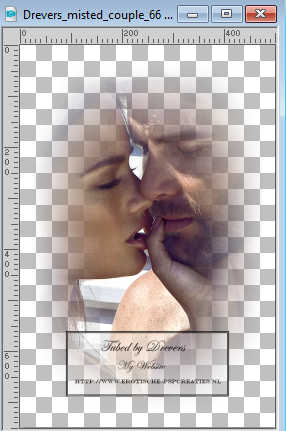 Edit>Copy. Go back to your work and go to Edit>Paste as new layer. Image>Resize, to 70%, resize al layers not checked. K key to activate your Pick Tool  and set Position X: -18,00 and Position Y: -26,00.  M key to deselect the Tool. 12. Effects>Plugins>FM Tile Tools - Blend Emboss, default settings.  Layers>Duplicate. Image>Mirror. Objects>Align>Bottom. Layers>Arrange>Arrange Down - 2 times. 13. We have this. 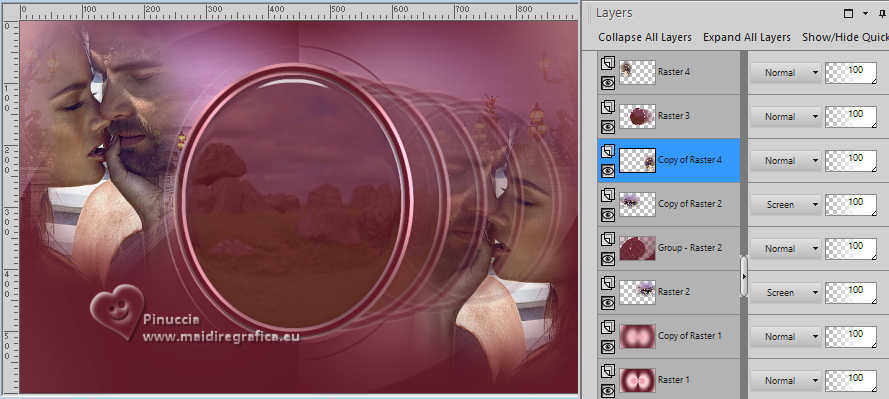 14. Activate the bottom layer, Raster 1. Edit>Copy. Edit>Copy as new image, and minimize this image. Go back to your work. Image>Add borders, 1 pixel, symmetric, color #000000. 15. Selections>Select All. Image>Add borders, 45 pixels, symmetric, color #ffffff. Selections>Invert. Edit>Paste into Selection (the image of step 14 is still in memory). 16. Adjust>Blur>Gaussian Blur - radius 100. 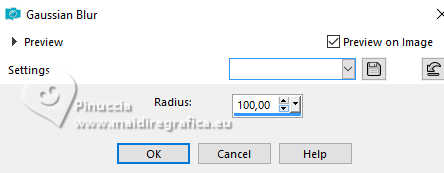 Effects>Plugins>L&K landksiteofwonders - L&&K's - Katharina. 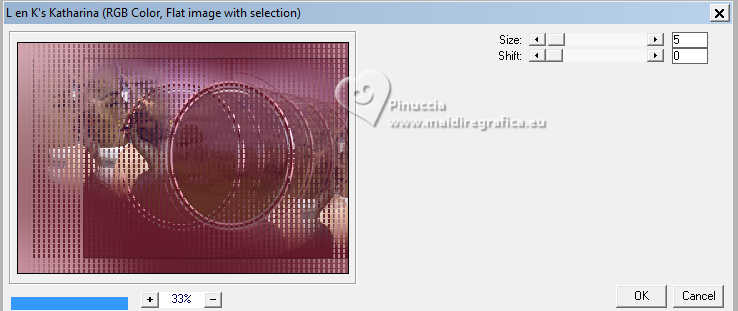 Adjust>Sharpness>High Pass Sharpen. 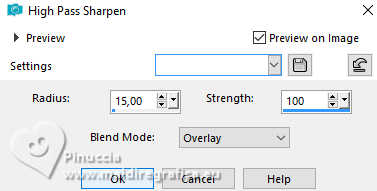 Effects>Reflection Effects>Rotating Mirror, default settings.  Adjust>Sharpness>Sharpen More. 17. Effects>Plugins>AAA Frames - Foto Frame. 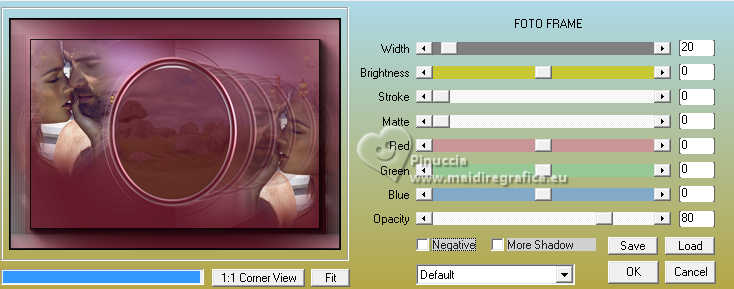 Repeat Effects>Reflection Effects>Rotating Mirror, default settings.  18. Seet your foreground color to #f8e4e9. 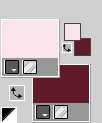 Layers>New Raster Layer. Flood Fill  the selection with your foreground color #f8e4e9. the selection with your foreground color #f8e4e9.19. Layers>New Mask layer>From image Open the menu under the source window and select the mask NarahsMasks_1590. 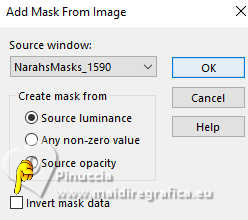 Layers>Merge>Merge Group. Adjust>Sharpness>Sharpen More. Effects>Reflection Effects>Rotating Mirror, default settings.  Change the Blend Mode of this layer to Luminance (legacy). 19. Open AR539 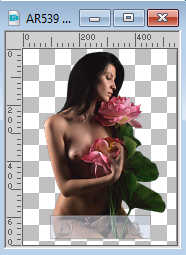 Edit>Copy. Go back to your work and go to Edit>Paste as new layer. Objects>Align>Bottom. Effects>3D >Effects>Drop Shadow. 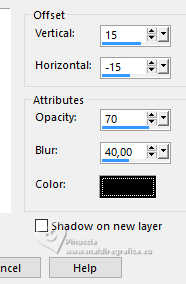 Adjust>Sharpness>Sharpen. 20. Open LTDStudio_Wonderful_Time_deco 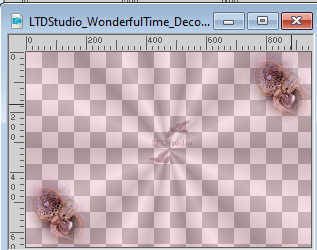 Edit>Copy. Edit>Paste as new layer. Move  the tube slightly to the right, see my work. the tube slightly to the right, see my work.21. Open LTDStudio_Wonderful_Time_Texto 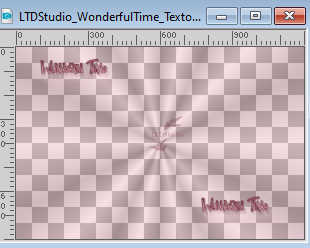 Edit>Copy. Edit>Paste as new layer. K key to activate your Pick Tool  and set Position X: 21,00 and Position Y: 21,00. 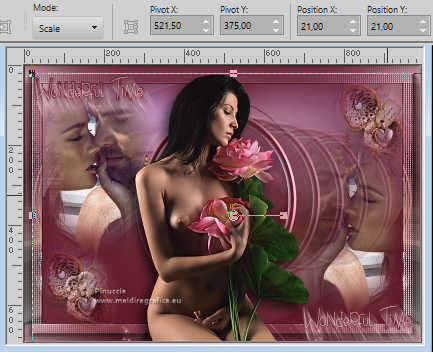 M key to deselect the Tool. 22. Sign your work on a new layer. Add the watermarks of the author and of the translator. Layers>Merge>Merge All and save as jpg. For the tube of this version thanks Guismo    Your versions. Thanks Your versions. Thanks Marisella  If you have problems or doubts, or you find a not worked link, or only for tell me that you enjoyed this tutorial, write to me. |