|
WOMAN'S BODY 

This tutorial, created with PSPX9 has been translated with PSPX7, but it can also be made using other versions of PSP. For this tutorial, you will need:  Thanks for the tube Nikita and fot the mask Franie Margot. The rest of the material is by Lady Tess. (you find here the links to the material authors' sites)  consult, if necessary, my filter section here Filters Unlimited 2.0 here FM Tile Tools - Saturation Emboss, Blend Emboss here Mehdi - Wavy Lab 1.1 here Mehdi - Sorting Tiles here Graphics Plus - Cross Shadow here Alien Skin Xenofex 2 - Constellation here AAA Frames - Foto Frame here Filters Graphics Plus can be used alone or imported into Filters Unlimited. (How do, you see here) If a plugin supplied appears with this icon   You can change Blend Modes according to your colors.  Copy the Selection in the Selections Folder. Open the mask in PSP and minimize it with the rest of the material. Set your foreground color to #d4aa50 and your background color to #251c09. 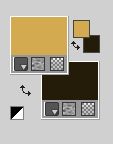 1. Open a new transparent image 900 x 600 pixels. Flood Fill  the transparent image with your background color #251c09. the transparent image with your background color #251c09.2. Effects>Plugins>Graphics Plus - Cross Shadow (according to your colors) 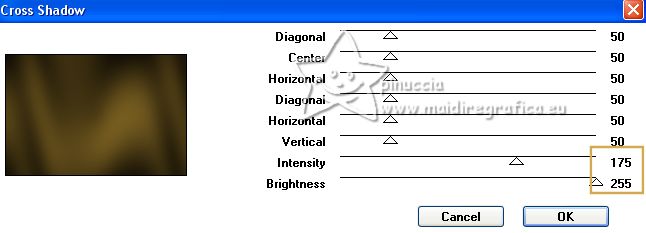 Layers>New Raster Layer. Flood Fill  the layer with your foreground color #d4aa50. the layer with your foreground color #d4aa50.Effects>Plugins>Graphics Plus - Cross Shadow (according to your colors) 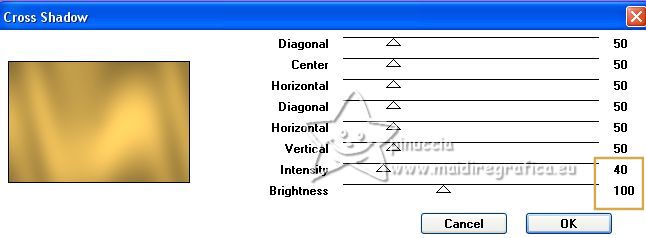 3. Layers>New Mask layer>From image Open the menu under the source window and you'll see all the files open. Select the mask masques-510-franiemargot 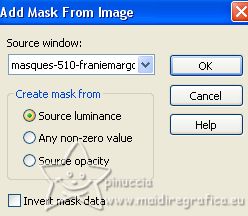 Layers>Merge>Merge Group. Effects>Plugins>FM Tile Tools - Saturation Emboss, default settings.  Image>Mirror. Result  4. Activate the layer Raster 1. Effects>Plugins>Mehdi - Wavy Lab 1.1. This filter creates gradients with the colors of your Materials palette. The first is your background color, the second is your foreground color. Keep the last colors created by the filter (both colors #7c632c). 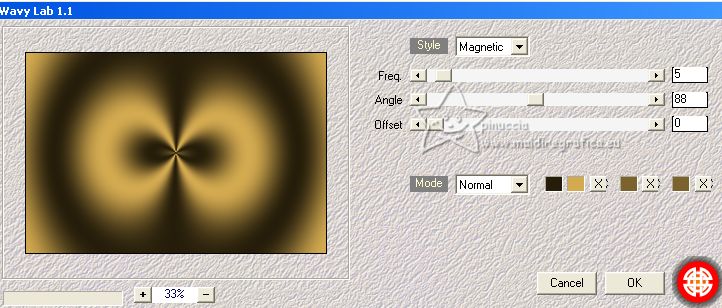 5. Change the Blend Mode of this layer to Overlay. 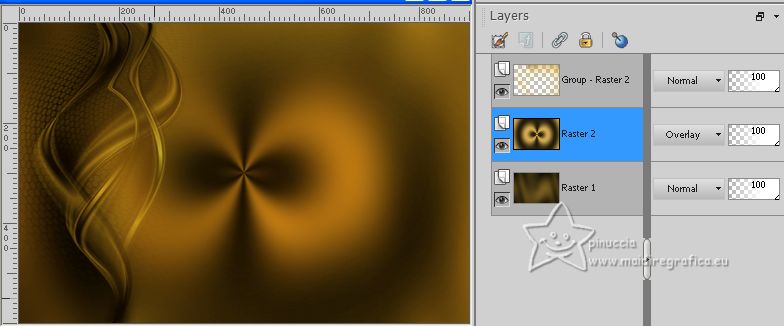 6. Effects>Plugins>Mehdi - Sorting Tiles. 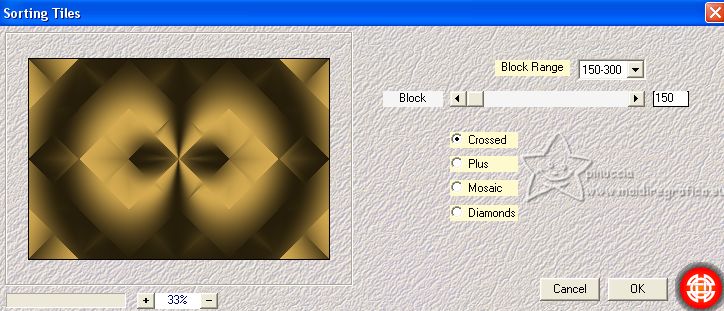 Effects>Edge Effects>Enhance More. Activate the mask's layer, Group-Raster 2. Effects>Reflection Effects>Rotating Mirror.  7. Activate again the layer below, Raster 2. Layers>Duplicate. Change the Blend Mode of this layer to Dodge and reduce the opacity to 44%. 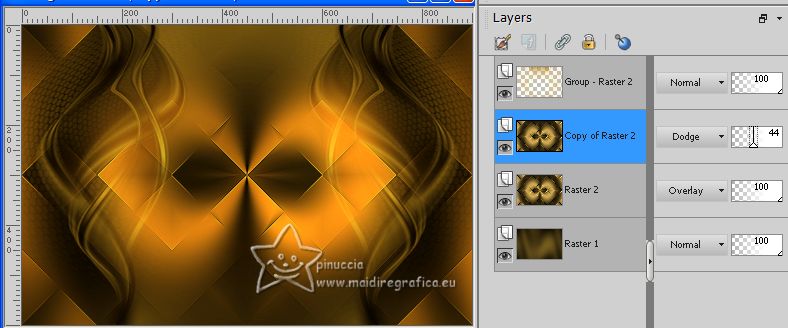 8. Open the tube 1379434318_corps_nikita 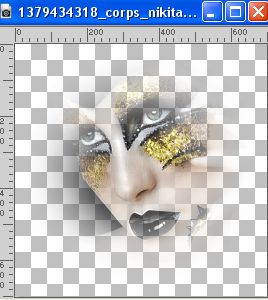 Edit>Copy. Go back to your work and go to Edit>Paste as new layer. Image>Resize, to 85%, resize all layers not checked. K key to activate your Pick Tool  and set Position X: 149,00 and Position Y: 47,00. 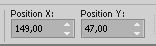 Effects>Plugins>FM Tile Tools - Blend Emboss, default settings.  9. Layers>Duplicate. Reduce the opacity of this layer to 85%. 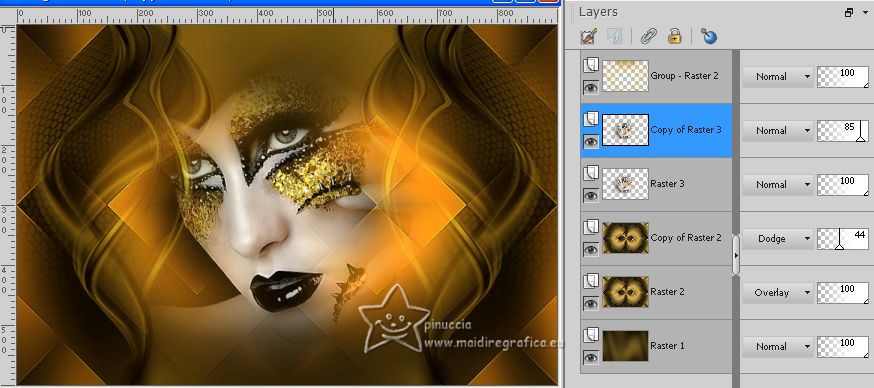 10. Activate your top layer, the mask. Layers>Duplicate. Reduce the opacity of this layer to 55%. Edit>Copy Special>copy Merged. Edit>Paste as new Image, and minimize this image for the moment. Go back to your layer. Image>Add borders, 1 pixel, symmetric, color #000000. 11. Effects>Plugins>AAA Frames - Foto Frame. 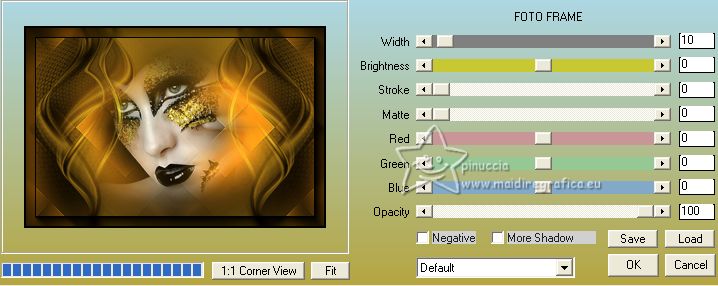 Selections>Select All. Image>Add borders, 40 pixels, symmetric, color #ffffff. Selections>Invert. Edit>Paste into Selection (the minimized image is still in memory). 12. Effects>Plugins>Graphics Plus - Cross Shadow. 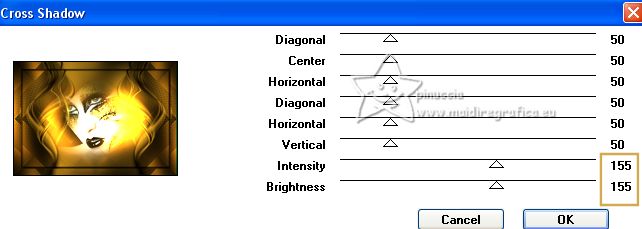 Selections>Invert. Effects>3D Effects>Drop Shadow, foreground color #d4aa50. 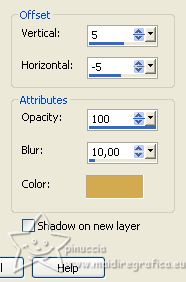 Repeat Drop Shadow vertical and horizontal -5/5. 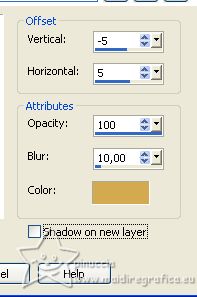 Selections>Select None. 13. Effects>Plugins>Filters Unlimited 2.0 - Buttons &Frames - Glass Frame 1. 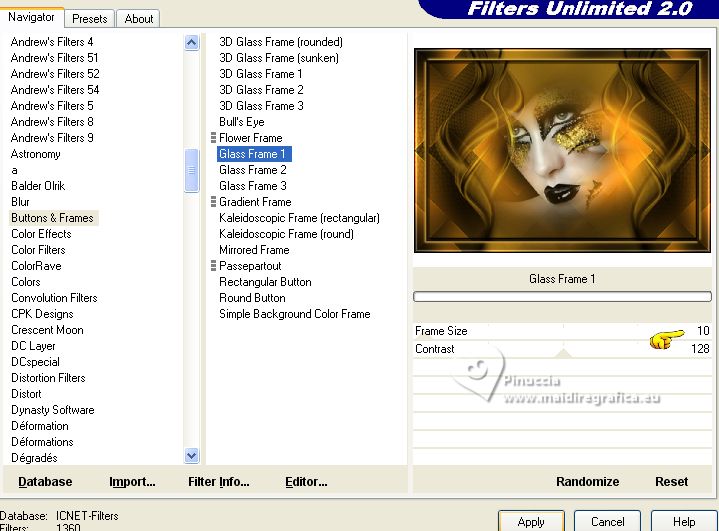 Ouvrir LTDStudio_WomanBody_Texto 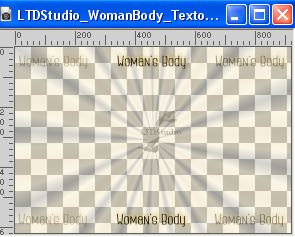 Edit>Copy. Go back to your work and go to Edit>Paste as new layer. Don't move it. The text is in its place. Sign your work on a new layer. Add the author and translator's watermarks. 14. If you don't want realize the Animation: Layers>Merge>Merge All and save as jpg.  Animation 1. Windows>Duplicate. 2. Close the original and work on the copy. 3. Selections>Load/Save Selection>Load Selection from disk. Look for and load the selection WomanBody_sel_1 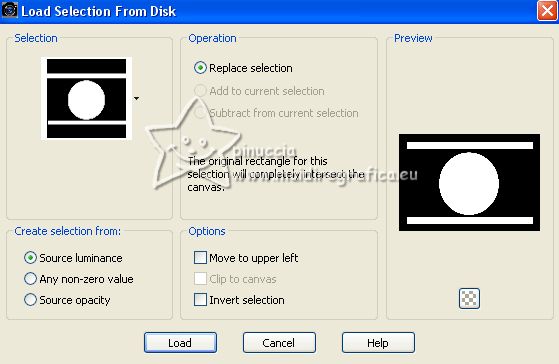 4. Layers>Duplicate - 2 times. 5. Activate your bottom layer. 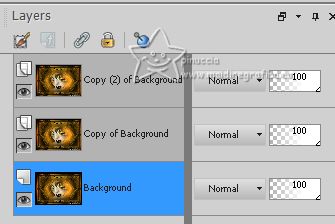 6. Effects>Plugins>Alien Skin Xenofex 2 - Constellation 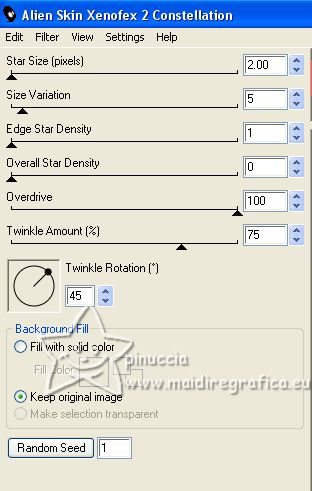 Selections>Select None. Edit>Copy. Open Animation Shop and go to Edit>Paste>Paste as new animation. 7. Go back to PSP. Edit>Undo Select None. Activate the layer above of the first copy. 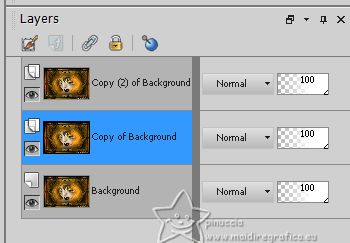 Effects>Plugins>Alien Skin Xenofex 2 - Constellation, click on Random Seed and ok 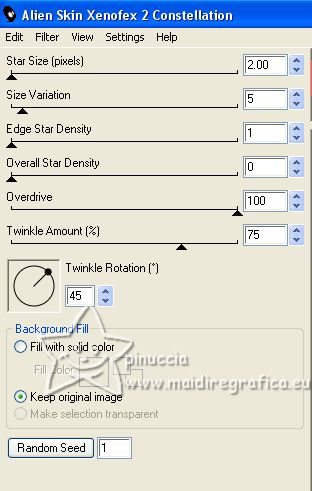 Selections>Select None. Edit>Copy. Go back to Animation Shop and go to Edit>Paste>Paste after current frame. 8. Again to PSP. Edit>Undo Select None. Activate the layer above of the second copy. 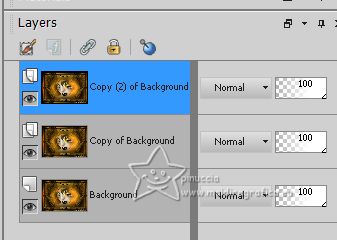 Effects>Plugins>Alien Skin Xenofex 2 - Constellation, click on Random Seed and ok Selections>Select None. Edit>Copy. Go back to Animation Shop and go to Edit>Paste>Paste after current frame. And you'll get an animation composed by 3 frames  9. Check the animation clicking on View animation  and save as gif. The tube of this version is mine. 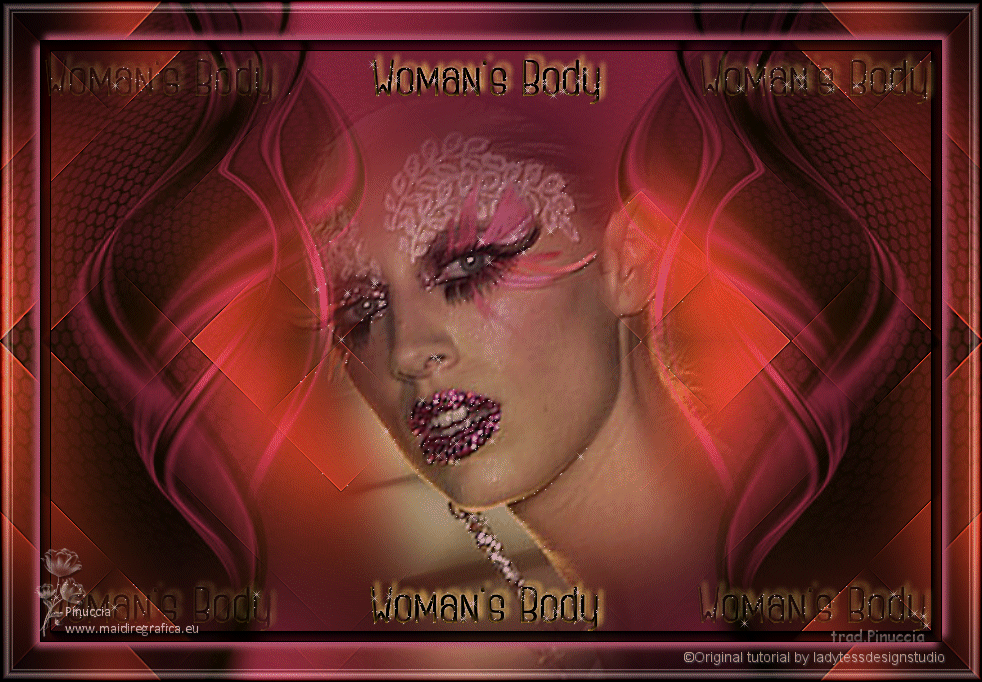  Your versions. Thanks 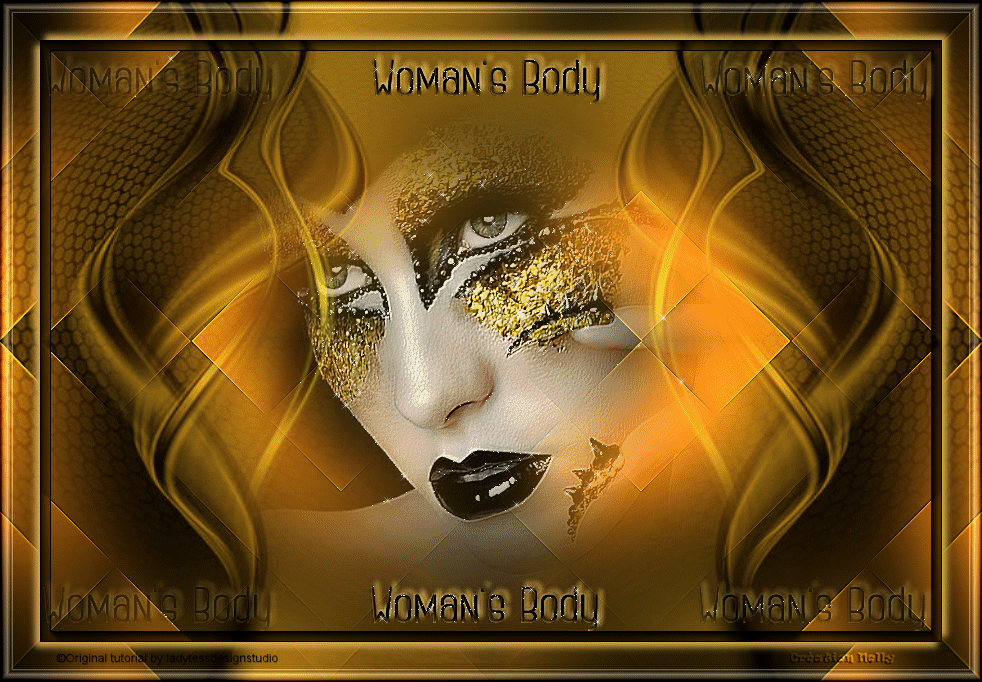 Nelly  Gerrie  Gerrie  Trudy 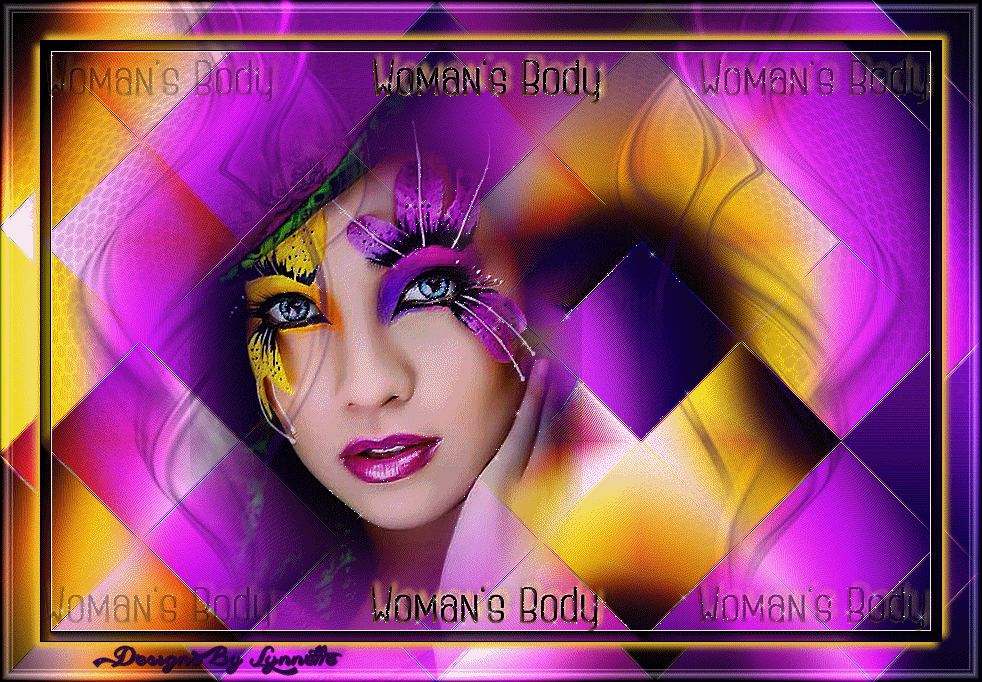 Lynnette  If you have problems or doubts, or you find a not worked link, or only for tell me that you enjoyed this tutorial, write to me. |