|
VALENTINE'S DAY 

This tutorial, created and translated with PSPX9, but it can also be made using other versions of PSP. For this tutorial, you will need:  Thanks for the tubes Drevers, Syl and Simone (for the animation). The rest of the material is by Lady Tess. (you find here the links to the material authors' sites)  consult, if necessary, my filter section here Filters Unlimited 2.0 here Mehdi - Wavy Lab 1.1 here Mehdi - Sorting Tiles here Mura's Meister - Perspective Tiling here &<Bkg Designer sf10> - Circus Maximus (to import in Unlimited) here L&K's - L&K's Katharina here AAA Frames - Foto Frame here  You can change Blend Modes according to your colors.  1. Set your foreground color to #f5f5f4 and your background color to #668fe5. 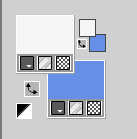 2. Open a new transparent image 900 x 550 pixels. Effects>Plugins>Mehdi - Wavy Lab (attention, please, this is the old version, with 3 items) This filter creates gradients with the colors of your Materials palette. The first is your background color, the second is your foreground color. Change the last color created by the filtre with #9b531f. 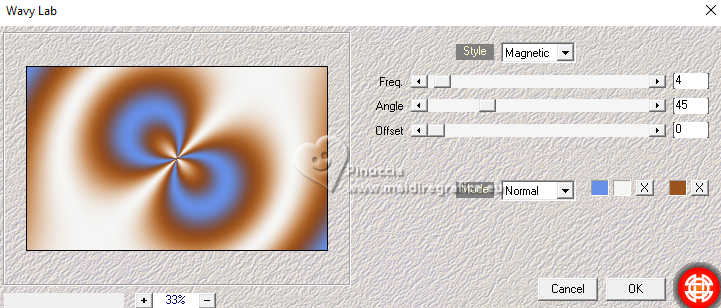 Layers>Duplicate. 3. Effects>Plugins>Mehdi - Sorting Tiles. 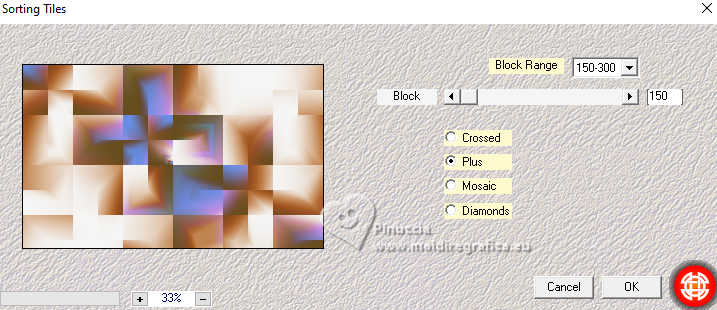 Adjust>Blur>Gaussian Blur - radius 15  Effects>Reflection Effects>Rotating Mirror, default settings.  4. Again Adjust>Blur>Gaussian Blur - radius 15  Open the tube SvB Interieur 36 misted 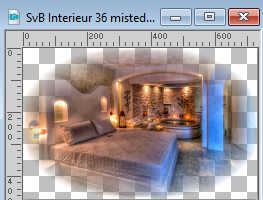 Layers>New Raster Layer. Selections>Select All. 5. Edit>Paste into Selection. Selections>Select None. Effects>Edge Effects>Enhance. 6. Result 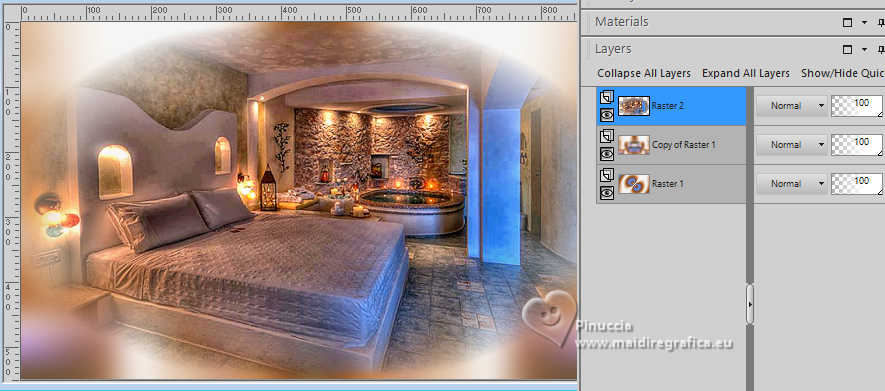 7. Effects>Image Effects>Seamless Tiling.  Effects>Reflection Effects>Rotating Mirror.  Adjust>Blur>Gaussian Blur - radius 20.  8. Result 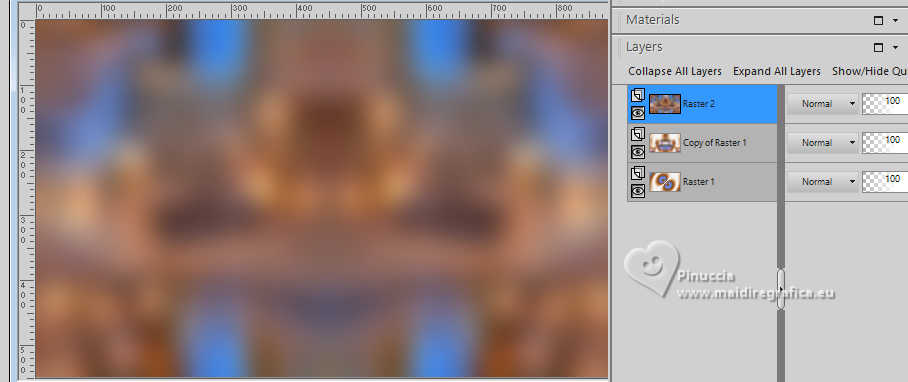 9. Again Edit>Paste as new layer (the tube SvB interieur 36 misted is still in memory). Effects>Edge Effects>Enhance. 10. Activate the layer Raster 2 (the second from the top). Layers>Duplicate. Effects>Plugins>Mura's Meister - Perspective Tiling. 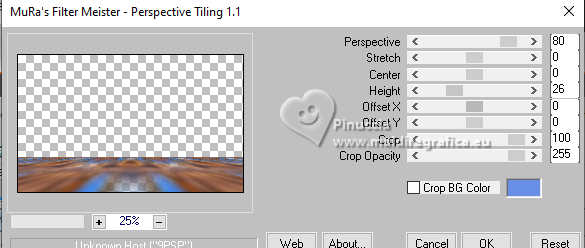 Activate the middle layer - Raster 2. 11. Effects>Plugins>Filters Unlimited 2.0 - &<Bkg Designer sf10I> - Circus Maximus. 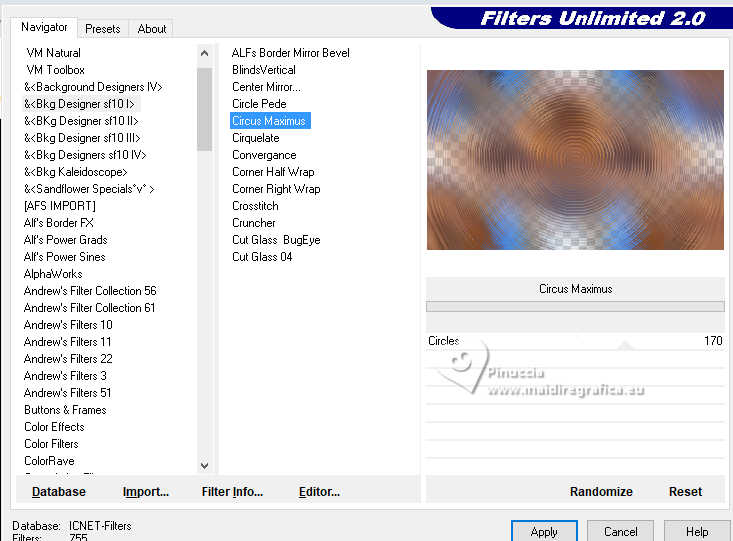 Effects>Edge Effects>Enhance. Activate your top layer. Open Drevers_misted_couple_72 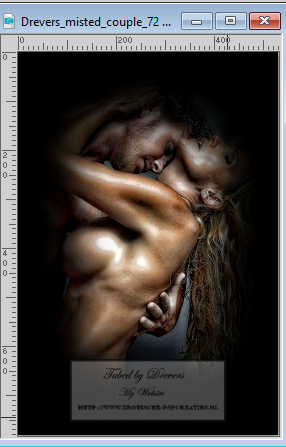 Edit>Copy. Go back to your work and go to Edit>Paste into new layer. 12. Image>Resize, to 85%, resize all layers not checked. K key to activate your Pick Tool  and set Position X: 509,00 and Position Y: 38,00. 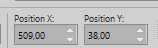 M key to deselect the Tool. Adjust>Sharpness>Sharpen. Activate the layer Raster 3 - the second layer from the top. 13. Result. 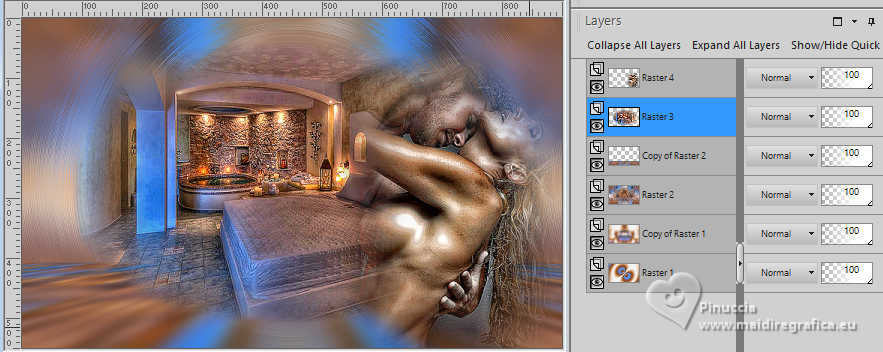 14. Open LTDStudio_Valentine's Day_Deco 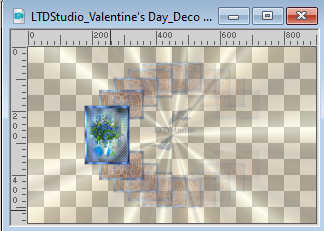 Edit>Copy. Go back to your work and go to Edit>Paste as new layer. K key to activate your Pick Tool  and set Position X: 13,00 and Posizione Y: 46,00. 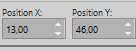 15. Result 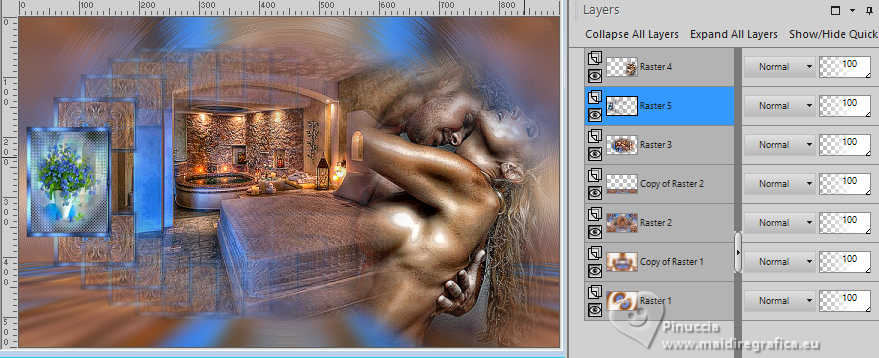 16. Activate the layer Raster 1. Edit>Copy. Edit>Paste as new Image. 17. Go back to your work. Image>Add borders, 1 pixel, symmetric, color #ffffff. Selections>Select all. Image>Add borders, 50 pixels, symmetric, color #ffffff. Selections>Invert. 18. Edit>Paste into Selection (the image minimized at step 16 is still in memory). Adjust>Blur>Gaussian Blur, radius 40.  Selections>Promote Selection to Layer. 19. Effects>Plugins>L&< - L&K's Katharina. 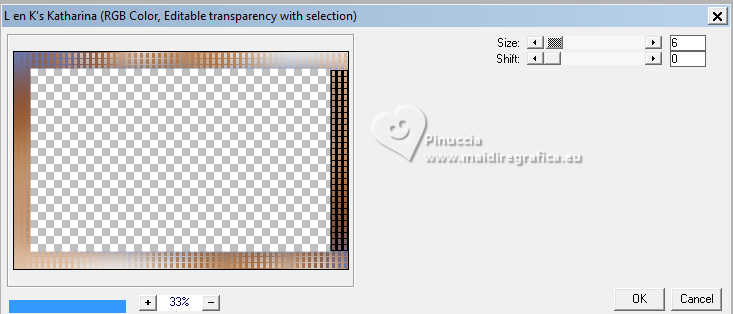 Effects>Reflection Effects>Rotating Mirror, default settings.  20. Effects>Edge Effects>Enhance More. Layers>Merge>Merge Down. 21. Effects>Plugins>AAA Frames - Foto Frame. 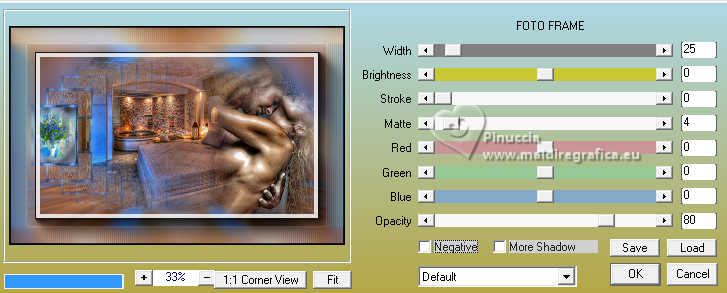 Selections>Select None. 21. Open LTDStudio_Valentine's Day_Texto 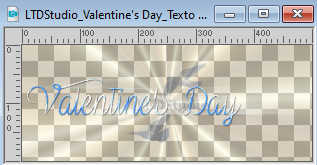 Edit>Copy. Go back to your work and go to Edit>Paste as new layer. K key to activate your Pick Tool  and set Position X: 260,00 and Position Y: 60,00. 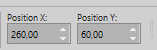 M key to deselect the Tool. 22. Layers>Merge>Merge All. Sign your work on a new layer. Please, don't forget the translator's watermark, if you add the author's watermark. Layers>Merge>Merge All and save as jpg, if you don't want to realize the animation. 23. If you want to realize the animation: Edit>Copy. Open Animation Shop and go to Edit>Paste>Paste as new animation. Edit>Duplicate and repeat until you'll get an animation composed by 26 frames. Click on the first frame to select it and go to Edit>Copy. 24. Open SimoneAni2222 also composted by 26 frames. Edit>Select All. Edit>Copy. Activate your layer and go to Edit>Paste>Paste into Selected Frame. Place the animation under the lettre i 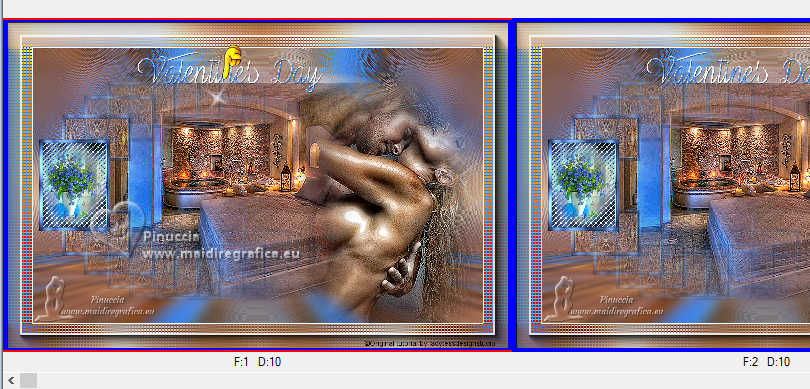 and click with you left button to apply. Check the result clicking on View animation  and save as gif. For the misted thanks Mina; the couple's tube is mine    Your versions. Thanks Your versions. Thanks Marisella 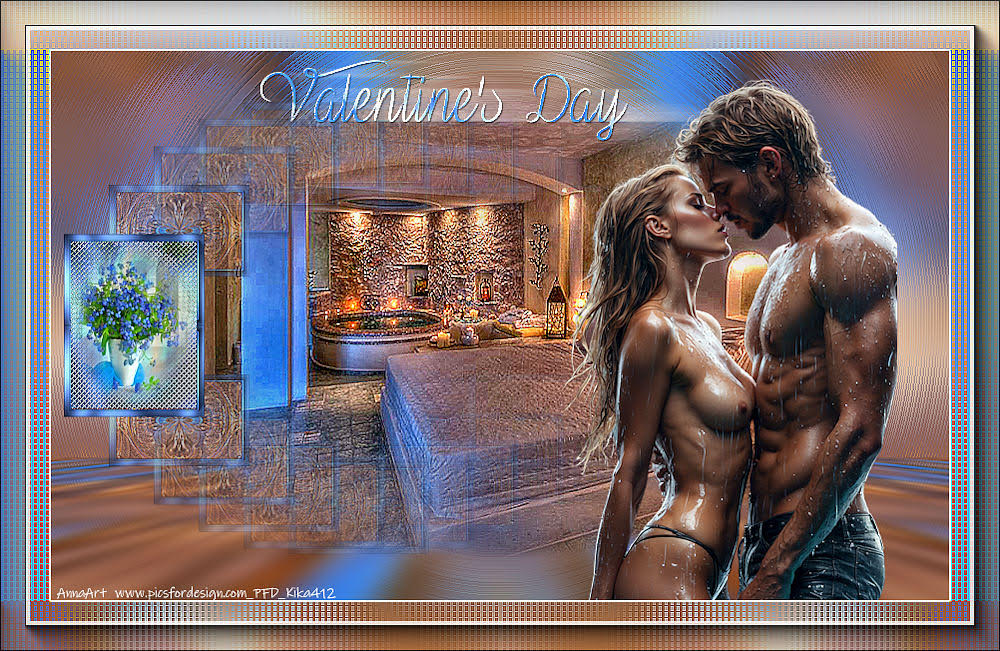 Kika  If you have problems or doubts, or you find a not worked link, or only for tell me that you enjoyed this tutorial, write to me. |