|
TROPICAL BEAUTY 

This tutorial, was created with PSPX9 and translated with PSP2020, but it can also be made using other versions of PSP. For this tutorial, you will need:  Thanks for the tubes Nicole and for the mask Exkizz. The rest of the material is by Lady Tess. (you find here the links to the material authors' sites)  consult, if necessary, my filter section here Filters Unlimited 2.0 here Mehdi - Wavy Lab 1.1. here Mura's Meister - Perspective Tiling here VM Toolbox - Zoom Blur here FM Tile Tools - Blend Emboss here Flaming Pear - Flexify 2 here AAA Frames - Foto Frame here Filters VM Toolbox can be used alone or imported into Filters Unlimited. (How do, you see here) If a plugin supplied appears with this icon  You can change Blend Modes according to your colors.  Copy the Selection in the Selections Folder. 1. Set your foreground color to #8cb25a and your background color to #e43d00. 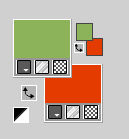 2. Open a new transparent image 900 x 600 pixels. Selections>Select All. Open the background image Fondo  Edit>Copy. Go back to your work and go to Edit>Paste into Selection. Selections>Select None. 3. Layers>Duplicate. Open TropicalBeauty_mist 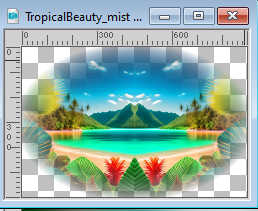 Edit>Copy. Go back to your work and go to Edit>Paste as new layer. Layers>Merge>Merge Down. Adjust>Sharpness>Sharpen More. 4. We have this 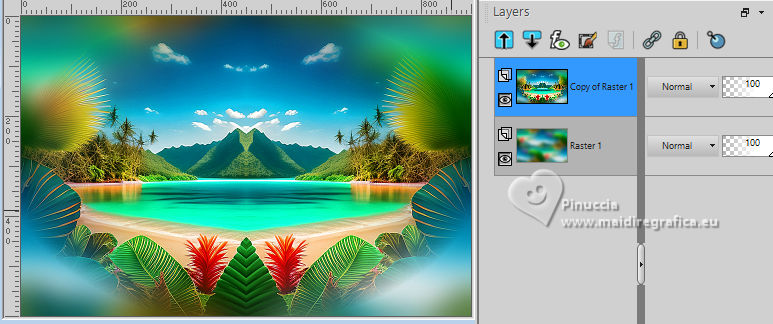 5.Effects>Plugins>Filters Unlimited 2.0 - VM Toolbox - Zoom Blur attention please, if you don't find the effect in Toolbox, look for between the VM Stylize effects 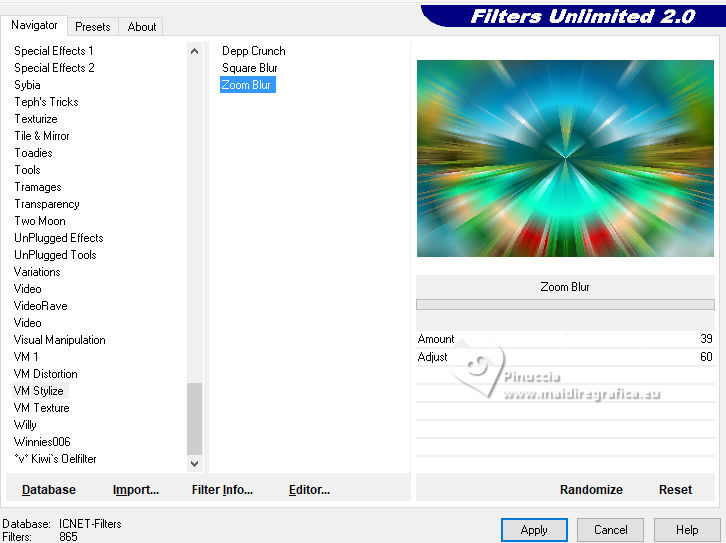 Effects>Plugins>Flaming Pear - Flexify 2. 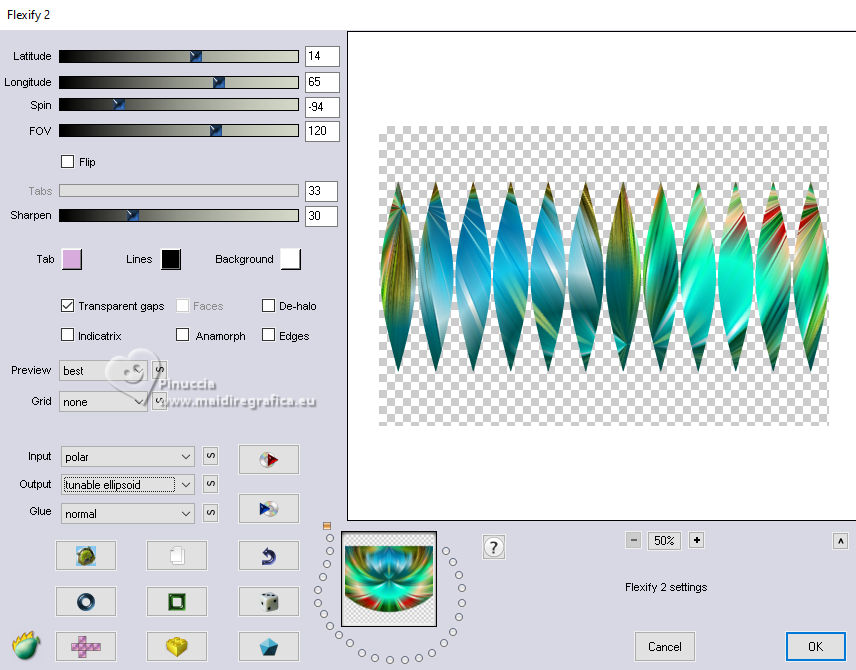 Effects>Reflection Effects>Rotating Mirror, default settings.  6. Objects>Align>Top. Effects>Geometric Effects>Circle.  K key to activate your Pick Tool  Position X: 2,00 - Position Y: -66,00. 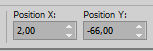 M key to deselect the Tool. Selections>Load/Save Selection>Load Selection from Disk. Look for and load the selection TropicalBeauty_sel_1 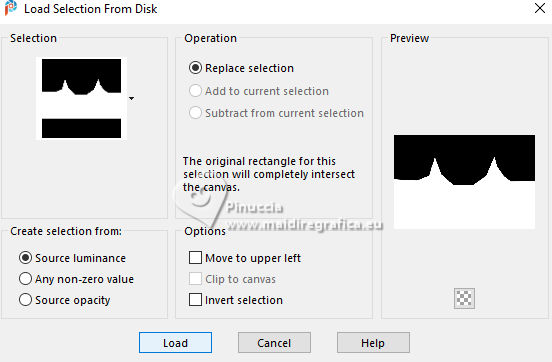 7. Press CANC on the keyboard  Selections>Select None. Effects>3D Effects>Drop Shadow. 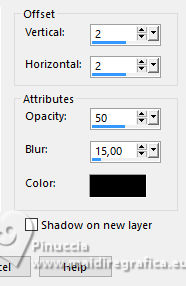 Again Edit>Paste as new layer - the tube TropicalBeauty_mist is still in memory. 8. Layers>Arrange>Move Down. Activate the layer Raster 1. Layers>Duplicate. Layers>Arrange>Bring to Top. 9. Effects>Plugins>Mura's Meister - Perspective Tiling.  Activate your Magic Wand Tool  , tolerance 0, feather 50 , tolerance 0, feather 50 Click on the transparent part to select it. Press 4 times CANC on the keyboard. Selections>Select None. Effects>Reflection Effects>Rotating Mirror, default settings.  10. Effects>Plugins>FM Tile Tools - Blend Emboss, default settings.  Edit>Repeat Blend Emboss. Activate the layer below, Copy of Raster 1. Edit>Repeat Blend Emboss. Activate the layer Raster 2 - the second layers from the bottom. K key to activate your Pick Tool  Position X: 0,00 - Position Y: 35,00. 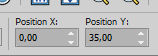 M key to deselect the Tool. 11. We have this: 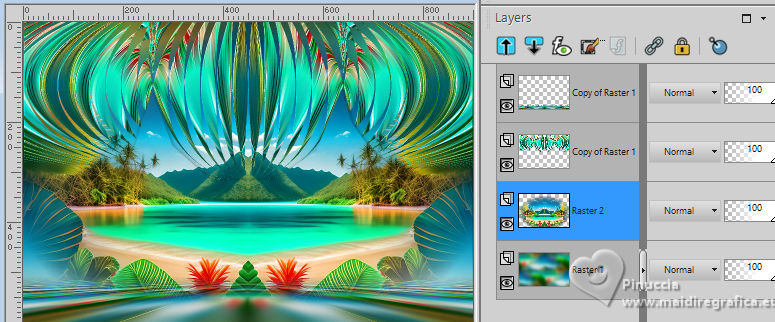 12. Activate your Top layer. Open Adorno_1 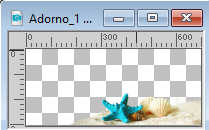 Edit>Copy. Go back to your work and go to Edit>Paste as new layer. Image>Resize, to 70%, resize all layers not checked. K key to activate your Pick Tool  Position X: 447,00 - Position Y: 417,00. 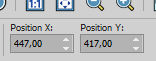 Effects>Plugins>FM Tile Tools - Blend Emboss, default settings. Effects>Reflection Effects>Rotating Mirror, default settings.  13. Open Adorno_2 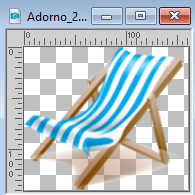 Edit>Copy. Go back to your work and go to Edit>Paste as new layer. Pick Tool  Position X: 738,00 - Position Y: 403,00. 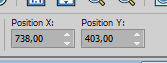 M key to deselect the Tool. Effects>3D Effects>Drop Shadow, color #000000. 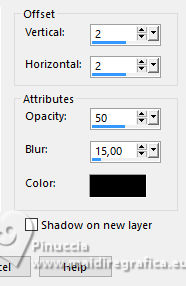 Effects>Plugins>FM Tile Tools - Blend Emboss, default settings. Effects>Reflection Effects>Rotating Mirror, default settings.  Layers>Arrange>Move Down. 14. We have this 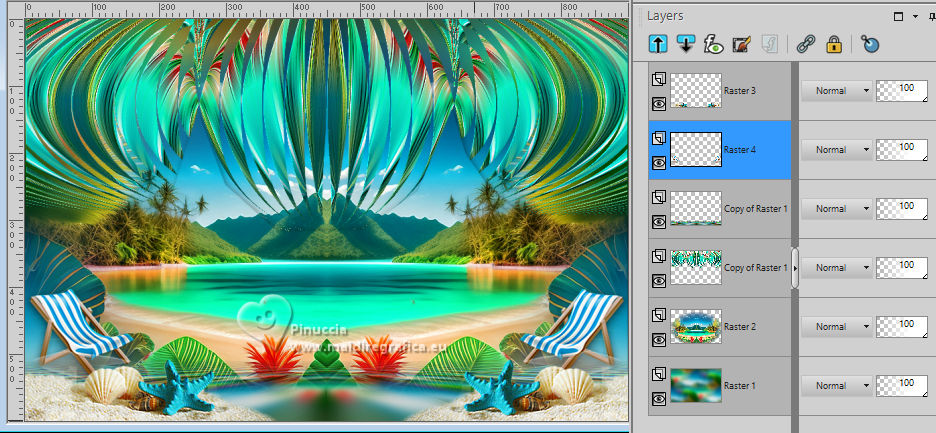 15. Image>Add borders, 1 pixel, symmetric, color #000000. Edit>Copy. Edit>Paste as new image, and minimize this image. Go back to your work. 16. Selections>Select All. Image>Add borders, 45 pixels, symmetric, color #ffffff. Selections>Invert. Edit>Paste into Selection (the minimized image is still in memory). 17. Adjust>Blur>Gaussian Blur - radius 10. 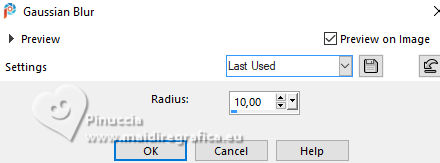 Effects>Plugins>Filters Unlimited 2.0 - Buttons & Frames - Rectangular Button. 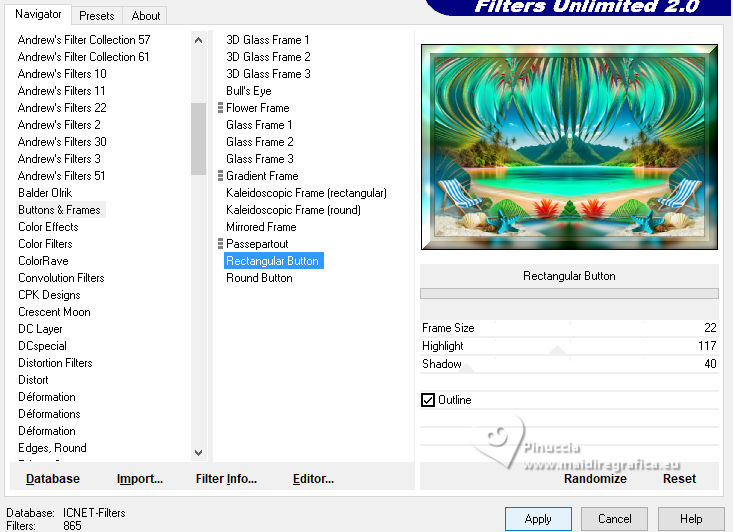 18. Effects>Reflection Effects>Rotating Mirror, default settings.  Effects>Plugins>AAA Frames - Foto Frame. 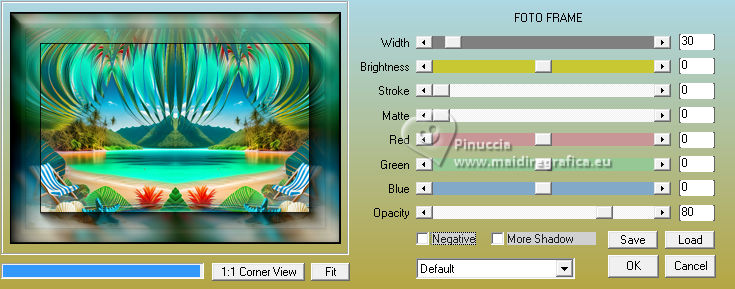 Selections>Select None. 18. Open 4047-woman-LB TUBES  Edit>Copy. Go back to your work and go to Edit>Paste as new layer. Objects>Align>Bottom. Layers>Duplicate. Activate the layer below of the original. Adjust>Blur>Gaussian Blur - radius 20.  Change the Blend Mode of this layer to Multiply. 19. Open LTDStudio_TropicalBeauty_Deco 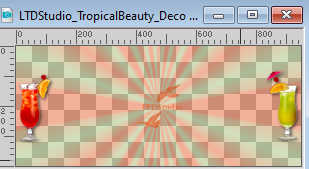 Edit>Copy. Go back to your work and go to Edit>Paste as new layer. Objects>Align>Bottom. 18. Open LTDStudio_TropicalBeauty_Deco1 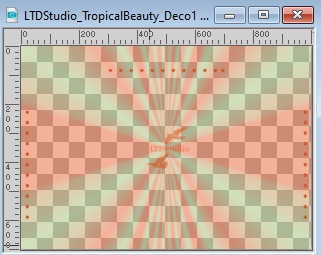 Edit>Copy. Go back to your work and go to Edit>Paste as new layer. Objects>Align>Top. Move  the tube a little further down. the tube a little further down.19. Open LTDStudio_TropicalBeauty_Texto 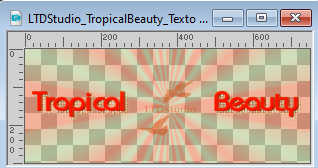 Edit>Copy. Go back to your work and go to Edit>Paste as new layer. Place  the text to your liking. the text to your liking.20. Sign your work. Add the author and the translator's watermarks. Layers>Merge>Merge All and save as jpg. For the tube of this version thanks Maryse    Your versions. Thanks Your versions. Thanks Kika  Silvie  Silvie  Angela Campanella  If you have problems or doubts, or you find a not worked link, or only for tell me that you enjoyed this tutorial, write to me. |



