|
SEXY CARNIVAL 2023 

This tutorial, created with PSPX9 has been translated with PSPX2 and PSPX3, but it can also be made using other versions of PSP. For this tutorial, you will need:  Thanks for the tube Eugenia Clo and Isa. The rest of the material is by Lady Tess. (you find here the links to the material authors' sites)  consult, if necessary, my filter section here Filters Unlimited 2.0 here Mehdi - Wavy Lab 1.1 here Simple - Diamonds here Carolaine and Sensibility - CS-DLines here FM Tile Tools - Blend Emboss here Mura's Meister - Copies here AAA Frames - Transparent Frame Frame here Filters Simple can be used alone or imported into Filters Unlimited. (How do, you see here) If a plugin supplied appears with this icon  You can change Blend Modes according to your colors.  Copy the selection in the Selection Folder. 1. Set your foreground color to #cf9595 and your background color to #52264a. 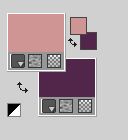 2. Open a new transparent image 950 x 600 pixels. Effects>Plugins>Mehdi - Wavy Lab 1.1 This filter creates gradients with the colors of your Materials palette. The first is your background color, the second is your foreground color. Change the last 2 colors created by the filtre: the third color with #c6a8b3 and the forth with #dbc9cf. 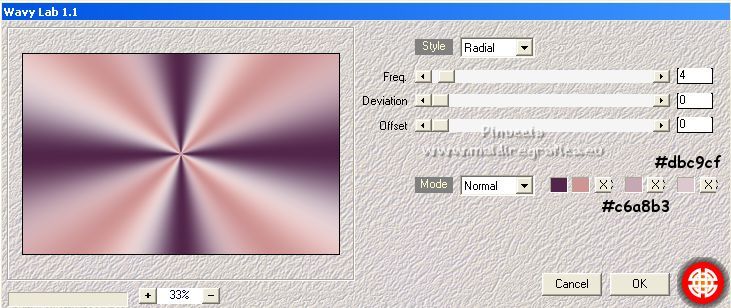 Layers>Duplicate. Adjust>Blur>Gaussian Blur - radius 20.  3. Layers>New Raster Layer. Selections>Select All. Open mask_carnival 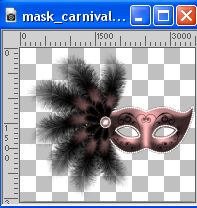 Edit>Copy. Go back to your work and go to Edit>Paste into Selections. Selections>Select None. Effects>Reflexion Effects>Rotating Mirror.  4. You should have this 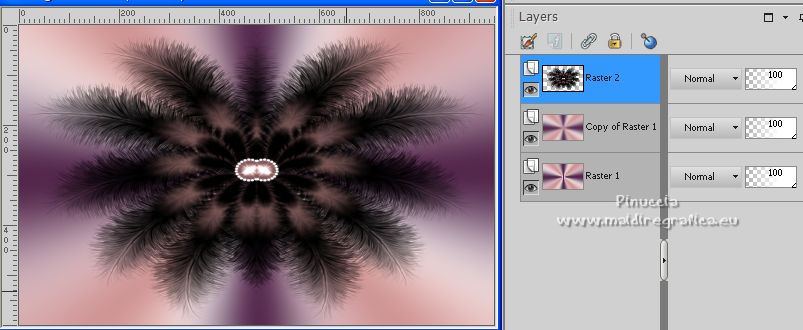 5. Effects>Plugins>Simple - Diamonds. This effect works without window; result 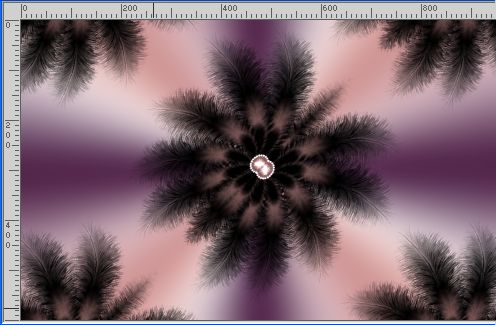 Activate the central layer, Copy of Raster 1 6. Open paysage_venecia  Edit>Copy. Go back to your work and go to Edit>Paste as new layer. Change the Blend Mode of this layer to Luminance (legacy) and reduce the opacity to 38%. 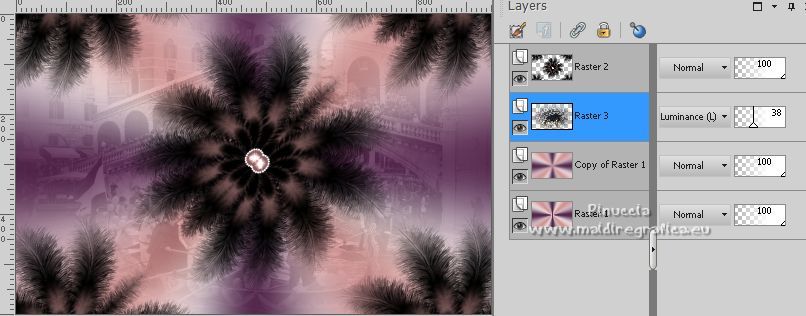 Effects>Plugins>FM Tile Tools - Blend Emboss, default settings.  Repeat this Effect another time. 7. Activate your top layer, Raster 2. Selections>Load/Save Selection>Load Selection from Disk. Look for and load the selection CarnivalSexy2023_sel_1 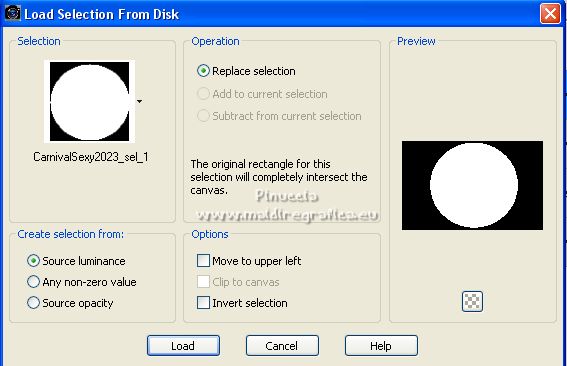 Press CANC on the keyboard  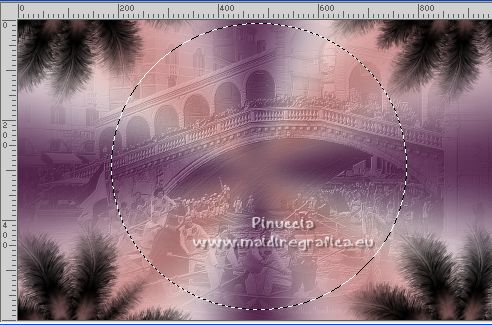 Selections>Select None. 8. Open CV0031  Erase the watermark and go to Edit>Copy. Go back to your work and go to Edit>Paste as new layer. 9. Image>Resize, to 70%, resize all layers not checked. Effects>Plugins>FM Tile Tools - Blend Emboss, default settings.  K key to activate your Pick Tool  and set Position X: 642,00 and Position Y: 38,00. 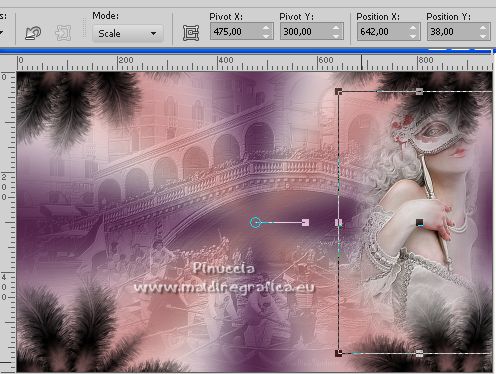 M key to deselect the tool. Layers>Duplicate. Image>Miroir. Layers>Merge>Merge Down. 10. You should have this.  11. Effects>Plugins>Mura's Meister - Copies. 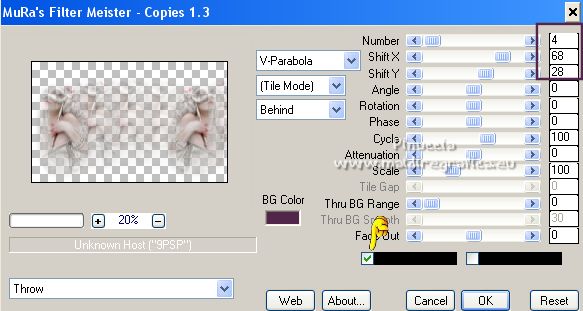 Layers>Duplicate. Layers>Merge>Merge Down. 12. Activate the layer Raster 1. Edit>Copy Edit>Paste as new image. Minimize this image and go back to your work. Image>Add borders, 1 pixel, symmetric, color #000000. Selections>Select All. 13. Image>Add borders, 45 pixels, symmetric, color #ffffff. Selections>Invert. Edit>Paste into Selection. 14. Effects>Plugins>Carolaine and Sensibility - CS_DLines, default settings.  Effects>Plugins>AAA Frames - Transparent Frame. 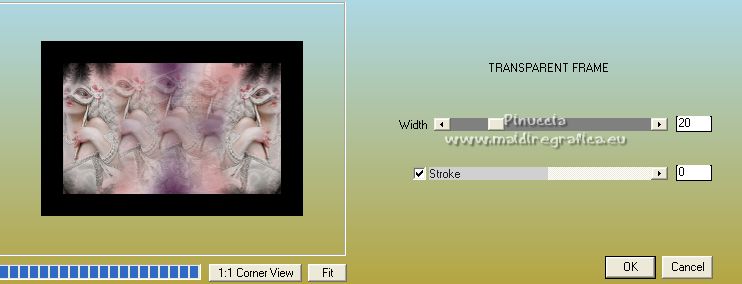 Selections>Select None. 15. Open CarnevaleRio1_byclo  Edit>Copy. Go back to your work and go to Edit>Paste as new layer. Effects>Plugins>Mura's Meister - Copies. 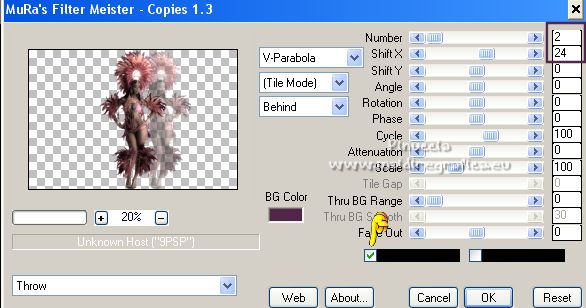 16. Effects>Image Effects>Offset. 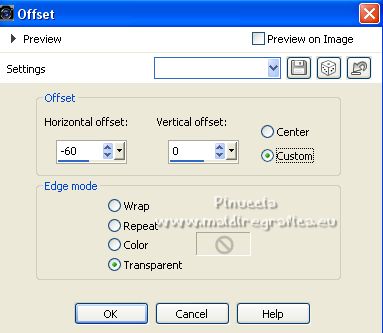 Layers>Merge>Merge Down. Selections>Select All. Image>Add borders, 20 pixels, symmetric, color #ffffff. 17. Selections>Invert. Activate the image minimized at step and go to Edit>Copy. Go back to your work and go to Edit>Paste into Selection. Selections>Select None. 18. Open LTDStudio_SexyCarnival2023_Deco  Edit>Copy. Go back to your work and go to Edit>Paste as new layer. Move  the tube slightly up and to the right. the tube slightly up and to the right. Open LTDStudio_SexyCarnival2023_Texto  Edit>Copy. Go back to your work and go to Edit>Paste as new layer. Move  the text to your liking. the text to your liking.19. Image>Add borders, 1 pixel, symmetric, color #000000. 20. Sign your work on a new layer. Add the author and translator's watermarks. Layers>Merge>Merge all and save as jpg. For the tubes of this version thanks CibiBijoux and Kara, the misted of the landscape and the woman are mine.   If you have problems or doubts, or you find a not worked link, or only for tell me that you enjoyed this tutorial, write to me. |