|
SEXUALLY 

This tutorial, created with PSPX9 has been translated with PSPX2, but it can also be made using other versions of PSP. For this tutorial, you will need:  Thanks for the tubes Drevers and for the masks Narah. For the tube of my version thanks Guismo. (you find here the links to the material authors' sites)  consult, if necessary, my filter section here Filters Unlimited 2.0 here FM Tile Tools - Saturation Emboss here Mehdi - Wavy Lab 1.1. here Mura's Meister - Perspective Tiling here Alien Skin Eye Candy 5 Impact - Glass, Motion Trail here AAA Frames - Frame Works here  You can change Blend Modes according to your colors.  Copy the Selections in the Selections Folder. Open the masks in PSP and minimize them with the rest of the material. 1. Set your foreground color to #cc696e and your background color to #3a271e. 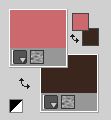 2. Open a new transparent image 1000 x 600 pixels. Effects>Plugins>Mehdi - Wavy Lab 1.1. This filter creates gradients with the colors of your Materials palette. The first is your background color, the second is your foreground color. Keep the last two colors created by the filtre 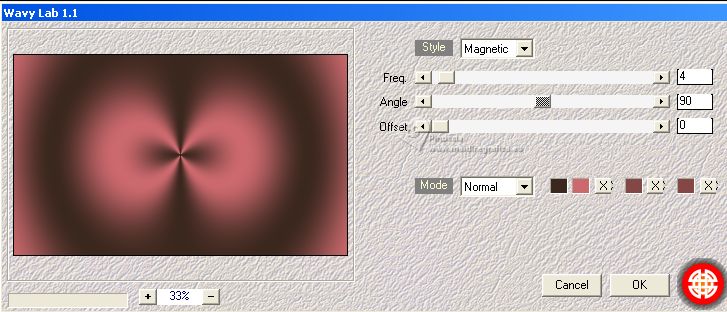 Layers>Duplicate. Adjust>Blur>Gaussian Blur - radius 30.  3. Layers>New Raster Layer. Flood Fill  the layer with your background color #3a271e. the layer with your background color #3a271e.Layers>New Mask layer>From image Open the menu under the source window and you'll see all the files open. Select the mask NarahsMasks_1528.  Effects>Edge Effects>Enhance More. Layers>Merge>Merge Group. 4. Effects>Plugins>FM Tile Tools - Saturation Emboss, default settings  Repeat this Effect another time. Activate the layer Copy of Raster 1. Open Drevers_misted_landscape_25 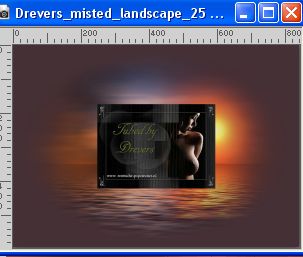 Edit>Copy. Go back to your work and go to Edit>Paste as new layer. Effects>Image Effects>Seamless Tiling, default settings.  5. You should have this  Effects>Plugins>FM Tile Tools - Saturation Emboss, default settings.  Activate the Layers Raster 1. Selections>Load/Save Selection>Load Selection from Disk. Look for and load the selection Sexually_sel_1 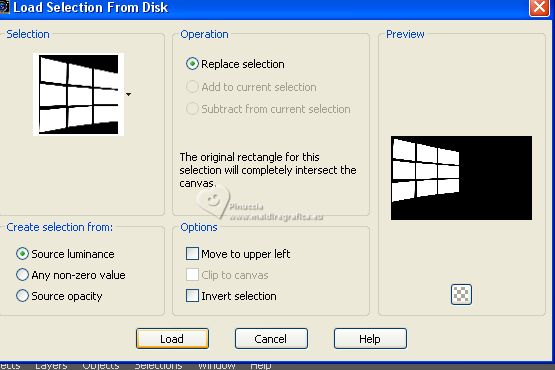 Selections>Promote Selection to Layer. Layers>Arrange>Bring to top. 6. Adjust>Blur>Gaussian Blur - radius 20.  Calques>Nouveau calque raster. Open Drevers_misted_men_1 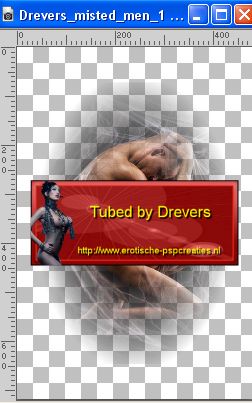 Edit>Copy. Go back to your work and go to Edit>Paste into Selection. Adjust>Sharpness>Sharpen. Selections>Select None. 7. Layers>Merge>Merge Down. Effects>Plugins>Alien Skin Eye Candy 5 Impact - Glass. Select the preset Clear with these settings. 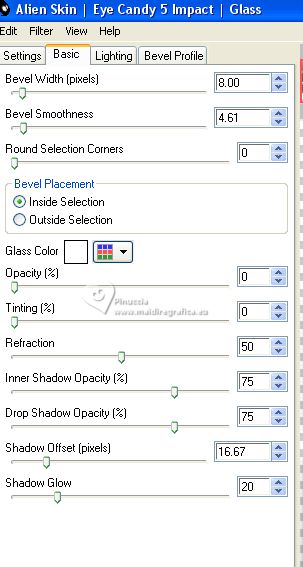 K key to activate your Pick Tool  and set Position X: -16,00 and Position Y: -4,00. 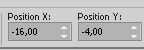 M key to deselect the Tool. Result: 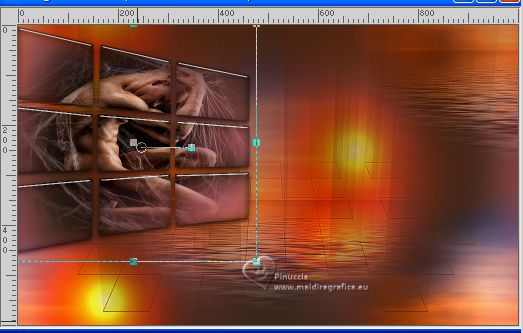 8. Effects>Plugins>Alien Skin Eye Candy 5 Impact - Motion Trail. 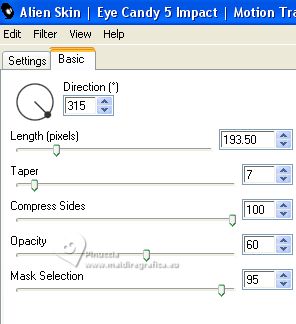 Layers>Duplicate. Image>Mirror. Layers>Merge>Merge Down. 9. Result: 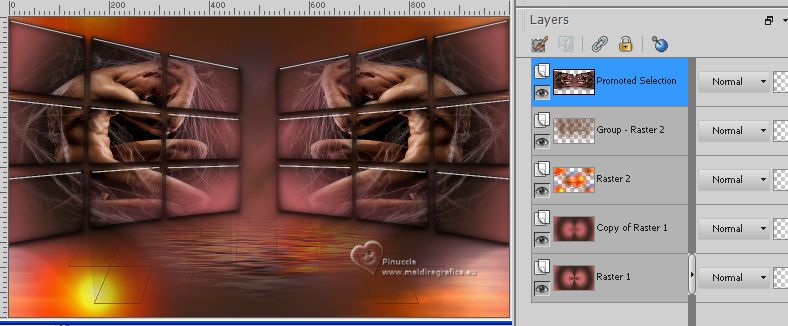 10. Activate the central layer, Raster 2. Effects>Reflection Effects>Rotating Mirror.  11. Layers>Duplicate. Effects>Plugins>Mura's Meister - Perspective Tiling. 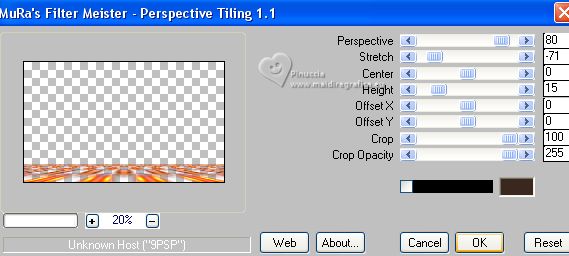 Layers>Arrange>Bring to Top. Reduce the opacity of this layer to 79% 12. Activate your Magic Wand Tool  , tolerance 0 and feather 30 , tolerance 0 and feather 30 Click in the transparent zone to select it. Press 4 times CANC on the keyboard  Selections>Select None. don't forget to set again the feather of your Magic Wand Tool to 0 13. You should have this  14. Activate the layer Raster 1. Edit>Copy. Edit>Paste as new image. Go back to your work. 15. Image>Add borders, 1 pixel, symmetric, color #000000. Selections>Select All. Image>Add borders, 40 pixels, symmetric, color #ffffff. Selections>Invert. Edit>Paste into Selection. 16. Effects>Plugins>AAA Frames - Frame Works. Select Red Stain - Single 20 and change Width with 10 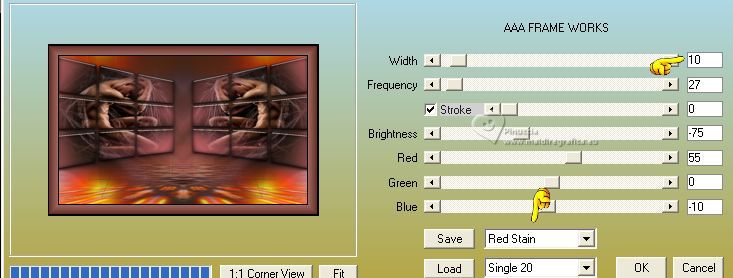 Effects>Plugins>FM Tile Tools - Saturation Emboss, default settings. Selections>Select None. 17. Open Drevers_misted_woman_204 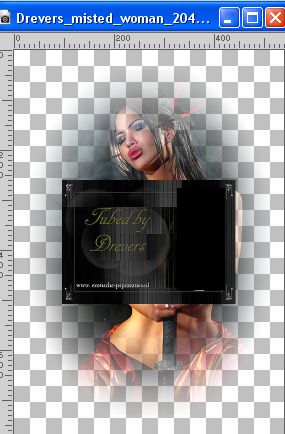 Edit>Copy. for my example I used a tube by Guismo Go back to your work and go to Edit>Paste as new layer. Image>Resize, to 90%, resize all layers not checked. Adjust>Sharpness>Sharpen. 18. Layers>Duplicate. Image>Resize, to 70%, resize all layers not checked. Objects>Align>Left. Layers>Duplicate. Image>Mirror. 19. Layers>Merge>Merge Down. Change the Blend Mode of this layer to Screen. Layers>New Raster Layer. Selections>Load/Save Selection>Load Selection from Disk. Look for and load the selection Sexually_sel_2 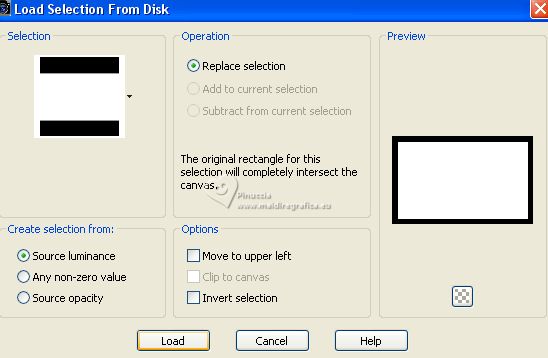 Flood Fill  the selection with your foreground color #cb696f. the selection with your foreground color #cb696f.20. Layers>New Mask layer>From image Open the menu under the source window and select the mask NarahsMasks_1608 . 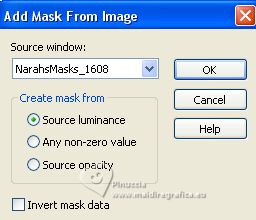 Layers>Merge>Merge Group. Selections>Select None. 21. Effects>Plugins>FM Tile Tools - Saturation Emboss, default settings - 2 times. Open LTDStudio_Sexually_Texto 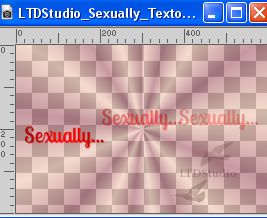 Edit>Copy. Go back to your work and go to Edit>Paste as new layer. Place  correctly the text. correctly the text.22. Adjust>Sharpness>Sharpen. Sign your work on a new layer. Add the author and the translators' watermarks. 23. Layers>Merge>Merge All, and save as jpg. For the tubes of this version thanks Aclis and Criss; the misted is mine   If you have problems or doubts, or you find a not worked link, or only for tell me that you enjoyed this tutorial, write to me. |