|
ROMANTIC ROSE 

This tutorial, was created with PSPX9 and translated with PSP2020, but it can also be made using other versions of PSP.
For this tutorial, you will need:  Thanks for the tubes Drevers and smArt, and for the mask Narah. The rest of the material is by Lady Tess. (you find here the links to the material authors' sites)  consult, if necessary, my filter section here Filters Unlimited 2.0 here Mehdi - Wavy Lab here Graphics Plus - Cross Shadow here FM Tile Tools - Saturation Emboss, Blend Emboss here Alien Skin Eye Candy 5 Impact - Glass here AAA Frames - Foto Frame here Filters Graphics Plus can be used alone or imported into Filters Unlimited. (How do, you see here) If a plugin supplied appears with this icon  You can change Blend Modes according to your colors.  Open the mask in PSP and minimize it with the rest of the material. 1. Set your foreground color to #fce2e7 and your background color to #be806c. 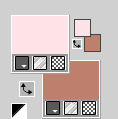 2. Open a new transparent image 900 x 550 pixels. Effects>Plugins>Mehdi - Wavy Lab This filter creates gradients with the colors of your Materials palette. The first is your background color, the second is your foreground color. Keep the last colors created by the filtre. 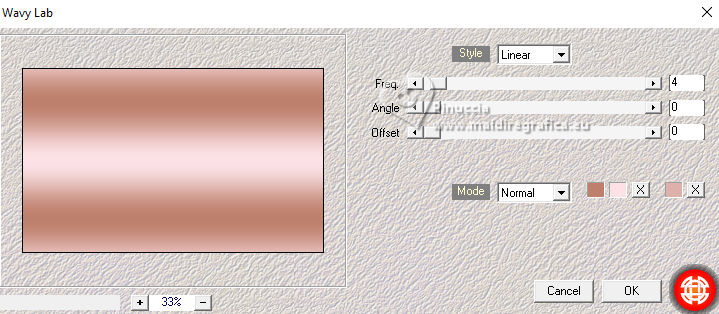 2. Layers>Duplicate. Layers>New Raster Layer. Selections>Select All. Open smArt_deco-7 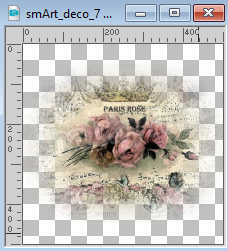 Edit>Copy. Go back to your work and go to Edit>Paste into Selection. Selecions>Select None. 3. Effects>Image Effects>Seamless Tiling, default settings.  Layers>Merge>Merge Down. Adjust>Blur>Motion Blur. 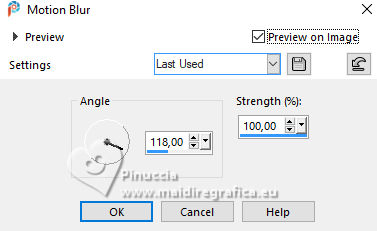 Edit>Repeat Motion Blur. 4. Layers>Duplicate. Image>Mirror>Mirror horizontal. Reduce the opacity of this layer to 50%. Layers>Merge>Merge Down. Effects>Edge Effects>Enhance More. 5. We have this 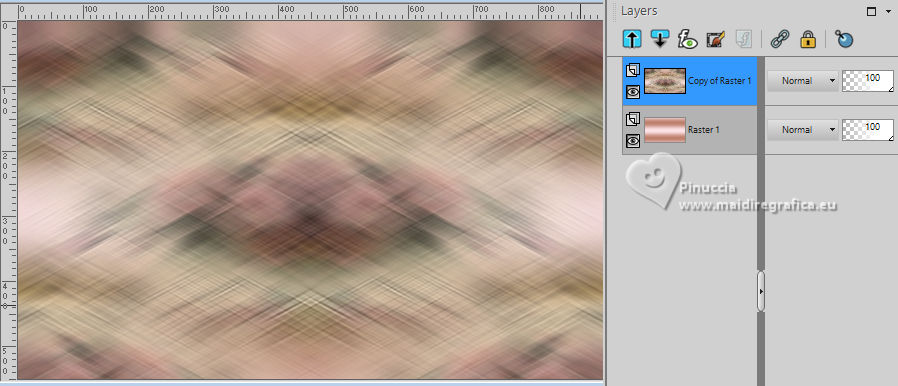 6. Layers>New Raster Layer. Selections>Select All. Open smArt_deco_3 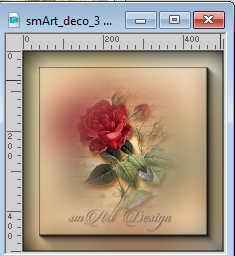 Edit>Copy. Go back to your work and go to Edit>Paste into Selection. Selections>Select None. 7. Effects>Plugins>FM Tile Tools - Saturation Emboss, default settings.  K key to activate your Pick Tool  Position X: -128,00 - Position Y: -110,00. 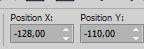 M key to deselect the Tool. Layers>Duplicate. Image>Mirror>Mirror Horizontal. Image>Mirror>Mirror Vertical. Layers>Merge>Merge Down. 8. We have this. 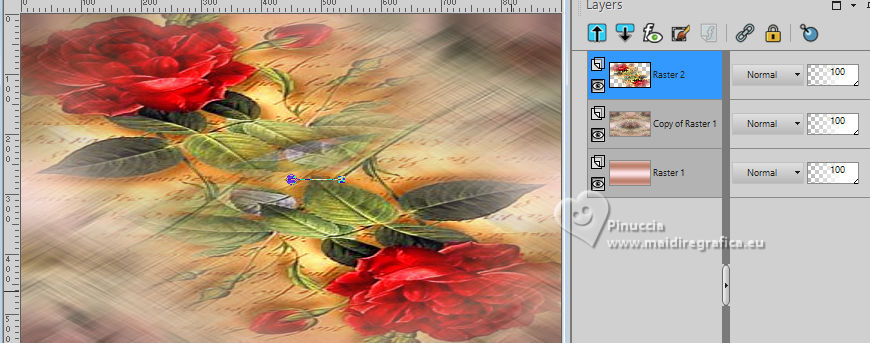 9. Layers>New Raster Layer. Flood Fill  with your background color #be806e. with your background color #be806e.Image>Resize, to 80%, resize all layers not checked. Effects>Plugins>Graphics Plus - Cross Shadow. 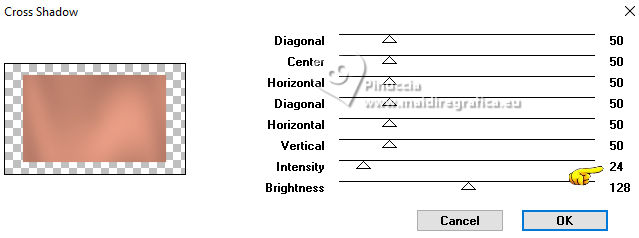 10. Layers>New Raster Layer. Flood Fill  with your foreground color #fce2e7. with your foreground color #fce2e7.Layers>New Mask layer>From image Open the menu under the source window and you'll see all the files open. Select the mask NarahsMasks_1803. 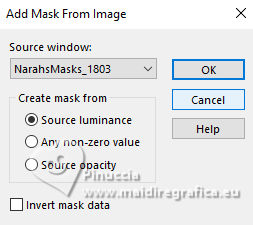 Effects>Edge Effects>Enhance More. Layers>Merge>Merge Group. 11. Activate your Magic Wand Tool   Click in the left frame to select it.  Layers>New Raster Layer. 12. Edit>Paste into Selection - the tube smArt_deco_3 is still in memory. Adjust>Sharpness>Sharpen More. Effects>Plugins>Alien Skin Eye Candy 5 Impact - Glass - preset Clear. 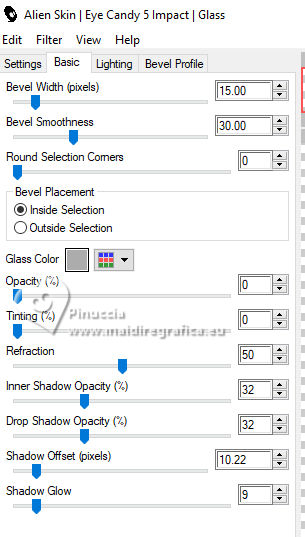 Selections>Select None. 13. Layers>Duplicate. Effects>Image Effects>Offset. 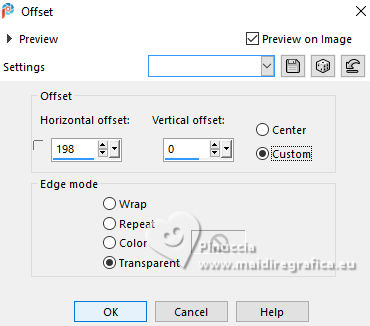 Again Layers>Duplicate. Effects>Image Effects>Offset. 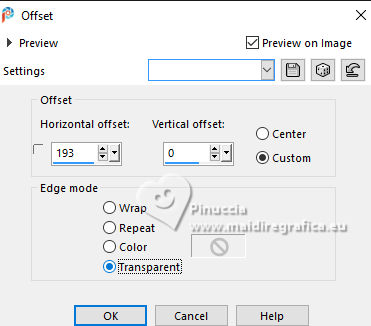 14. Layers>Merge>Merge Down - 2 times. Layers>Duplicate. Layers>Merge>Merge Down. Again Layers>Duplicate. Effects>Image Effects>Offset. 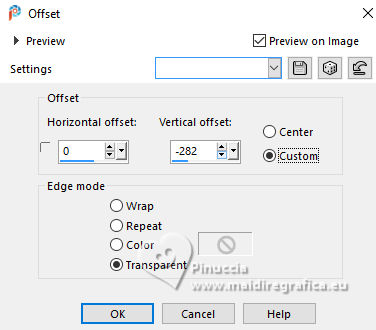 15. We have this. 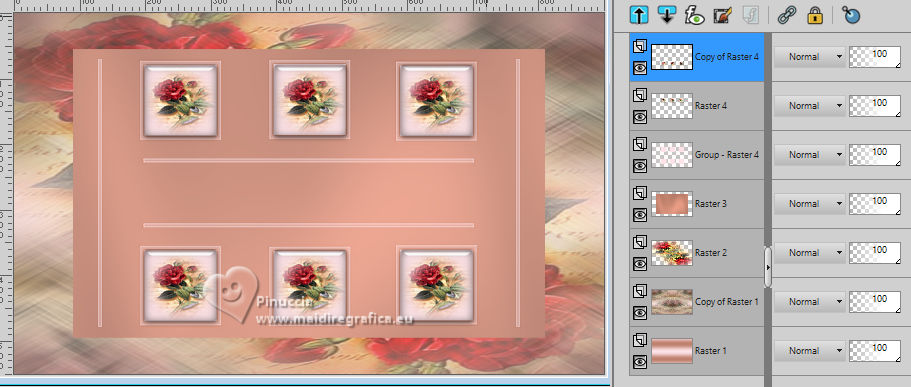 16. Activate the layer Raster 3 (the 4th layers from the bottom) Edit>Paste as new layer (the tube smArt_deco_3 is always in memory). Objects>Align>Left. Layers>Duplicate. Image>Mirror>Mirror Horizontal. 17. Layers>Merge>Merge Down. Effects>Plugins>FM Tile Tools - Blend Emboss, default settings  Edit>Copy Special>Copy Merged. Edit>Paste as new image - and minimize this image. Go back to your work. Image>Add borders, 1 pixel, symmetric, color #ffffff. 18. Selections>Select All. Image>Add borders, 45 pixels, symmetric, color #ffffff. Selections>Invert. Edit>Paste into Selection - the image minimized at step 17 is still in memory. 19. Adjust>Blur>Gaussian Blur - radius 20.  Effects>Plugins>AAA Frames - Foto Frame. 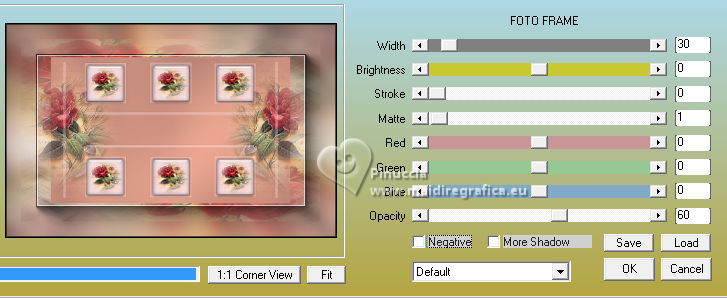 Effects>Reflection Effects>Rotating Mirror, default settings.  Selections>Select None. 20. Open Drevers_misted_woman_246 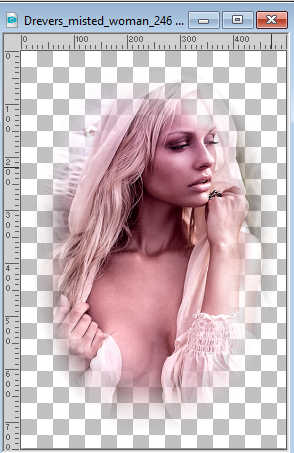 Edit>Copy. Go back to your work and go to Edit>Paste as new layer. Effects>Plugins>FM Tile Tools - Blend Emboss, default settings  21. Open LTDStudio_Romantic_Rose_Texto 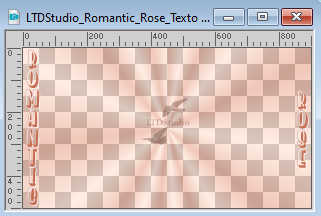 Edit>Copy. Go back to your work and go to Edit>Paste as new layer. Sign your work on a new layer. Add the author and the translator's watermarks. Layers>Merge>Merge All and save as jpg. For the tube of this version thanks Guismo    Your versions. Thanks Your versions. Thanks Lynnette  Kika  Pia  If you have problems or doubts, or you find a not worked link, or only for tell me that you enjoyed this tutorial, write to me. |