|
REMEMBERING SADNESS 

This tutorial, created with PSPX9 has been translated with PSPX2, but it can also be made using other versions of PSP. For this tutorial, you will need:  Thanks for the tubes Drevers and for the mask Narah. The rest of the material is by Lady Tess. (you find here the links to the material authors' sites)  consult, if necessary, my filter section here Filters Unlimited 2.0 here FM Tile Tools - Saturation Emboss here Toadies - Blast'em! here Mura's Meister - Copies here Alien Skin Eye Candy 5 Impact - Perspective Shadow here AAA Frames - Foto Frame, Transparent Frame here AAA Filters - Good Vibrations here Filters Toadies can be used alone or imported into Filters Unlimited. (How do, you see here) If a plugin supplied appears with this icon  You can change Blend Modes according to your colors.  Copy the Selections in the Selections Folder. Open the mask in PSP and minimize it with the rest of the material. 1. Set your foreground color to #cab5a4 and your background color to #4c3a2c.  Open a new transparent image 950 x 600 pixels. 2. Flood Fill  the transparent image with your background color #4c3a2c. the transparent image with your background color #4c3a2c.Layers>New Raster Layer. Flood Fill  the layer with your foreground color #cab5a4. the layer with your foreground color #cab5a4.3. Layers>New Mask layer>From image Open the menu under the source window and you'll see all the files open. Select the mask NarahsMasks_1609. 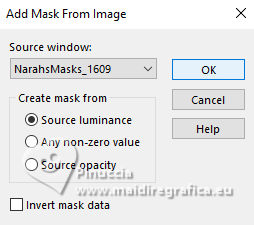 Layers>Merge>Merge Group. Effects>Edge Effects>Enhance. 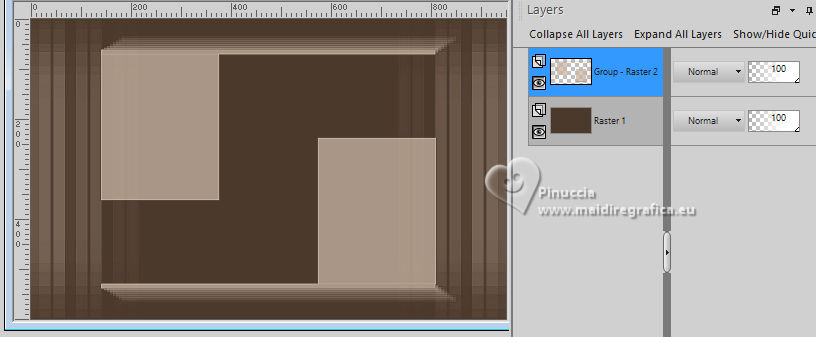 4. Activate the bottom layer, Raster 1. Layers>New Raster Layer. Selections>Select All. Open montmartre_image1 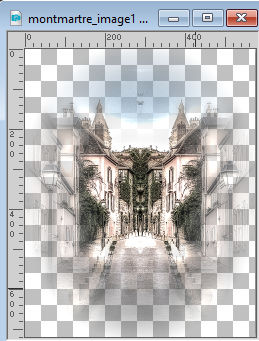 Edit>Copy. Go back to your work and go to Edit>Paste into Selection. Selections>Select None. 5. Activate the mask layer, Group-Raster 2. Selections>Load/Save Selection>Load Selection from Disk. Look for and load the selection RS_sel_1 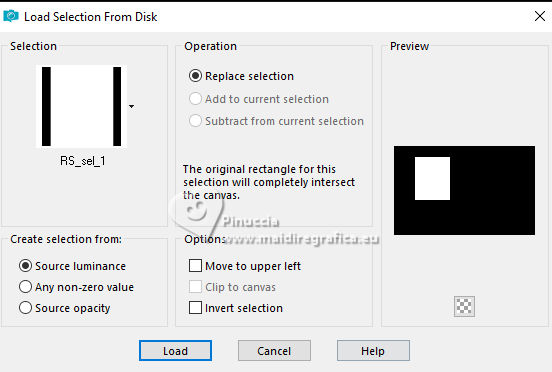 Layers>New Raster Layer. Open montmartre_image 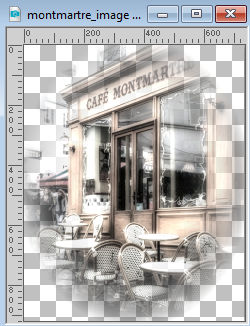 Edit>Copy. Go back to your work and go to Edit>Paste into Selection. Effects>Plugins>FM Tile Tools - Saturation Emboss, default settings. 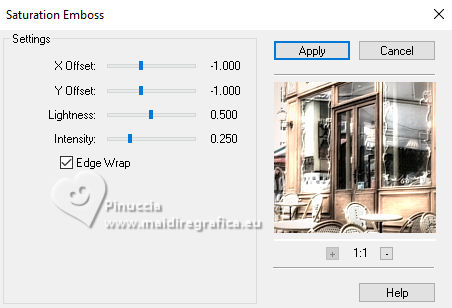 Selections>Select None. 6. Selections>Load/Save Selection>Load Selection from Disk. Look for and load the selection RS_sel_2 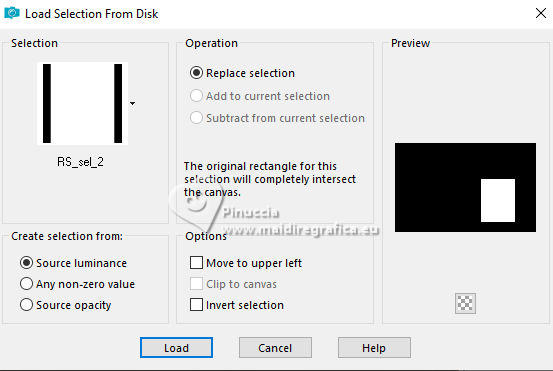 Layers>New Raster Layer. Open Drevers_misted_couple_55 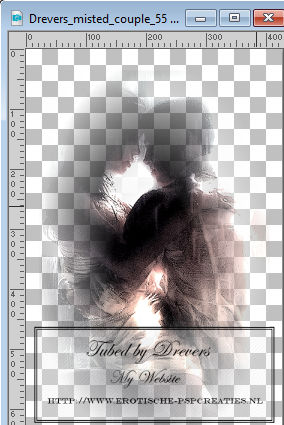 Edit>Copy. Go back to your work and go to Edit>Paste into Selection. Effects>Plugins>FM Tile Tools - Saturation Emboss, default settings.  Selections>Select None. 7. We have this 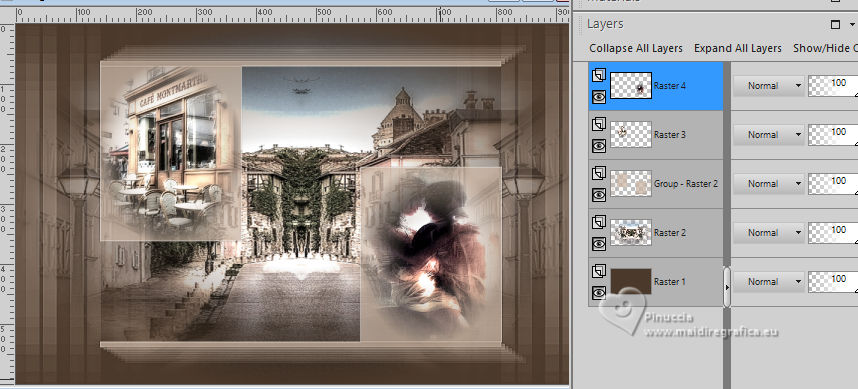 8. Activate the layer Raster 3 (the second layer from the top). Layers>Merge>Merge Down. Activate the layer Raster 4 (the layer of the second image). Layers>Merge>Merge Down. 9. Layers>Duplicate - 2 times. 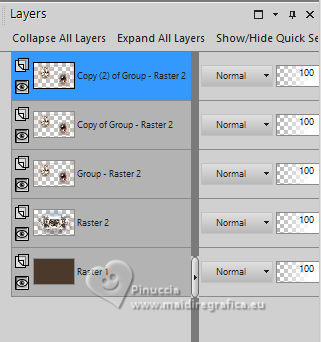 Close the top layer. Activate the layer below Copy of Group-Raster 2. Effects>Plugins>Mura's Meister - Copies. 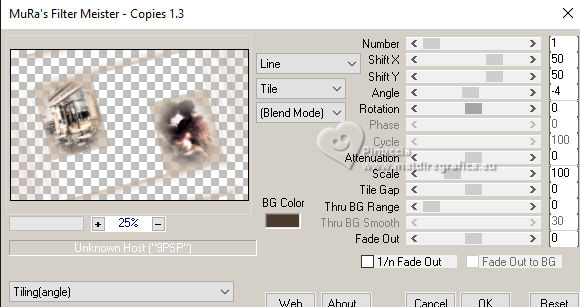 10. Layers>Arrange>Move Down. Close the layers Group-Raster 2 and Copy of Group-Raster 2. Open and activate your top layer. Effects>Plugins>Filters Unlimited 2.0 - Toadies - Blast'em!, default settings 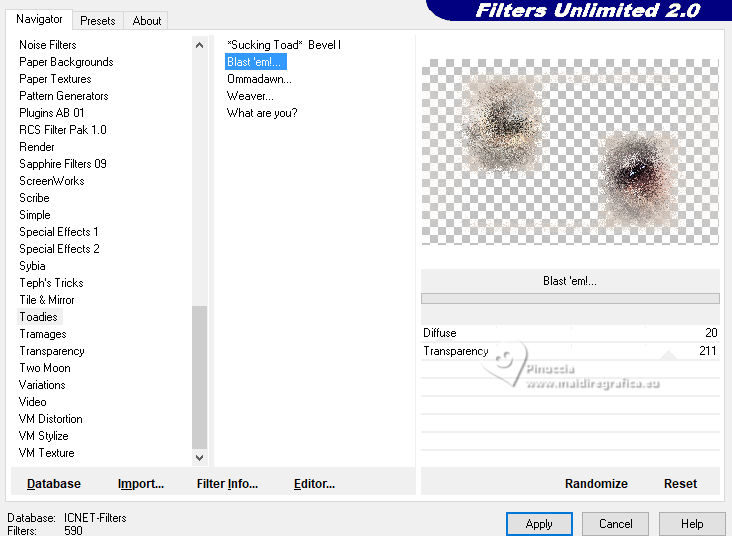 11. Layers>Arrange>Move Down - 2 times. Change the Blend Mode of this layer to Dissolve and reduce the opacity to 10%. Open the two closed Layers (View>All) 12. We have this 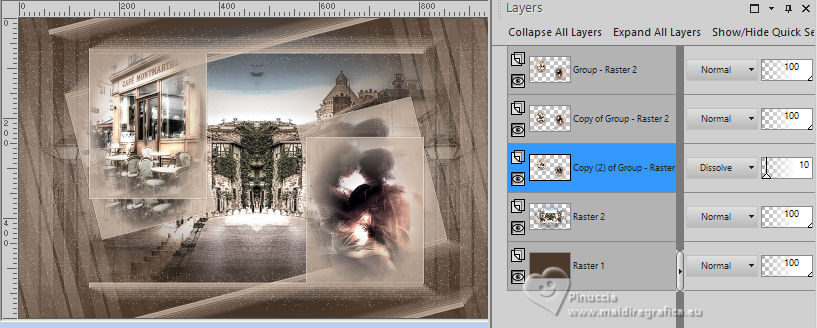 13. Activate your top layer. Edit>Paste as new layer (the tube Drevers_misted_couple_55 is still in memory). K key to activate your Pick Tool  and set Position X: -104,00 and Position Y: 0,00. 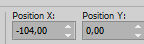 14. Open Drevers_misted_face_21 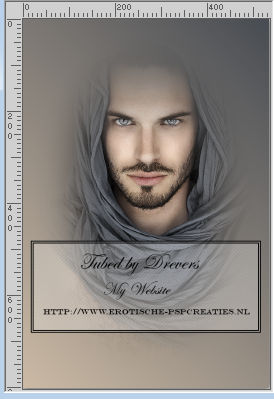 Edit>Copy. Go back to your work and go to Edit>Paste as new layer. Image>Resize, 70%, resize all layers not checked. Set Position X: 661,00 and Position Y: -30,00. 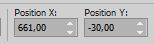 M key to deselect the Tool. Layers>Arrange>Move Down - 4 times. 15. Change the Blend Mode of this layer to Luminance (legacy). Adjust>Sharpness>Sharpen. 16. We have this 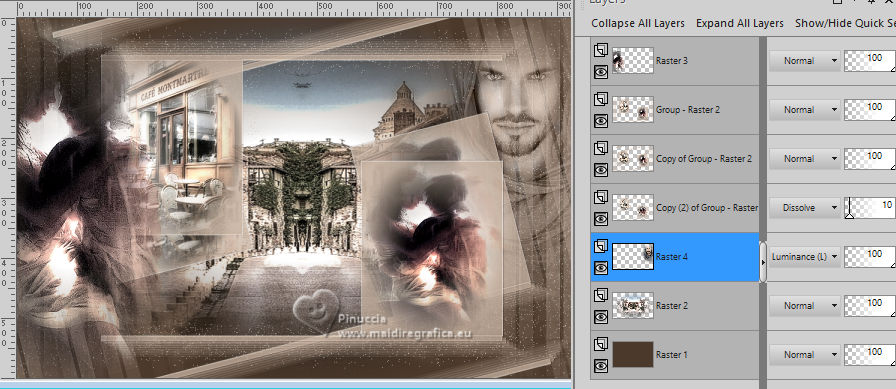 17. Edit>Copy Special>Copy merged Image>Add borders, 1 pixel, symmetric, color #000000. Selections>Select All. 18. Image>Add borders, 45 pixels, symmetric, color #ffffff. Selections>Invert. Edit>Paste into Selection 19. Adjust>Blur>Gaussian Blur - radius 15.  Effects>Reflection Effects>Rotating Mirror.  Effects>Plugins>AAA Frames - Foto Frame 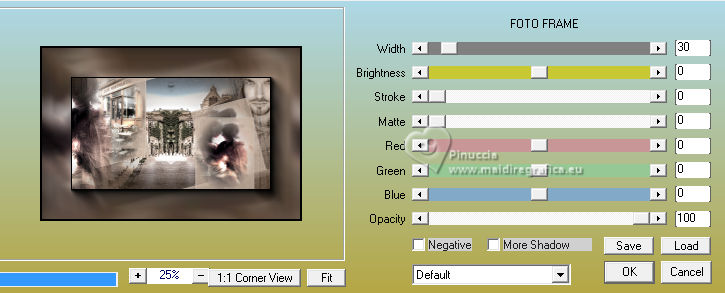 20. Selections>Invert. Effects>Plugins>AAA Frames - Transparent Frame. 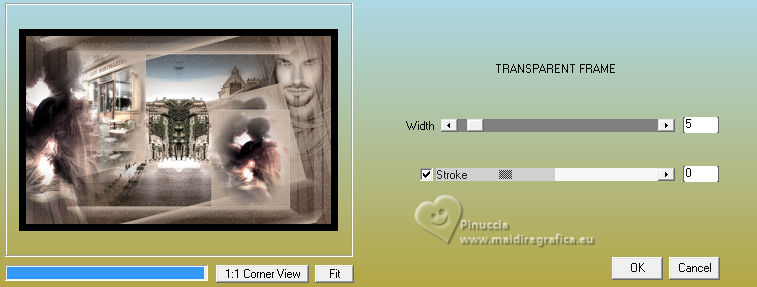 Selections>Select None. Activate your Magic Wand Tool  and click in the black border of Transparent Frame to select it. Effects>Plugins>AAA Filters - Good Vibrations, default settings. 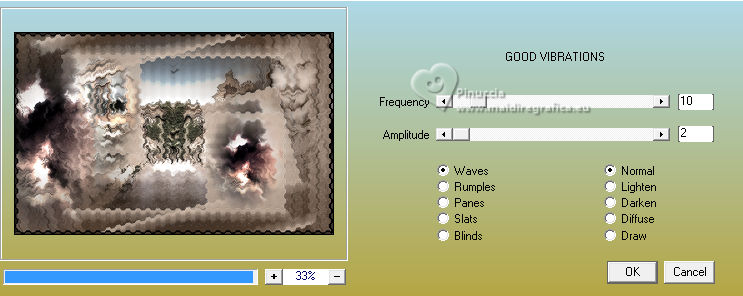 21. Effects>3D Effects>Drop shadow, color #000000. 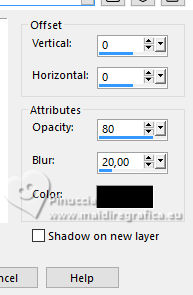 Selections>Select None. Open Drevers_misted_woman_104 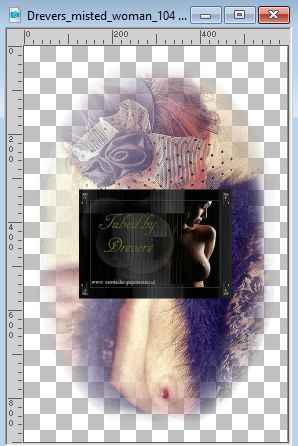 Edit>Copy. Go back to your work and go to Edit>Paste as new layer. 22. Image>Resize, to 70%, resize all layers not checked. Adjust>Sharpness>Sharpen. Effects>Plugins>Alien Skin Eye Candy 5 Impact - Perspective Shadow Preset Reflect Behind with these settings 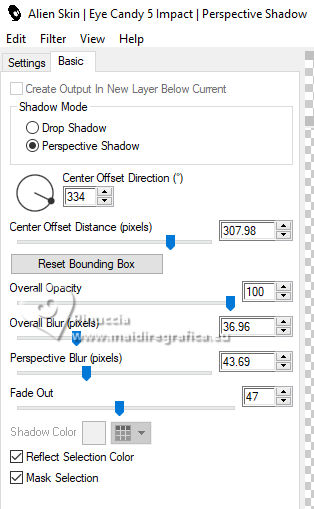 take note that the settings of the preset can change according to the position of the tube. If necessary, or if you use another tube, play with the nodes to adapt the shadow 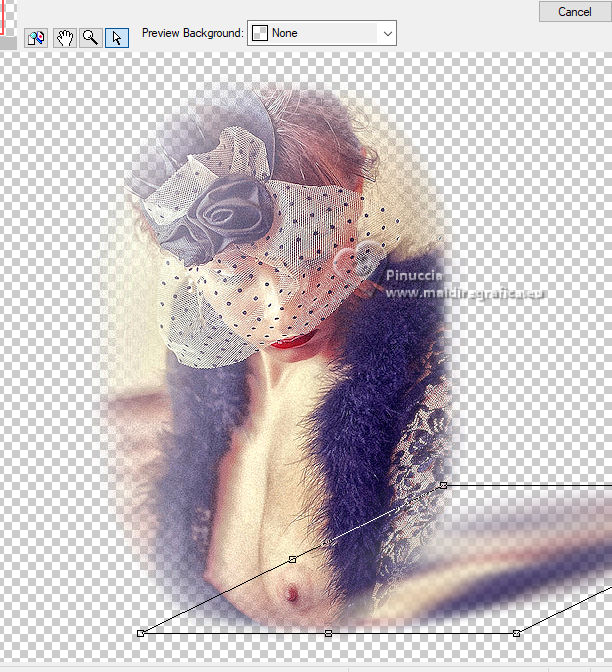 Image>Mirror. Effects>Plugins>Alien Skin Eye Candy 5 Impact - Perspective Shadow, same settings. 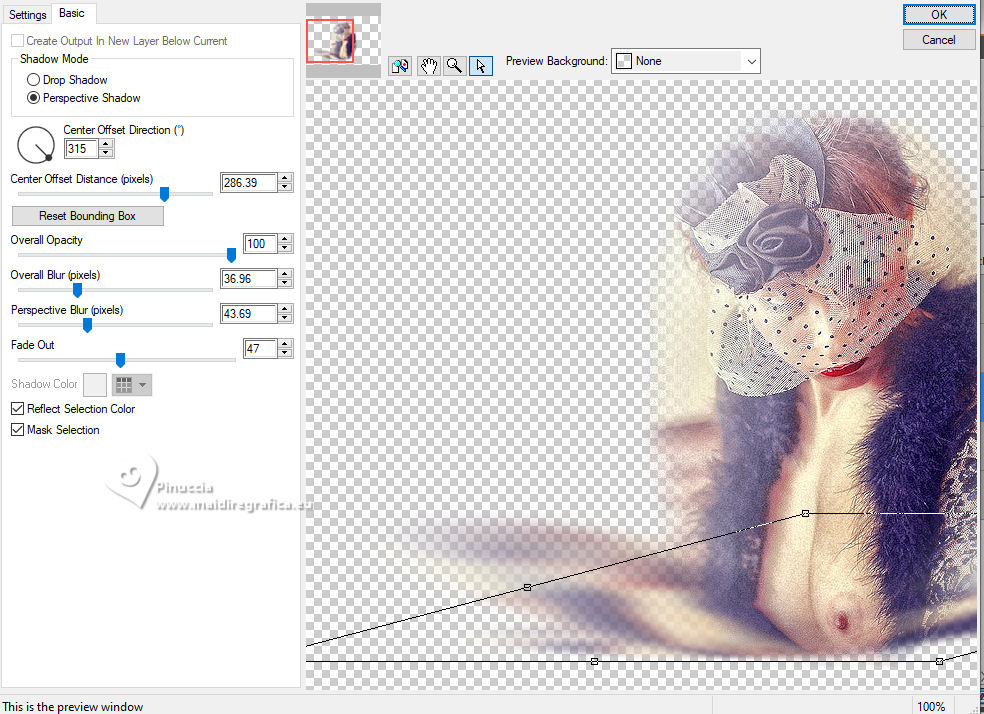 Move  the tube slightly down. the tube slightly down. Note: if necessary, you can move the tube before applying the plugin 23. Open LTDStudio_RememberingSadness_Texto 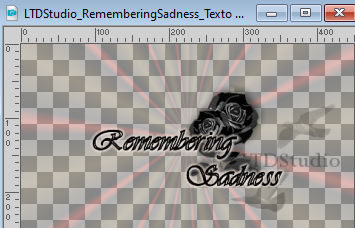 Edit>Copy. Go back to your work and go to Edit>Paste as new layer. Move  the text to your liking. the text to your liking.Sign your work. Add the author and translator watermarks. Layers>Merge>Merge All and save as jpg. For the tubes of this version thanks Drevers (woman), A PSP Devil (face), the misted are mine.    Your versions. Thanks Your versions. Thanks If you have problems or doubts, or you find a not worked link, or only for tell me that you enjoyed this tutorial, write to me. |