|
LADY ON FASHION 

This tutorial, was created with PSPX9 and translated with PSP2020, but it can also be made using other versions of PSP.
For this tutorial, you will need:  Thanks for the tubes and the masks thanks Eugenia Clo, Nikita and Monaiekje. (you find here the links to the material authors' sites)  consult, if necessary, my filter section here Filters Unlimited 2.0 here Mura's Meister - Perspective Tiling here Mehdi - Wavy Lab here AP [Lines] - Lines SilverLining here Toadies - Ommadawn here AAA Frames - Foto Frame here Filters Toadies can be used alone or imported into Filters Unlimited. (How do, you see here) If a plugin supplied appears with this icon  You can change Blend Modes according to your colors.  Copy the Selection in the Selection Folder. Open the masks in PSP and minimize them with the rest of the material. 1. Set your foreground color to #f0449d and your background color to #2e353b. 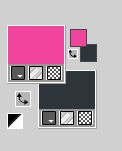 2. Open a new transparent image 900 x 600 pixels. Effects>Plugins>Mehdi - Wavy Lab This filter creates gradients with the colors of your Materials palette. The first is your background color, the second is your foreground color. Keep the last color created by the filtre. 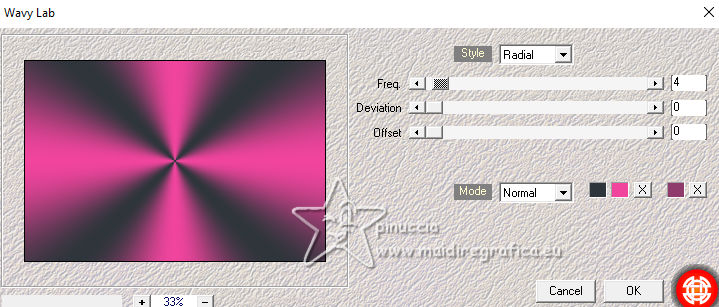 Layers>Duplicate. Adjust>Blur>Gaussian Blur - radius 40.  3. Layers>New Raster Layer. Selections>Select All. Open Woman2565_byClo  Edit>Copy. Go back to your work and go to Edit>Paste into Selection. Selections>Select None. 4. Effects>Image Effects>Seamless Tiling, default settings.  Adjust>Blur>Gaussian Blur - radius 50.  5. Layers>New Mask layer>From image Open the menu under the source window and you'll see all the files open. Select the mask Monaiekje mask 29 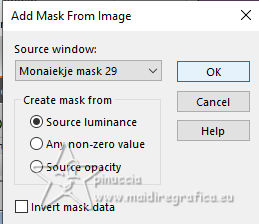 Layers>Merge>Merge Group. Effects>Edge Effects>Enhance. 6. We have this  7. Layers>Duplicate. Effects>Geometric Effects>Skew. 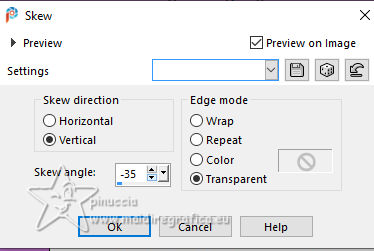 Change the Blend Mode of this layer to Multiply and reduce the opacity to 61%. Layers>Duplicate. Image>Mirror>Mirror horizontal. Layers>Merge>Merge Down. 8. Effects>Plugins>AP [Lines] - Lines SilverLining. 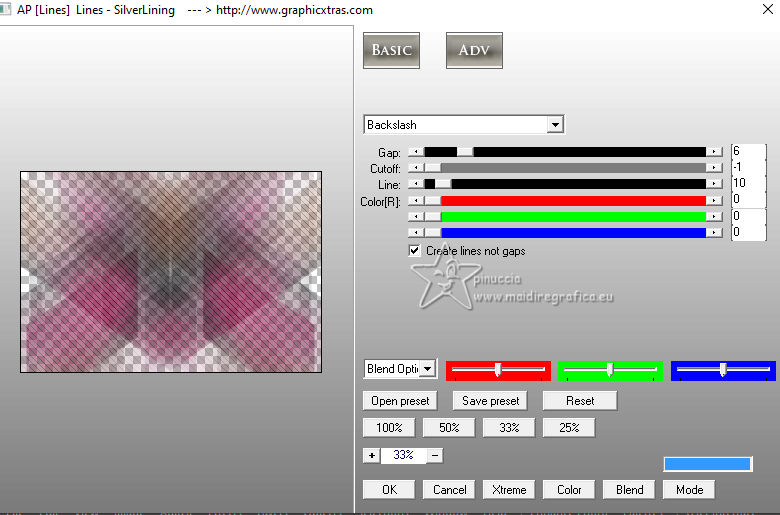 Effects>Edge Effects>Enhance. We have this 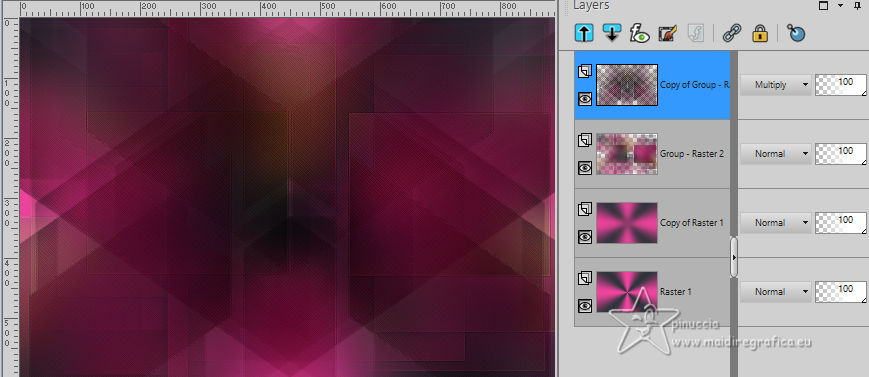 8. Open 12930422521_divers_nikita 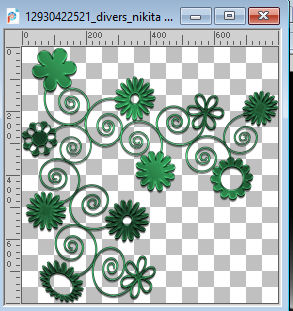 (you can colorize according to your tubes). Edit>Copy. Go back to your work and go to Edit>Paste as new layer. Image>Resize, to 40%, resize all layers not checked. Effects>Image Effects>Offset. 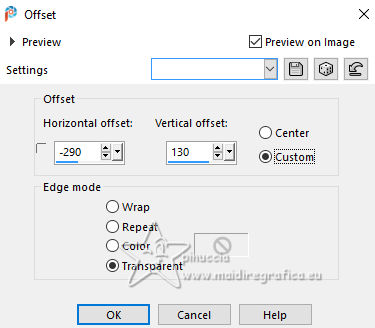 10. Layers>Duplicate. Image>Mirror>Mirror horizontal. Layers>Merge>Merge Down. Layers>Duplicate. Image>Mirror>Mirror Vertical. Layers>Merge>Merge Down. 11. Change the Blend Mode of this layer to Luminance. Effects>3D Effects>Drop Shadow, color #000000. 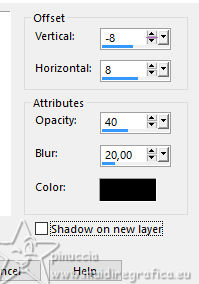 We have this 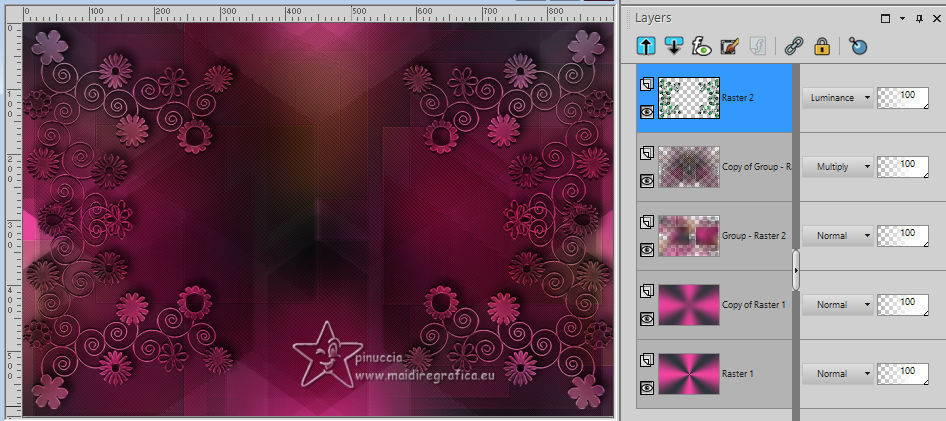 12. Stay on the top layer. Layers>New Raster Layer. Selections>Load/Save Selection>Load Selection from Disk. Look for and load the selection LadyonFashion_sel_1 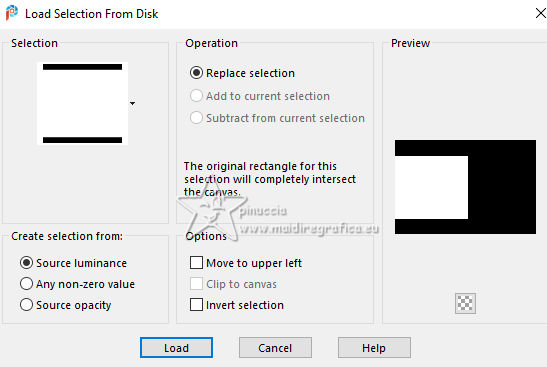 Flood Fill  the selection with your foreground color #f0449d. the selection with your foreground color #f0449d.Selections>Select None. 13. Effects>Distortion Effects>Wave. 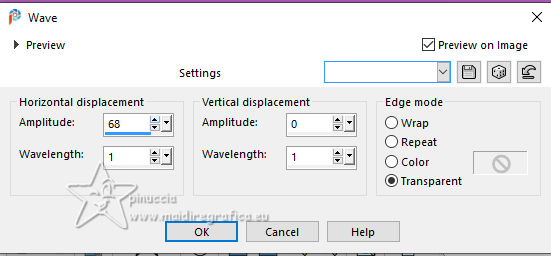 Effects>Reflection Effects>Rotating Mirror.  Layers>New Raster Layer. Flood Fill  the layer with your background color #2e353b. the layer with your background color #2e353b.14. Layers>New Mask layer>From image Open the menu under the source window and select the mask 1250182098_nikita_masque 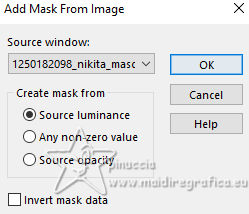 Layers>Merge>Merge Group. Image>Resize, to 85%, resize all layers not checked. K key to activate your Pick Tool  Position X: -35,00 - Position Y: 7,00. 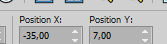 M key to deselect the Tool. 15. Layers>Duplicate. Image>Mirror>Mirror horizontal. Layers>Merge>Merge Down. Move  a bit down. a bit down.Change the Blend Mode of this layer to Luminance and reduce the opacity to 77%. Effects>Edge Effects>Enhance More. 16. Activate the layer Copy of Raster 1 (the second from the bottom). Effects>Plugins>Toadies - Ommadawn. 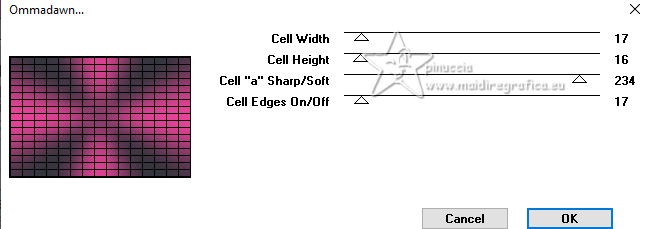 Effects>Plugins>Mura's Meister - Perspective Tiling. 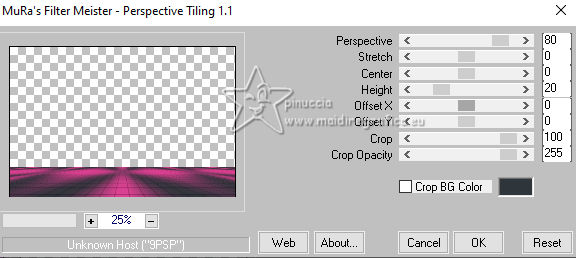 Adjust>Sharpness>Sharpen. 17. We have this 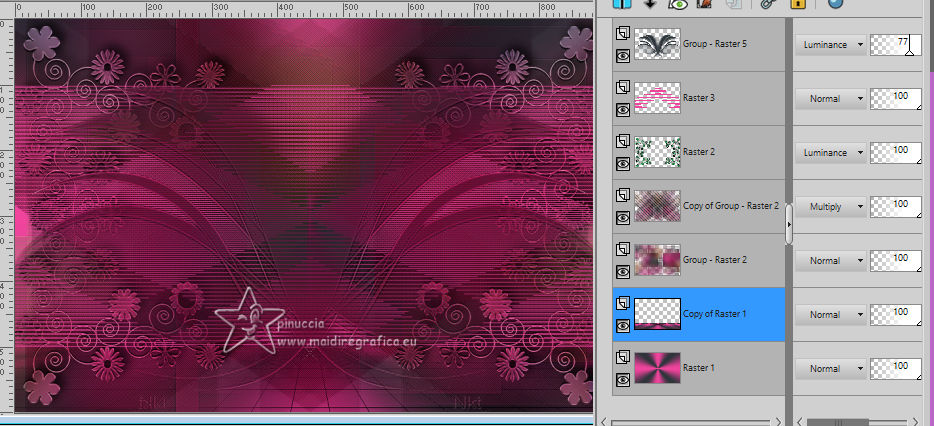 18. Edit>Copy Special>Copy Merged. Edit>Paste as new image, and minimize it for the moment. Go back to your work. Image>Add borders, 1 pixel, symmetric, color #000000. Selections>Select All. 19. Image>Add borders, 45 pixels, symmetric, color #ffffff. Selections>Invert. Edit>Paste into Selection (the image of step 18 is still in memory). 20. Selections>Invert. Effects>Image Effects>Seamless Tiling, default settings.  Again Selections>Invert. Adjust>Blur>Gaussian Blur - radius 10. 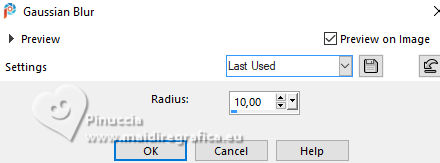 21. Effects>Plugins>AAA Frames - Foto Frame. 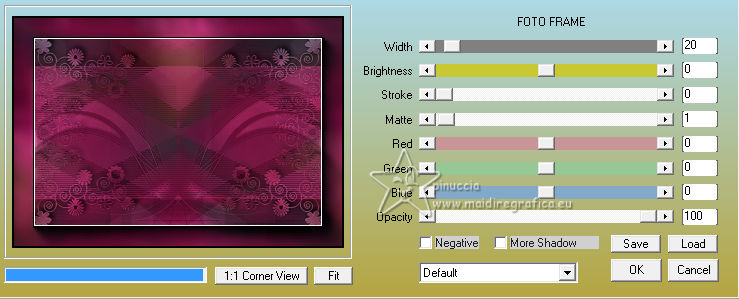 Effects>Reflection Effects>Rotating Mirror, default settings.  22. Selections>Select None. Activate again the tube Woman2565_byClo and go to Edit>Copy. Go back to your work and go to Edit>Paste as new layer. Image>Resize, to 70%, resize all layers not checked. Objects>Align>Bottom. 23. Effects>3D Effects>Drop Shadow, color #000000. 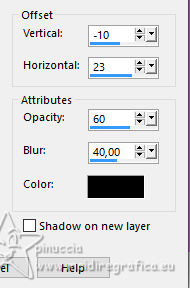 Adjust>Sharpness>Sharpen. 24. Open LTDStudio_Lady_on_Fashion_Deco 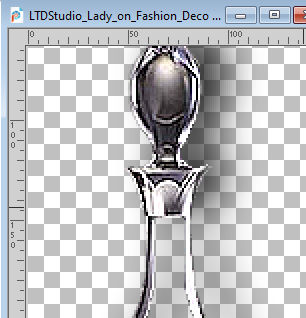 Edit>Copy. Go back to your work and go to Edit>Paste as new layer. Move  the tube to your liking. the tube to your liking.25. Open LTDStudio_Lady_on_Fashion_Texto 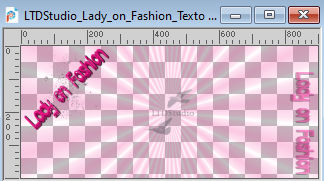 Edit>Copy. Go back to your work and go to Edit>Paste as new layer. Move  the tube to your liking. the tube to your liking.26. Sign your work. Add the author and the translator's watermarks. Layers>Merge>Merge All and save as jpg. For the tubes of this version thanks Isa and Yvonne  Nini and NaiseM    Your versions. Thanks Your versions. Thanks Irene  Kika  Jolcsi  If you have problems or doubts, or you find a not worked link, or only for tell me that you enjoyed this tutorial, write to me. |