|
I WISH YOU WERE HERE 

This tutorial, created with PSPX9 has been translated with PSPX2, but it can also be made using other versions of PSP. For this tutorial, you will need:  Thanks for the tubes Drevers, Silvie, Syl and Nena Silva. The rest of the material is by Lady Tess (you find here the links to the material authors' sites)  consult, if necessary, my filter section here Filters Unlimited 2.0 here Graphics Plus - Cross Shadow here Carolaine and Sensibility - CS-HLines here Alien Skin Eye Candy 5 Impact - Perspective Shadow here AAA Frames - AAA Foto Frame here Filters Graphics Plus can be used alone or imported into Filters Unlimited. (How do, you see here) If a plugin supplied appears with this icon  You can change Blend Modes according to your colors.  Copy the Selection in the Selections Folder. 1. Set your foreground color to #a4add2 and your background color to #2b3459. 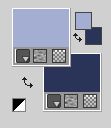 2. Open a new transparent image 900 x 600 pixels. Flood Fill  the transparent image with background color #2b3459. the transparent image with background color #2b3459.Layers>New Raster Layer. Flood Fill  with your foreground color #a4add2. with your foreground color #a4add2.3. Open the tube Glowing_Butterflys364_silvie_10.11.2021 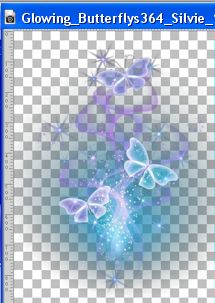 and minimize it. and minimize it.Layers>New Mask layer>From image Open the menu under the source window and you'll see all the files open. Select the tube Glowing_Butterflys364_silvie_10.11.2021 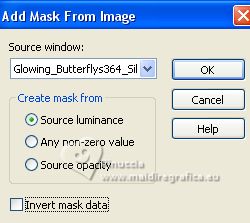 Effects>Edge Effects>Enhance. Layers>Merge>Merge Group. 4. K key to activate your Pick Tool  and set Position X: -210,00 and Position Y: 22,00. 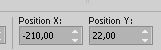 M key to deselect the Tool. Calques>Dupliquer. Image>Miroir. Calques>Fusionner>Fusionner le calque de dessous. Result  5. Image>Rotate Left. Effects>Reflection Effects>Rotating Mirror.  Image>Rotate Right. Selections>Load/Save Selection>Load Selection from Disk. Look for and load the selection IWishYou_sel_1 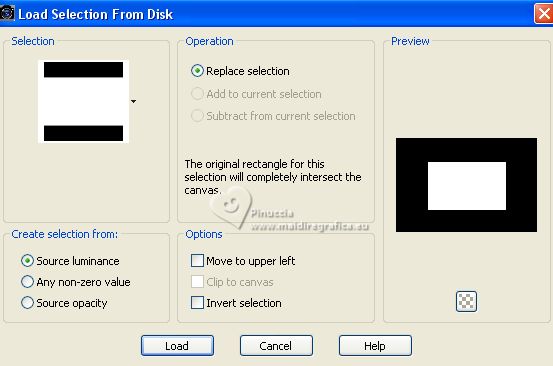 6. Press CANC on the keyboard  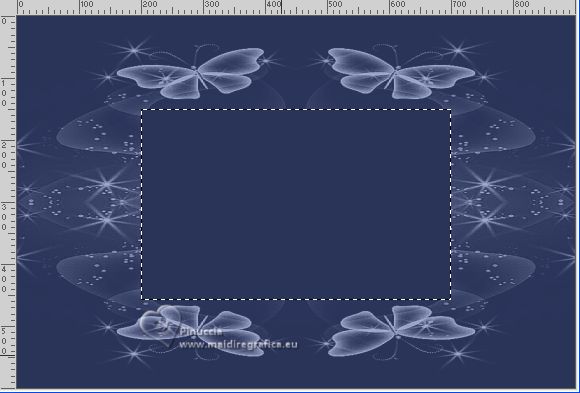 Layers>New Raster Layer. Flood Fill  with your background color #2b3459. with your background color #2b3459.for the moment you don't see the difference; don't worry Effects>Plugins>Filters Unlimited 2.0 - Buttons & Frames - Glass Frame 2. 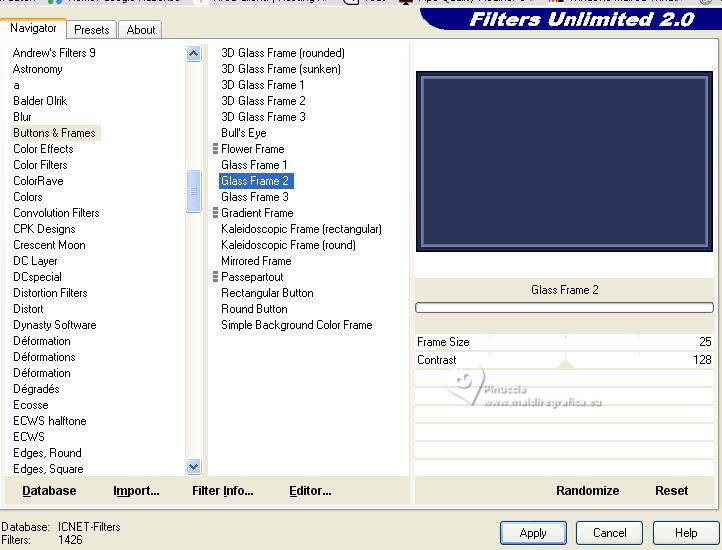 Selections>Modify>Contract - 15 pixels. 7. Open the tube SvB Stad 7 misted 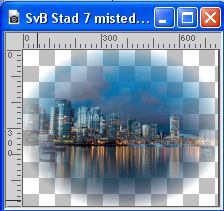 Edit>Copy. Go back to your work and go to Edit>Paste as new layer if you use the supplied tube it is not necessary move it; if you use another tube, resize and place correctly if necessary Selections>Invert. Press CANC on the keyboard. Selections>Invert. Adjust>Sharpness>Sharpen More. Result 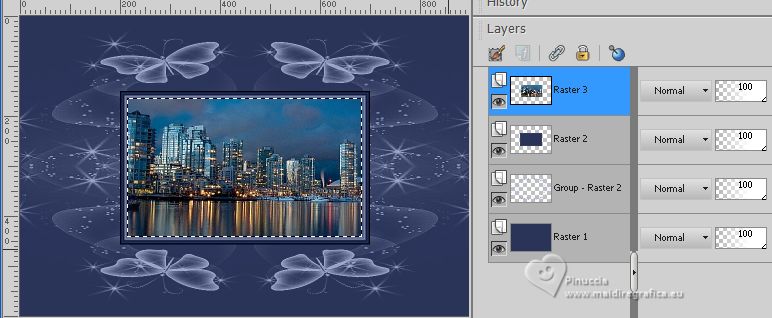 Layers>Merge>Merge Down. Selections>Select None. Activate the layer Raster 1. Effects>Plugins>Graphics Plus - Cross Shadow. 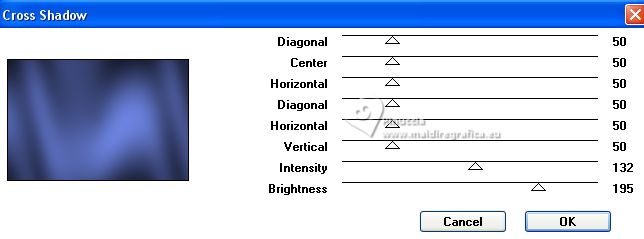 Layers>New Raster Layer. Selections>Select None. 10. Edit>Paste into Selection (the tube Svb_Stad7_misted is still in memory) Selections>Select None. Effects>Edge Effects>Enhance. Effects>Reflection Effects>Rotating Mirror, same settings.  11. Effects>Image Effects>Seamless Tiling. 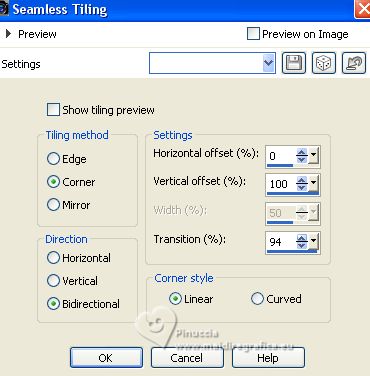 Result 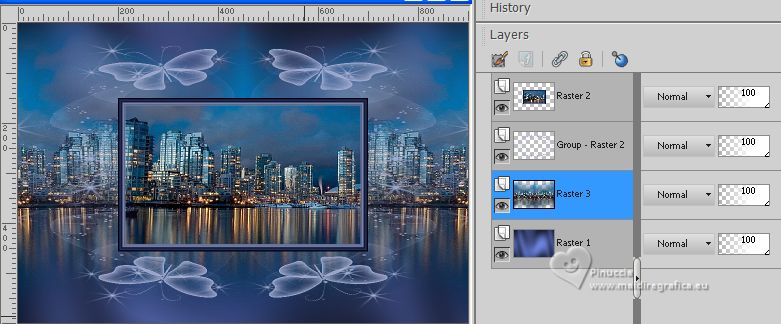 12. Activate the layer above, Group Raster 2 Change the Blend Mode of this layer to Dodge and reduce the opacity to 85%. 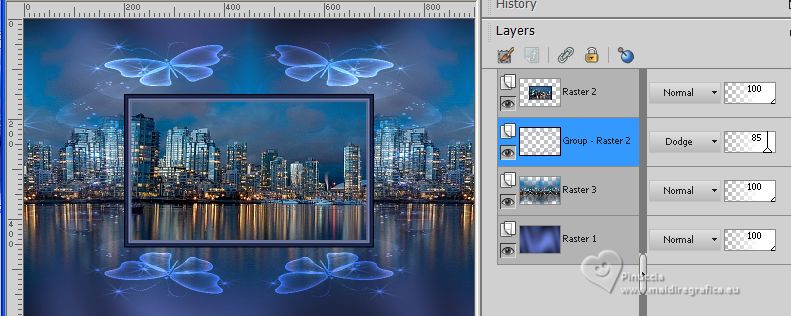 Activate your top layer, Raster 2 (the frame). Effects>Plugins>Alien Skin Eye Candy 5 Impact - Perspective Shadow Preset Reflect in front with these settings. 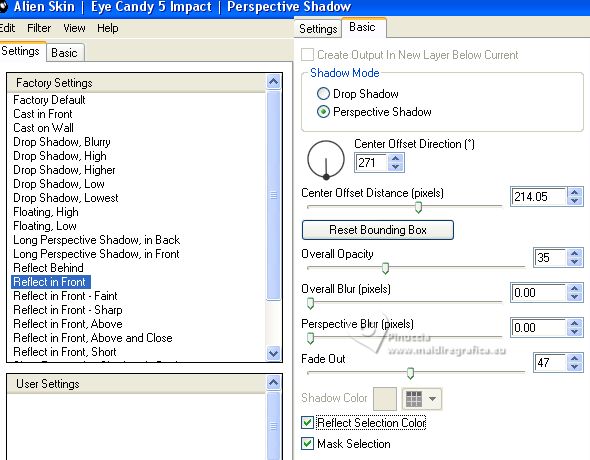 13. Image>Flip. Repeat Effects>Plugins>Alien Skin Eye Candy 5 Impact - Perspective Shadow, Reflect in Front, same settings. Image>Flip. Activate the layer of the mask. Layers>Arrange>Bring to Top. 14. You should have this 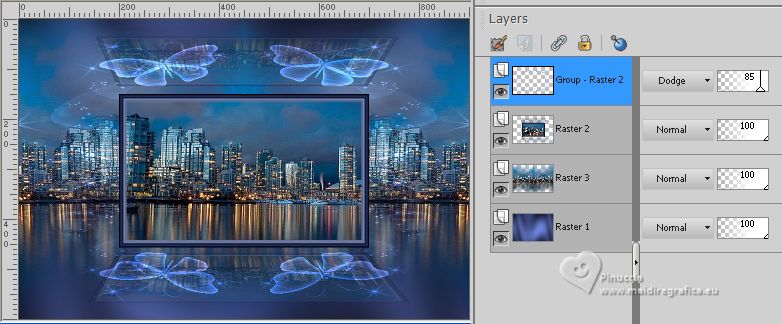 15. Activate the layer Raster 1. Edit>Copy. Edit>Paste as new image. Go back to your work. Image>Add borders, 1 pixel, symmetric, color #ffffff. 16. Selections>Select All. Image>Add borders, 45 pixels, symmetric, color #ffffff. Selections>Invert. Edit>Paste into Selection (image copied at step 15) Effects>Plugins>AAA Frames - Foto Frame 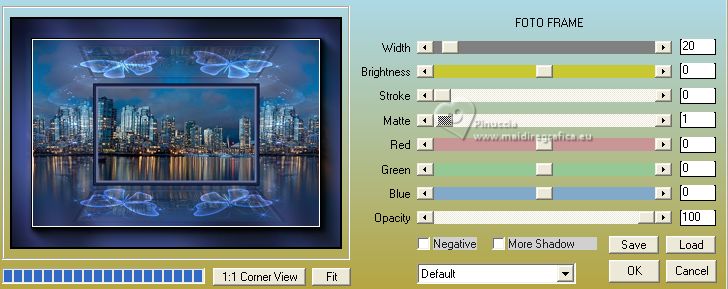 17. Selections>Select None. Open Drevers_woman_283  Edit>Copy. Go back to your work and go to Edit>Paste as new layer. Image>Resize, to 85%, resize all layers not checked. K key to activate your Pick Tool  and set Position X: 20,00 and Position Y: 29,00. 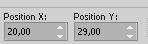 Effects>3D Effects>Drop Shadow, color #000000. 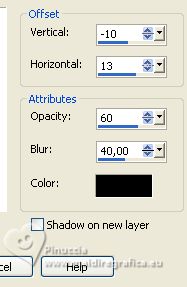 Adjust>Sharpness>Sharpen. 18. Open vvs-homem0271  Edit>Copy. Go back to your work and go to Edit>Paste as new layer. Image>Resize, to 95%, resize all layers not checked. Set Position X: 651,00 and Position Y: 41,00. 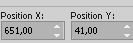 Change the Blend Mode of this layer to Overlay and reduce the opacity to 40%. Adjust>Sharpness>Sharpen More. 19. Open Drevers_flower_18  Edit>Copy. Go back to your work and go to Edit>Paste as new layer. Image>Resize, to 55%, resize all layers not checked. Set Position X: 549,00 and Position Y: 258,00. 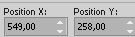 M key to deselect the Tool. Adjust>Sharpness>Sharpen. Effects>Plugins>Alien Skin Eye Candy 5 Impact - Perspective Shadow, Reflect in Front, same settings. Effects>3D Effects>Drop Shadow, colore #000000, still in memory. 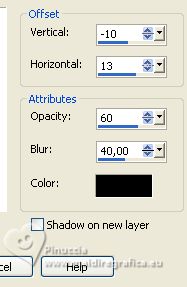 20. Open LTDStudio_WishYouWereHere_Texto 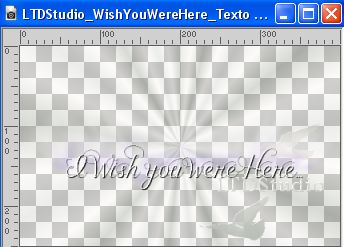 Edit>Copy. Go back to your work and go to Edit>Paste as new layer. Move  the text to your liking. the text to your liking.21. Sign your work on a new layer. Add the author and the translator's watermarks. Layers>Merge>Merge All and save as jpg. For the tubes of this version thanks Pascale, Beatriz et Nena Silva   Your versions. Thanks  Kika  If you have problems or doubts, or you find a not worked link, or only for tell me that you enjoyed this tutorial, write to me. |