|
HAPPY HOLIDAYS 

This tutorial has been created with PSPX9 and translated with PSPX2 and PSPX7, but it can also be made using other versions of PSP. For this tutorial, you will need:  Thanks for the tubes Silvie and LTDStudio. (you find here the links to the material authors' sites)  consult, if necessary, my filter section here Filters Unlimited 2.0 here Mehdi - Wavy Lab 1 here &<Background Designer IV> - @Night Shadow Pool (to import in Unlimited) here Toadies - What are you here Alien Skin Eye Candy5 Impact - Glass here AAA Frames - Foto Frame here  You can change Blend Modes according to your colors.  Copy the preset Emboss 3 in the Presets Folder. Copy the Selections in the Selections Folder. 1. Set your foreground color to #716e2b and your background color to #d5b172. 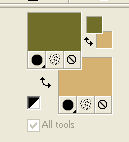 2. Open a new transparent image 900 x 600 pixels. Effects>Plugins>Mehdi - Wavy Lab This filter creates gradients with the colors of your Materials palette. The first is your background color (#d5b172), the second is your foreground color (#716e2b). Change the last color created by the filtre with #514727. 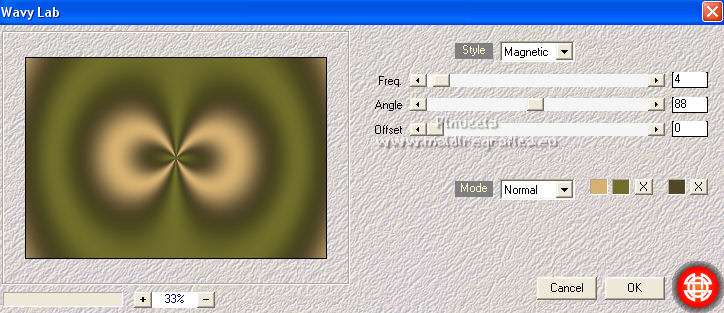 Layers>Duplicate. Adjust>Blur>Gaussian Blur - radius 50.  3. Layers>New Raster Layer. Flood Fill  the layer with your background color #d5b172. the layer with your background color #d5b172.Open the background image Fondo  and minimize it. Go back to your work. Layers>New Mask layer>From image Open the menu under the source window and you'll see all the files open. Select the image Fondo  Layers>Merge>Merge Group. Result  4. Effets>Modules Externes>Filters Unlimited 2.0 - &<Background Designers IV> - @Night Shadow Pool, default settings. 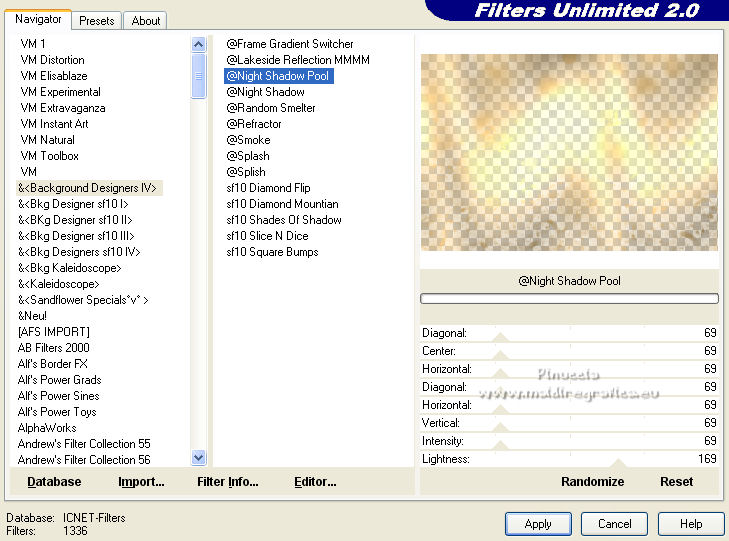 Adjust>Sharpness>Sharpen. 5. You should have this: 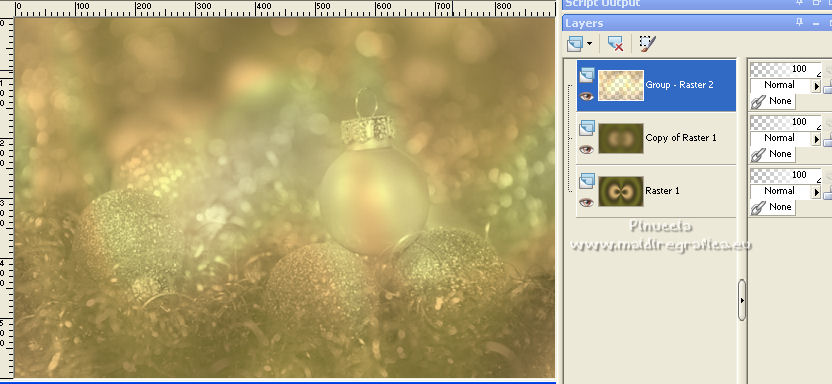 6. Layers>Duplicate. Open Christmas4D4_Silvie_20.11.2021 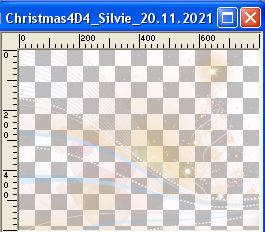 and minimize it. Layers>New Mask layer>From image Open the menu under the source window and select Christmas4D4_Silvie_20.11.2021  Layers>Merge>Merge Group. 7. Layers>Duplicate. Layers>Merge>Merge Down. Effects>User Defined Filter - select the preset Emboss 3 and ok.  8. Effets>Effets de réflexion>Miroir rotatif, default settings.  Effects>3D Effects>Drop Shadow, color #514727. 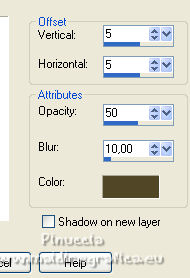 9. Selections>Load/Save Selection>Load Selection from Disk. Look for and load the selection happyholiday_sel_1 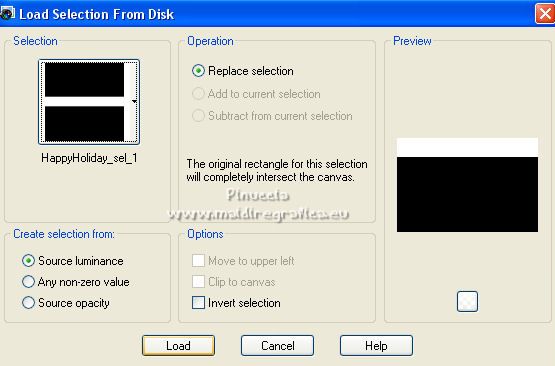 Press CANC on the keyboard  Selections>Select None. 10. You should have this 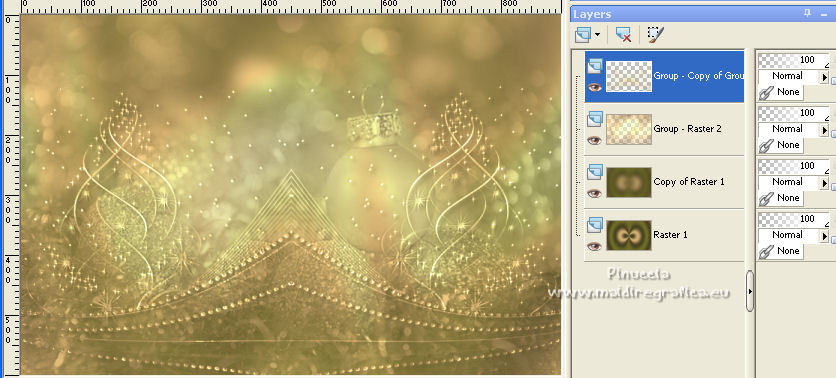 11. Reduce the opacity of this layer to 55%. 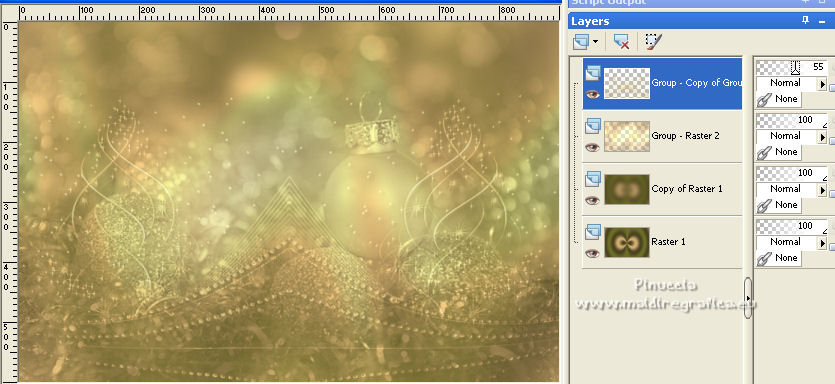 Activate the layer below, Group Raster 2. 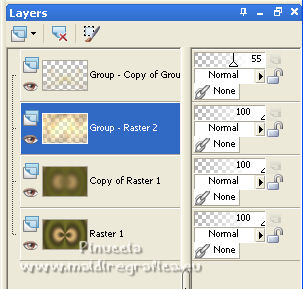 Open SexyGirl2_4299577 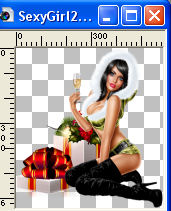 Edit>Copy and minimize the tube. Go back to your work and go to Edit>Paste as new layer. 12. Image>Resize, to 60%, resize all layers not checked. K key to activate your Pick Tool  and set Position X: 548,00 and Position Y: 146,00. 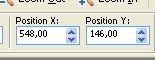 M key to deselect the Tool. Change the Blend Mode of this layer to Soft Light. Effects>3D Effects>Drop Shadow, color #514727. 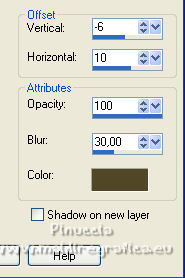 Edit>Repeat Drop Shadow. Effects>Reflection Effects>Rotating Mirror, same settings.  13. You should have this. 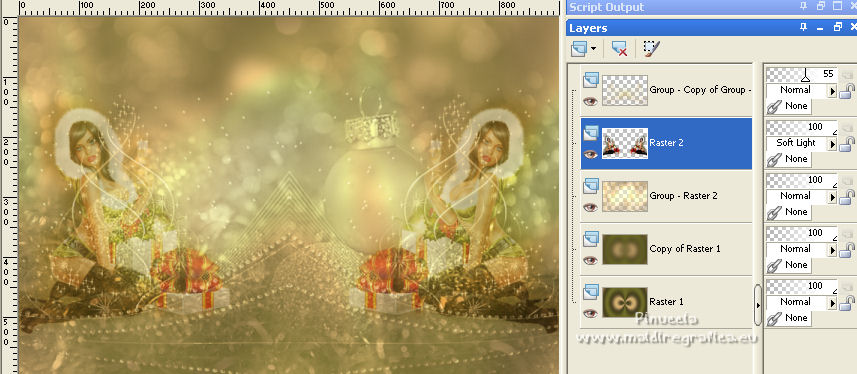 14. Activate your bottom layer, Raster 1. Edit>Copy Edit>Paste as new image and minimize this image. 15. Go back to your work. Image>Add borders - 1 pixel, symmetric, color black #000000. Selections>Select All. Image>Add borders - symmetric not checked, color white #ffffff. 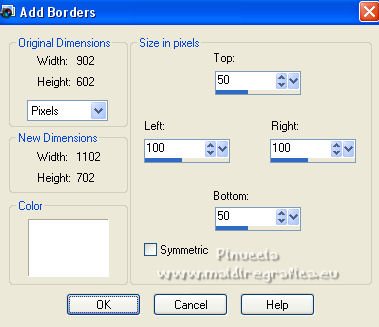 16. Selections>Invert. Edit>Paste into Selection (the image minimized at step 14 is still in memory). Effects>Plugins>Filters Unlimited 2.0 - Toadies - What are you, default settings. 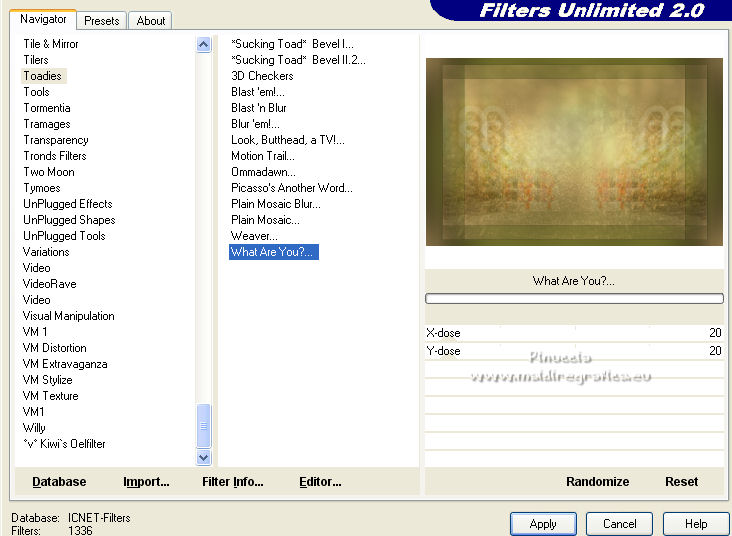 Adjust>Sharpness>Sharpen More. 17. Effects>Plugins>AAA Frames - Foto Frame. 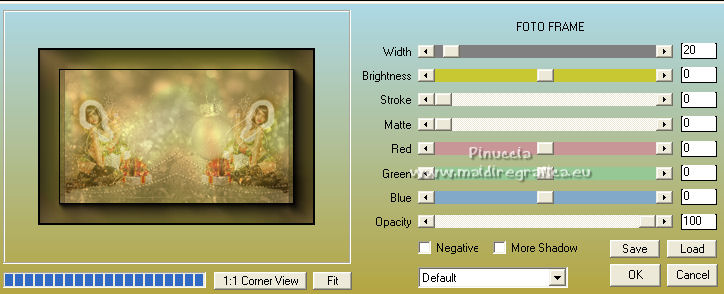 Selections>Select None. Activate again the tube SexyGirl2_4299577 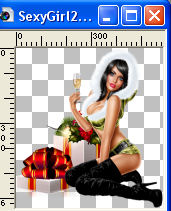 Edit>Copy. Go back to your work and go to Edit>Paste as new layer. 18. K key to activate your Pick Tool  and set Position X: 181,00 and Position Y: 87,00. 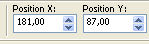 M key to deselect the Tool. Effects>3D Effects>Drop Shadow, color #514727. 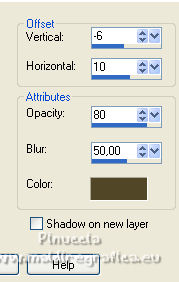 Adjust>Sharpness>Sharpen. ****** Steps to build your own deco 1. Open Deco_png1 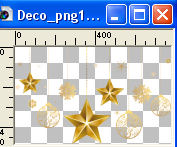 We'll work on this image Selections>Load/Save Selection>Load Selection from Disk. Look for and load the selection happyholiday_sel_2 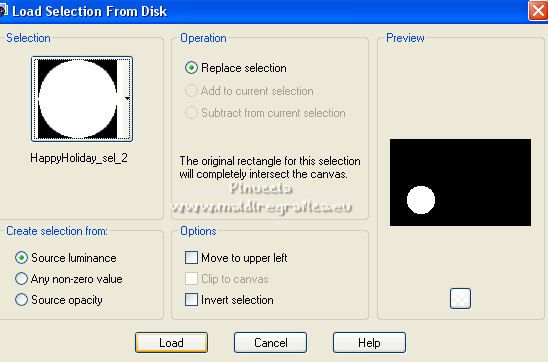 Layers>New Raster Layer. Effects>Plugins>Mehdi - Wavy Lab same settings, but change the third color with you background color #d5b172 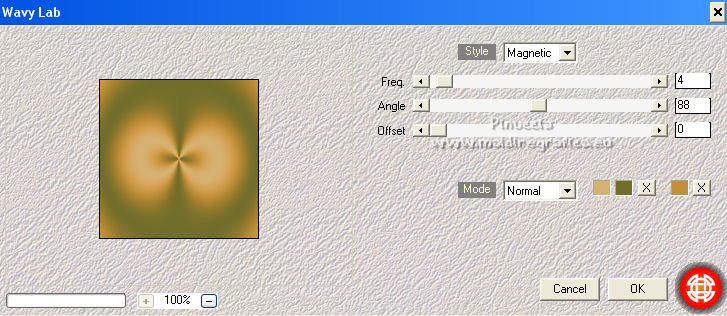 2. Adjust>Blur>Gaussian Blur - radius 20.  Layers>Duplicate. Layers>Merge>Merge Down. 3. Activate again the tube SexyGirl2_4299577 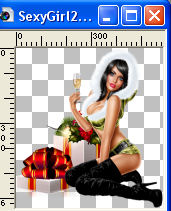 Image>Mirror. Edit>Copy. Go back to your work. Layers>New Raster Layer. Edit>Paste into Selection. You should have this 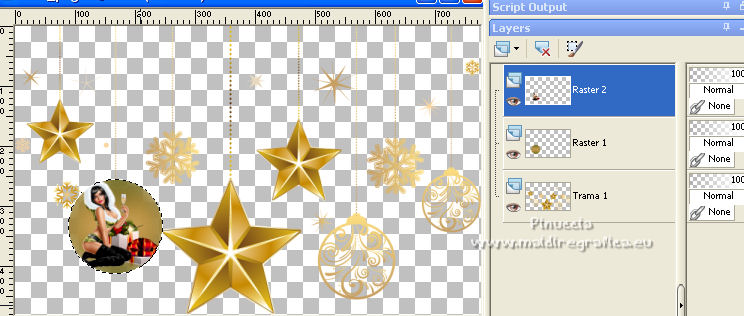 5. Layers>Merge>Merge Down. Selections>Select None. Effects>Plugins>Alien Skin Eye Candy 5 Impact - Glass select the preset Clear with these settings Glass Color #d3d8de 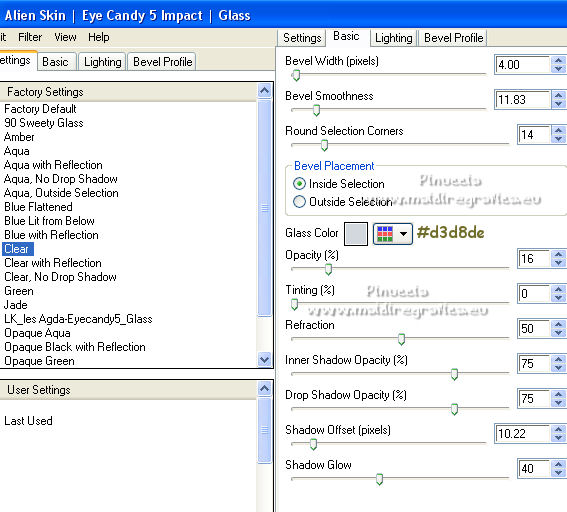 6. Image>Mirror. Image>Resize, 77%, resize all layers not checked. Place  correctly the image as below. correctly the image as below.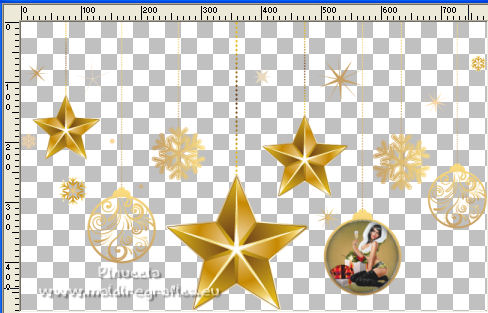 7. Layers>Duplicate. Image>Resize, 77%, resize all layers not checked. Place  correctly the image as below. correctly the image as below.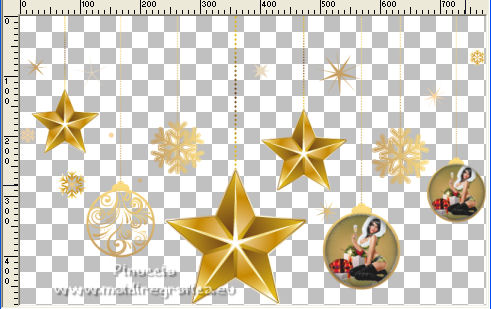 8. Activate the bottom layer. Activer your Erase Tool  and erase the left part until the little star 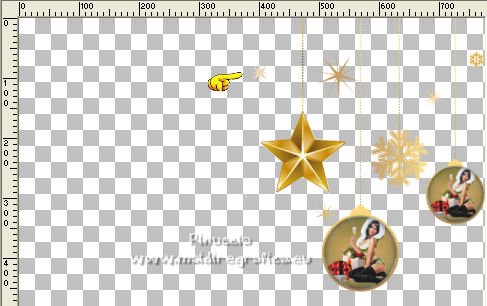 Effects>3D Effects>Drop Shadow, color #514727. 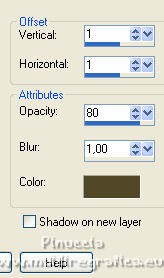 Edit>Repeat Drop Shadow. Layers>Merge>Merge visible. Image>Resize, to 70%, resize all layers not checked. Edit>Copy ****** Go back to your work and go to Edit>Paste as new layer. Place  correctly the tube to the right side. correctly the tube to the right side.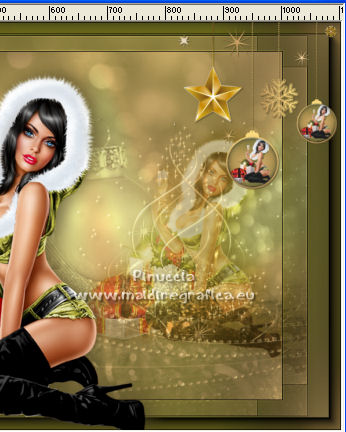 Effects>Reflection Effects>Rotating Mirror, default settings.  Objects>Align>Horizontal Center The position changes according to the original position of the image 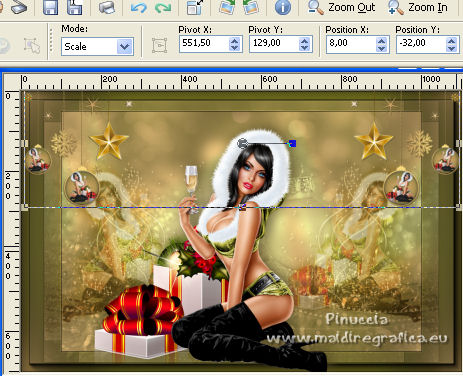 19. Open LTDStudio_HappyHoliday_Deco 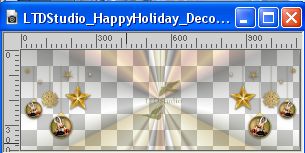 Edit>Copy. Go back to your work and go to Edit>Paste as new layer. K key to activate your Pick Tool  and set Position X: -1,00 and Position Y: -34,00. 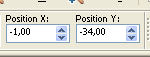 M key to deselect the Tool. 20. Open LTDStudio_HappyHoliday_Texto 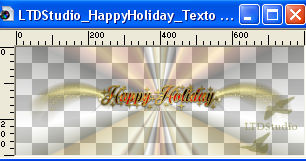 Edit>Copy. Go back to your work and go to Edit>Paste as new layer. Objects>Align>Top, or with your Pick Tool  set Position Y to 0,00 21. Sign your work on a new layer. Layers>Merge>Merge All and save as jpg. The tube of this version is not signed    Your versions. Thanks  Zenyra  If you have problems or doubts, or you find a not worked link, or only for tell me that you enjoyed this tutorial, write to me. |