|
GLAMOUR SAUVAGE 

This tutorial, created with PSPX9 has been translated with PSPX2, but it can also be made using other versions of PSP. For this tutorial, you will need:  Thanks for the tubes Beatriz and for the mask Narah. The rest of the material is by Lady Tess. (you find here the links to the material authors' sites)  consult, if necessary, my filter section here Filters Unlimited 2.0 here Graphics Plus - Cross Shadow here Toadies - What are you here Mura's Meister - Copies here Alien Skin Eye Candy 5 Impact - Glass here AAA Frames - Foto Frame here Filters Graphics Plus and Toadies can be used alone or imported into Filters Unlimited. (How do, you see here) If a plugin supplied appears with this icon  You can change Blend Modes according to your colors.  Copy the Selections in the Selections Folder. Open the mask in PSP and minimize it with the rest of the material. 1. Set your foreground color to #cbbfb5 and your background color to #4c3f36. 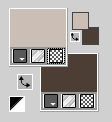 2. Open a new transparent image 950 x 600 pixels. Flood Fill  the transparent image with your foreground color #cbbfb5. the transparent image with your foreground color #cbbfb5.Effects>Plugins>Graphics Plus - Cross Shadow.  Note: these settings will be according to your colors. Layers>Duplicate. Layers>New Raster Layer. Selections>Select All. 3. Open Leopard 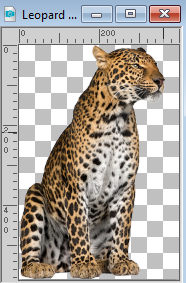 Edit>Copy. Go back to your work and go to Edit>Paste into Selection. Selections>Select None. Effects>Image Effects>Seamless Tiling, default settings.  4. Layers>Merge>Merge Down. Adjust>Blur>Gaussian Blur - radius 50.  Selections>Load/Save Selection>Load Selection from Disk. Look for and load the selection GS_sel_1 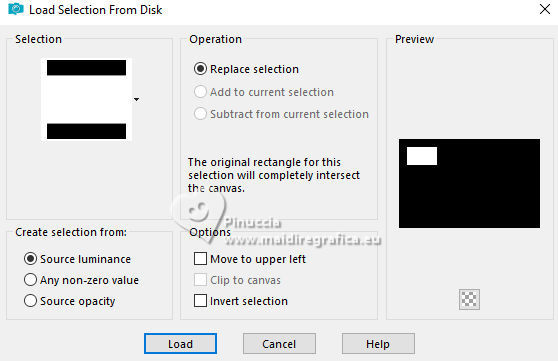 5. Activate the layer Raster 1. Selections>Promote Selection to Layer. Layers>Arrange>Bring to Top. Layers>New Raster Layer. 6. Activate again the tube Leopard. Activate your Selection Tool 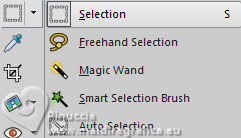 Select the tube as below. 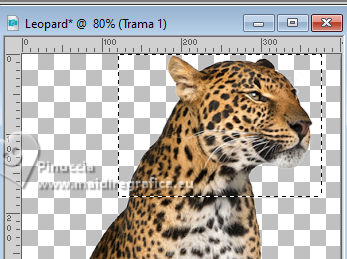 Edit>Copy. Go back toy our work and go to Edit>Paste into Selection. Keep selected. Layers>Merge>Merge Down. 7. Effects>Plugins>Alien Skin Eye Candy 5 Impact - Glass. Select the preset Clear with these settings; Glass Color #ffffff. 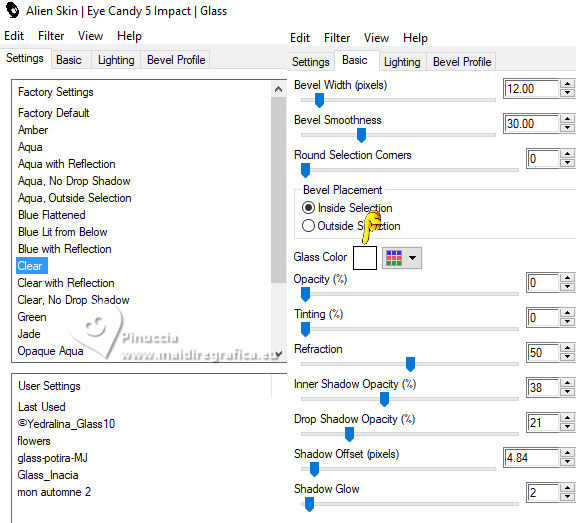 Selections>Modify>Select Selection Border. 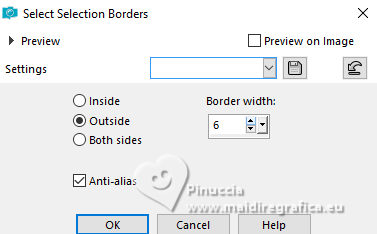 Layers>New Raster Layer. Flood Fill  the layer with your foreground color #cbbfb5. the layer with your foreground color #cbbfb5.8. Effects>Texture Effects>Weave. weave color: foreground color #cbbfb5 gap color: background color #4c3f36 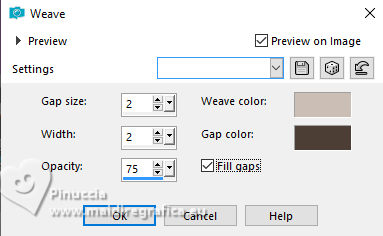 Adjust>Sharpness>Sharpen. Selections>Select None. Layers>Merge>Merge Down. 9. Effects>3D Effects>Drop Shadow, background color #4c3f36. 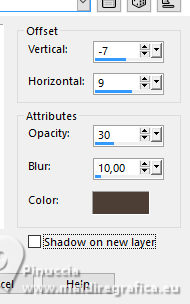 Repeat Drop Shadow, vertical and horizontal 7/-9. 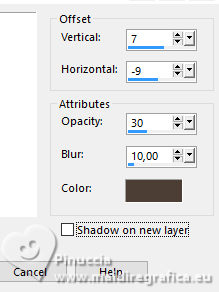 Activate the layer Copy of Raster 1. Layers>New Raster Layer. Flood Fill  the layer with your background color #4c3f36. the layer with your background color #4c3f36.10. Layers>New Mask layer>From image Open the menu under the source window and you'll see all the files open. Select the mask NarahsMasks_1653. 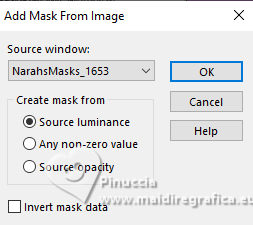 Layers>Merge>Merge Group. Layers>Duplicate. Image>Resize, to 80%, resize all layers not checked. Image>Free Rotate - 90 degrees to right - Rotate single layer checked 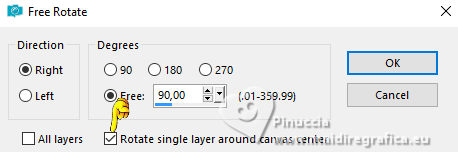 We have this 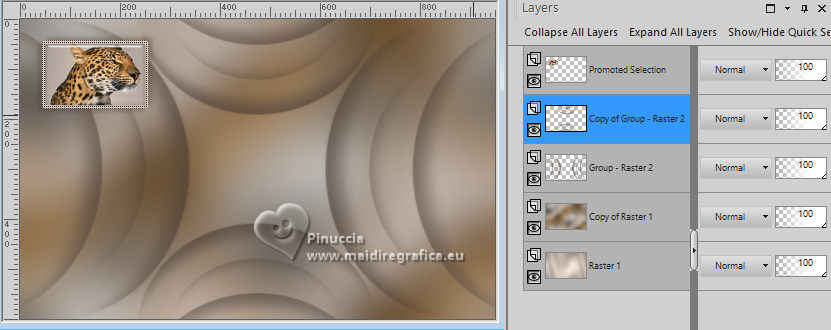 12. Activate your Top Layer, Promoted Selection. Layers>Duplicate. Image>Resize, to 80%, resize all layers not checked. K key to activate your Pick Tool  and set Position X: 50,00 and Position Y: 159,00. 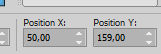 13. Layers>Merge>Merge Down. Again Image>Resize to 80%, resize al layers not checked. Adjust>SharpnessSharpen. Set Position X: 7,00 and Position Y: 61,00. 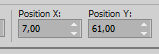 M key to deselect the Tool. 14. Effects>Plugins>Mura's Meister - Copies. 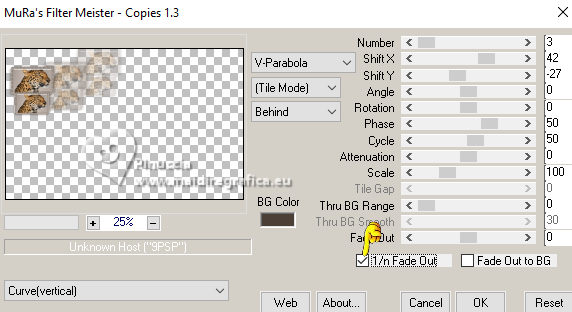 Effects>Geometric Effects>Skew. 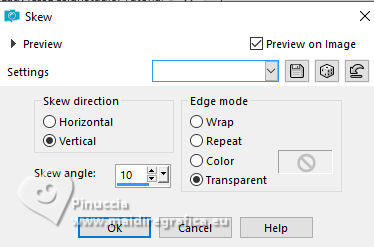 Effects>Reflection Effects>Rotating Mirror.  15. Result 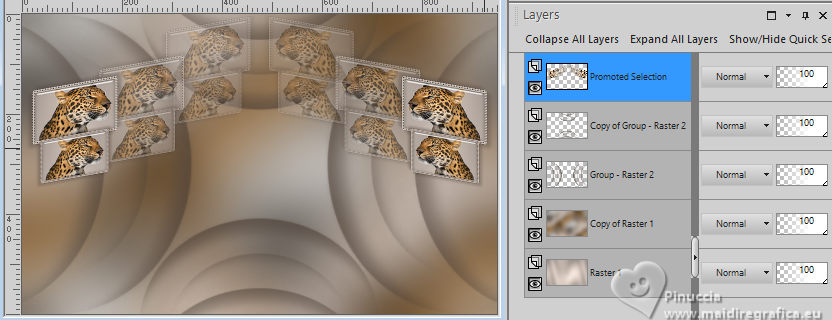 16. Layers>Duplicate. Image>Flip. Layers>Merge>Merge Down. Layers>Duplicate. Effects>Plugins>Toadies - What are you, default settings. 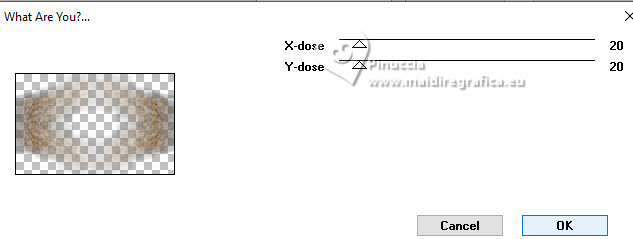 Layers>Arrange>Move Down. Effects>Edge Effects>Enhance. 17. Result 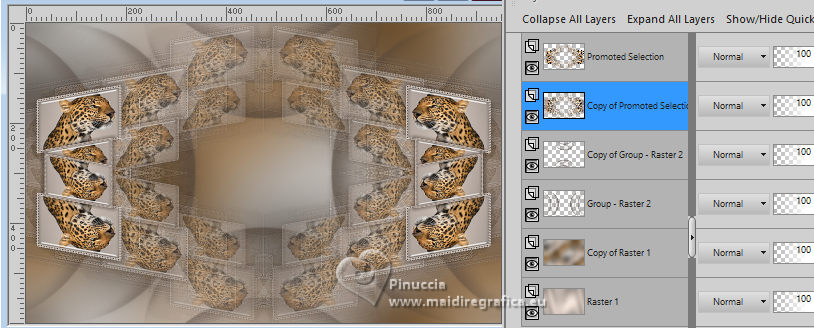 Edit>Copy Special>Copy Merged. Edit>Paste as new image, and minimize this image. 18. Go back to your work. Image>Add borders, 1 pixel, symmetric, color #000000. Selections>Select All. Image>Add borders, 40 pixels, symmetric, color #ffffff. Selections>Invert. 19. Edit>Paste into Selection (the image minimized at step 17 is still in memory). Effects>Edge Effects>Enhance. 20. Effects>Plugins>AAA Frames - Foto Frame. 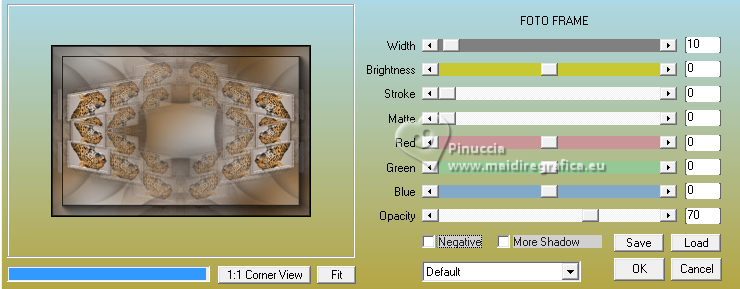 Selections>Select None. 21. Open the tube 4004-woman-LB TUBES 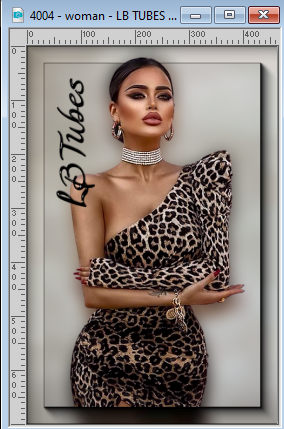 Edit>Copy. Go back to your work and go to Edit>Paste as new layer. K key to activate your Pick Tool  and set Position X: 373,00 and Position Y: 34,00. 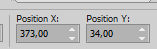 M key to deselect the Tool. Layers>Duplicate. Activate the layer below. Adjust>Blur>Gaussian Blur - radius 20.  Change the Blend Mode of this layer to Multiply. 22. Open LTDStudio_GlamourSauvage_deco 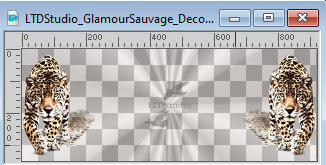 Edit>Copy. Go back to your work and go to Edit>Paste as new layer. Objets>Align>Bottom. Move  the tube a little further down. the tube a little further down. 23. Ouvrir LTDStudio_Glamour_Sauvage_Texto 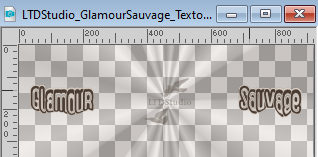 Edit>Copy. Go back to your work and go to Edit>Paste as new layer. Objects>Align>Top. Move  the tube a little higher. the tube a little higher.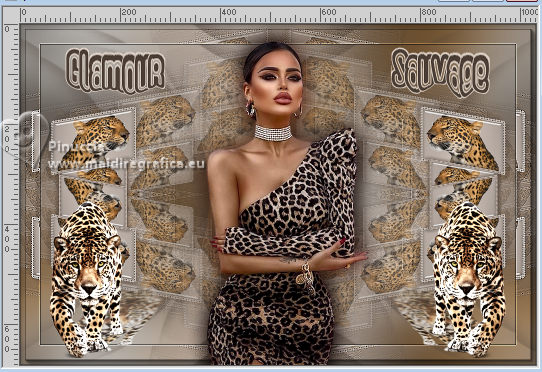 24. Layers>Merge>Merge Down. Sign your work. Add the author and translator watermarks. Layers>Merge>Merge All and save as jpg. For the tube of this version thanks Beatrice    Your versions. Thanks Your versions. Thanks Jolcsi  Nelly  If you have problems or doubts, or you find a not worked link, or only for tell me that you enjoyed this tutorial, write to me. |