|
EMBRACE THE JOURNEY


Thanks Tesy for your invitation to translate your tutorial

This tutorial, created with PSPX9 has been translated with PSPX2 and PSPX3, but it can also be made using other versions of PSP.
Since version PSP X4, Image>Mirror was replaced with Image>Flip Horizontal,
and Image>Flip with Image>Flip Vertical, there are some variables.
In versions X5 and X6, the functions have been improved by making available the Objects menu.
In the latest version X7 command Image>Mirror and Image>Flip returned, but with new differences.
See my schedule here
For this tutorial, you will need:

Thanks for the tubes thanks Drevers, Syl, AnaRidzi, Riet and for the mask Narah.
(you find here the links to the material authors' sites)

consult, if necessary, my filter section here
Filters Unlimited 2.0 here
Mehdi - Wavy Lab 1.1 here
Toadies - What are you here
AAA Frames - Foto Frame here
Filters Toadies can be used alone or imported into Filters Unlimited.
(How do, you see here)
If a plugin supplied appears with this icon  it must necessarily be imported into Unlimited it must necessarily be imported into Unlimited

You can change Blend Modes according to your colors.

Open the mask in PSP and minimize it with the rest of the material.
1. Set your foreground color to #cec5a8
and your background color to #383220.
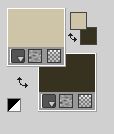
2. Open a new transparent image 950 x 600 pixels.
Effects>Plugins>Mehdi - Wavy Lab 1.1.
This filter creates gradients with the colors of your Materials palette.
The first is your background color, the second is your foreground color.
Change the last two colors created by the filtre:
the third color with #749f8e and the forth color with your light foreground color #cec5a8.
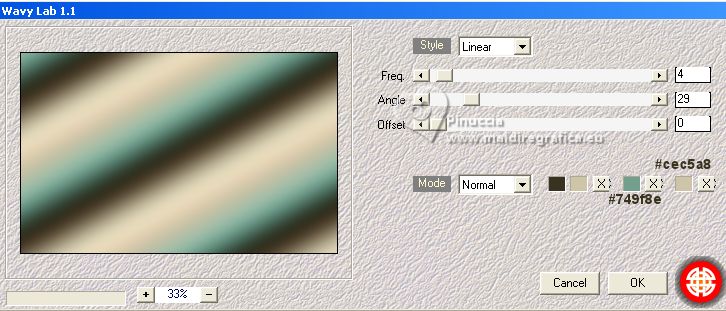
Adjust>Blur>Gaussian Blur - radius 50.

Layers>Duplicate.
Image>Mirror.
3. Reduce the opacity of this layer to 50%.
Layers>Merge>Merge Down.
Layers>Duplicate.
Open Svb Interieur 39 misted 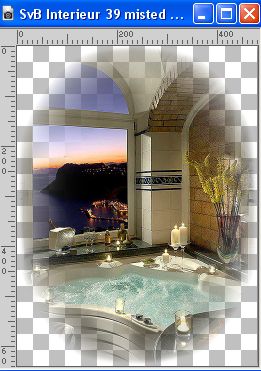
Edit>Copy.
Go back to your work and go to Edit>Paste as new layer.
4. Effects>Image Effects>Seamless Tiling.
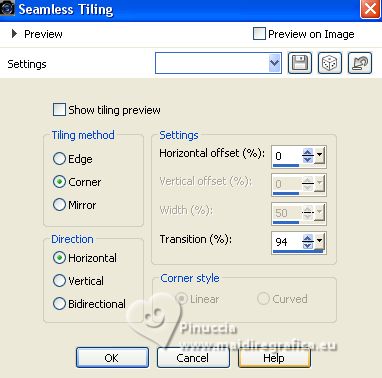
Layers>Merge>Merge Down.
Adjust>Blur>Radial Blur
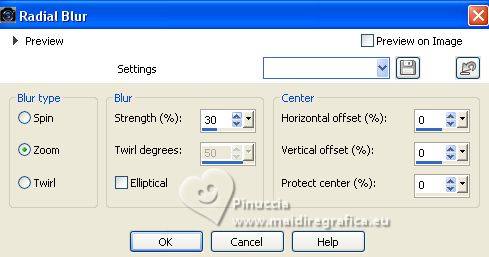
Effects>Reflection Effects>Rotating Mirror, default settings.

5. Edit>Paste as new layer (the tube SvB interieur 39 misted is still in memory).
Objects>Align>Right (or Position X: 469,00)
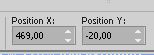
Open AnaRidzi1258 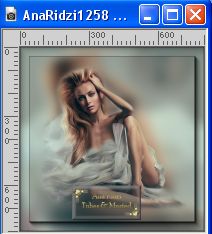
Edit>Copy.
Go back to your work and go to Edit>Paste as new layer.
Move  the tube to the left side, the tube to the left side,
or K key to activate your Pick Tool  and set Position X: -33.00 and Position Y: -4,00.
and set Position X: -33.00 and Position Y: -4,00.
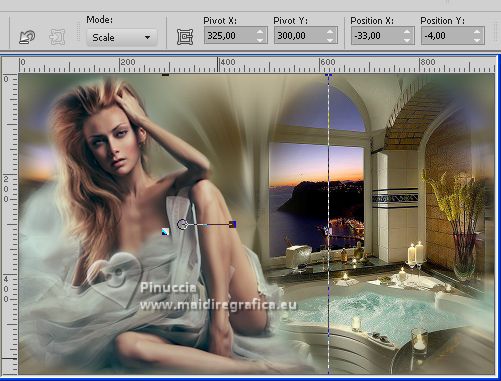
M key to deselect the Tool.
6. You should have this
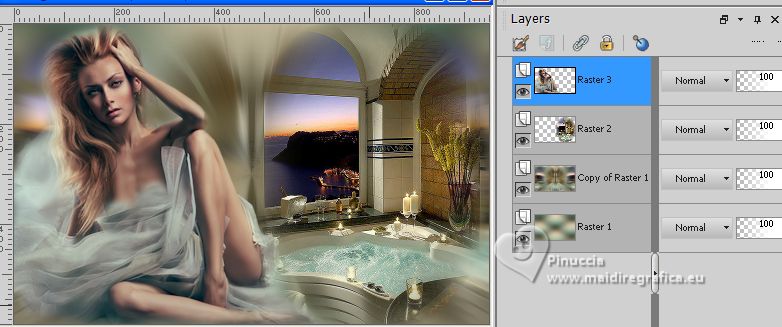
7. Adjust>Sharpness>Sharpen.
Layers>New Raster Layer.
Reduce the opacity of your Flood Fill Tool to 80%,
Flood Fill  the layer with your foreground color #cec5a8. the layer with your foreground color #cec5a8.
don't forget to set again the opacity to 100%.
8. Layers>New Mask layer>From image
Open the menu under the source window and you'll see all the files open.
Select the mask NarahsMasks_1763.

Layers>Merge>Merge Group.
Layers>Arrange>Move Down.
Change the Blend Mode of this layer to Overlay.
Adjust>Sharpness>Sharpen More.
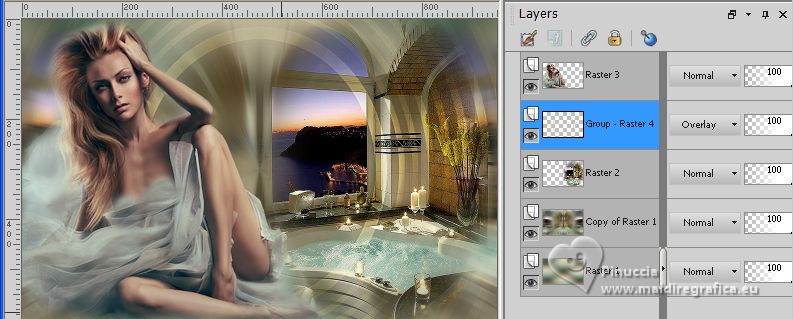
9. Activate the layer below, Raster 2.
Ouvrir Riet_367_misted_man_280118 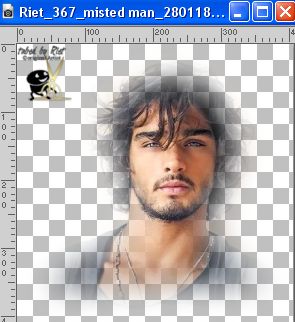
Erase the watermark and go to Edit>Copy.
Go back to your work and go to Edit>Paste as new layer.
Image>Resize, to 70%, resize all layers not checked.
10. K key to activate your Pick Tool 
and set Position X: 463,00 et Position Y: 123,00.
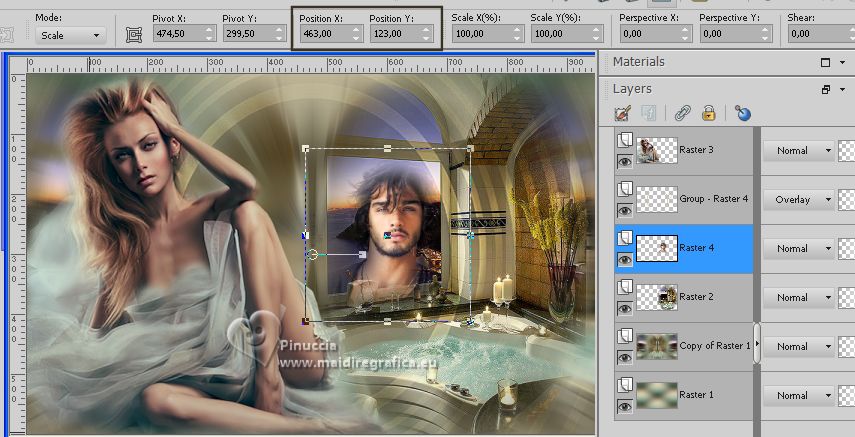
11. Edit>Copy Special>Copy Merged.
Edit>Paste as new Image and minimize this image.
Go back to your work.
Image>Add borders, 1 pixel, symmetric, color black.
Selections>Select All.
12. Image>Add borders>45 pixels, symmetric, color white.
Selections>Invert.
Edit>Paste into Selection (the image minimized at step 11 is still in memory).
Adjust>Blur>Gaussian Blur - radius 20.

13. Effets>Modules Externes>Toadies - What are you
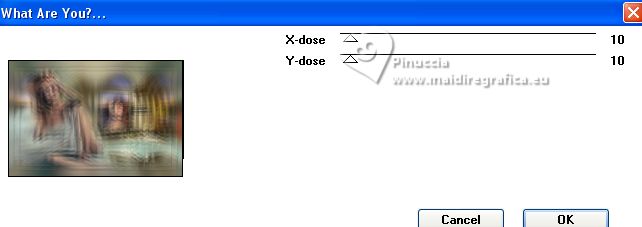
Effects>Edge Effects>Enhance.
Effects>Plugins>AAA Frames - Foto Frame.
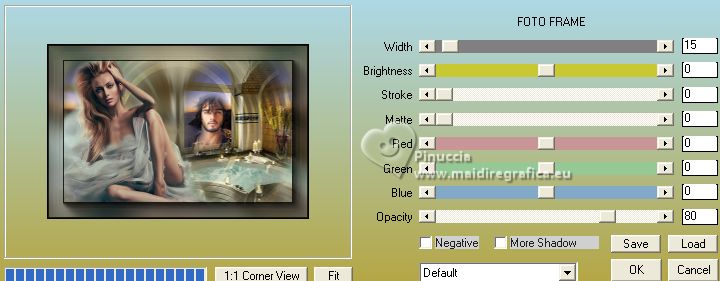
Selections>Select None.
14. Open Drevers_woman_103 
Edit>Copy.
Go back to your work and go to Edit>Paste as new layer.
Image>Resize, 90%, resize all layers not checked.
K key to activate your Pick Tool 
and set Position X: 723,00 and Position Y: 44,00
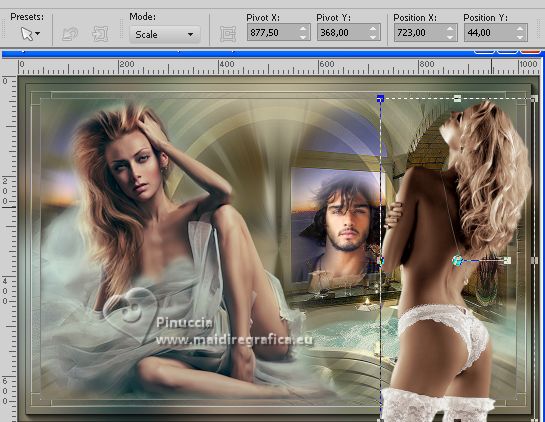
Effects>3D Effects>Drop Shadow, colore #000000.
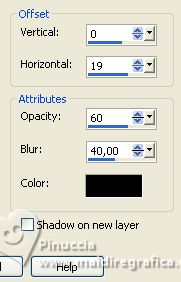
15. Ouvrir LTDStudio_Embrace_Journey_Texto 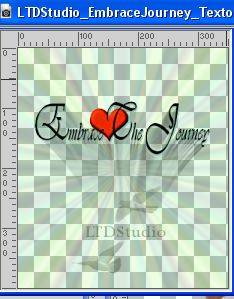
Edt>Copy.
Go back to your work and go to Edit>Paste as new layer.
Place  the text to your liking. the text to your liking.
16. Sign your work on a new layer.
Add the author and translator's watermarks.
Layers>Merge>Merge all and save as jpg.
For the tube of this version thanks Luz Cristina, DBK Katrina, Mina, Beatriz


If you have problems or doubts, or you find a not worked link,
or only for tell me that you enjoyed this tutorial, write to me.
22 March 2023

|

