|
CRYSTALLINE 

This tutorial, was created with PSPX9 and translated with PSP2020, but it can also be made using other versions of PSP. For this tutorial, you will need:  Thanks for the tubes Nicole and for the mask Exkizz. The rest of the material is by Lady Tess. (you find here the links to the material authors' sites)  consult, if necessary, my filter section here Filters Unlimited 2.0 here Mehdi - Wavy Lab 1.1. here Déformation - Alias Blur (to import in Unlimited) - in the material Mura's Meister - Copies here VM Toolbox - Instant Tile here Alien Skin Eye Candy 5 Impact - Glass, Perspective Shadow here AAA Frames - Foto Frame here Filters VM Toolbox can be used alone or imported into Filters Unlimited. (How do, you see here) If a plugin supplied appears with this icon  You can change Blend Modes according to your colors.  Copy the Selections in the Selections Folder. Open the masks in PSP and minimize them with the rest of the material. Colors  1. Set your foreground color to #5386c3 and your background color to #d4e7f0.  2. Open a new transparent image 900 x 600 pixels. Effects>Plugins>Mehdi - Wavy Lab 1.1. This filter creates gradients with the colors of your Materials palette. The first is your background color, the second is your foreground color. Change the last two colors created by the filtre: the third color with #26566e and the fourth color with #ffbd63.  Layers>Duplicate. Image>Miroir>Miroir Horizontal. Reduce the opacity of this layer to 51%. Layers>Merge>Merge Down. 3. Effects>Plugins>Filters Unlimited 2.0 - Déformation - Alias Blur.  Effects>Reflections Effects>Rotating Mirror.  Adjust>Blur>Gaussian Blur - radius 10. 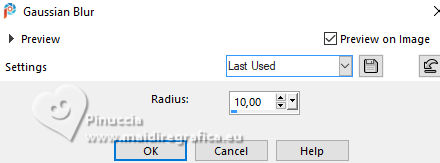 Result:  4. Set your foreground color to #26566e. Layers>New Raster Layer. Flood Fill  the layer with your foreground color #26566e. the layer with your foreground color #26566e.5. Layers>New Mask layer>From image Open the menu under the source window and you'll see all the files open. Select the mask Exkizz_Mask_Daphne1 .  Layers>Merge>Merge Group. Effects>3D Effects>Drop Shadow, color #000000.  Adjust>Sharpness>Sharpen. Effects>Geometric Effects>Spherize.  6. We have this  7. Selections>Load/Save Selection>Load Selection from Disk. Look for and load the selection Crystalline_sel_1  Activate the layer Raster 1. Selections>Promote Selection to Layer. Layers>Arrange>Bring to Top. 8. Layers>New Raster Layer. Open nicole-mist-deco-2015  Edit>Copy. Go back to your work and go to Edit>Paste into Selection. Selections>Select None. 9. Effects>Image Effects>Seamless Tiling.  Effects>Reflection Effects>Rotating Mirror, default settings.  Adjust>Blur>Radial Blur.  11. We have this  12. Open nicole-body-mist  Edit>Copy. Go back to your work and go to Edit>Paste as new layer. Imagae>Resize, 90%, resize all layers not checked. K key to activate your Pick Tool  Set Position X: -2,00 and Position Y: -33,00.  M key to deselect the Tool. Reduce the opacity of this layer to 55%. Adjust>Sharpness>Sharpen More. 13. Layers>Duplicate. Image>Mirror>Mirror Horizontal. Activate the layer Raster 2 - the third from the top. Layers>Duplicate. Image>Mirror>Mirror Vertical. 14. Stay on this layer (Copy of Raster 2). Selections>Load/Save Selection>Load Selection from Disk. Look for and load the selection Crystalline_sel_2  Press CANC on the keyboard  Selections>Select None. 15. We have this  16. Edit>Copy Special>Copy Merged. Edit>Paste as new image, and minimize this image for the moment. Go back to your work. Image>Add borders, 1 pixel, symmetric, color #000000. Selections>Select All. Image>Add borders, 45 pixels, symmetric, color #ffffff. Selections>Invert. 17. Edit>Paste into Selection (the image of step 16 is still in memory). Effects>Plugins>Filters Unlimited 2.0 - VM Toolbox - Instant Tile.  Effects>Plugins>AAA Frames - Foto Frame.  18. Effects>Reflection Effects>Rotating Mirror, default settings.  Selections>Select None. Open nicole-femme-anjara-2020  Edit>Copy. Go back to your work and go to Edit>Paste as new layer. Image>Resize, to 90%, resize all layers not checked. 19. K key to activate your Pick Tool  Position X: 89,00 and Position Y: 9,00.  M key to deselect the Tool. Adjust>Sharpness>Sharpen. Effects>3D Effects>Drop Shadow, color #000000.  Effects>Plugins>Mura's Meister - Copies.  20. Open LTDStudio_Crystalline_Deco  Edit>Copy. Go back to your work and go to Edit>Paste as new layer. Change the Blend Mode of this layer to Luminance and reduce the opacity to 83%. Objects>Align>Bottom. 21. Open LTDStudio_Crystalline_Texto  Edit>Copy. Go back to your work and go to Edit>Paste as new layer. Place  the text to your liking. the text to your liking.Sign your work on a new layer. Please, don't forget the translator's watermark, if you add the author's watermark. Layers>Merge>Merge All and save as jpg. For the tube of this version thanks Sharlimar and Aclis    Your versions. Thanks Your versions. Thanks Kika  If you have problems or doubts, or you find a not worked link, or only for tell me that you enjoyed this tutorial, write to me. |