|
CHIARA 

This tutorial, created and translated with PSPX9, but it can also be made using other versions of PSP. For this tutorial, you will need:  Thanks for the tubes Beatriz, Calligraphy. The rest of the material is by Lady Tess. (you find here the links to the material authors' sites)  consult, if necessary, my filter section here Filters Unlimited 2.0 here Mehdi - Wavy Lab 1.1 here Mura's Meister - Copies here FM Tile Tools - Blend Emboss here Alien Skin Eye Candy 5 Impact - Glass, Perspective Shadow here Graphics Plus - Cross Shadow here AAA Frames - Foto Frame here Filters Graphics Plus can be used alone or imported into Filters Unlimited. (How do, you see here) If a plugin supplied appears with this icon  You can change Blend Modes according to your colors.  Copy the Selection in the Selections Folder. 1. Set your foreground color to #c4a088 and your background color to #4c3526.  2. Open a new transparent image 900 x 600 pixels. Effects>Plugins>Mehdi - Wavy Lab 1.1. This filter creates gradients with the colors of your Materials palette. The first is your background color, the second is your foreground color. Keep the last two colors created by the filtre  Layers>Duplicate. Adjust>Blur>Gaussian Blur - radius 50  Layers>New Raster Layer. 3. Selections>Select All. Open the tube 3684-woman-LB TUBES  Edit>Copy. Go back to your work and go to Edit>Paste into Selection. Selections>Select None. Effects>Image Effects>Seamless Tiling, default settings.  Effects>Geometric Effects>Perspective Horizontal.  4. Effects>Reflection Effects>Rotating Mirror.  Effects>Distortion Effects>Lens Distortion.  Effects>Image Effects>Seamless Tiling, Side by side.  5. Layers>Duplicate. Image>Mirror>Mirror Vertical (Image>Flip) Layers>Merge>Merge Down. Result  6. Open Callitubes-141misted  Edit>Copy. Go back to your work and go to Edit>Paste as new layer. Effects>Plugins>FM Tile Tools - Blend Emboss, default settings.  Selections>Load/Save Selection>Load Selection from Disk. Look for and load the selection Chiara_sel_1  7. Layers>New Raster Layer. Flood Fill  the layer with your foreground color #c4a088. the layer with your foreground color #c4a088.Selections>Modify>Contract - 15 pixels. Calques>Nouveau calque raster. Set your background color to #b58769  Flood Fill  the layer with your background color #b58769. the layer with your background color #b58769.8. Layers>New Raster Layer. Edit>Paste into Selection (the tube Callitubes-141misted is still in memory.  Adjust>Sharpness>Sharpen More. Layers>Merge>Merge Down. Effects>Plugins>Alien Skin Eye Candy 5 Impact - Glass Select the preset Clear with Reflection  Adjust>Sharpness>Sharpen more. Selections>Select None. 9. Activate the layer below, Raster 4.  Effects>3D Effects>Inner Bevel.  Activate your top layer, Raster 5. Layers>Merge>Merge Down. Effects>3D Effects>Drop Shadow, color #000000.  10. We have this  11. Effects>Image Effects>Offset.  Image>Resize, to 80%, resize all layers not checked. Adjust>Sharpness>Sharpen. Effects>Plugins>Alien Skin Eye Candy 5 Impact - Perspective Shadow. Select the preset Reflect in Front  if you want to follow my example, you can use the tools of the filter, to adapt the image as below  Layers>Duplicate. Image>Mirror>Mirror vertical (Image>Flip) Effects>Image Effects>Offset you can check the result, to make sure that the two frames join in the center.  Layers>Merge>Merge Down. K key to activate your Pick Tool  set Position X: 6,00 and Position Y: 133,00.  M key to deselect the Tool. Edit>Copy. Edit>Paste as new image, and minimize this image for the moment. Go back to your work. Layers>Duplicate. Image>Mirror>Mirror horizontal (Image>Mirror). 13. We have this  Layers>Merge>Merge Down. 14. Edit>Paste as new layer (the image minimized at step 12 is still in memory). Image>Resize, to 80%, resize all layers not checked. Image>Free Rotate - 90 degrees to right  Adjust>Sharpness>Sharpen. 15. Effects>Plugins>Mura's Meister - Copies  Objects>Align>Top. Layers>Duplicate. Image>Mirror>Mirror Vertical (Image>Flip) 16. We have this  17. Activate your bottom layer, Raster 1. Edit>Copy Image>Add borders, 1 pixel, symmetric, color #000000. Selections>Select All. 18. Image>Add borders, 40 pixels, symmetric, color #ffffff. Selections>Invert. Edit>Paste into Selection (the image copied at step 17). 19. Effects>Plugins>AAA Frames - Foto Frame (if necessary, adapt colors and brightness)  Effects>Reflection Effects>Rotating Mirror, default settings.  Selections>Select None. 20. Activate again the tube 3684-woman-LBTUBES and go to Edit>Copy. Go back to your work and go to Edit>Paste as new layer. Objects>Align>Right Objects>Align>Bottom Adjust>Sharpness>Sharpen. 21. Layers>Duplicate. Layers>Arrange>Move Down. Adjust>Blur>Gaussian Blur - radius 10 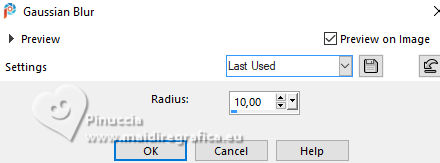 Change the Blend Mode of this layer to Multiply. Activate the layer above. Adjust>Sharpness>Sharpen. 22. Open Callitubes-79diversos  Edit>Copy. Go back to your work and go to Edit>Paste as new layer. Image>Resize, to 80%, resize all layers not checked. Move  the tube to the left. the tube to the left. 23. Effects>3D Effects>Drop shadow, color #000000.  Edit>Repeat Drop Shadow. 24. Open LTDStudio_Chiara_Texto  Edit>Copy. Go back to your work and go to Edit>Paste as new layer. Move  to your liking. to your liking.Sign your work on a new layer. Please, don't forget the translator's watermark, if you add the author's watermark. Layers>Merge>Merge All and save as jpg. For the tube of this version thanks Beatriz, the misted is mine.    Your versions. Thanks Your versions. Thanks Jolcsi  Dany  Marisella  Marygraphics  Marie Nickol  Martine  Pia  Katalin  Katalin  Kika  If you have problems or doubts, or you find a not worked link, or only for tell me that you enjoyed this tutorial, write to me. |