|
HAPPY BIRTHDAY DEAR PINUCCIA 
 Thank you Tesy for the good wishes and for dedicating this beautiful tutorial to me.
Thank you Tesy for the good wishes and for dedicating this beautiful tutorial to me.
This tutorial, created with PSPX9 has been translated with PSPX2 and PSPX3, but it can also be made using other versions of PSP. For this tutorial, you will need:  Thanks for the tube Franie Margot and for the mask Narah. The rest of the material is by Lady Tess. (you find here the links to the material authors' sites)  consult, if necessary, my filter section here Filters Unlimited 2.0 here Carolaine and Sensibility - CS-Texture here Mehdi - Wavy Lab 1.1 here Mura's Seamless - Emboss at Alpha here VM Toolbox - Crystal Ball here Alien Skin Eye Candy 5 Impact - Perspective Shadow here FM Tile Tools - Blend Emboss here Mura's Meister - Copies here AAA Frames - Foto Frame here Filters Mura's Seamless and VM Toolbox can be used alone or imported into Filters Unlimited. (How do, you see here) If a plugin supplied appears with this icon  You can change Blend Modes according to your colors.  Open the mask in PSP and minimize it with the rest of the material. 1. Set your foreground color to #e3bdb0 and your background color to #a6cef2. 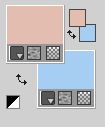 2. Open a new transparent image 900 x 550 pixels. Effects>Plugins>Mehdi - Wavy Lab 1.1 This filter creates gradients with the colors of your Materials palette. The first is your background color, the second is your foreground color. Change the last 2 colors created by the filtre with #51a0e5. 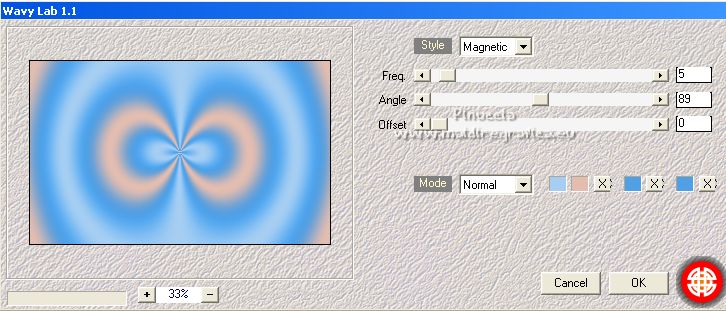 Layers>Duplicate. Adjust>Blur>Gaussian Blur - radius 20.  3. Layers>New Raster Layer. Selections>Select All. Open fleurs-oiseaux-5-franiemargot  Erase the watermark and go to Edit>Copy. Go back to your work and go to Edit>Paste into Selections. Selections>Select None. 4. Layers>Merge>Merge Down. Effects>Image Effects>Seamless Tiling, default settings.  Adjust>Blur>Gaussian Blur - radius 40. 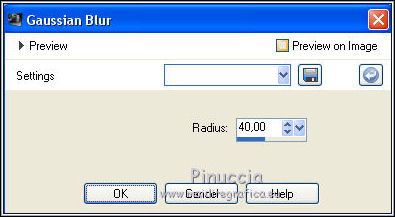 Effects>Reflection Effects>Rotating Mirror.  5. You should have this 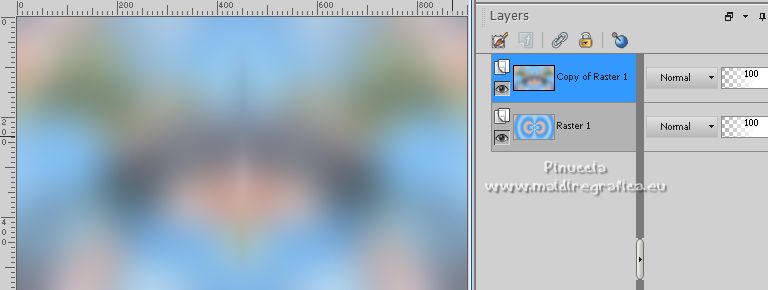 6. Set your foreground color to #1b6eb7. 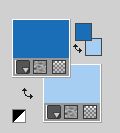 Layers>New Raster Layer. Flood Fill  the layer with your foreground color #1b6eb7. the layer with your foreground color #1b6eb7.Layers>New Mask layer>From image Open the menu under the source window and you'll see all the files open. Select the image NarahsMasks_1599  Layers>Merge>Merge Group. 7. Effects>Plugins>Mura's Seamless - Emboss at Alpha, default settings. 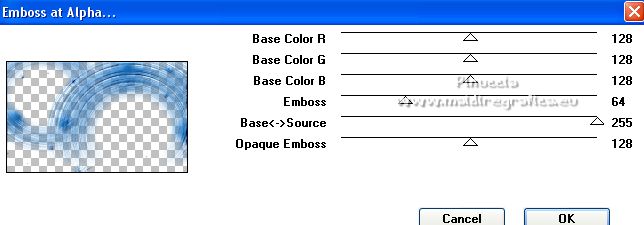 Effects>Reflection Effects>Rotating Mirror, same settings. 8. Change the Blend Mode of this layer to Hard Light. 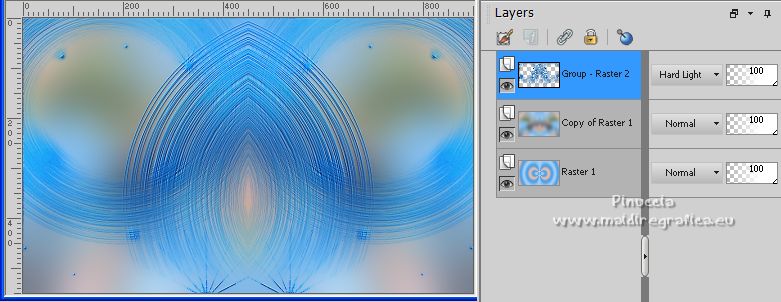 9. Activate the central layer, Copy of Raster 1. Edit>Paste as new layer (the tube fleurs-oiseaux-5-franiemargot is still in memory) Image>Resize, to 70%, resize all layers not checked. 10. Effects>Plugins>Filters Unlimited 2.0 - VM Toolbox - Crystal Ball. 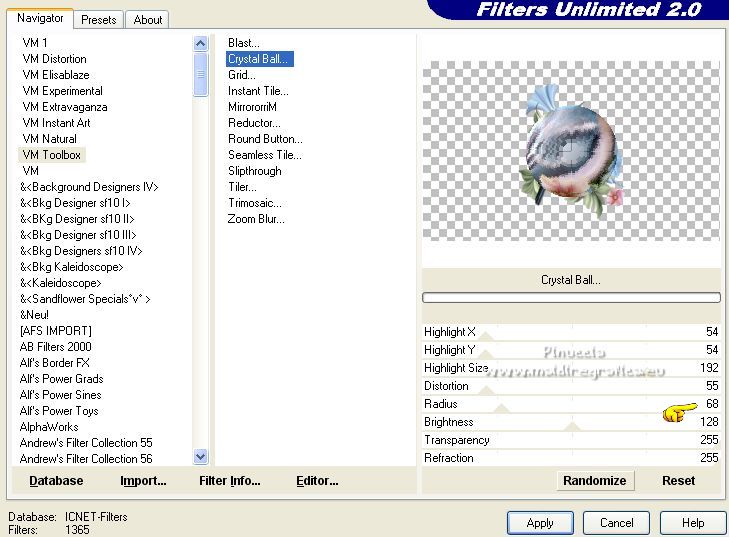 Effects>Image Effects>Offset. 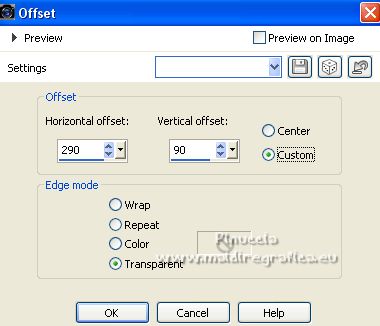 Adjust>One step noise removal. Effects>3D Effects>Drop shadow, color #09253f. 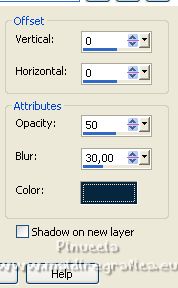 11. Layers>Duplicate. Image>Mirror. Layers>Merge>Merge Down. Layers>Duplicate. Image>Flip. 12. Layers>Merge>Merge Down. Change the Blend Mode of this layer to Overlay and reduce the opacity to 87%. Effects>Image Effects>Seamless Tiling, same settings. 13. You should have this. 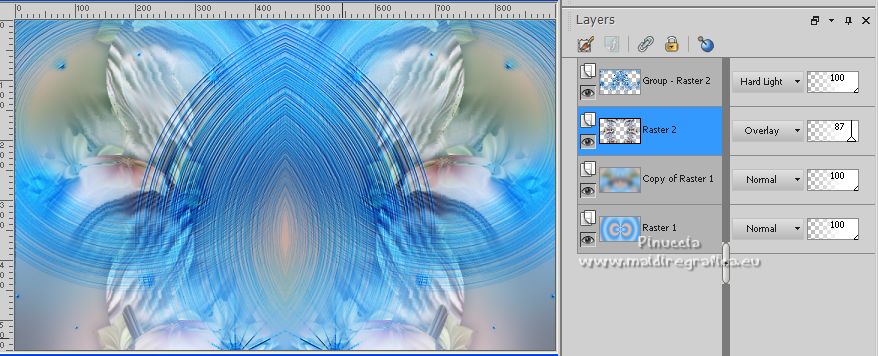 14. Open cake_birthday  Edit>Copy. Go back to your work and go to Edit>Paste as new layer. Layers>Arrange>Bring to Top. Image>Resize, to 70%, resize all layers not checked. Effects>Plugins>Alien Skin Eye Candy 5 Impact - Perspective Shadow, select the preset Reflect in Front and ok. 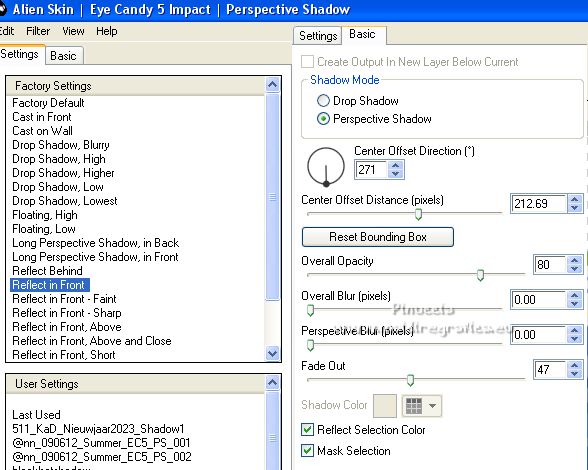 15. Effects>3D Effects>Drop shadow, background color #a6cef2. 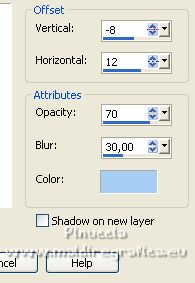 Repeat Drop Shadow vertical and horizontal 8/-12. 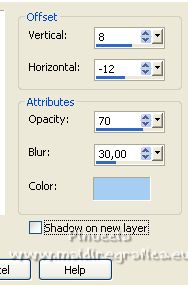 Effects>Image Effects>Offset. 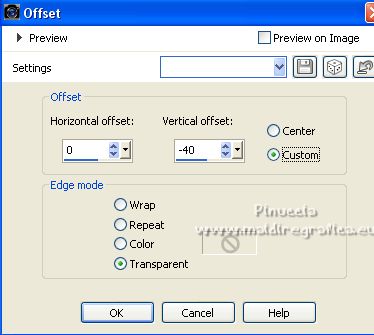 16. Effects>Plugins>FM Tile Tools - Blend Emboss, default settings.  Open Birthday-Ballons-PNG  Edit>Copy. Go back to your work and go to Edit>Paste as new layer. Image>Resize, to 30%, resize all layers not checked. Effects>Image Effects>Offset. 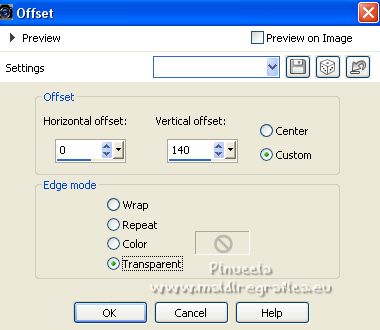 Effects>3D Effects>Drop shadow, foreground color #1b6eb7. 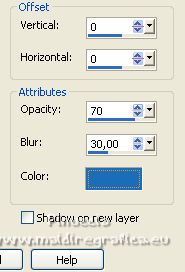 17. Effects>Plugins>FM Tile Tools - Blend Emboss, default settings.  Effects>Plugins>Mura's Meister - Copies. 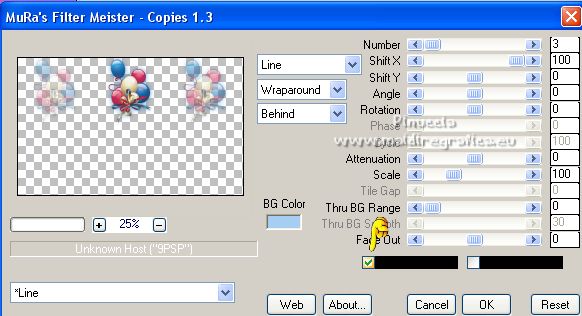 Open birthday-confetti 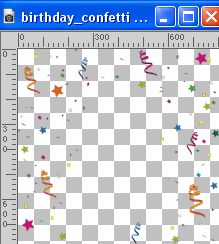 Edit>Copy. Go back to your work and go to Edit>Paste as new layer. Layers>Arrange>Move Down - 2 times. 18. You should have this.  19. Activate the layer Raster 1. Edit>Copy Edit>Paste as new image. Minimize this image. 20. Go back to your work. Image>Add borders, 1 pixel, symmetric, color #ffffff. Selections>Select All. Image>Add borders, 50 pixels, symmetric, color #ffffff. Selections>Invert. Edit>Paste into Selection (the minized image is still in memory). 21. Adjust>Blur>Gaussian Blur - radius 50.  Effects>Plugins>AAA Frames - Foto Frame. 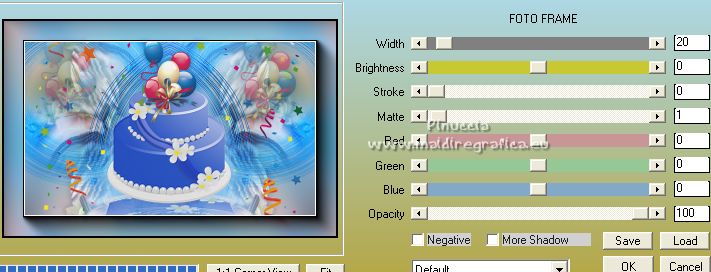 Selections>Select None. 22. Open LTDStudio_HappyBirthdayPinuccia_Deco 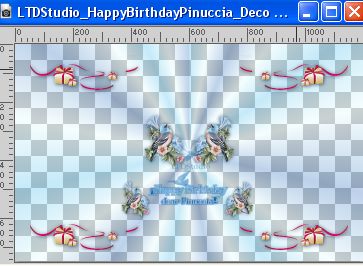 Edit>Copy. Go back to your work and go to Edit>Paste as new layer. Effects>Image Effects>Offset. 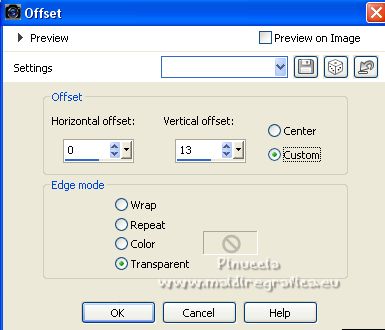 23. Sign your work on a new layer. Add the author and translator's watermarks. Layers>Merge>Merge all and save as jpg. 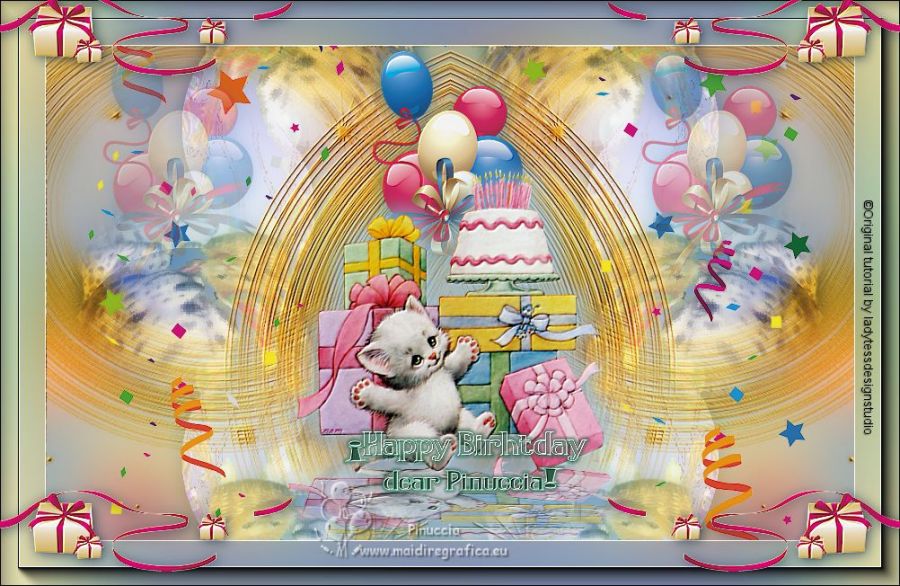  Your versions. Thanks  Kika *** Thanks to the other translators of this tutorial  Ingelore  Clo  If you have problems or doubts, or you find a not worked link, or only for tell me that you enjoyed this tutorial, write to me. |



