|
ANAIS 

This tutorial, created with PSPX9 has been translated with PSPX2 and PSPX3, but it can also be made using other versions of PSP. For this tutorial, you will need:  For the tubes thanks Clo and Callitubes. The material is by Lady Tess. (you find here the links to the material authors' sites)  consult, if necessary, my filter section here Filters Unlimited 2.0 here Mehdi - Wavy Lab 1.1. here Simple - Blintz here Mura's Meister - Perspective Tiling here Mura's Meister - Copies here FM Tile Tools - Blend Emboss here AAA Frames - Texture Frame here Alien Skin Eye Candy 5 Impact - Glass, Perspective Shadow here Filters Simple can be used alone or imported into Filters Unlimited. (How do, you see here) If a plugin supplied appears with this icon  You can change Blend Modes according to your colors.  Copy the selections in the Selection Folder. 1. Set your foreground color to #c7b493 and your background color to #695737. 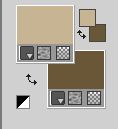 2. Open a new transparent image 900 x 550 pixels. Effects>Plugins>Mehdi - Wavy Lab 1.1. This filter creates gradients with the colors of your Materials palette. The first is your background color, the second is your foreground color. Change the last two colors created by the filtre: the third color with #e2b5b2 and the forth color with #d08782. 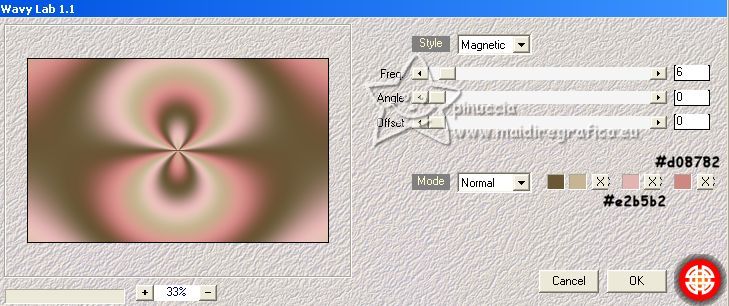 Layers>Duplicate. 3. Adjust>Blur>Gaussian Blur - radius 30.  Selections>Select All. Open the tube Callitubes-92misted 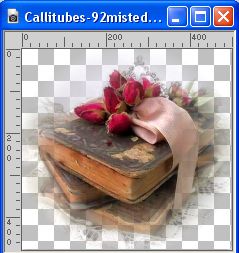 Edit>Copy. Go back to your work and go to Edit>Paste into Selection. Selections>Select None. 4. Effects>Image Effects>Seamless Tiling, default settings  Adjust>Blur>Gaussian Blur - radius 20.  Effects>Plugins>Simple - Blintz. This effect works without window; résult  Selections>Load/Save Selection>Load Selection from Disk. Look for and load the selection Anaís_sel_1 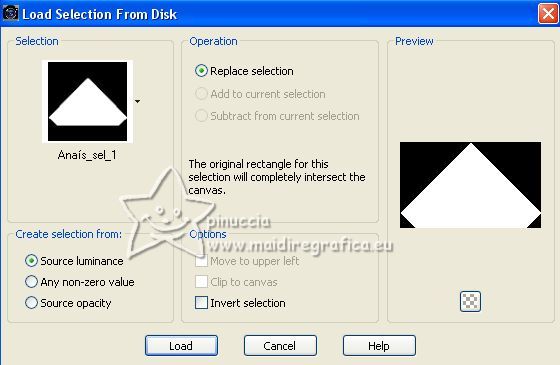 5. Selections>Promote Selection to Layer. Edit>Paste as new layer (the misted Callitubes-92misted is still in memory). Place  rightly the tube in the selection. rightly the tube in the selection. 6. Selections>Invert. Press CANC on the keyboard  Selections>Select None. Effects>Plugins>FM Tile Tools - Blend Emboss, default settings.  7. Layers>Duplicate. Activate the layer below, Raster 2.  K key to activate your Pick Tool  and set Position X: 411,00 and Position Y: 225,00. 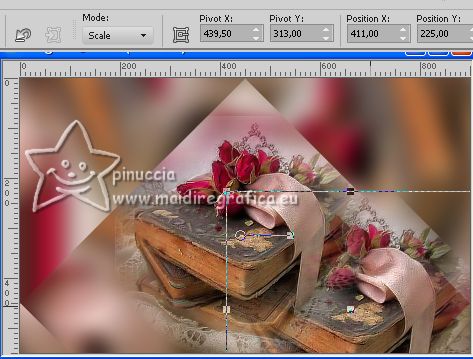 M key to deselect the Tool. Effects>Reflection Effects>Rotating Mirror, default settings.  8. Effects>Artistic Effects>Email. 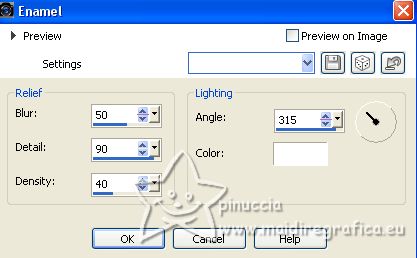 Effects>Edge Effects>Dilate. Reduce the opacity of this layer to 73%.  Effects>Plugins>FM Tile Tools - Blend Emboss, default settings.  9. Selections>Load/Save Selection>Load Selection from Disk. Load again the selection Anaís_sel_1 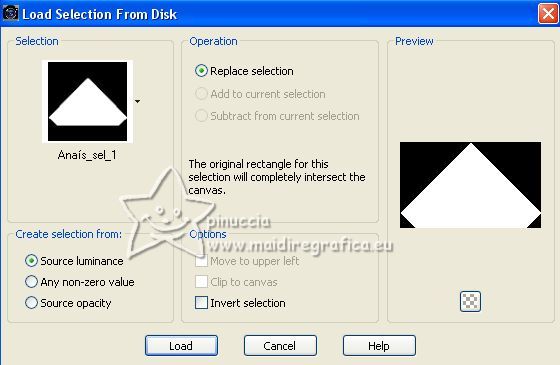 Selections>Invert. Press CANC on the keyboard. Selections>Select None. 10. You should have this. 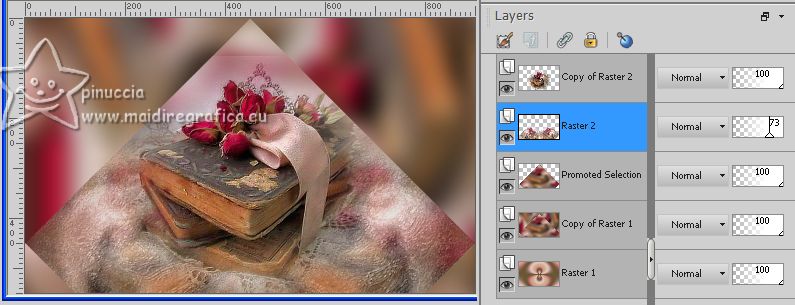 Activate your top layer. Layers>Merge>Merge Down - 2 times K key to activate your Pick Tool  keep Position X: 0,00 and set Position Y: 96,00. 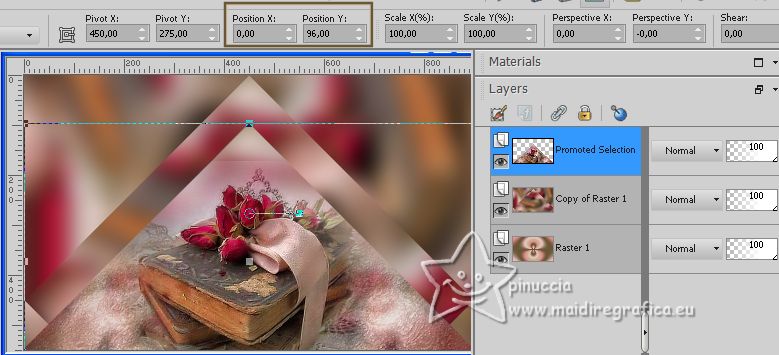 M key to deselect the tool. Activate the layer below, the central layer Adjust>Blur>Gaussian Blur - radius 25.  12. Layers>New Raster Layer. Selections>Select All. Edit>Paste into Selection - the tube Callitubes-92misted is always in memory. Selections>Select None. 13. Effects>Reflection Effects>Rotating Mirror, same settings.  Activate your top layer. Effects>Image Effects>Seamless Tiling. 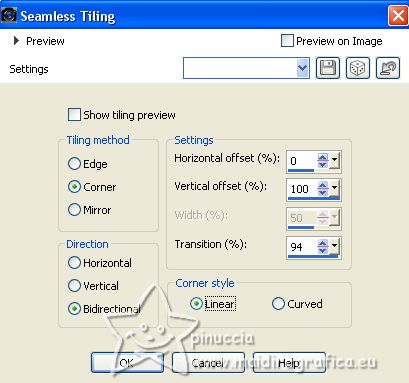 14. You should have this.  15. Selections>Load/Save Selection>Load Selection from Disk. Look for and load the selection Anaís_sel_2 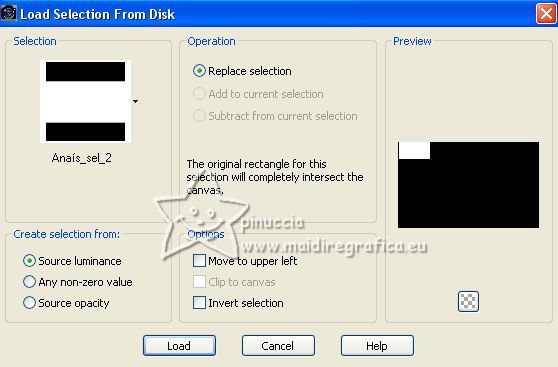 Activate the bottom layer - Raster 1. Selections>Promote Selection to Layer. Layers>Arrange>Bring to Top. Adjust>Blur>Gaussian Blur - radius 30.  16. Layers>Duplicate. Layers>Merge>Merge Down. Selections>Modify>Contract - 10 pixels. Flood Fill  the layer with your foreground color #c7b493. the layer with your foreground color #c7b493.Selections>Modify>Contract - 4 pixels. Press CANC on the keyboard. 17. Open the tube Woman1871_byClo  Activate your Selection Tool  and draw a selection as below  Edit>Copy. 18. Go Back to your work. Layers>New Raster Layer. Edit>Paste into Selection. Adjust>Sharpness>Sharpen More. 19. Effects>Plugins>Alien Skin Eye Candy 5 Impact - Glass. Select the preset Clear with these settings. 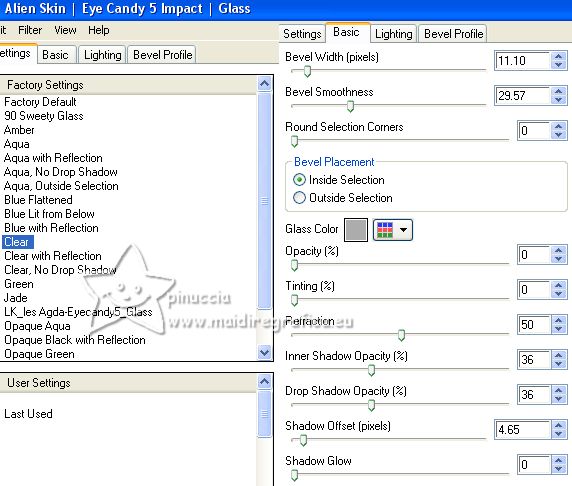 Selections>Select None. Activate the layer below.  Effects>3D Effects>Inner Bevel. 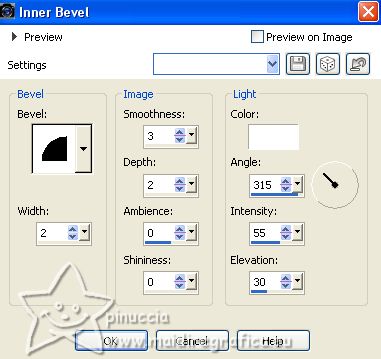 20. Activate your top layer, Raster 3. Layers>Merge>Merge Down. Effects>Plugins>Mura's Meister - Copies. 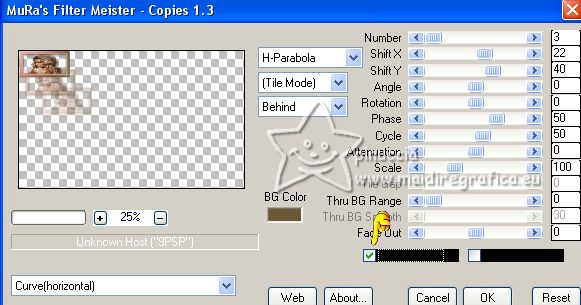 Layers>Duplicate. Image>Miroir. 21. You should have this  22. Edit>Copy Special>Copy Merged. For caution, Edit>Paste as new image, and minimize this image. Go back to your work. Image>Add borders - 1 pixel, symmetric, color black #000000. Selections>Select All. 23. Image>Add borders, 45 pixels, symmetric, color white #ffffff. Selections>Invert. Edit>Paste into Selection (the image minimized at step 22). Adjust>Blur>Gaussian Blur - radius 20.  Effects>Plugins>AAA Frames - Texture Frame. 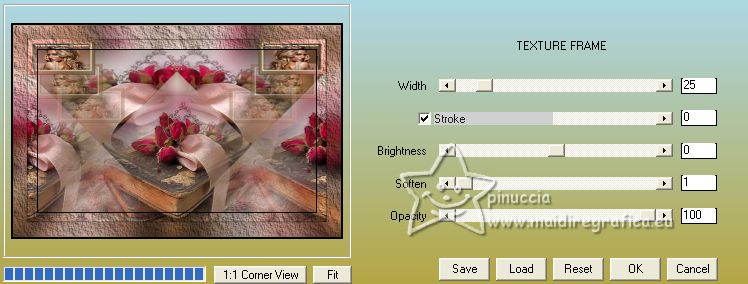 24. Selections>Select None. Activate again the tube Woman1871_byClo Selections>Select None. Erase the watermark and go to Edit>Copy. Go back to your work and go to Edit>Paste as new layer. Image>Miroir. Image>Resize, to 65%, resize all layers not checked. K key to activate your Pick Tool  and set Position X: 154,00 and Position Y: 24,00. 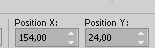 25. Effects>3D Effects>Drop Shadow, color #000000. 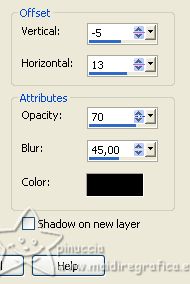 Adjust>Sharpness>Sharpen. 26. Open the tube Callitubes-272decor  Edit>Copy. Go back to your work and go to Edit>Paste as new layer. Image>Resize, to 60%, resize all layers not checked. 26. Set Position X: 740,00 and Position Y: 278,00. 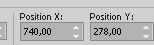 M key to deselect the Tool. Effects>Plugins>Alien Skin Eye Candy 5 Impact - Perspective Shadow Preset Reflect in Front with these settings. 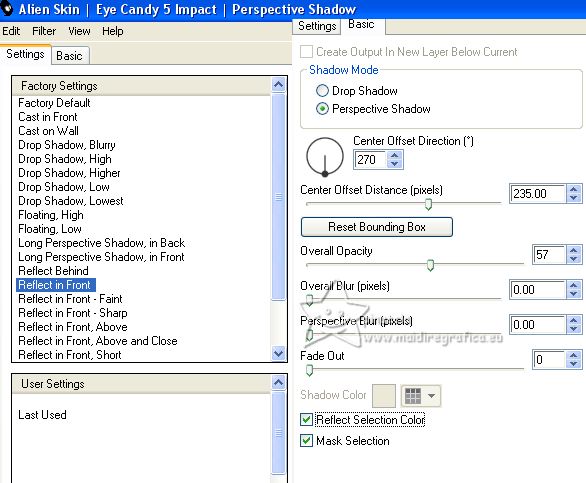 Effects>3D Effects>Drop Shadow, color #000000. 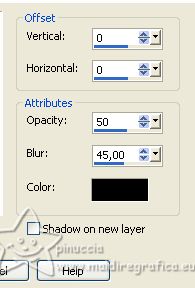 Adjust>Sharpness>Sharpen. 27. Ouvrir LTDStudio_Anais_Texto 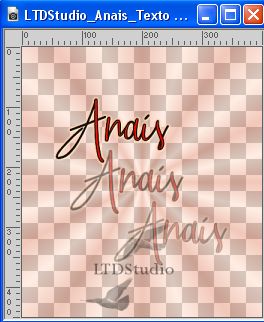 Edit>Copy. Go back to your work and go to Edit>Paste as new layer. Place  the text to your liking. the text to your liking.Image>Add borders, 1 pixel, symmetric, background color #695737. 28. Sign your work. Add the author and translator's watermarks. Layers>Merge>Merge All and save as jpg. For the tube of this version thanks Beatriz and Jewel. 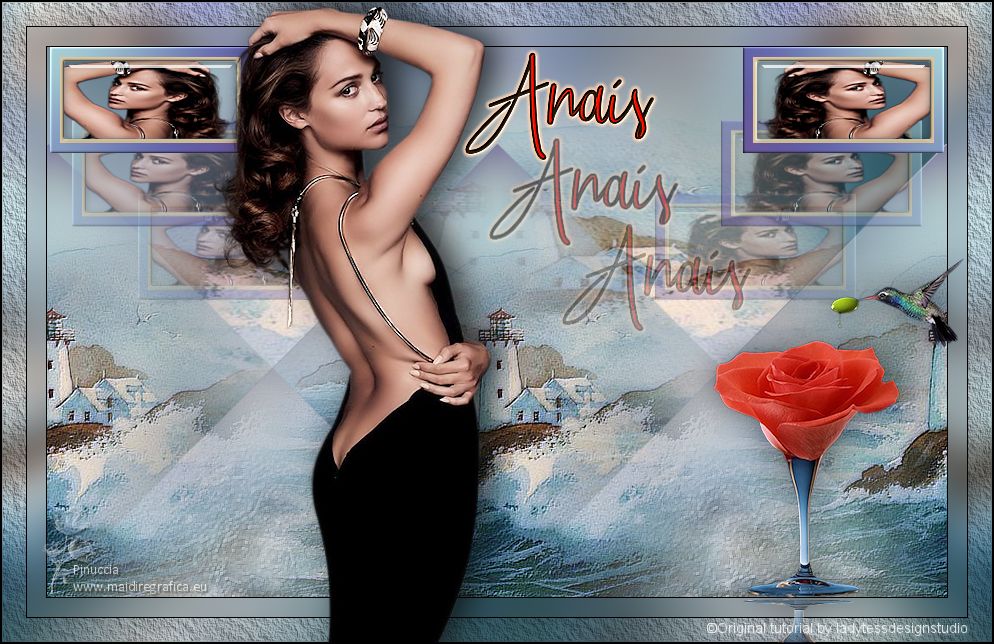  Your versions. Thanks  Trudy  Lynnette  If you have problems or doubts, or you find a not worked link, or only for tell me that you enjoyed this tutorial, write to me. |