|
SHARON
 ENGLISH VERSION ENGLISH VERSION

Here you find the original of this tutorial:

This tutorial was translated with PSPX3 but it can also be made using other versions of PSP.
Since version PSP X4, Image>Mirror was replaced with Image>Flip Horizontal,
and Image>Flip with Image>Flip Vertical, there are some variables.
In versions X5 and X6, the functions have been improved by making available the Objects menu.
In the latest version X7 command Image>Mirror and Image>Flip returned, but with new differences.
See my schedule here
Italian translation here
le vostre versioni/your versions qui
For this tutorial, you will need:
Material here
Thanks Mina for the woman tube and MKM for the tube of the bridge.
Thank also to the author, that I don't know, of the mask.
(The links of the tubemakers here).
Plugins
Filters Unlimited 2.0 here
Graphics Plus - Cross Shadow, Emboss here
Filters Graphics Plus can be used alone or imported into Filters Unlimited.
(How do, you see here)
If a plugin supplied appears with this icon  it must necessarily be imported into Unlimited it must necessarily be imported into Unlimited

Open the mask in PSP and minimize it with the rest of the material.
1. Set your Foreground color to #8a493c,
and your Background color to #ad6f5d.
2. Open a new transparent image 800 x 600 pixels.
Flood Fill  with your foreground color. with your foreground color.
3. Effects>Plugins>Graphics Plus - Cross Shadow.
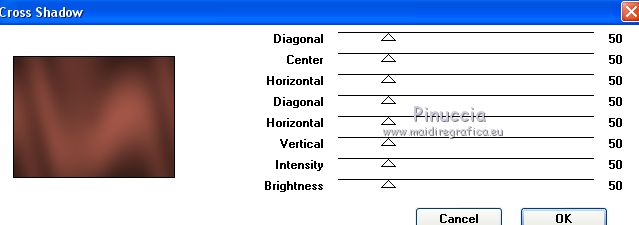
4. Effects>Texture Effects>Fine Leather.
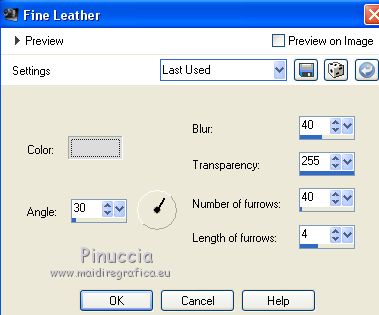
5. Adjust>Sharpness>Sharpen More.
6. Layers>New Raster Layer.
Flood Fill  with your background color. with your background color.
7. Effects>Plugins>Graphics Plus - Cross Shadow, same settings.
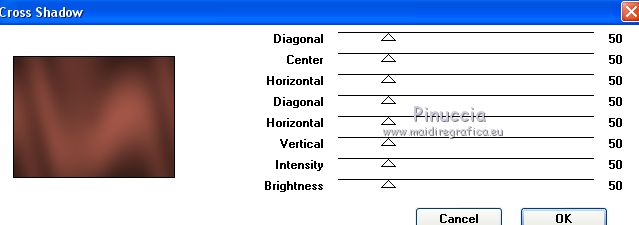
Effects>Texture Effects>Fine Leather, same settings.
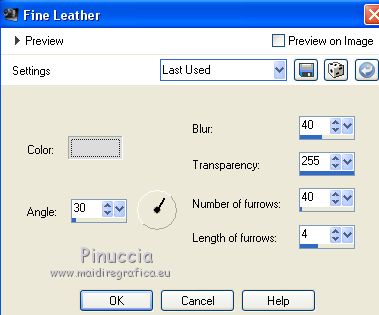
Adjust>Sharpness>Sharpen More.
8. Open the tube of the bridge and go to Edit>Copy.
Go back to your work and go to Edit>Paste as new layer.
Image>Resize, to 120%, resize all layers not checked.
9. Effects>Image Effects>Offset.
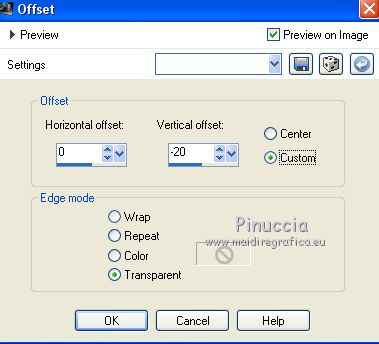
10. Layers>Merge>Merge Down.
11. Layers>New Mask layer>From image
Open the menu under the source window and you'll see all the files open.
Select the mask "Mask"

Layers>Merge>Merge group.
12. Effects>3D Effects>Drop Shadow.
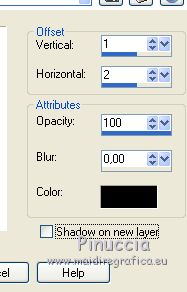
13. Open the tube of the woman and go to Edit>Copy.
Go back to your work and go to Edit>Paste as new layer.
Image>Resize, to 80%, resize all layers not checked.
14. Effects>Image Effects>Offset.
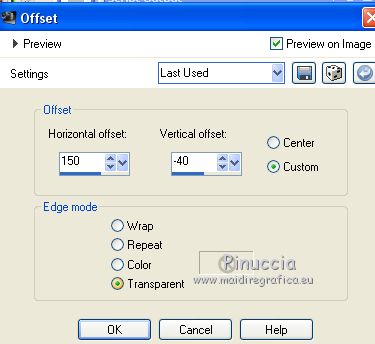
Adjust>Sharpness>Sharpen.
15. Effects>3D Effects>Drop Shadow.
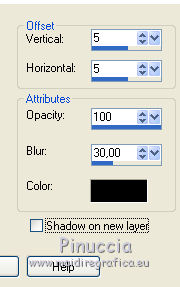
16. Sign your work on a new layer.
little note about the watermark:
I never ask to put watermark on the versions made by my translations.
But if you decide to use the watermark supplied by the author (to put in mode Soft Light),
I would appreciate that my work as translator was respected too.
For that, I added my watermark to the material (in italian and in english).
Layers>Merge>Merge All.
17. Image>Add borders, 2 pixels, symmetric, color black.
Image>Add borders, 30 pixels, symmetric, foreground color.
Image>Add borders, 2 pixels, symmetric, color black.
18. Activate the Magic Wand Tool 
and click on the 30 pixels border to select it.
19. Effects>Texture Effects>Fine Leather, same settings.
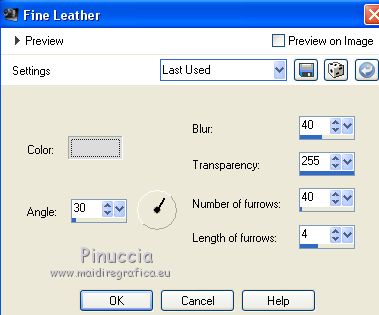
20. Effects>Reflection Effects>Rotating Mirror.

21. Selections>Invert.
Effects>3D Effects>Drop Shadow, same settings.
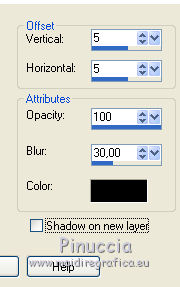
Repeat Drop Shadow, vertical and horizontal -5.
22. Effects>Edge Effects>Enhance.
Selections>Select None.
The tubes of this version are by Beatriz and Patry


If you have problems or doubts, or you find a not worked link, or only for tell me that you enjoyed this tutorial, write to me.
9 November 2018
|
 ENGLISH VERSION
ENGLISH VERSION
