|
SAMMY JO
 ENGLISH VERSION ENGLISH VERSION

Here you find the original of this tutorial:

This tutorial was translated with PSPX3 but it can also be made using other versions of PSP.
Since version PSP X4, Image>Mirror was replaced with Image>Flip Horizontal,
and Image>Flip with Image>Flip Vertical, there are some variables.
In versions X5 and X6, the functions have been improved by making available the Objects menu.
In the latest version X7 command Image>Mirror and Image>Flip returned, but with new differences.
See my schedule here
Italian translation here
le vostre versioni/your versions qui
For this tutorial, you will need:
Material here
For the tubes thanks Thafs and Gabry and for the mask Gabee.
Plugins
Filters Unlimited 2.0 here
Mura's Meister - Copies here
Graphics Plus - Cross Shadow here
Filters Graphics Plus can be used alone or imported into Filters Unlimited.
(How do, you see here)
If a plugin supplied appears with this icon  it must necessarily be imported into Unlimited it must necessarily be imported into Unlimited

Open the mask in PSP and minimize it with the rest of the material.
1. Set your foreground color to #5e87af
and your background color to black.

Open a new transparent image 800 x 600 pixels.
Flood Fill  the transparent image with your foreground color. the transparent image with your foreground color.
3. Effects>Plugins>Graphics Plus - Cross shadow, default settings.

4. Layers>New Mask layer>From image
Open the menu under the source window and you'll see all the files open.
Select the mask 99869gabeemask22

Layers>Merge>Merge Group.
Rename this layer "background".
5. Layers>Duplicate.
Image>Resize, to 75%, resize all layers not checked.
Rename this layer "blue75".
6. Close this layer and activate the layer "background".
7. Effects>3D Effects>Drop Shadow.
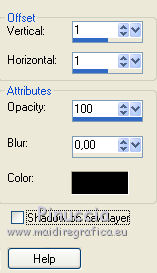
Repeat Drop Shadow, but vertical and horizontal -1.
8. Effects>Plugins>Mura's Meister - Copies.

9. Keep the bottom layer selected.
Layers>New Raster Layer.
Flood Fill  with color black. with color black.
10. Layers>New Mask layer>From image
Open the menu under the source window
and select again the mask 99869gabeemask22

Layers>Merge>Merge Group.
11. Image>Resize, to 85%, resize all layers not checked.
Rename this layer "black 85%".
12. Layers>Duplicate.
Image>Resize, to 70%, resize all layers not checked.
Rename this layer "black 70%.
Layers>Arrange>Bring to Top.
Open again the closed layer and stay on the top layer.

13. Open the tube "tube forme blue" and go to Edit>Copy.
Go back to your work and go to Edit>Paste as new layer.
The tube stays at his place.

14. Activate the Magic Wand Tool 
and click on an oval of the tube to select it.

15. Open the landscape tube and go to Edit>Copy.
Go back to your work and go to Edit>Paste into Selection.
Selections>Select None.
16. Select another oval with your Magic Wand Tool 

Edit>Paste into Selection (the landscape is still in memory).
Selections>Select Nones.
17. Repeat the step until you'll get all the ovals with the landscape.

18. Open the woman tube and go to Edit>Copy.
Go back to your work and go to Edit>Paste as new layer.
Image>Resize, to 90%, resize all layers not checked.
Move  the tube to the right side. the tube to the right side.
19. Effects>3D Effects>Drop Shadow.
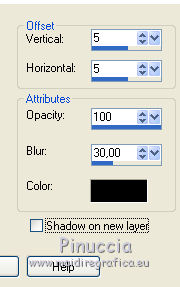
Repeat Drop Shadow, but vertical and horizontal -5.
20. Sign your work on a new layer.
little note about the watermark:
I never ask to put watermark on the versions made by my translations.
But if you decide to use the watermark supplied by the author,
I would appreciate that my work as translator was respected too.
For that, I added my watermark to the material (in italian and in english).

21. Layers>Merge>Merge All.
Image>Add borders, 3 pixels, symmetric, color black.
Image>Add borders. 30 pixels, symmetric, blue foreground color.
Image>Add borders, 3 pixels, symmetric, color black.
22. Activate the Magic Wand Tool 
and click on the 30 pixels border to select it.
23. Effects>Plugins>Graphics Plus - Cross Shadow, default settings.

24. Effects>3D Effects>Drop Shadow, as at step 20.
Selections>Select None.
25. Save as jpg.
The tubes of this version are by Gabry and Sonia


If you have problems or doubts, or you find a not worked link, or only for tell me that you enjoyed this tutorial, write to me.
16 June 2018
|
 ENGLISH VERSION
ENGLISH VERSION
