|
LE PARCHEMIN
 ENGLISH VERSION ENGLISH VERSION


This tutorial was translated with PSPX3 but it can also be made using other versions of PSP.
Since version PSP X4, Image>Mirror was replaced with Image>Flip Horizontal,
and Image>Flip with Image>Flip Vertical, there are some variables.
In versions X5 and X6, the functions have been improved by making available the Objects menu.
In the latest version X7 command Image>Mirror and Image>Flip returned, but with new differences.
See my schedule here
Italian translation here
Your versions here
For this tutorial, you will need:
Material here
Thanks Nikita for the woman tube
Thanks also to the unknown authors of the rest of the material.
Plugins
Xero - Porcelain here

Copy the Selections in the Selection Folder.
1. Open a new transparent image 800 x 600 pixels.
2. Selections>Select All.
Open the image of the castle and go to Edit>Copy.
Go back to your work and go to Edit>Paste into Selection.
Selections>Select none.
3. Layers>Duplicate.
Rename this layer "back 2" and close it.
4. Activate the layer below of the original and rename it "back 1".
5. Effects>Plugins>Xero - Porcelain
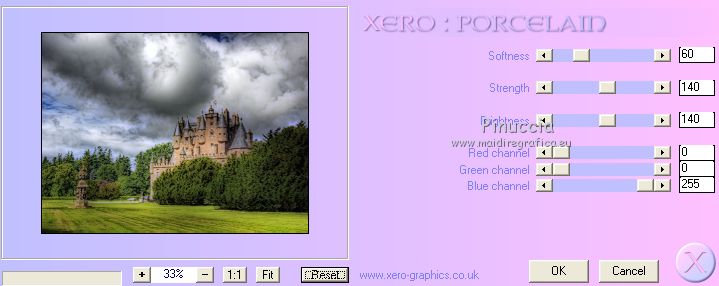
6. Open again and activate the layer above of the copy.
Open the tube of the woman, erase the watermark and go to Edit>Copy.
Minimize the tube.
Go back to your work and go to Edit>Paste as new layer.
Image>Resize, to 80%, resize all layers not checked.
7. Adjust>Sharpness>Sharpen - 2 times.
8. Effects>3D Effects>Drop Shadow.
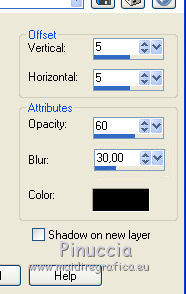
9. Effects>Image Effects>Offset.
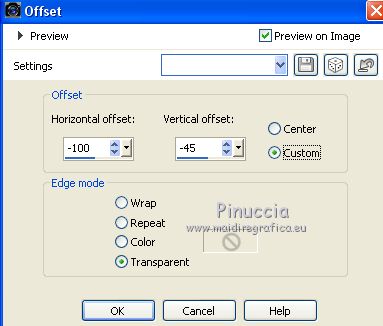
10. Layers>Merge>Merge Down.
11. Image>Resize, to 60%, resize all layers not checked.
12. Selections>Load/Save Selection>Load Selection from Disk.
Look for and load the selection Sélection-Joanne_Château-en-Eccosse
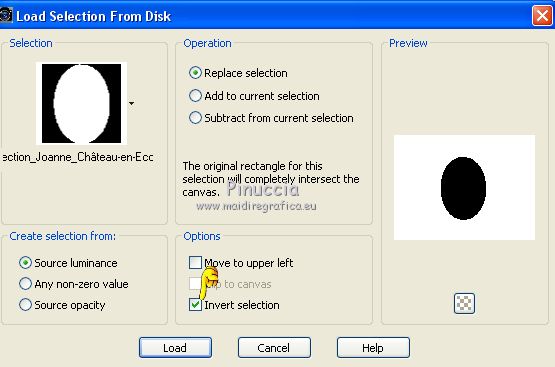
Press CANC on the keyboard 
Selections>Select None.
13. Effects>Plugins>Xero - Porcelain, same settings.
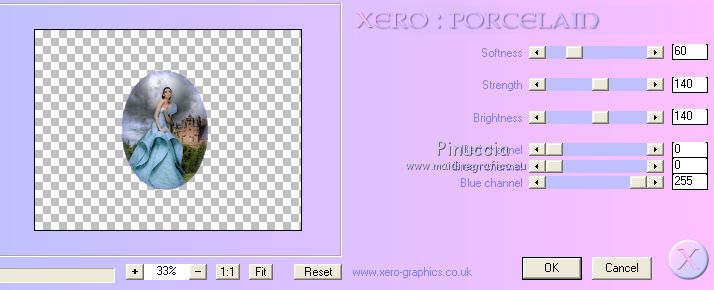
15. Open the tube of the easel Chevalet-rétro and go to Edit>Copy.
Go back to your work and go to Edit>Paste as new layer.
16. Layers>Merge>Merge Down.
17. Adjust>Sharpness>Sharpen more.
18. Image>Mirror.
I postpone the Drop Shadow, to avoid ugly shadows in the final result
19. Activate the layer "back 1".
Edit>Copy.
20. Open the tube "parchemin".
Delete the layer of the watermark.
Edit>Paste as new layer.
21. Selections>Load/Save Selection>Load Selection from Disk.
Look for and load the selection Sélection_Joanne_Château-1
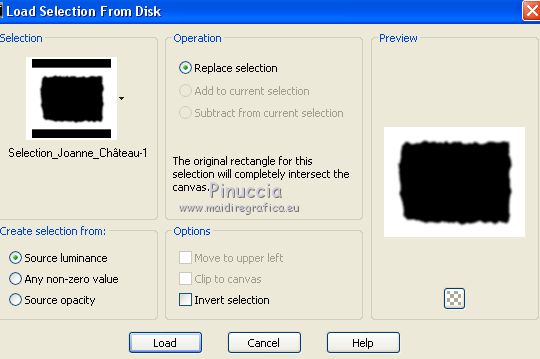
Press 2 times CANC on the keyboard 

Selections>Select None.
22. Open the tube angle haut droit and go to Edit>Copy.
Go back to your work and go to Edit>Paste as new layer.
23. Effects>Image Effects>Offset.
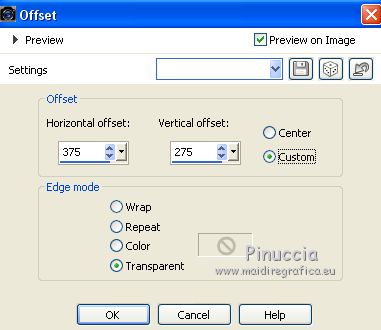
24. Image>Canvas Size - 1100 x 650 pixels
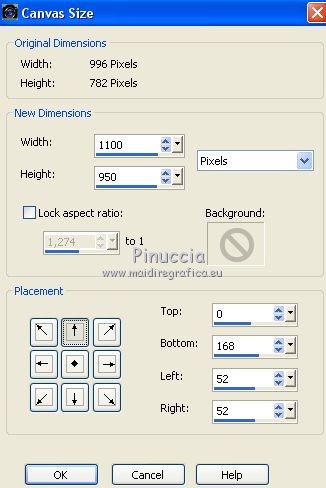
25. Go back to the original work 800 x 600 pixels,
Activate the top layer (back 2) and go to Edit>Copy.
Go back to the work with the parchment and go to Edit>Paste as new layer.
26. Effects>Image Effects>Offset.
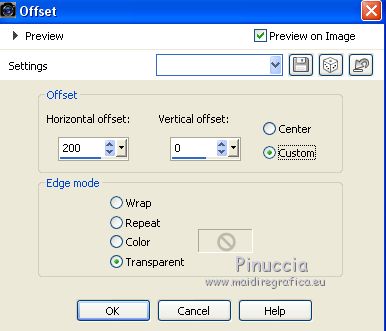
For my example I changed the settings. These are my settings.
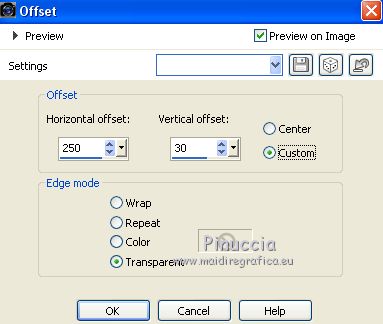
Now we can apply Effects>3D Effects>Drop Shadow.
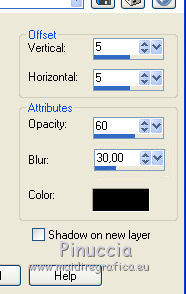
Repeat Drop Shadow, vertical and horizontal -5.
27. Open the tube with the red wax seal and go to Edit>Copy.
Go back to your work and go to Edit>Paste as new layer.
Move  the tube at the upper left. the tube at the upper left.

28. Effects>3D Effects>Drop Shadow, same settings.
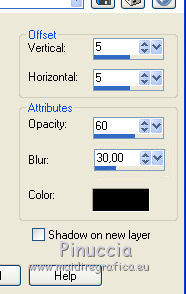 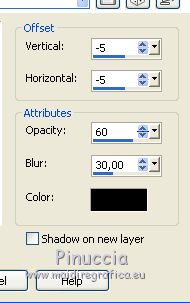
29. Activate again the tube of the woman and go to Edit>Copy.
Go back to your work and go to Edit>Paste as new layer.
30. Effects>Plugins>Xero - Porcelain, same settings.
31. Effects>3D Effects>Drop Shadow, same settings.
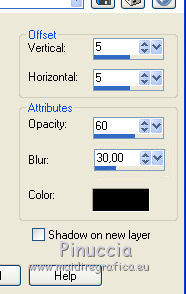 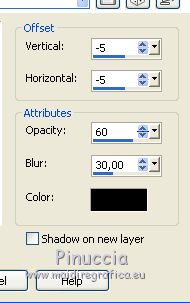
Place  the tube as below . the tube as below .

32. Sign your work on a new layer.
little note about the watermark:
I never ask to put watermark on the versions made by my translations.
But if you decide to use the watermark supplied by the author (to change in Soft Light),
I would appreciate that my work as translator was respected too.
For that, I added my watermark to the material (a layer for every language that I translate).
33. To eliminate excess space, activate the Selection Tool 
and click on Merged opaque

Image>Crop to Selection.
34. Image>Resize, at your choice (for me 900 pixels width), resize all layers checked.
35. Layers>Merge>Merge visible and save as Png:
File>Export>PNG Optimizer
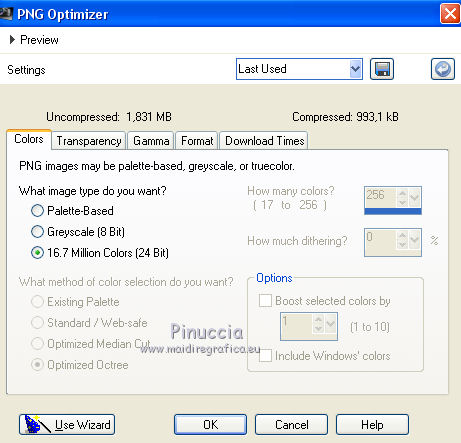 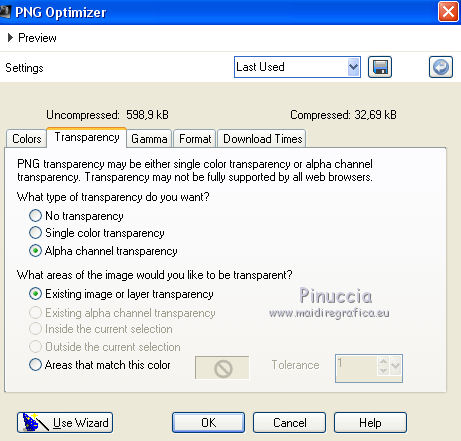

If you have problems or doubts, or you find a not worked link, or only for tell me that you enjoyed this tutorial, write to me.
21 February 2019
|
 ENGLISH VERSION
ENGLISH VERSION
