|
MYLÈNA
 ENGLISH VERSION ENGLISH VERSION

Here you find the original of this tutorial:

This tutorial was translated with PSPX3 but it can also be made using other versions of PSP.
Since version PSP X4, Image>Mirror was replaced with Image>Flip Horizontal,
and Image>Flip with Image>Flip Vertical, there are some variables.
In versions X5 and X6, the functions have been improved by making available the Objects menu.
In the latest version X7 command Image>Mirror and Image>Flip returned, but with new differences.
See my schedule here
Italian translation here
le vostre versioni/your versions qui
For this tutorial, you will need:
Material here
For the tubes thanks Thafs and Gabry.
Thanks also to the authors, that I don't know, of the rest of the material.
Plugins
Filters Unlimited 2.0 here
Graphics Plus - Cross Shadow here
Filters Graphics Plus can be used alone or imported into Filters Unlimited.
(How do, you see here)
If a plugin supplied appears with this icon  it must necessarily be imported into Unlimited it must necessarily be imported into Unlimited

Copy the Selection in the Selections Folder.
Open the mask in PSP and minimize it with the rest of the material.
1. Open a new transparent image 800 x 600 pixels.
2. Selections>Select All.
Open the landscape and go to Edit>Copy.
Go back to your work and go to Edit>Paste into Selection.
Selections>Select None.
3. Layers>Duplicate.
Close this layer and activate the layer below of the original.
4. Effects>Reflection Effects>Rotating Mirror.

5. Effects>Art Media Effects>Brush Strokes.
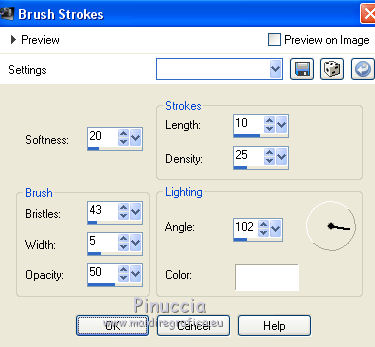
6. Effects>Plugins>Graphics Plus - Cross shadow, default settings.

7. Activate the top layer.
Layers>New Raster Layer.
Selections>Select All.
Open the flower in the green background and go to Edit>Copy.
Go back to your work and go to Edit>Paste into Selection.
Selections>Select None.
8. Layers>New Mask layer>From image
Open the menu under the source window and you'll see all the files open.
Select the mask 2bitmask080as8q
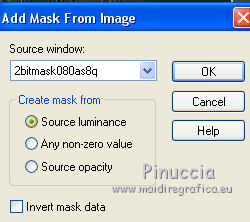
Layers>Merge>Merge Group.
9. Image>Free Rotate - 90 degrees to right.

10. Effects>Image Effects>Offset.

11. Effects>Reflection Effects>Rotating Mirror, same settings.

12. Effects>3D Effects>Drop Shadow.
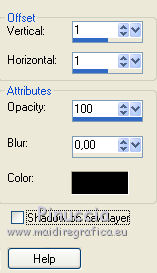
13. Effects>3D Effects>Drop Shadow.
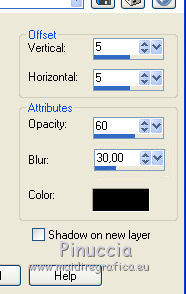
14. Re-open and activate the layer of the copy of the landscape.
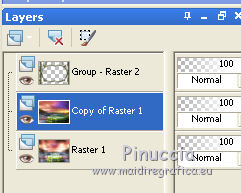
15. Selection>Load/Save Selection>Load Selection from Disk.
Look for and load the selection Selection_Joanne_Mylèna.
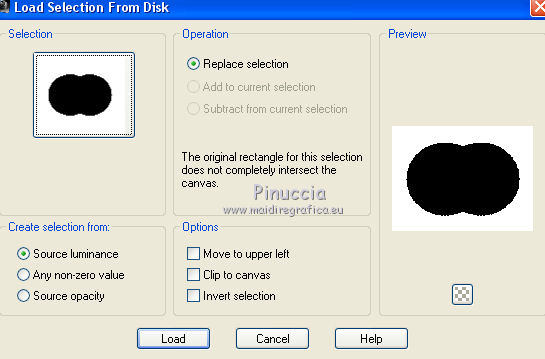
Press CANC on the keyboard 
Selections>Select None.
16. Activate the top layer.
Open the tube of the flowered branch and go to Edit>Copy.
Go back to your work and go to Edit>Paste as new layer.
Image>Resize, to 80%, resize all layers not checked.
Place  the tube as below. the tube as below.

17. Effects>3D Effects>Drop Shadow, same settings.
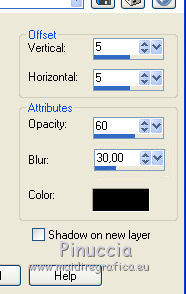
Repeat Drop Shadow, but vertical and horizontal -5.
18. Open the woman tube and go to Edit>Copy.
Go back to your work and go to Edit>Paste as new layer.
Image>Resize, to 85%, resize all layers not checked.
Move  the tube as below. the tube as below.
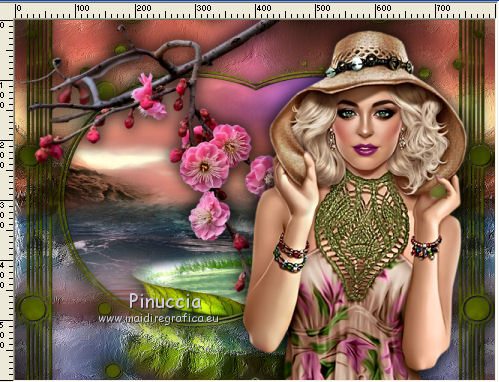
19. Effects>3D Effects>Drop Shadow, same settings of step 17.
20. Sign your work on a new layer.
little note about the watermark:
I never ask to put watermark on the versions made by my translations.
But if you decide to use the watermark supplied by the author,
I would appreciate that my work as translator was respected too.
For that, I added my watermark to the material (in italian and in english).

21. Layers>Merge>Merge All.
Image>Add borders, 3 pixels, symmetric, color black.
Image>Add borders, 30 pixels, symmetric, color #434e00.
Image>Add borders, 3 pixels, symmetric, color black.
22. Activate the Magic Wand Tool 
and click on the 30 pixels border to select it.
23. Effects>Plugins>Graphics Plus - Cross Shadow, default settings.

Selections>Select None.
24. Save as jpg.
The tubes of this versions are by Wieske and Maryse


If you have problems or doubts, or you find a not worked link, or only for tell me that you enjoyed this tutorial, write to me.
2 June 2018
|
 ENGLISH VERSION
ENGLISH VERSION
