|
MY BEST FRIEND
 ENGLISH VERSION ENGLISH VERSION

Here you find the original of this tutorial:

This tutorial was translated with PSPX3 but it can also be made using other versions of PSP.
Since version PSP X4, Image>Mirror was replaced with Image>Flip Horizontal,
and Image>Flip with Image>Flip Vertical, there are some variables.
In versions X5 and X6, the functions have been improved by making available the Objects menu.
In the latest version X7 command Image>Mirror and Image>Flip returned, but with new differences.
See my schedule here
Italian translation here
For this tutorial, you will need:
Material here
Thanks: Thafs for the man tube.
Thanks also to the authors, that I don't know, of the rest of the material.
Plugins
consult, if necessary, my filter section here
Alien Skin Eye Candy 5 Impact - Extrude here
AAA Frames - Foto Frame here

Open the mask (afb9b5...) in PSP and minimize it with the rest of the material.
1. Open a new transparent image 800 x 600 pixels.
Selections>Select All.
2. Open the black and gold image (bfc360...), and go to Edit>Copy.
Go back to your work and go to Edit>Paste into Selection.
Selections>Select None.
3. Layers>Duplicate.
Close this layer and activate the layer below.
4. Effects>Art Media Effects>Brush Strokes.
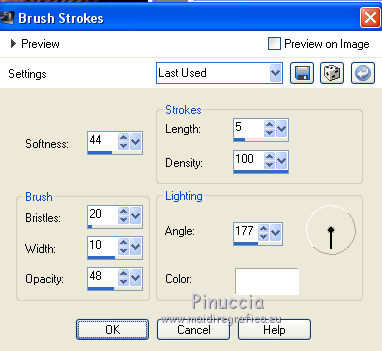
5. Image>Mirror.
6. Close this layer.
7. Open again and activate the top layer of the copy.
8. Layers>New Mask layer>From image
Open the menu under the source window and you'll see all the files open.
Select the mask afb9b5...
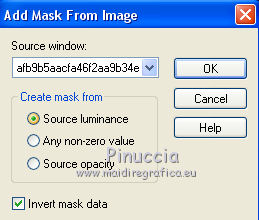
Layers>Merge>Merge Group.
9. Layers>Duplicate.
Layers>Merge>Merge visible.
10. Effects>3D Effects>Drop Shadow.
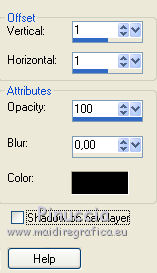
11. Effects>Plugins>Alien Skin Eye Candy 5 Impact - Extrude
preset Small Offset, 30 Degrees from Left
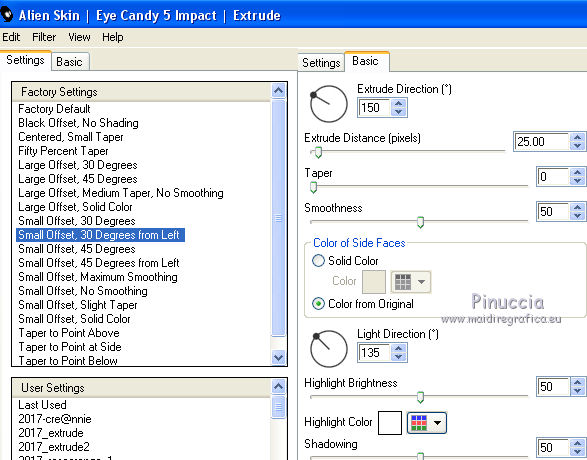
12. Effects>3D Effects>Drop Shadow.
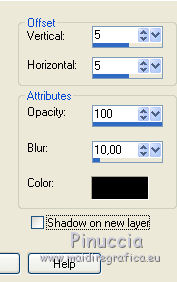
13. Open the tube of the man and go to Edit>Copy.
Go back to your work and go to Edit>Paste as new layer.
Adjust>Sharpness>Sharpen.
14. Effects>3D Effects>Drop Shadow.
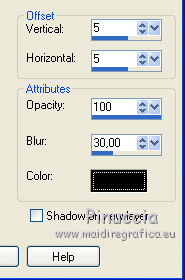
15. Sign your work on a new layer.
Re-open the bottom layer.
16. Layers>Merge>Merge visible.
17. Effects>Plugins>AAA Frames - Foto Frame.
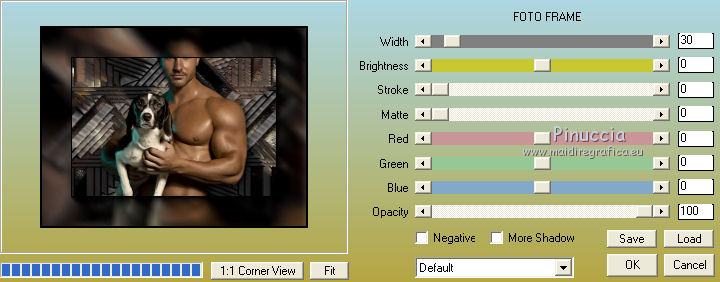
18. Image>Add borders, 4 pixels, symmetric, color black.
19. Save as jpg.
The tube of this version is by Tigre Blanc


If you have problems or doubts, or you find a not worked link, or only for tell me that you enjoyed this tutorial, write to me.
17 March 2018
|
 ENGLISH VERSION
ENGLISH VERSION
