|
MOVIE DREAMS
 ENGLISH VERSION ENGLISH VERSION


This tutorial was translated with PSPX3 but it can also be made using other versions of PSP.
Since version PSP X4, Image>Mirror was replaced with Image>Flip Horizontal,
and Image>Flip with Image>Flip Vertical, there are some variables.
In versions X5 and X6, the functions have been improved by making available the Objects menu.
In the latest version X7 command Image>Mirror and Image>Flip returned, but with new differences.
See my schedule here
Italian translation here
For this tutorial, you will need:
Material here
Thanks Gabry for the tube of the woman and ClaudiaViza for the film.
Plugins
Filters Unlimited 2.0 here
Graphics Plus - Cross shadow here
Flaming Pear - Flexify 2 here
Mura's Meister - Perspective Tiling here
Filters Graphics Plus can be used alone or imported into Filters Unlimited.
(How do, you see here)
If a plugin supplied appears with this icon  it must necessarily be imported into Unlimited it must necessarily be imported into Unlimited

Copy the Selection in the Selection Folder.
Open the mask in PSP and minimize it with the rest of the material.
1. Open a new transparent image 800 x 600 pixels.
Selections>Select All.
Open the fractal and go to Edit>Copy.
Go back to your work and go to Edit>Paste into Selection.
Selections>Select None.
2. Layers>Duplicate.
Close this layer and activate the layer below of the original.
3. Adjust>Blur>Gaussian Blur - radius 15

Close this layer.
4. Open again and activate the top layer of the copy.
Layers>New Mask layer>From image
Open the menu under the source window and you'll see all the files open.
Select the mask 659fb398...
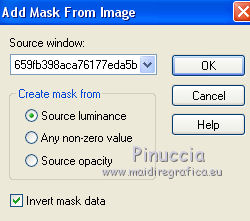
Layers>Merge>Merge Group.
5. Layers>Duplicate.
Layers>Merge>Merge visible.
6. Effects>Plugins>Flaming Pear - Flexify 2.

7. Layers>Duplicate.
Layers>Merge>Merge visible.
8. Layers>Duplicate.
Activate the layer below.
Adjust>Sharpness>Sharpen More.
9. Layers>Merge>Merge visible.
10. Layers>Duplicate.
Close this layer and activate the layer below.
11. Image>Resize, to 50%, resize all layers not checked.
12. Effects>Image Effects>Offset.

13. Effects>Plugins>Mura's Meister - Perspective Tiling.
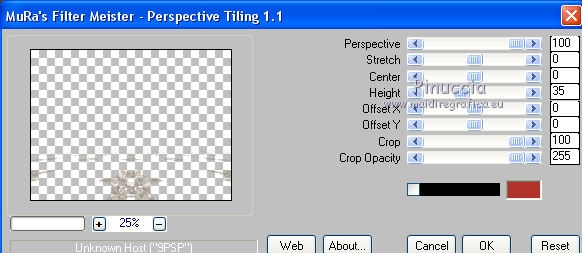
Adjust>Sharpness>Sharpen More.
14. Open and activate the layer of the copy.
Selections>Load/Save Selection>Load Selection from Disk.
Look for and load the selection selection_Joanne_Movie_Dreams.
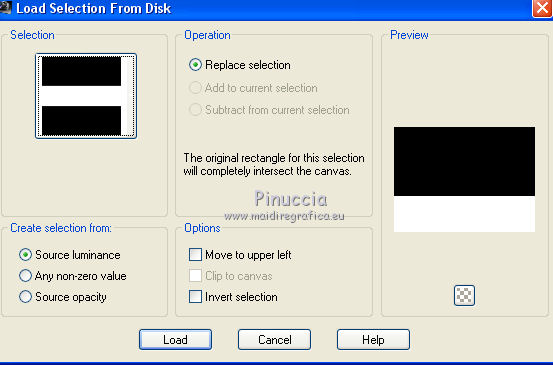
Press CANC on the keyboard 
Selections>Select None.
Adjust>Sharpness>Sharpen.
15. Open the bottom layer and keep selected the top layer.
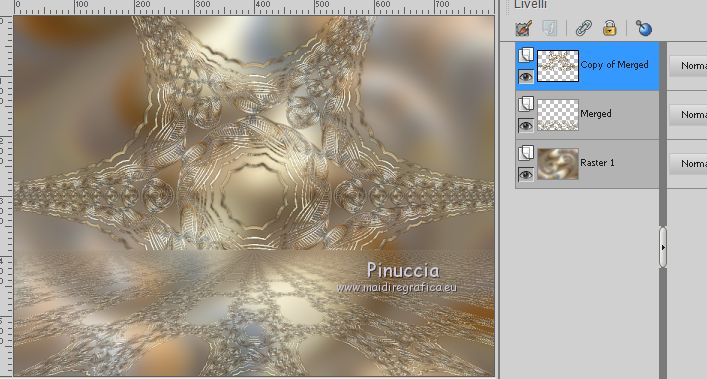
16. Open the tube of the film and go to Edit>Copy.
Go back to your work and go to Edit>Paste as new layer.
Image>Resize, to 80%, resize all layers not checked.
Adjust>Sharpness>Sharpen.
17. Effects>3D Effects>Drop Shadow.

Move  the tube at the bottom left. the tube at the bottom left.
18. Open the tube of the woman and go to Edit>Copy.
Go back to your work and go to Edit>Paste as new layer.
Image>Resize, to 85%, resize all layers not checked.
Adjust>Sharpness>Sharpen.
Place  rightly the tube. rightly the tube.
19. Effects>3D Effects>Drop Shadow, same settings.
20. Sign your work on a new layer.
little note about the watermark:
I never ask to put watermark on the versions made by my translations.
But if you decide to use the watermark supplied by the author (to change in Soft Light),
I would appreciate that my work as translator was respected too.
For that, I added my watermark to the material (a layer for every language that I translate).
21. Layers>Merge>Merge All.
22. Image>Add borders, 1 pixel, symmetric, color black.
Image>Add borders, 10 pixels, symmetric, color #fad787.
Image>Add borders, 1 pixel, symmetric, color black.
Image>Add borders, 30 pixels, symmetric, color #fad787.
Image>Add borders, 1 pixel, symmetric, color black.
Image>Add borders, 10 pixels, symmetric, color #fad787.
Image>Add borders, 1 pixel, symmetric, color black.
23. Activate your Magic Wand Tool 
and click on one of the borders of 10 pixels to select it.
24. Adjust>Add/Remove Noise>Add Noise.
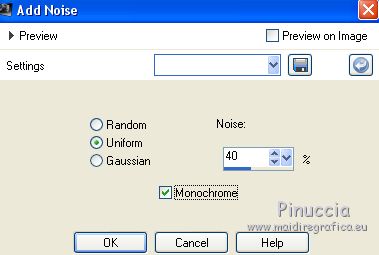
Adjust>Sharpness>Sharpen More.
Selections>Select None.
25. Select the second border of 10 pixels with your Magic Wand Tool 
Repeat Adjust>Add/Remove Noise>Add Noise, same settings.
Adjust>Sharpness>Sharpen More.
Selections>Select None.
26. Select the border of 30 pixels with your Magic Wand Tool 
Effects>Plugins>Graphics Plus - Cross Shadow, default settings.

Selections>Select None.
27. Save as jpg.
The tube of this version is by @nn


If you have problems or doubts, or you find a not worked link, or only for tell me that you enjoyed this tutorial, write to me.
14 January 2019
|
 ENGLISH VERSION
ENGLISH VERSION
